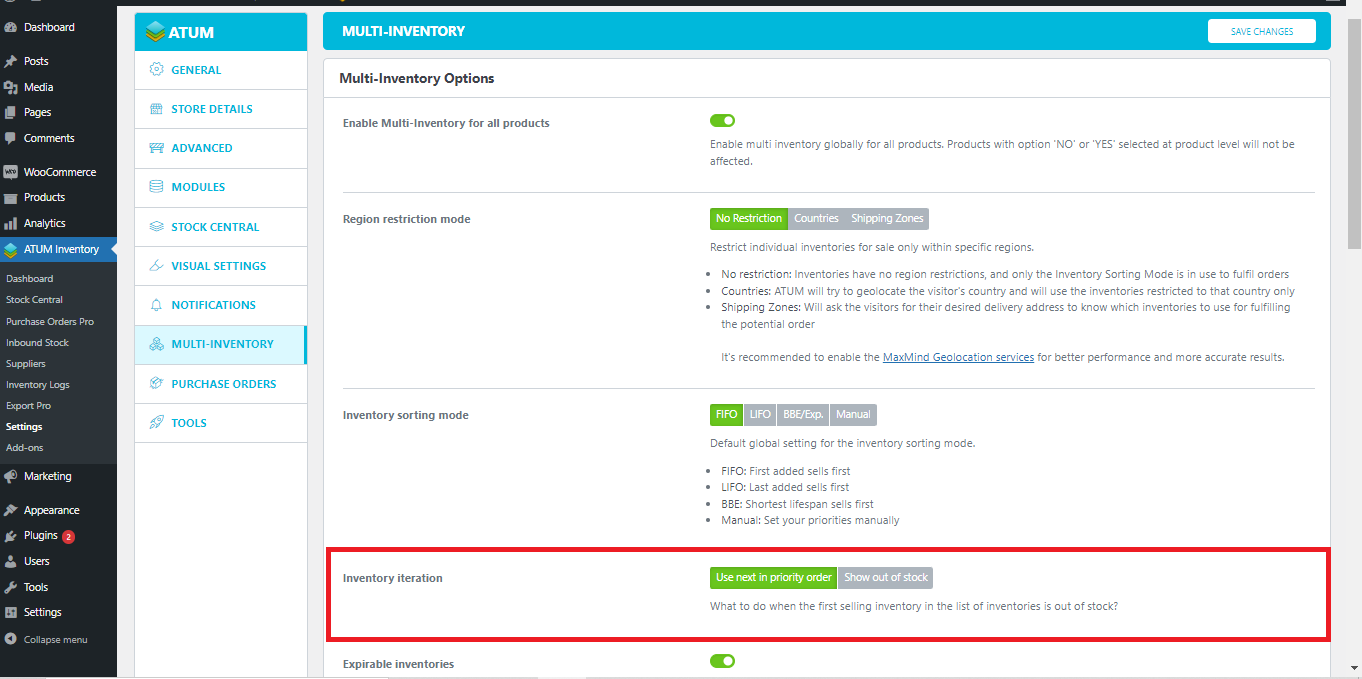As well as many other ATUM features, you can set Inventory Iteration globally or per product.
SET THE GLOBAL INVENTORY ITERATION
-
On the WordPress admin panel, go to ATUM Inventory > Settings > Multi-Inventory.
-
Select either the Use next in priority order or Show out of stock global Inventory Iteration.
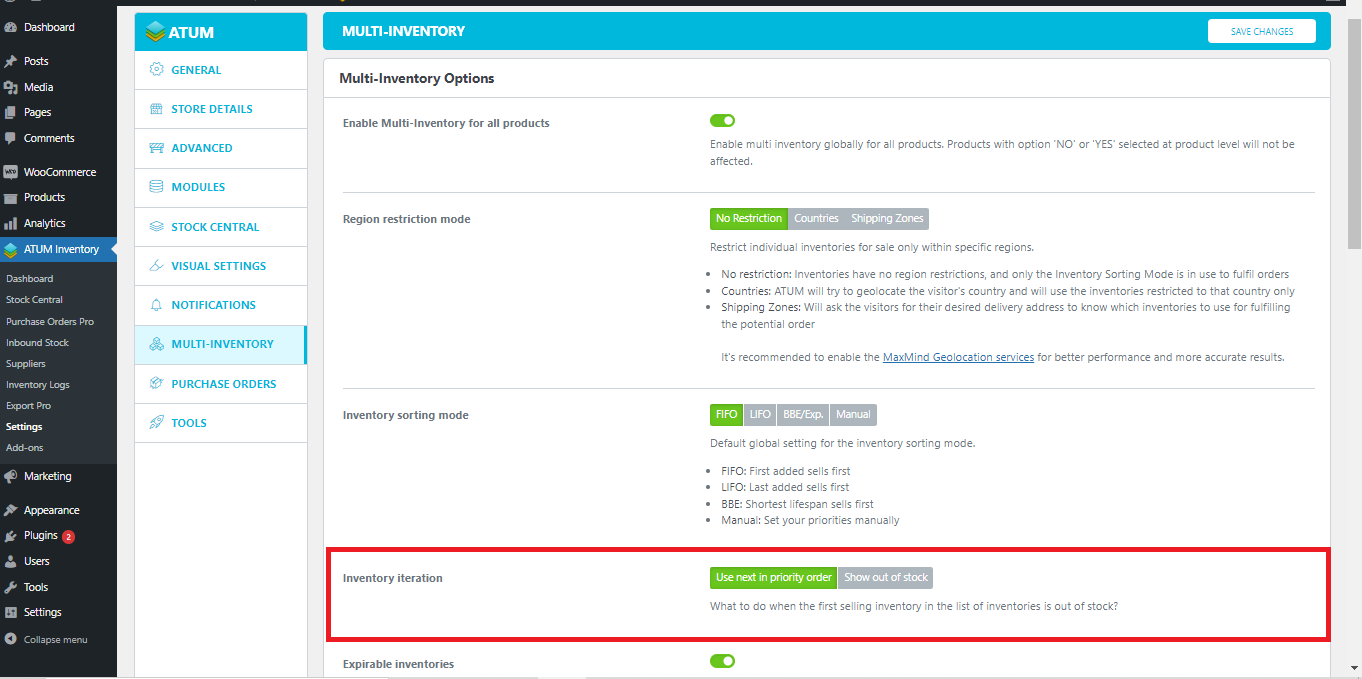
- Click Save Changes.
SET THE INVENTORY ITERATION FOR A SPECIFIC PRODUCT
-
On the WordPress admin panel, go to Products and open-edit the product in which you want to work.
-
On the product's page go to the Product data section and select the tab called ATUM Inventory.
-
Under the Multi-Inventory Settings select the Inventory Iteration that applies to this product.
- To activate the change click the product Update button.
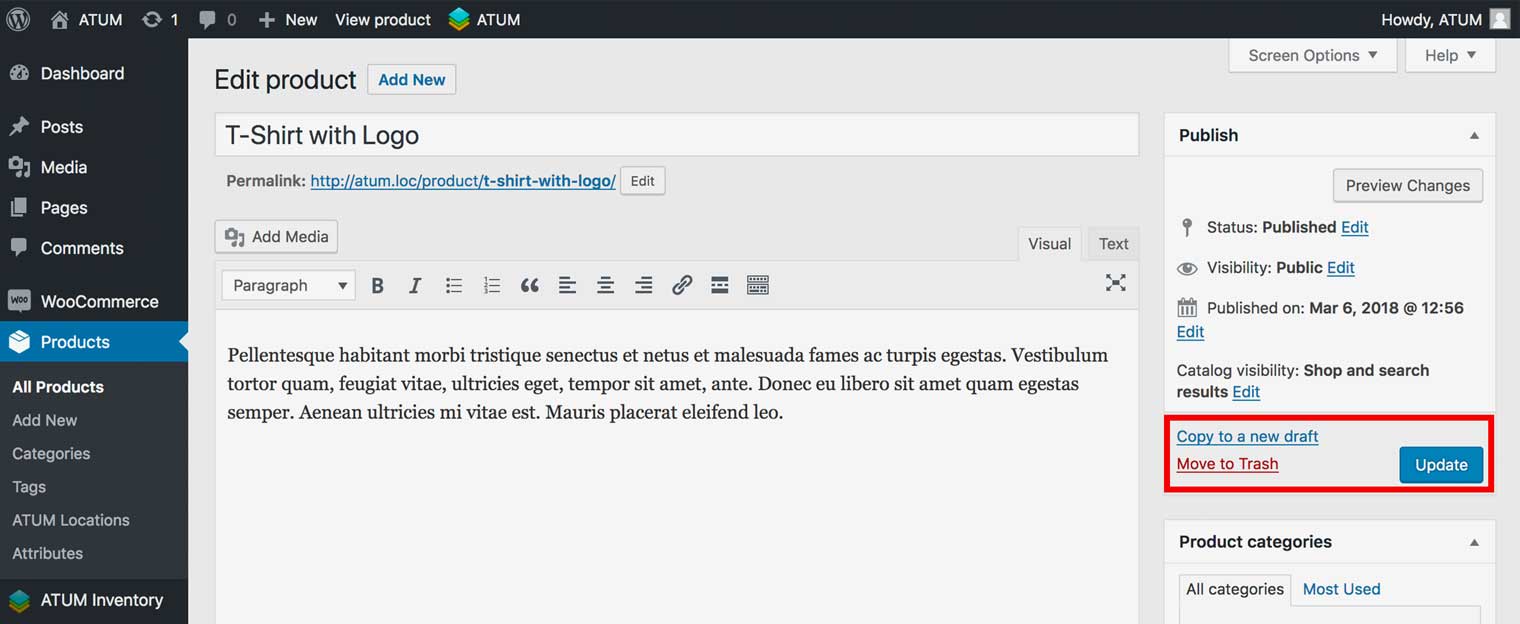
Inventory Iteration Options
Here are the types of Inventory Iteration explained:
-
Use next in priority order: Select this option if you want to use the next inventory in priority order when an inventory at the top of the list runs out of stock.
-
Show Out of Stock: Select this option if you don’t want to use the next inventory in priority order when an inventory runs out of stock. In this case, the product will be Out of Stock when the first inventory is gone.