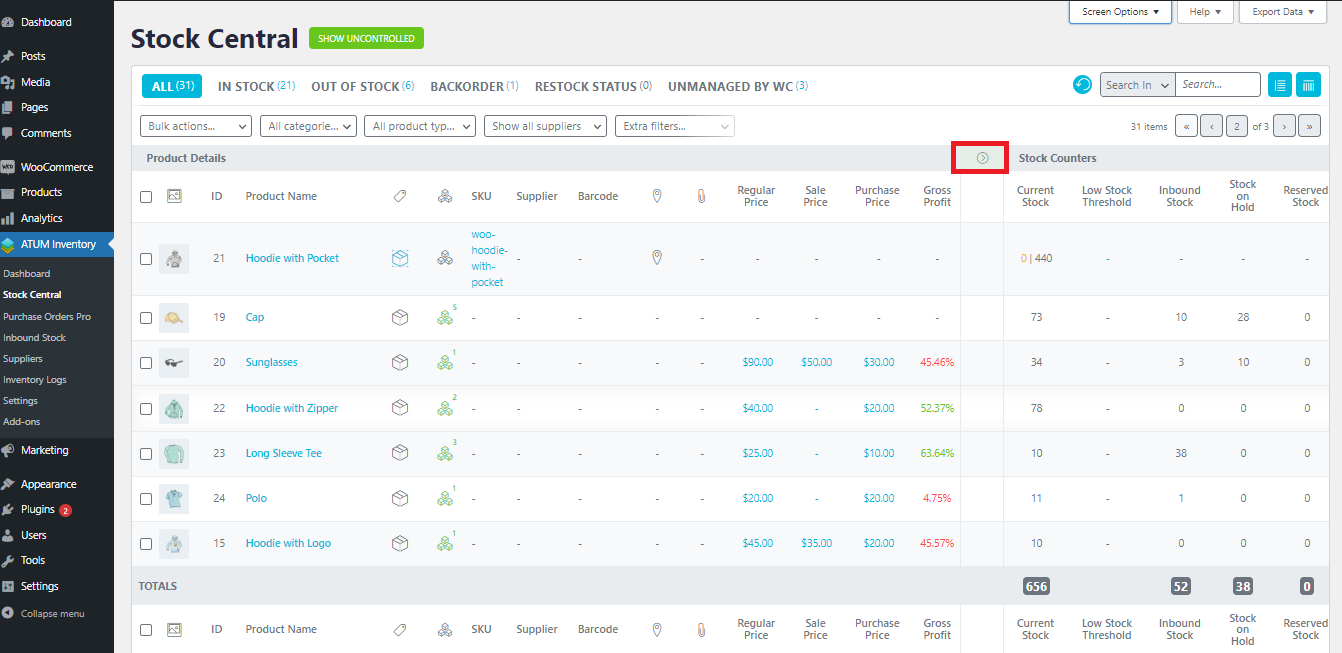When you activate the ATUM Multi-Inventory add-on, a new column shows in the Stock Central table. It is called Multi-Inventory Status and displays the multi-Inventory icon within all the products with multi-inventory enabled. This icon will be green for the products that have inventories and gray for the products that have children with inventories (like variable or grouped products).
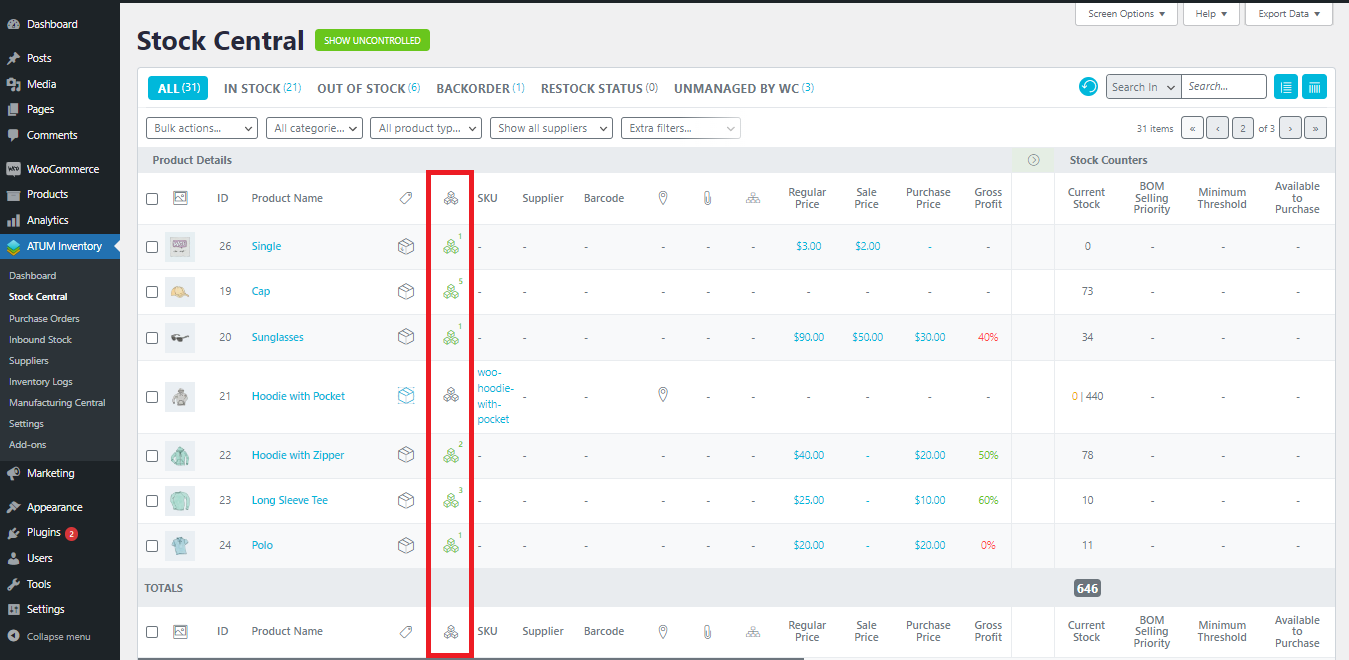
PREVIEW THE MULTI-INVENTORY INFO
To keep Stock Central nice and tidy we hide all the extra information behind an expandable feature. To reveal the multi-inventory info in simple products, click the green icon. For variable and grouped products click their relevant product type icons to expand their sub-products and then the green multi-inventory icon is shown on their children's products.
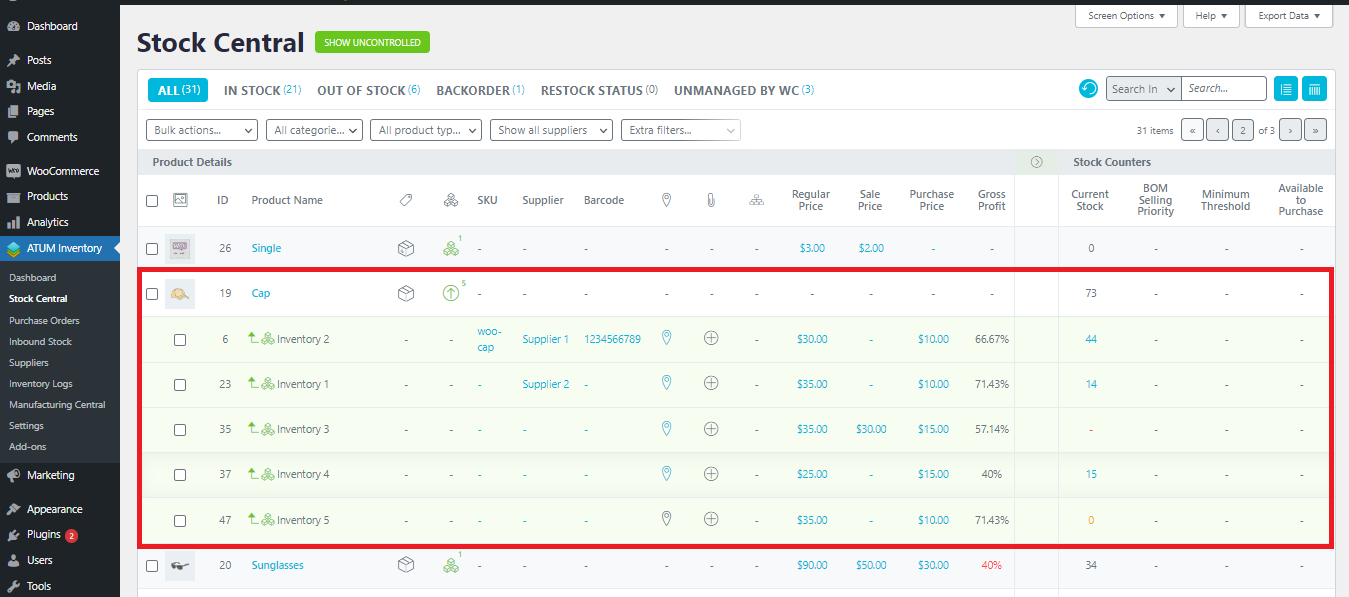
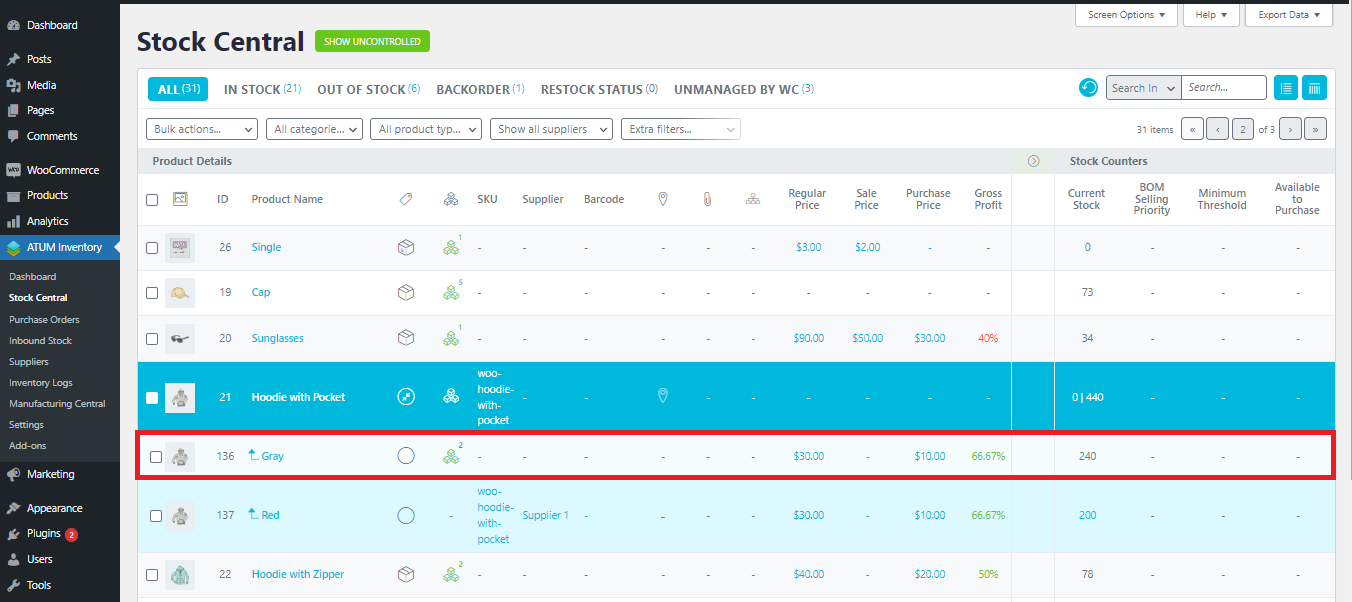
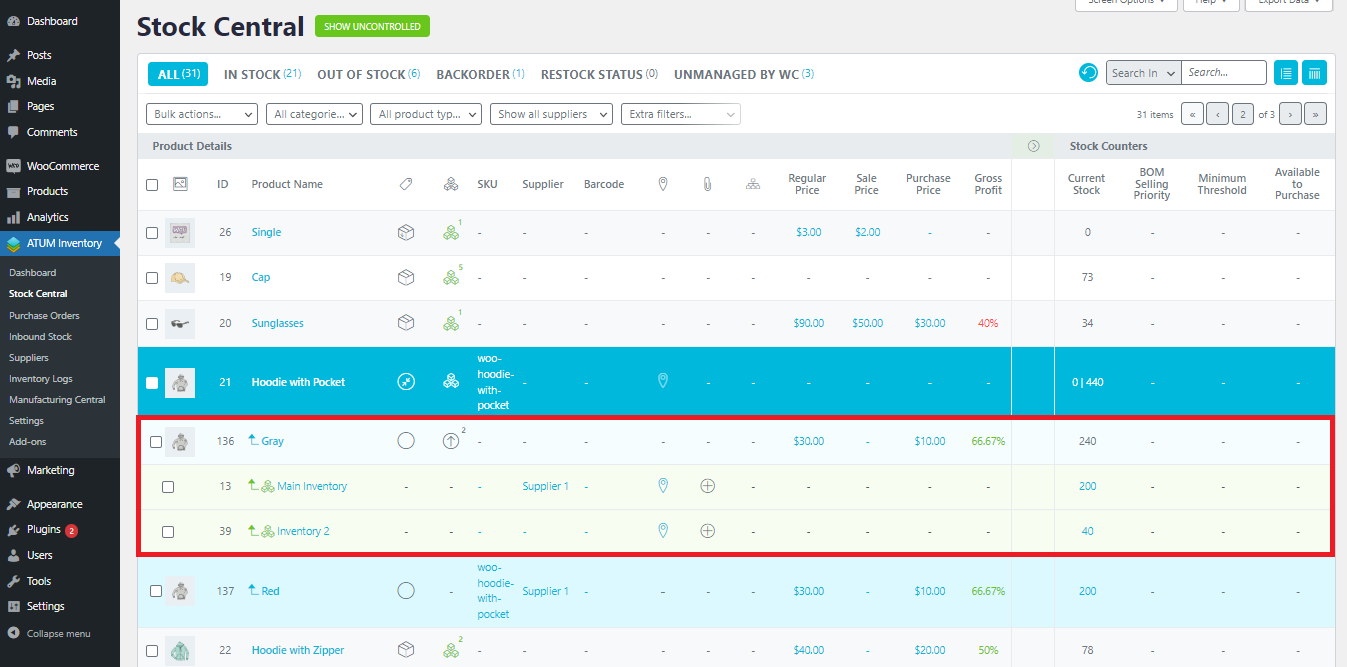
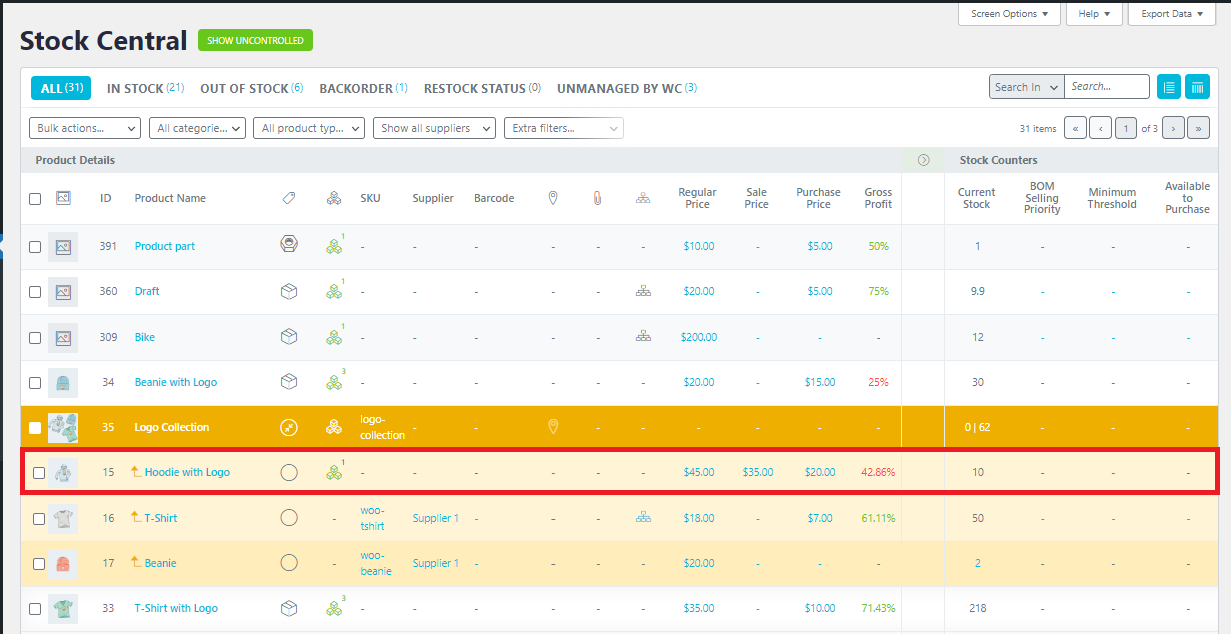
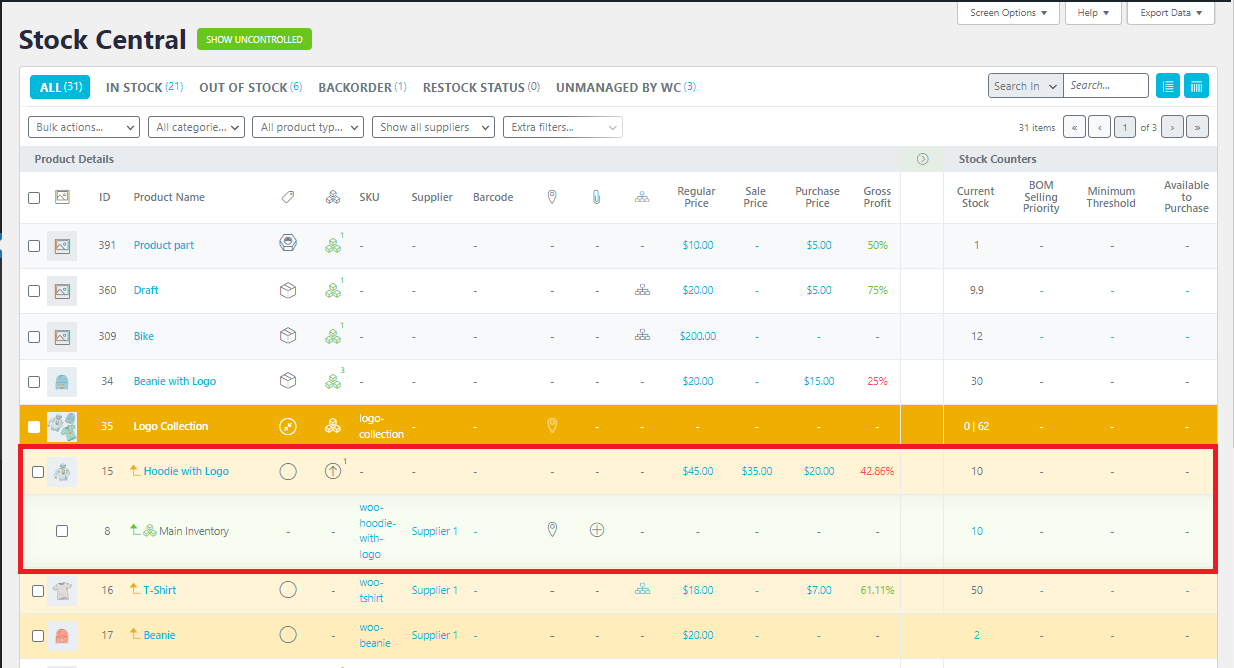
PREVIEW DETAILED MULTI-INVENTORY DATA
After the add-on activation, ATUM adds a set of new data columns to the Stock Central table.
These columns are:
- Inventory Date: It shows the inventory creation date.
-
BBE Date: It shows the Best Before End date.
-
Priority: It shows the inventory selling priority number.
-
LOT/Batch: It shows the LOT/Batch number.
ATUM hides the multi-inventory data columns by default. If you would like to see the data, click the right-pointing arrow located in the table header to expand the columns.