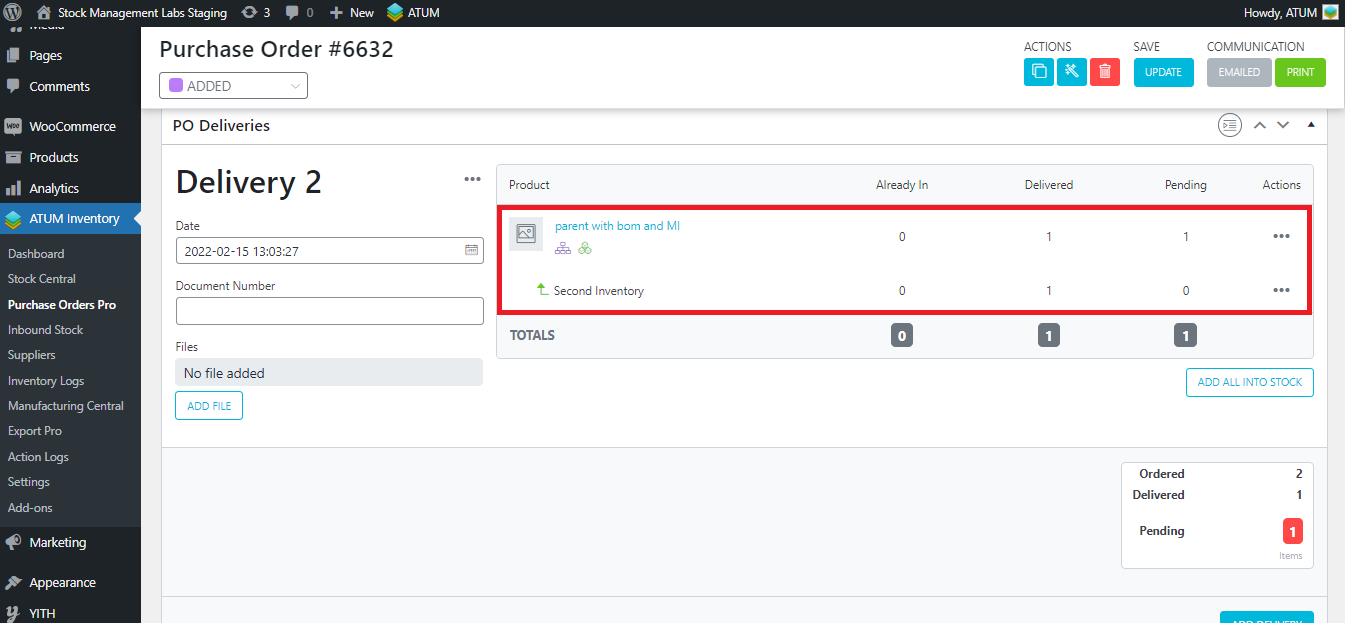In this article, we are going to describe some examples of how to work on PO Deliveries with Multi-inventory products, and also with BOMS (when ATUM Product Levels is enabled).
HOW TO ADD INVENTORIES TO A PO DELIVERY IF ATUM MULTI-INVENTORY IS ENABLED
When adding a product with Multi-Inventory to a Purchase Order, you can add the product (if you will add the inventories later) or their inventories.
PO with a MI product:
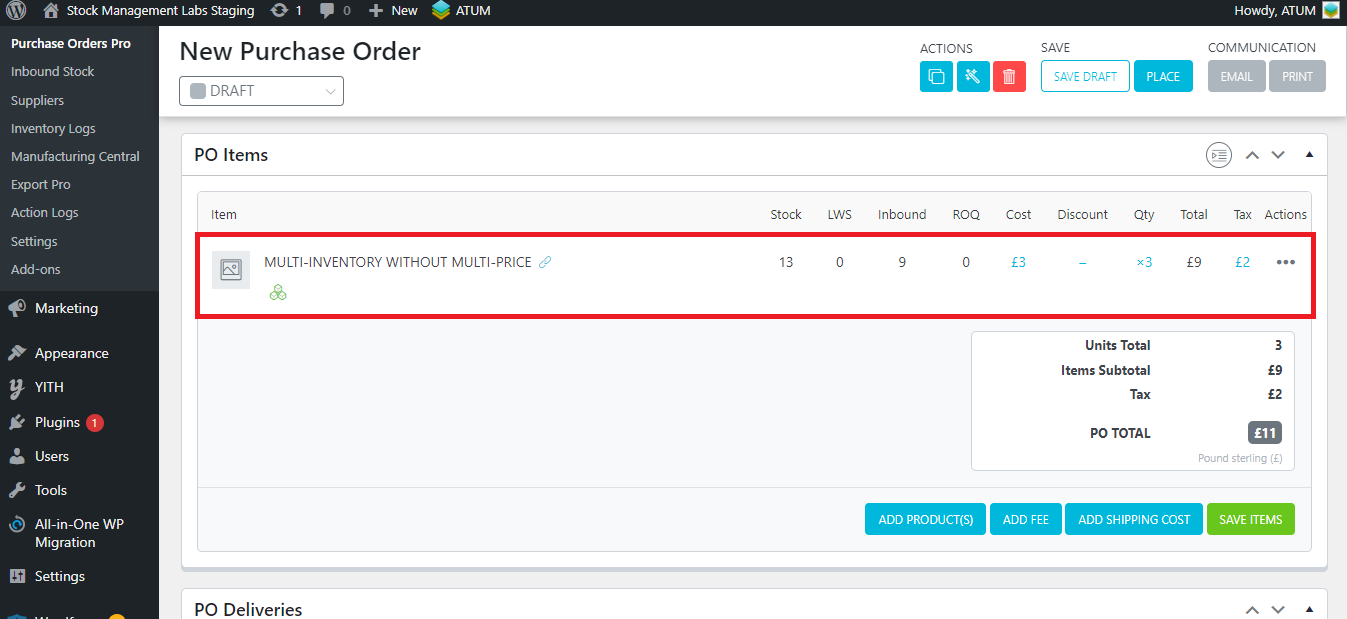
PO with a MI product and inventories:
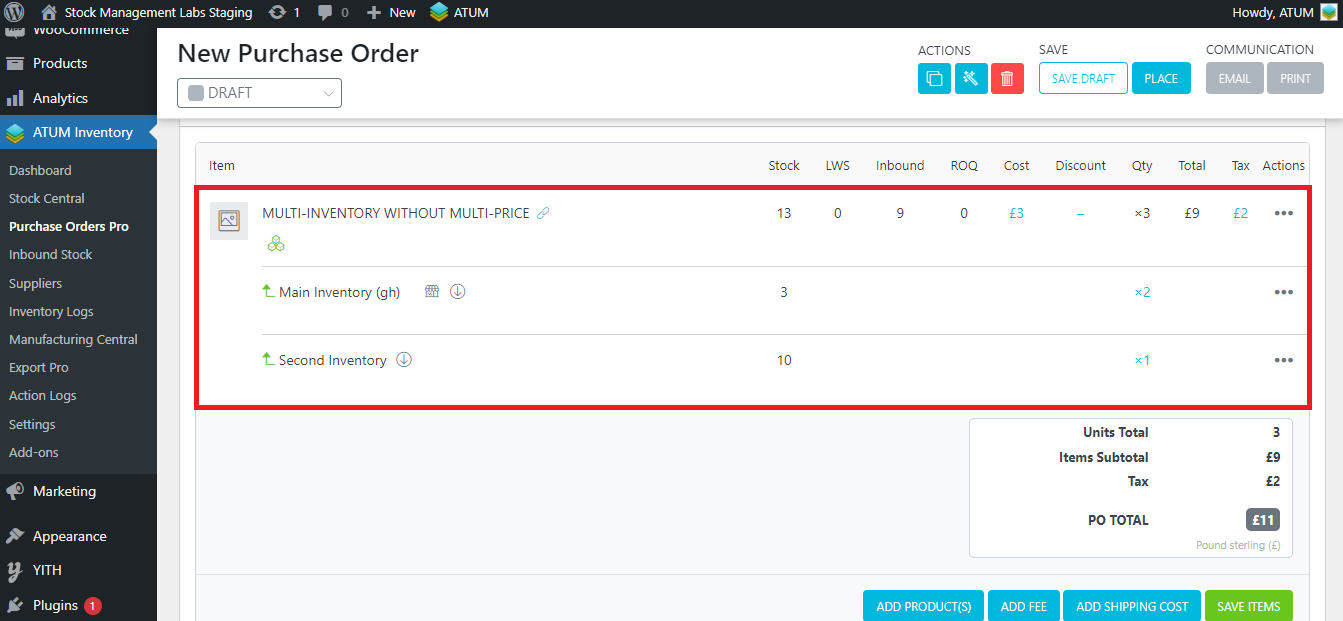
After adding inventories to the PO Items meta box, you will be able to add the PO Delivery as usual (the inventories set in the PO items section will be displayed in the PO Delivery).
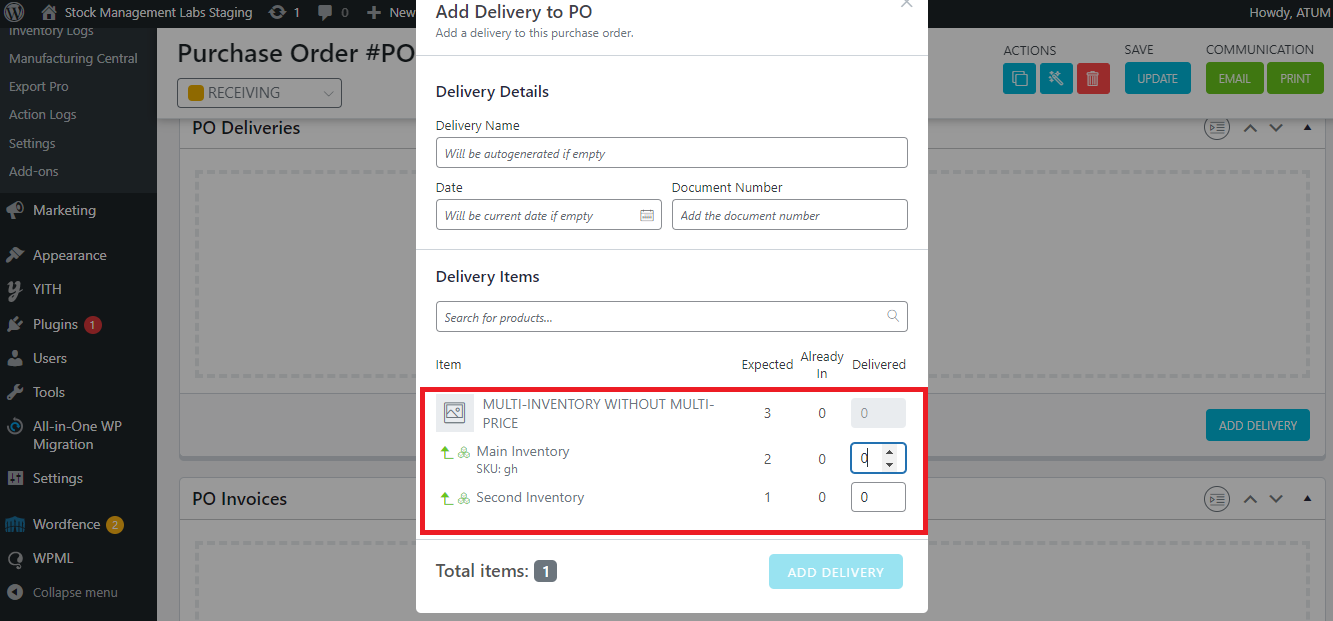
Otherwise, if you don’t add any inventory to the PO Items section, when you add a PO Delivery, note that a warning will be displayed until you don’t assign them on the PO Items.
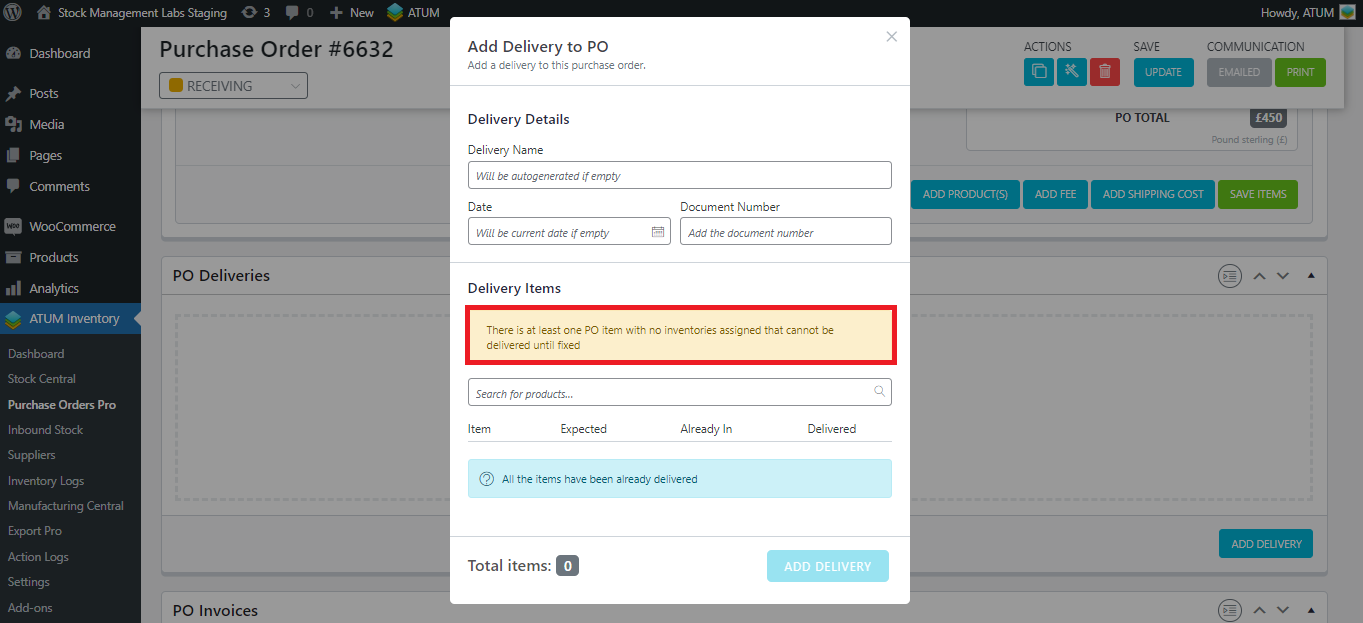
To add an inventory, just click in the 'ADD PRODUCTS', search for the product, and select the inventory you want to add:
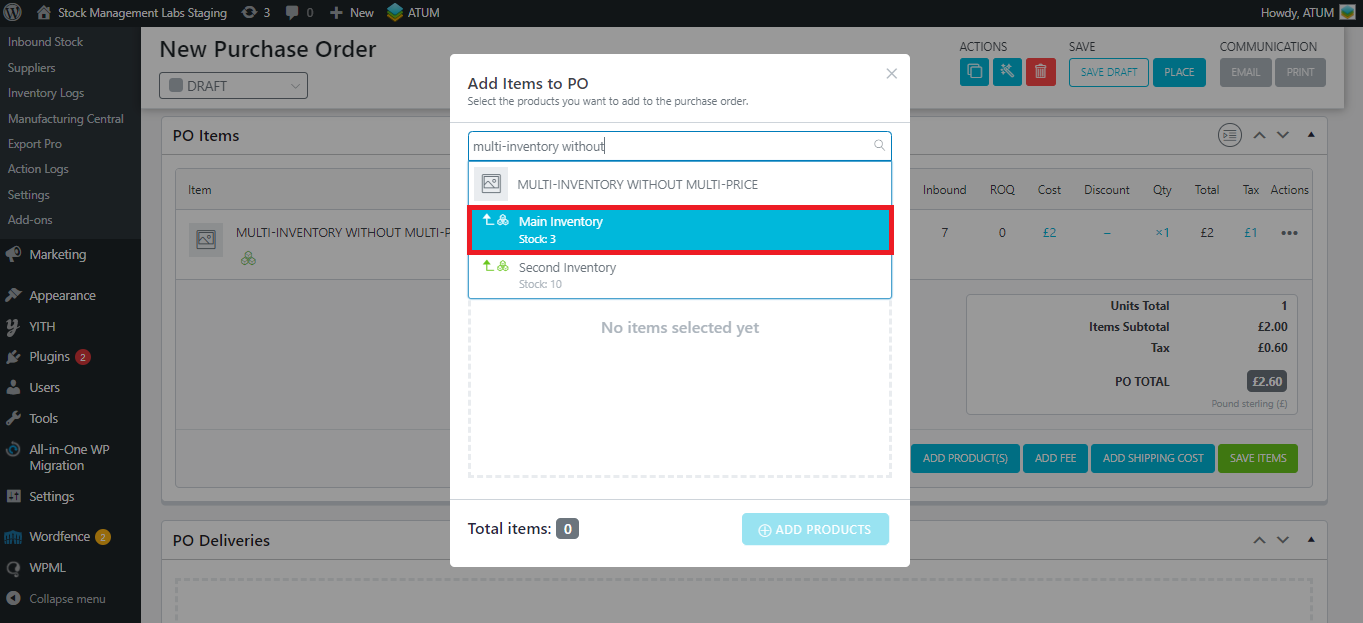
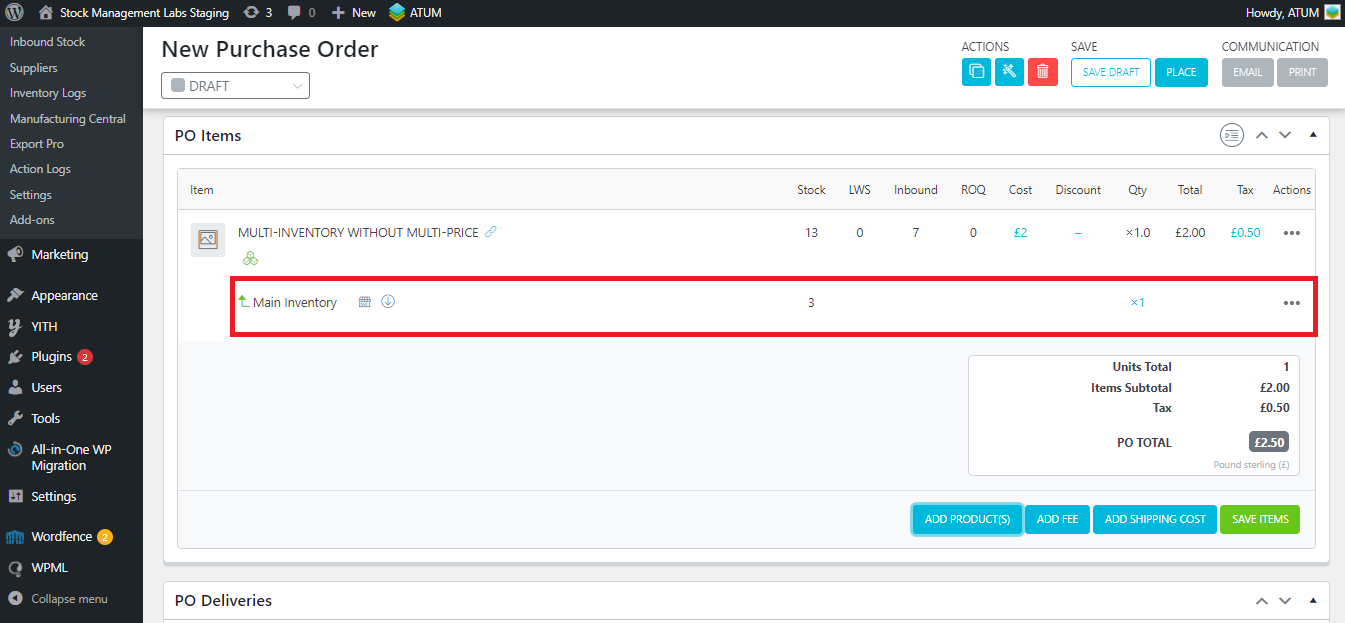
EDIT THE BOM TREES WHEN BOMS HAVE MULTI-INVENTORY IN A PO DELIVERY
If you have both of our premium add-ons (Multi-Inventory and Product Levels) installed, you can create final products which stock is deducted from their BOMs (bill of material), and these BOMs can have multiple inventories. In the PO's Delivery section, you can edit the BOM trees and choose which inventories and quantities you want to use when adding the item to stock from the last BOM level.
Let's see again a practical example:
- Create two Product Parts, both with two inventories:

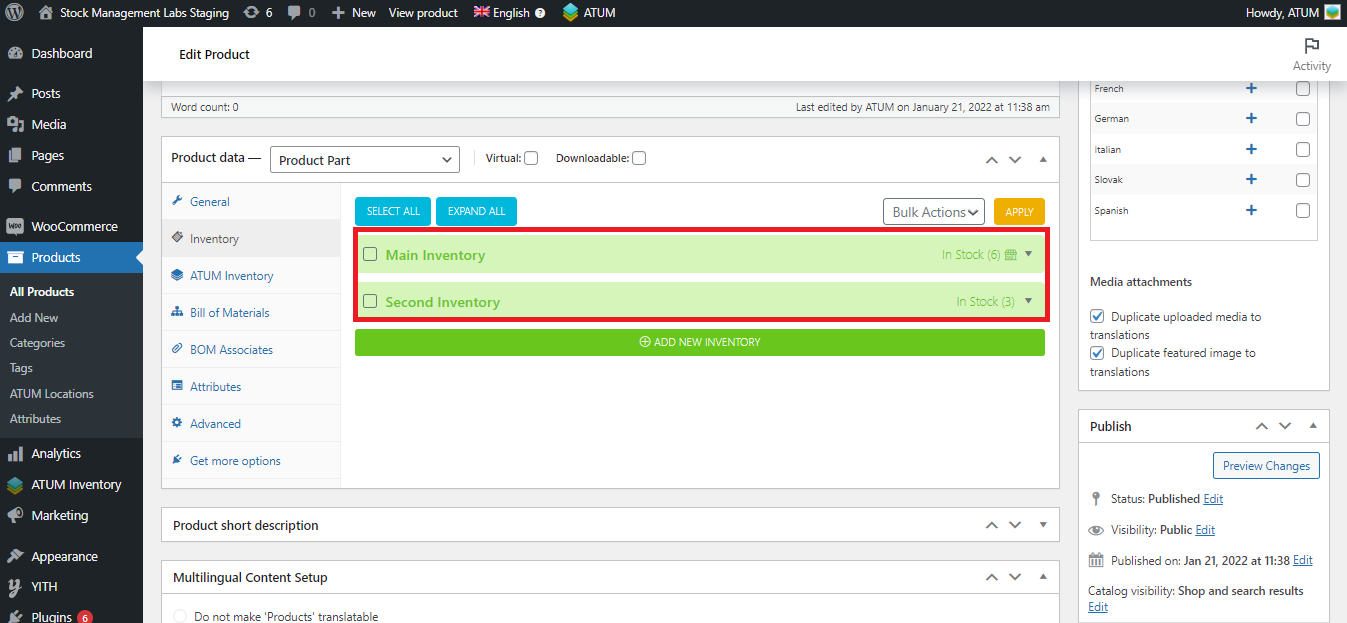
Link them to a simple final product:
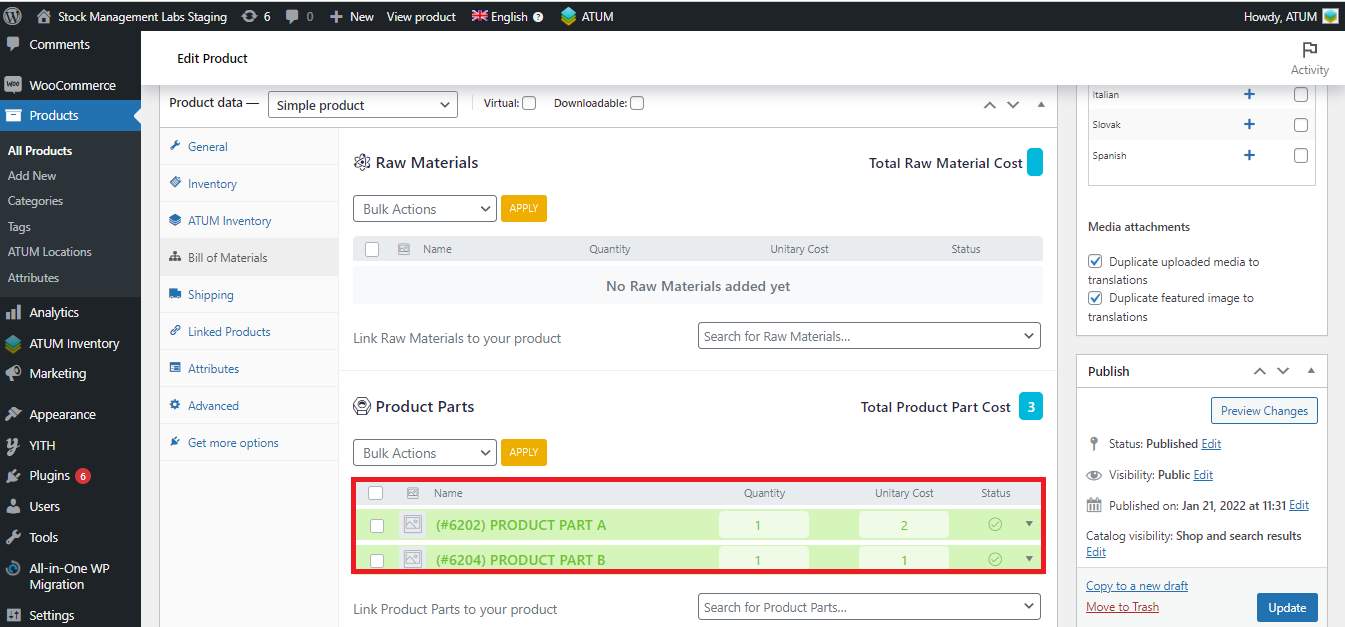
Add the simple product to a Purchase Order. We will add 3 units.
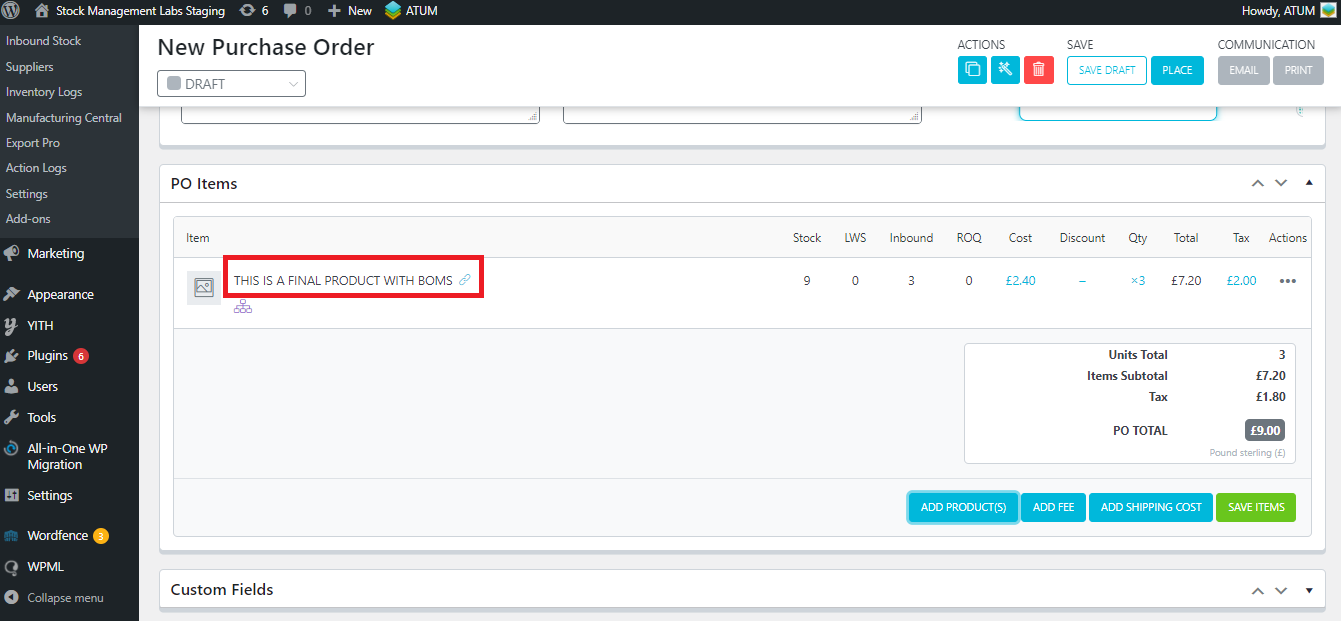
When the PO allows you to start adding Deliveries (Receiving or Partially Receiving status), add the product to the PO Delivery meta box and, once it's created, you will be able to edit the BOMs' inventories:

Click on the blue pencil icon in order to edit them. In this case, for both product parts we will change the stocktaking from the Main Inventory to the Second Inventory:
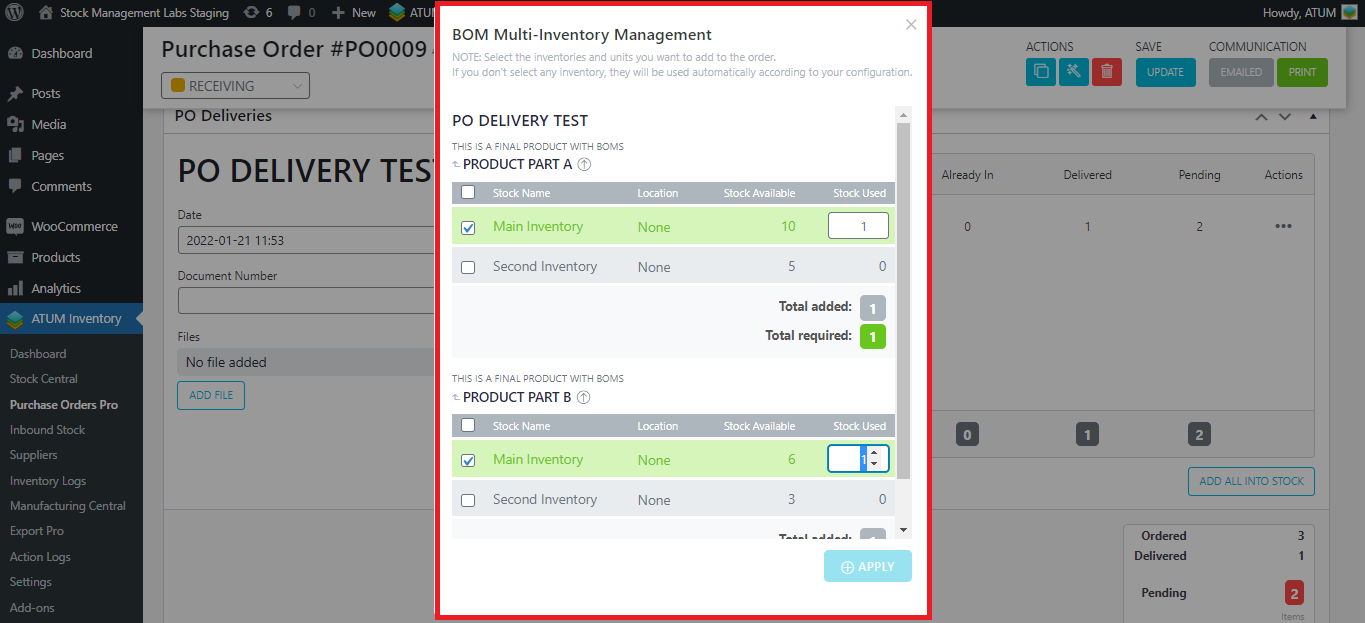
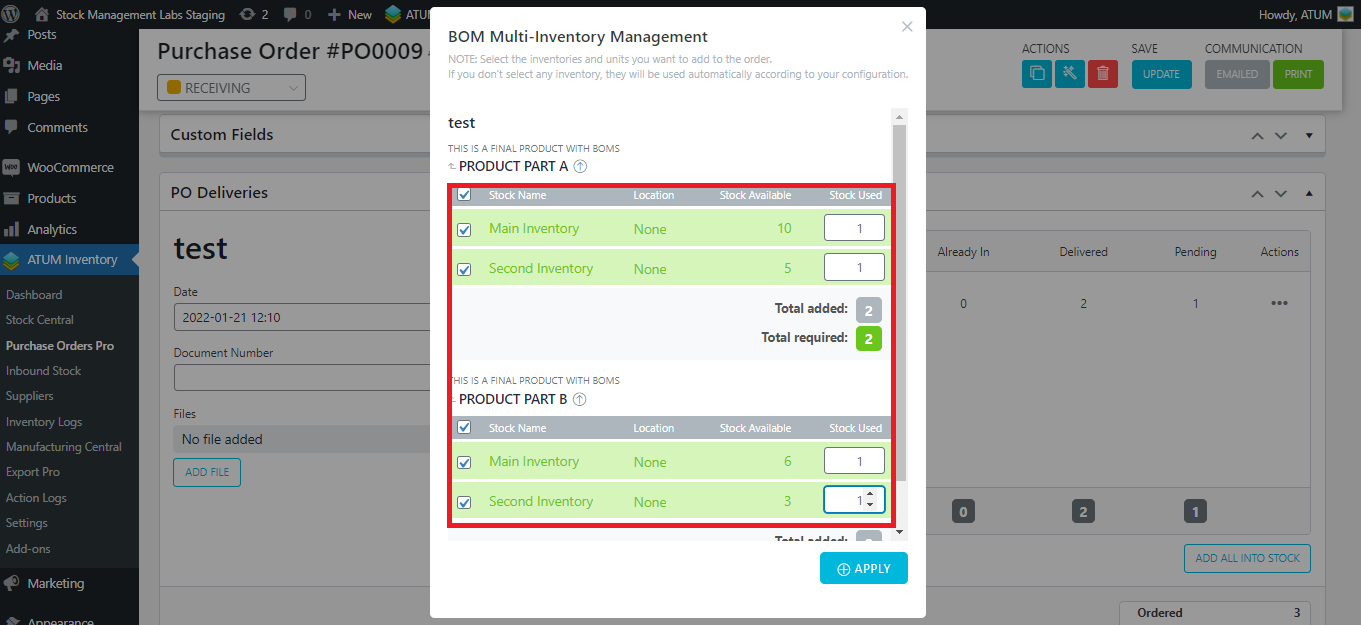
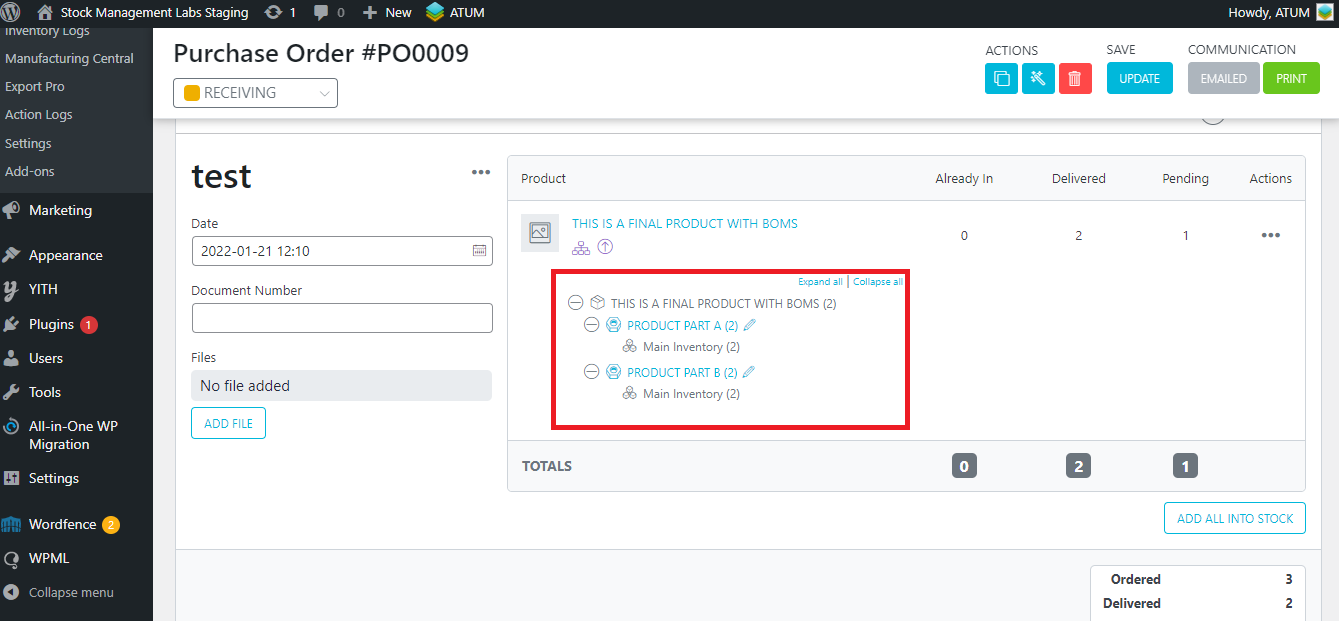
EDIT THE BOM TREES WHEN PARENT AND BOMs HAVE MULTI-INVENTORY ON A PO DELIVERY
For this example, we have created two raw materials, both with 2 inventories:

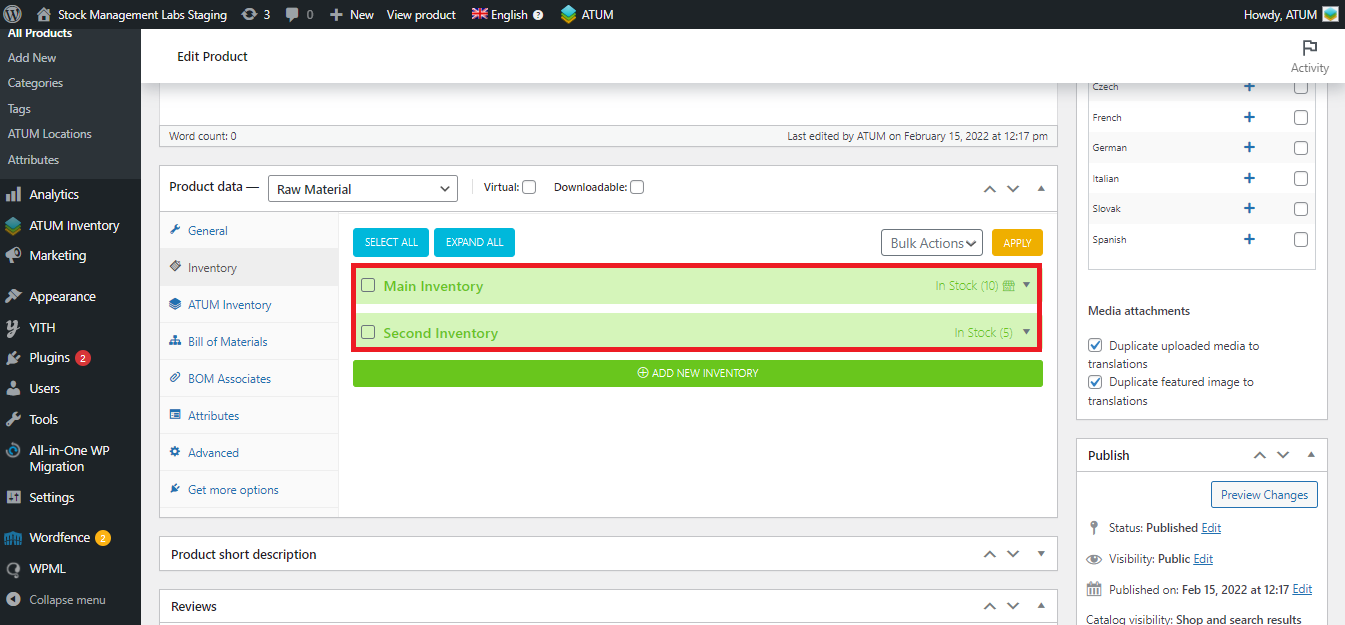
And we have linked them to a final product, with Multi-Inventory enabled as well:

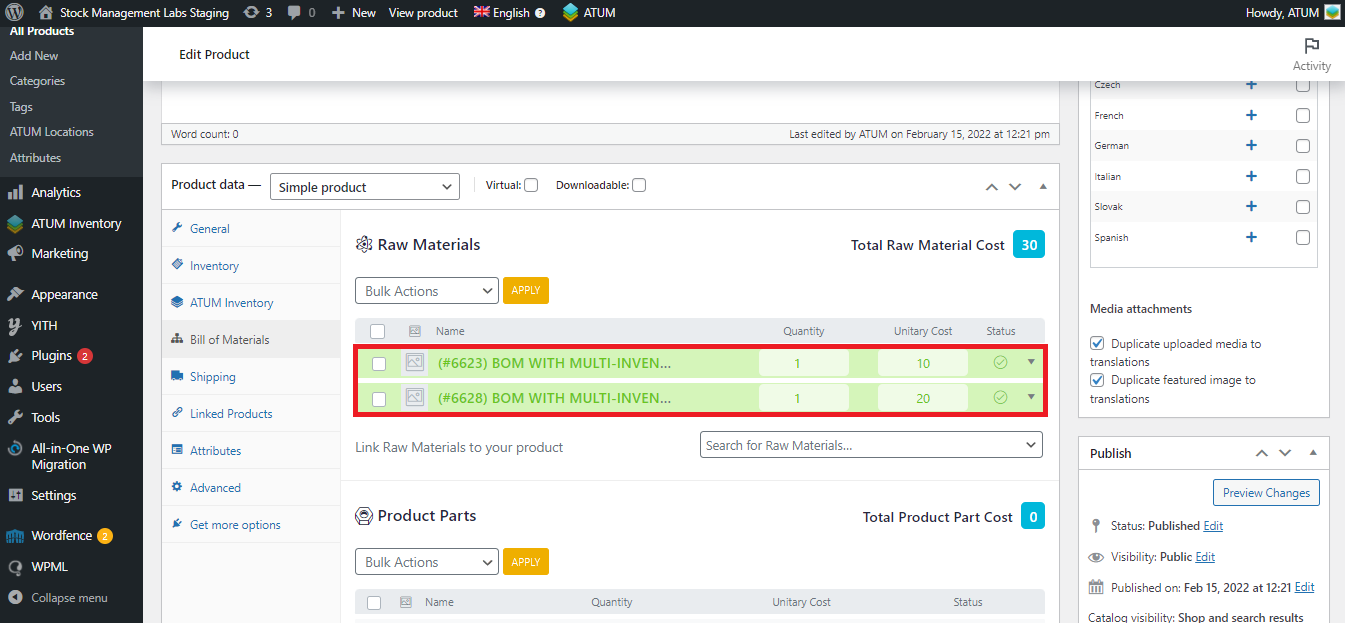
Note that, if you don't set any inventory in the PO items section, the BOM tree will appear there (as informative):
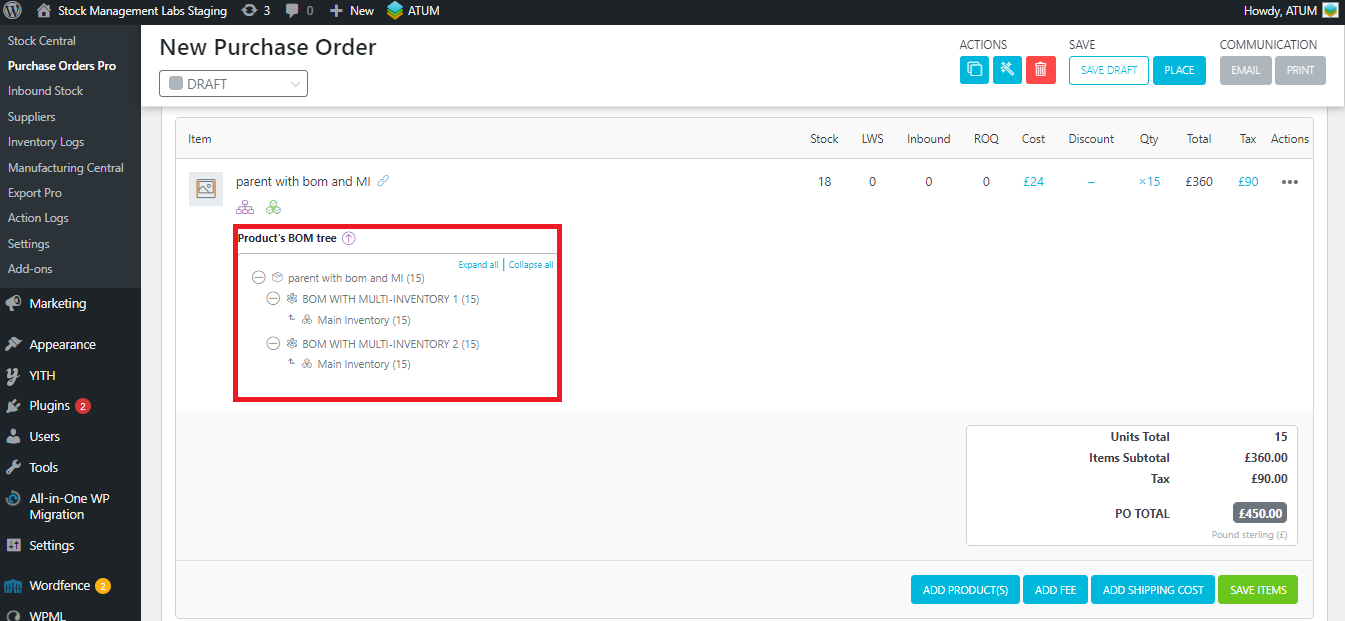
As no inventories are assigned yet, as we explained previously, this item can't be added to any PO Delivery. So this notice will appear:

Once you add at least one inventory, the item can be added to the delivery. In this case, we have just added the Main Inventory:

Once the Purchase Orders are in 'Receiving' status, add the product to the PO Delivery. We will set that the unit ordered has been already delivered:

Once added to the delivery, note that, as we have just added the Main Inventory, this is displayed in the BOM tree as is the only one that is part of the tree and it has calculated stock (if the BOM Stock Control is enabled). Just, in this case, it will add stock to the BOMs.
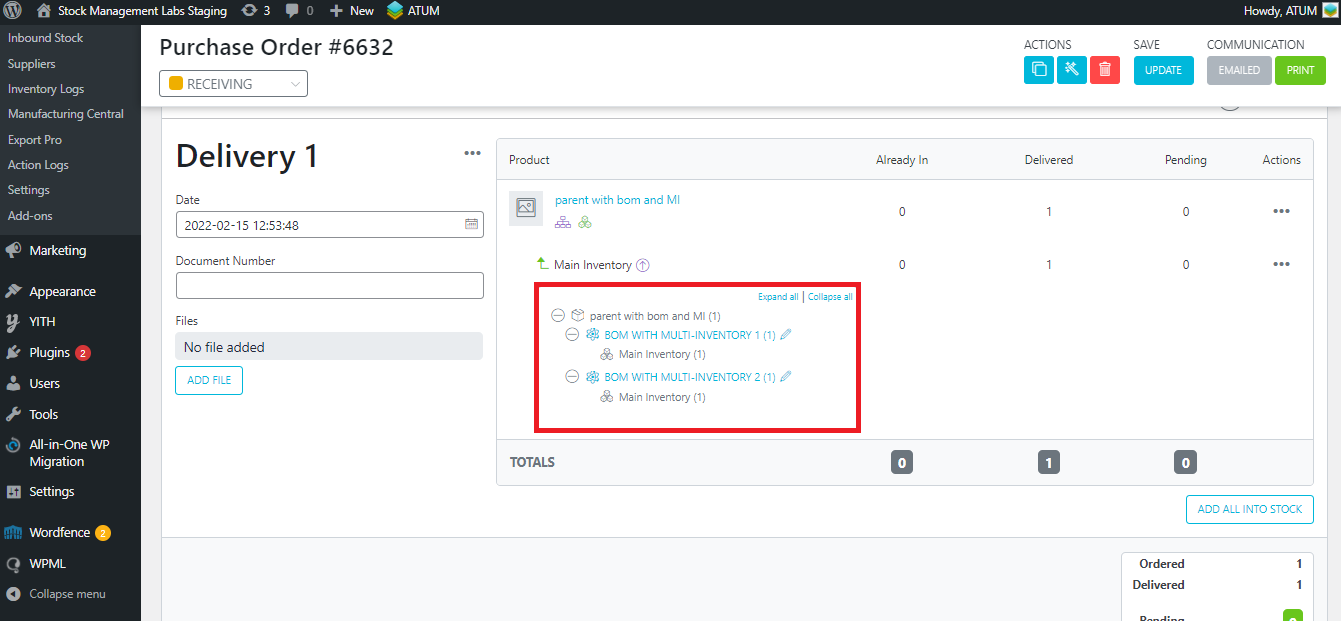
Otherwise, if we set a secondary inventory on the PO Delivery, just the stock of this inventory will change, so it won't affect the BOMs:
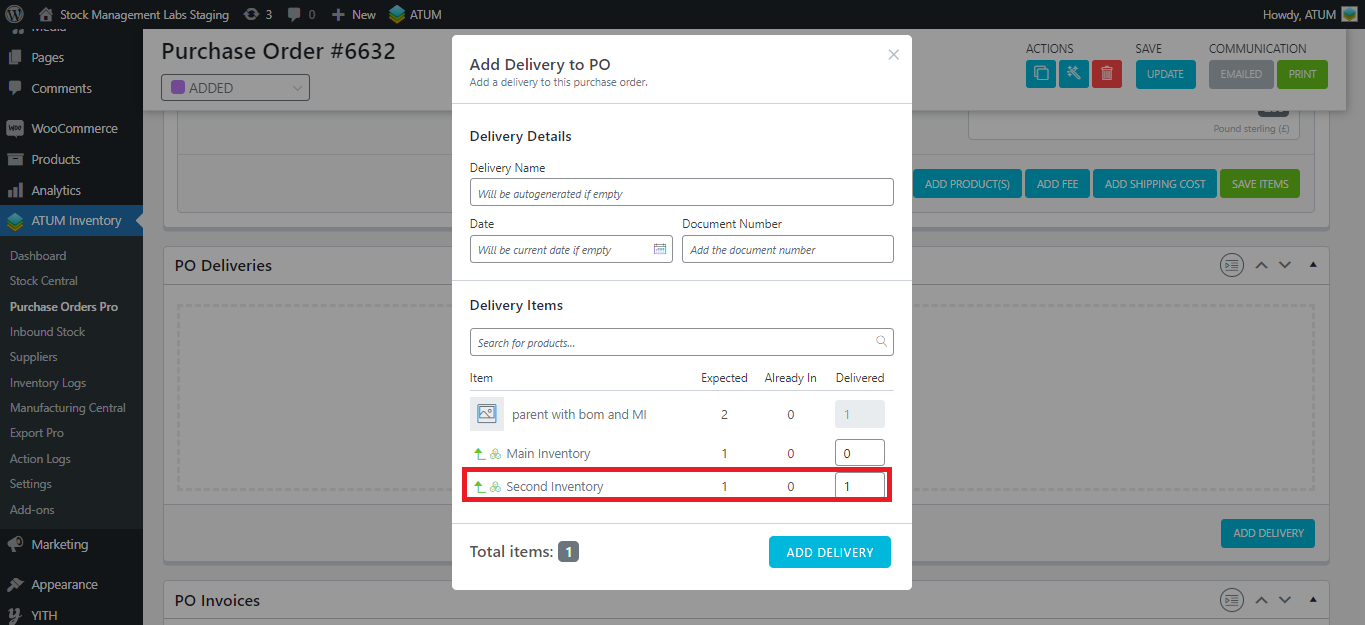
And the BOM tree won't be displayed in the PO Delivery: