The dashboard contains the following widgets: ATUM Statistics, Sales, Lost Sales, Orders, Promo Sales, Stock Control, Latest News, and Video Tutorials.
Announcements Banner
At the top of the Dashboard section, you can see an informative banner where we will do announcements about new add-ons, important info, etc.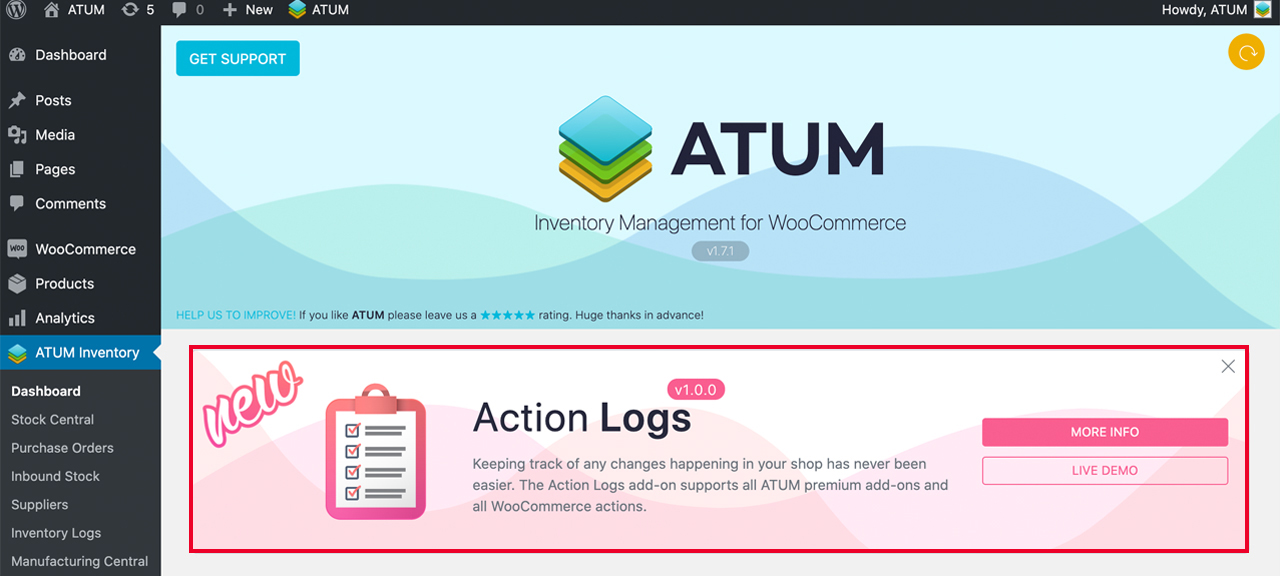
Moving, Removing, Resizing, and Restoring Widgets
You can move and resize widgets, remove them from the dashboard, and restore widget defaults.
To move a widget, simply click the three vertical dots on the widget’s upper left-hand corner, and drag and drop the widget anywhere on the dashboard. You can also resize a widget by clicking on a widget’s corner and moving it to the desired size.
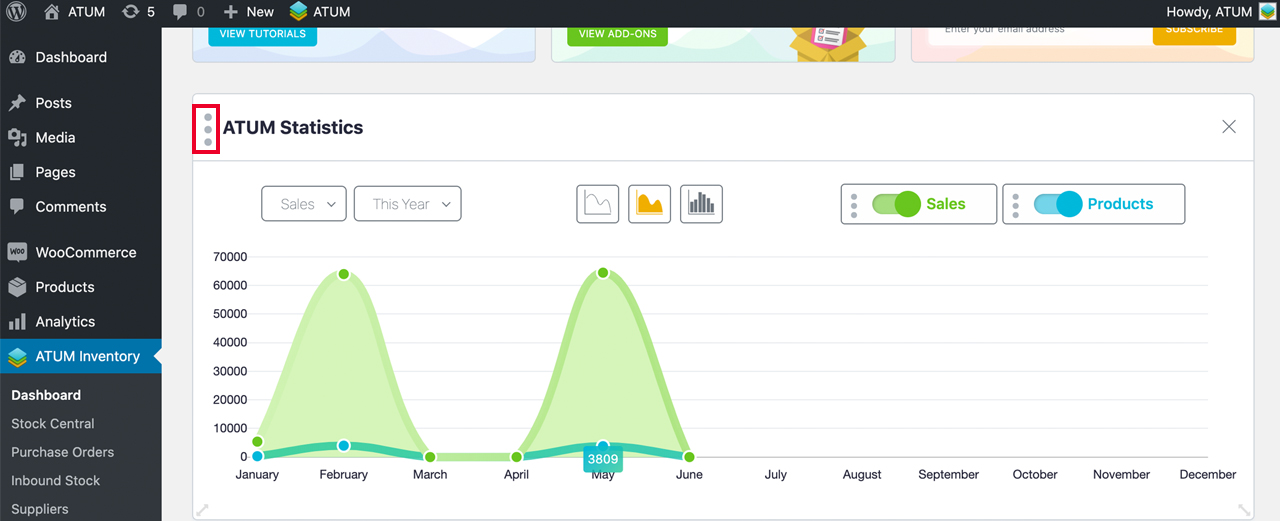
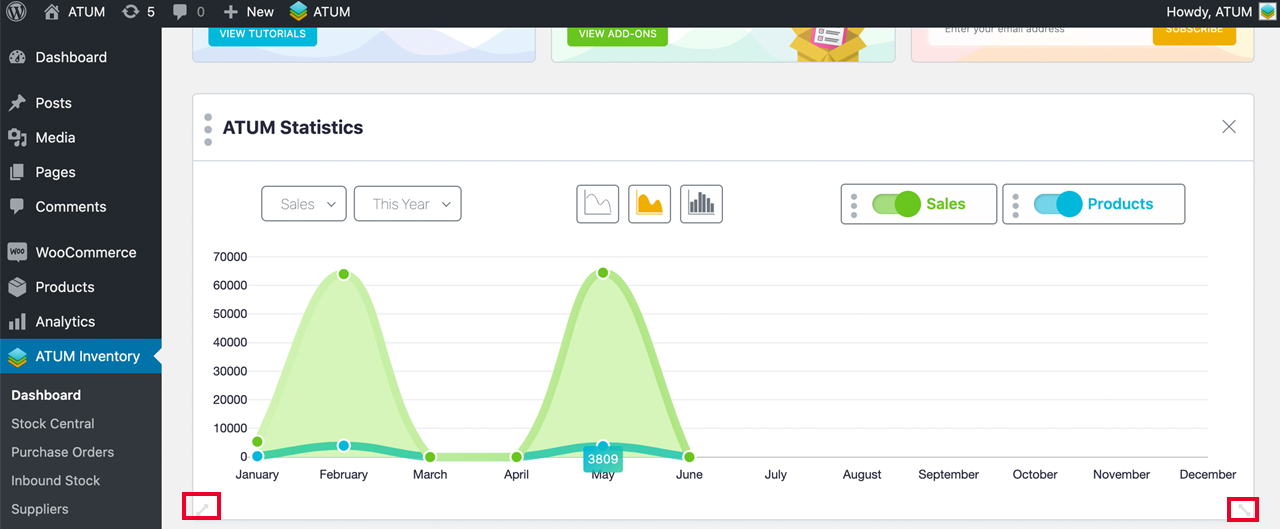
To remove a widget from your dashboard, click the X on the upper right-hand corner of the widget.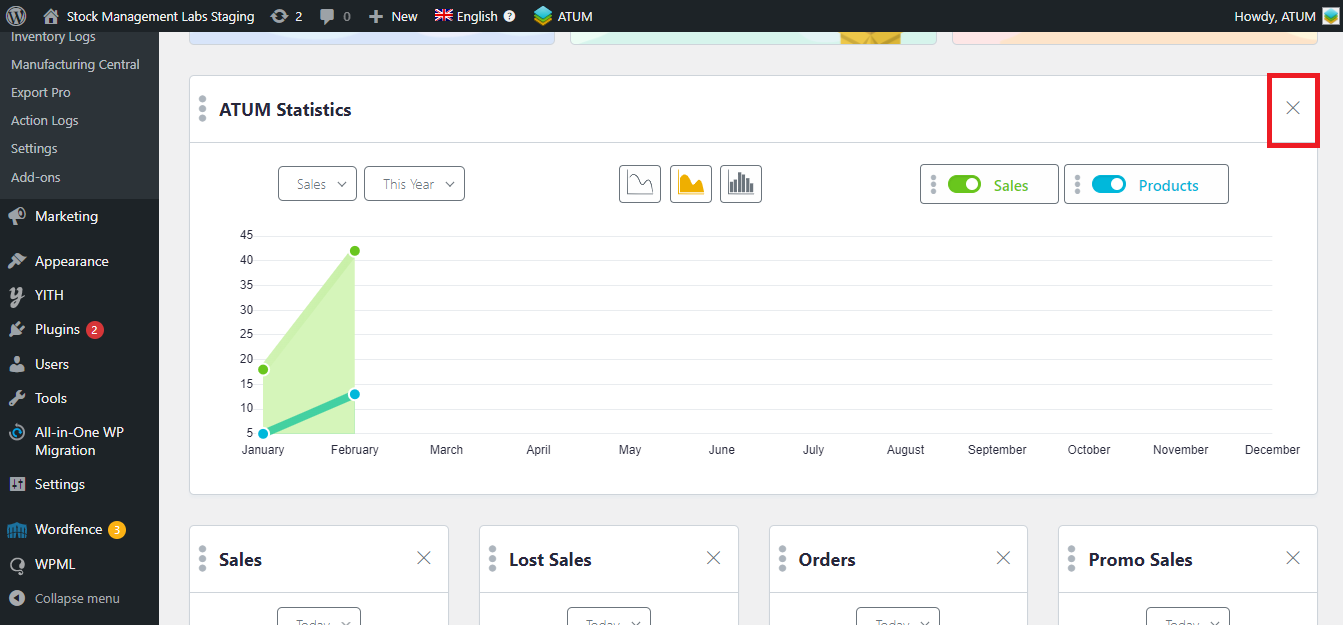
You can always add it back later if you want by going to the bottom of the dashboard and clicking Add More Widgets. Click Add next to the widget you want to add.

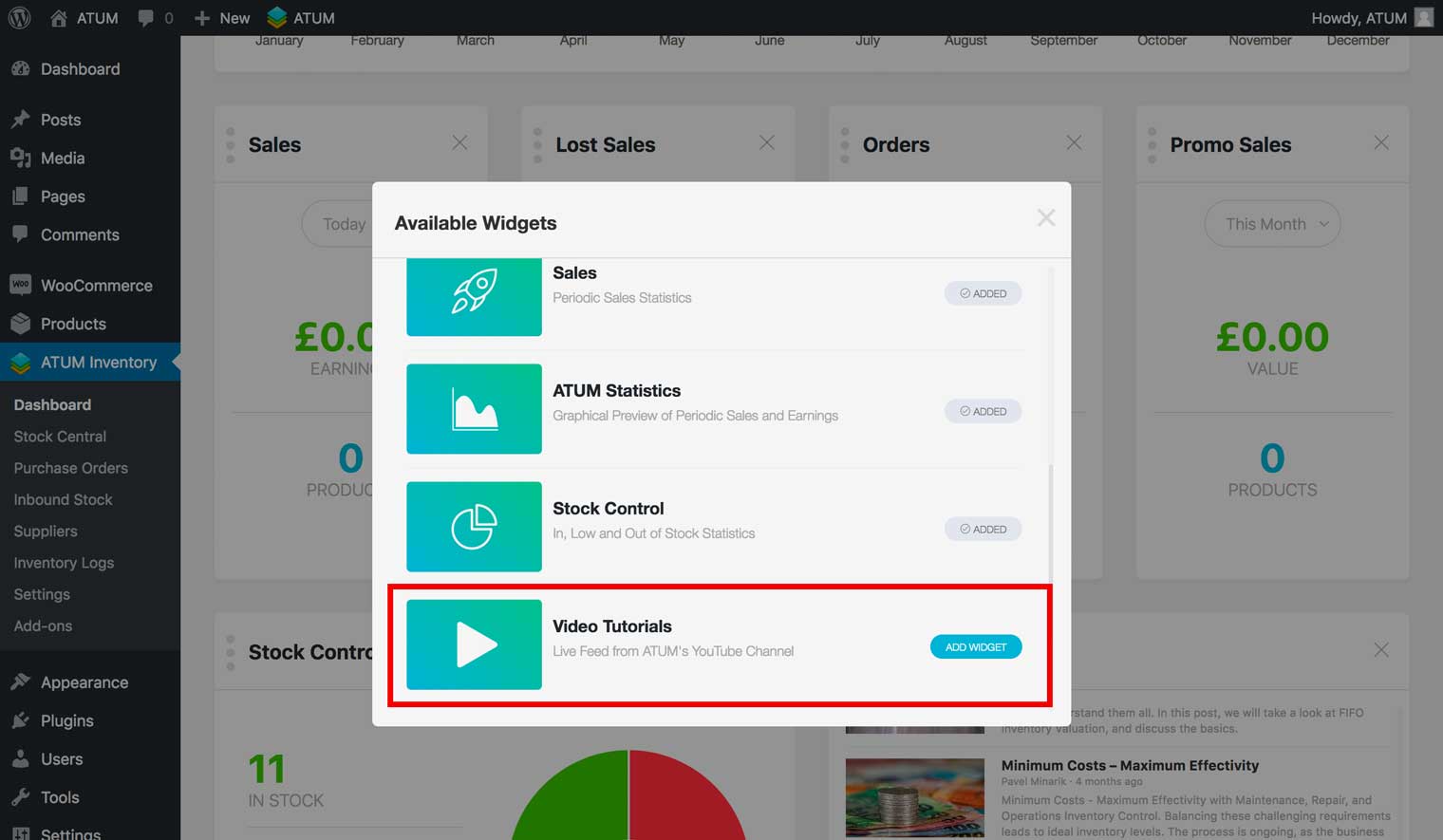
To restore the system default widgets, click the orange circle icon at the top right-hand corner of the dashboard. Then click Yes, restore it.
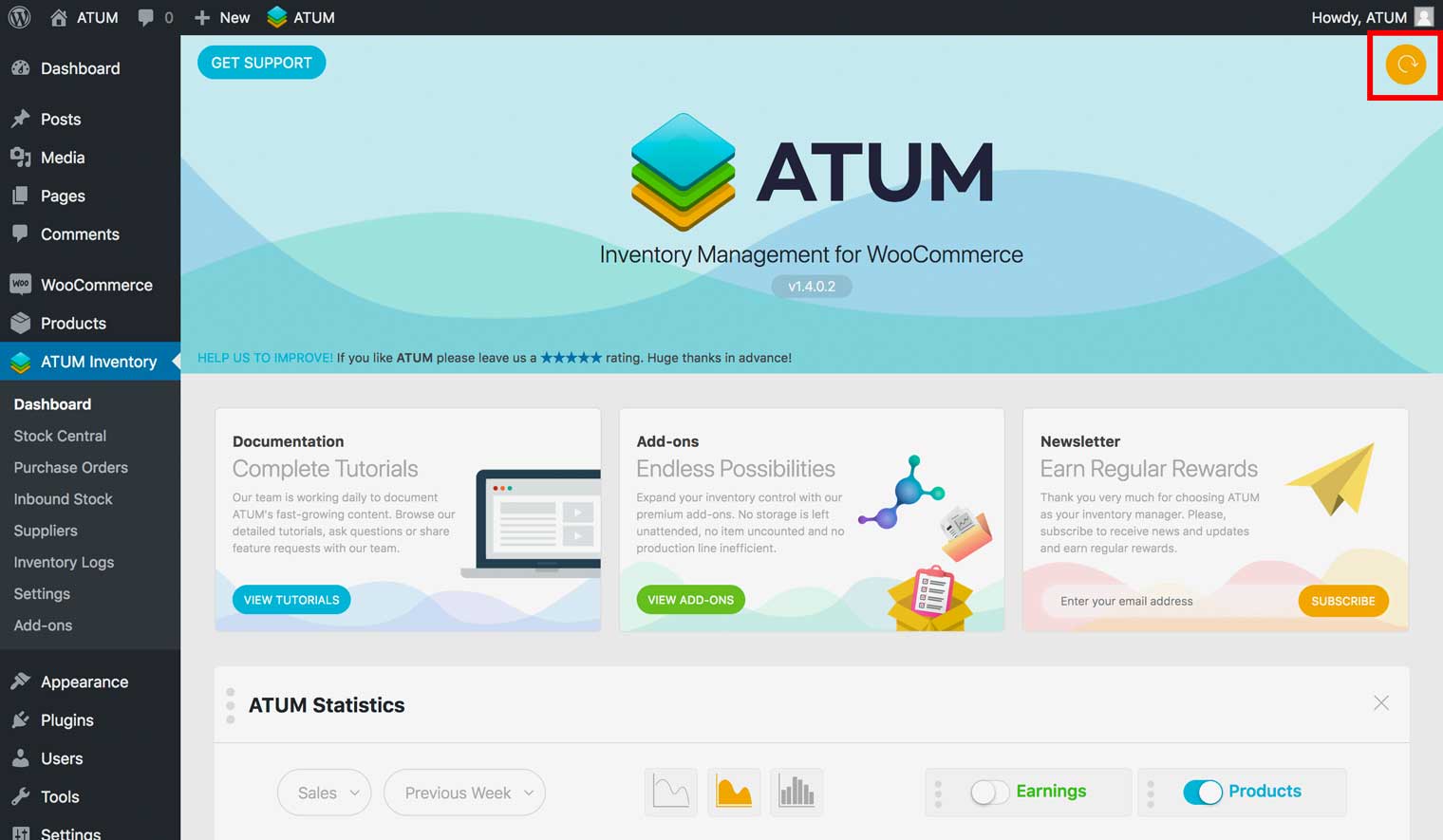
ATUM Statistics Widget
The ATUM Statistics widget displays both your sales and product sales over time. Earnings display in green, while products display in blue.
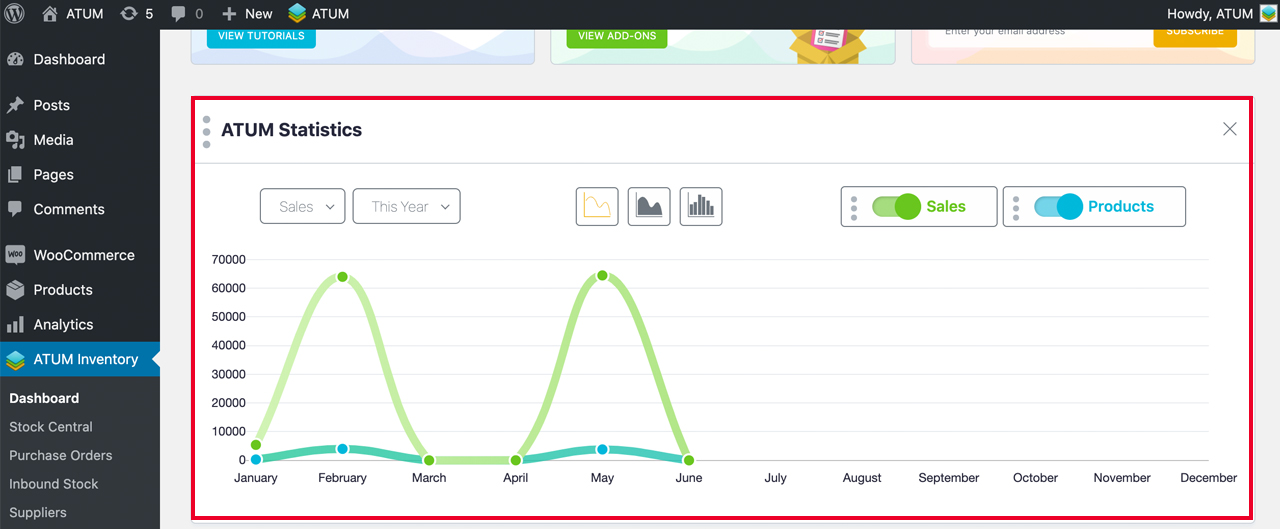
The sales menu lets you view all sales, lost sales, promo sales, or orders.
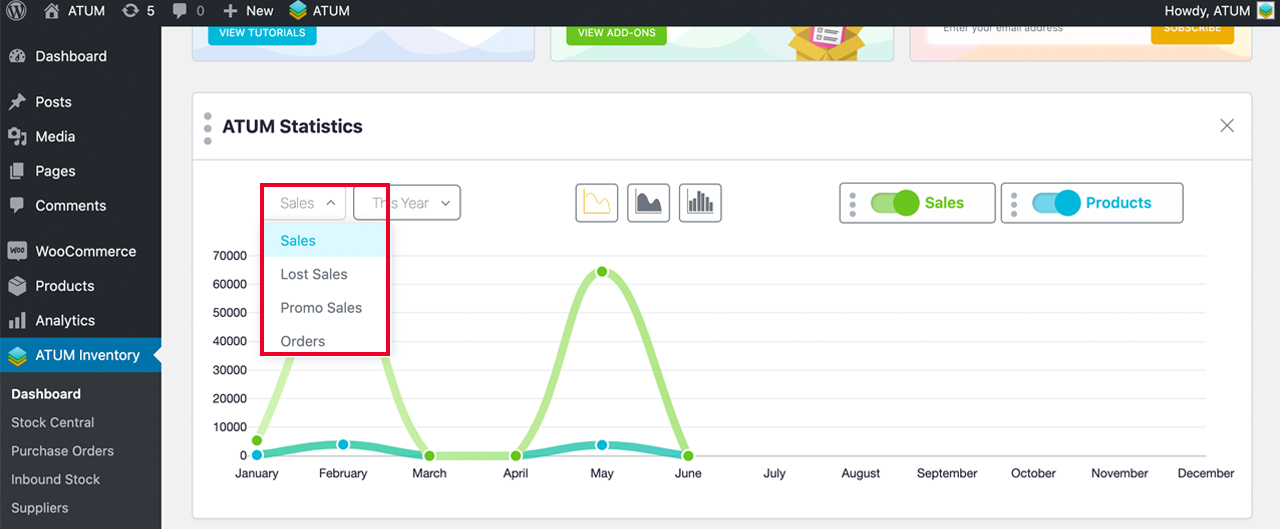
The time menu lets you view statistics by week, month, or year.
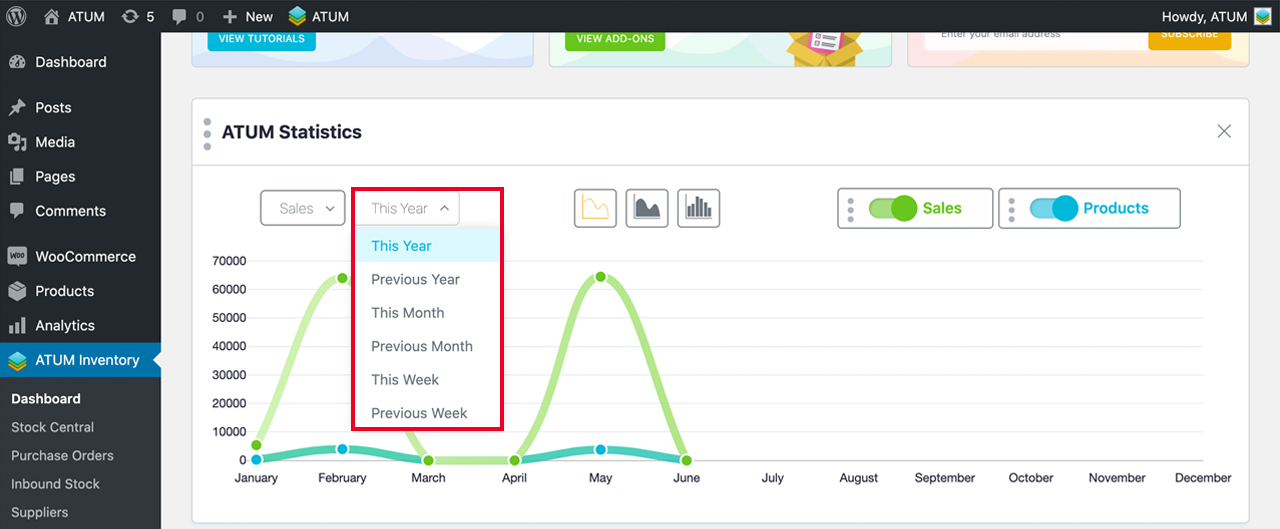
The display icons let you view statistics using three different formats. Simply click on an icon to display statistics using that display format.
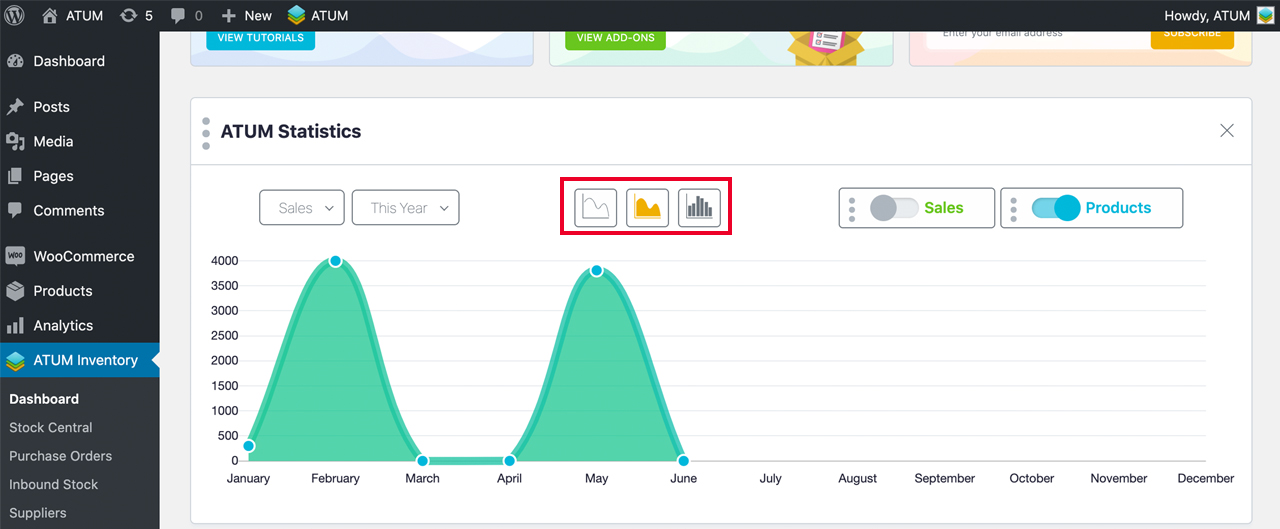
You can turn off earnings or product information using the sliders on the right side of the widget. You can move these sliders around the widget as well by clicking on the three vertical dots and dragging and dropping them.
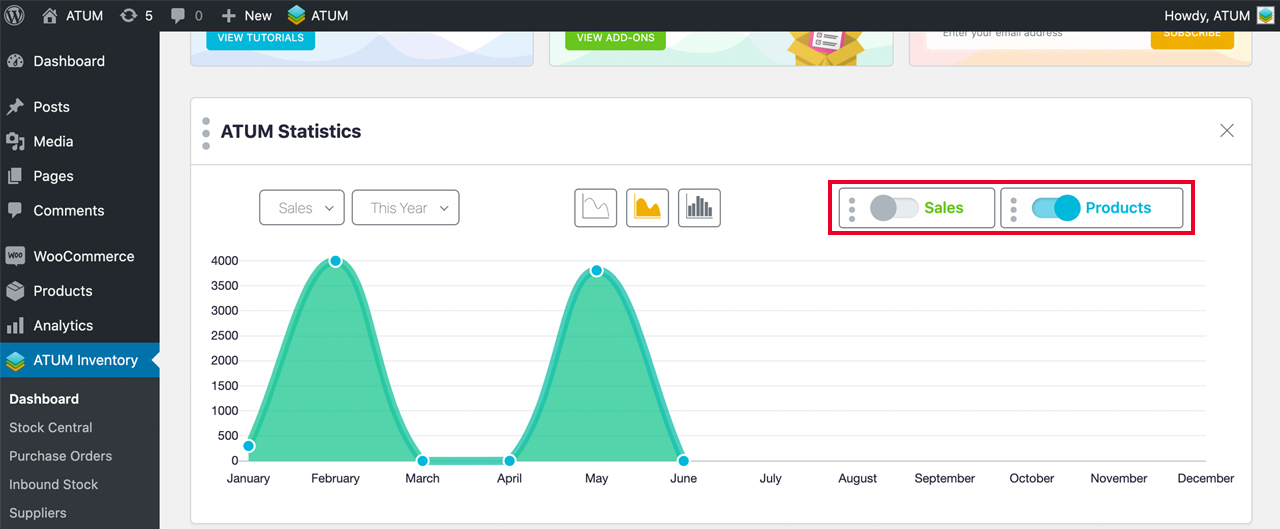
Sales Widget
The Sales widget displays all of your sales and the number of products sold by day or month.
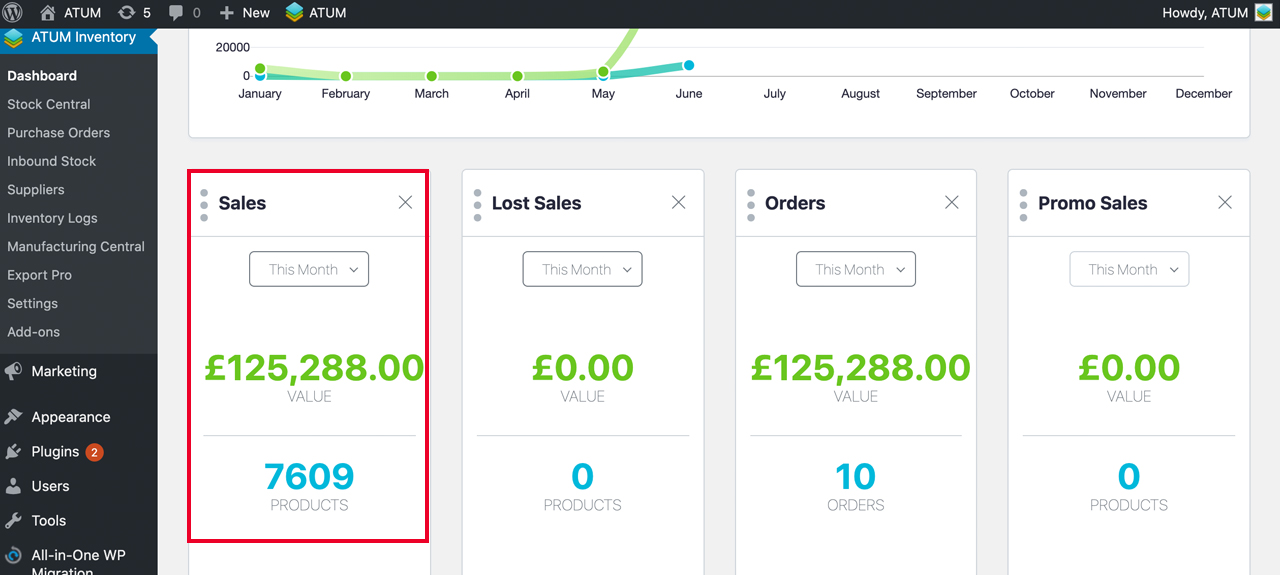
Lost Sales Widget
The Lost Sales widget displays all of your lost revenue and the number of products not sold by day or month.
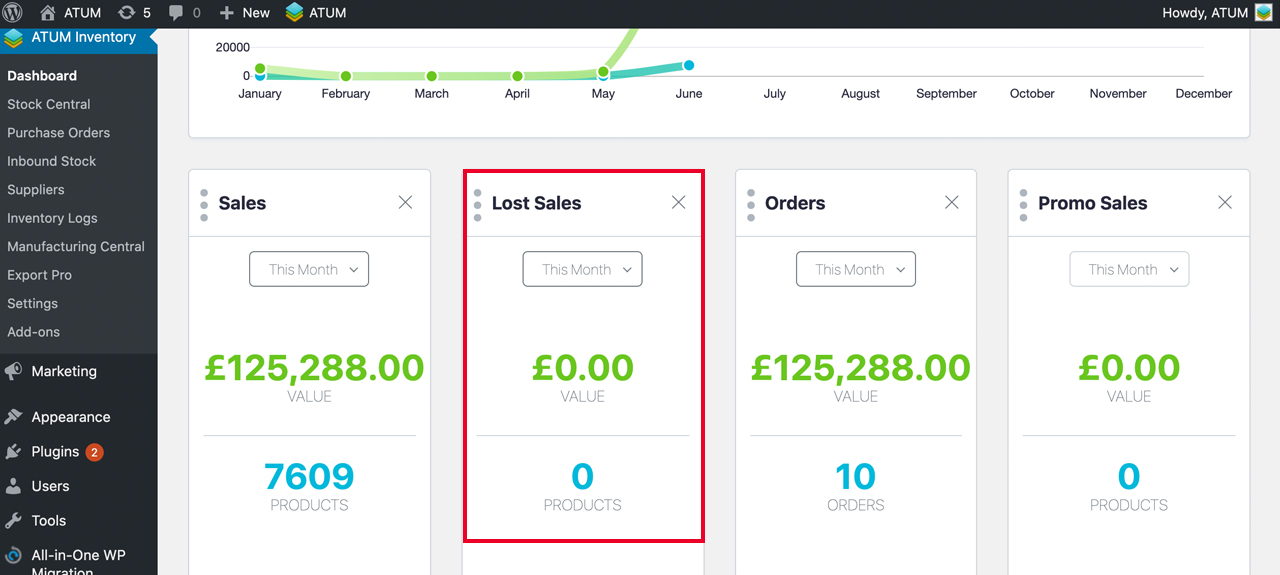
Orders Widget
The Orders widget displays all of your orders by day, week, or month.
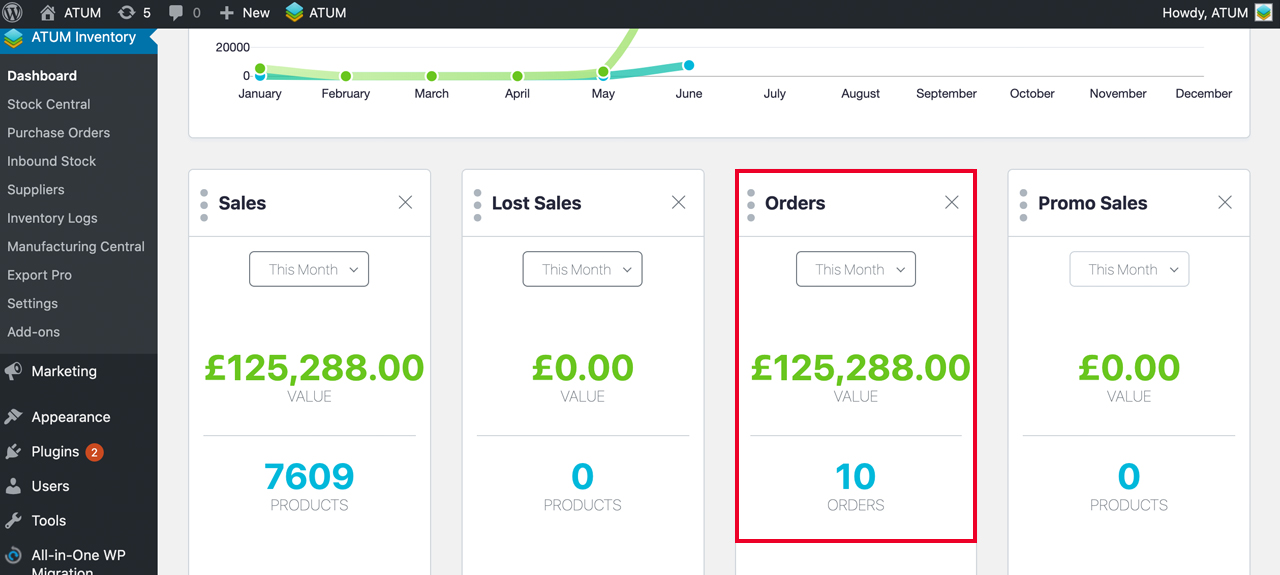
Promo Sales Widget
The Promo Sales widget displays all of your promo sales and the number of promo products sold by the day, week, or month.
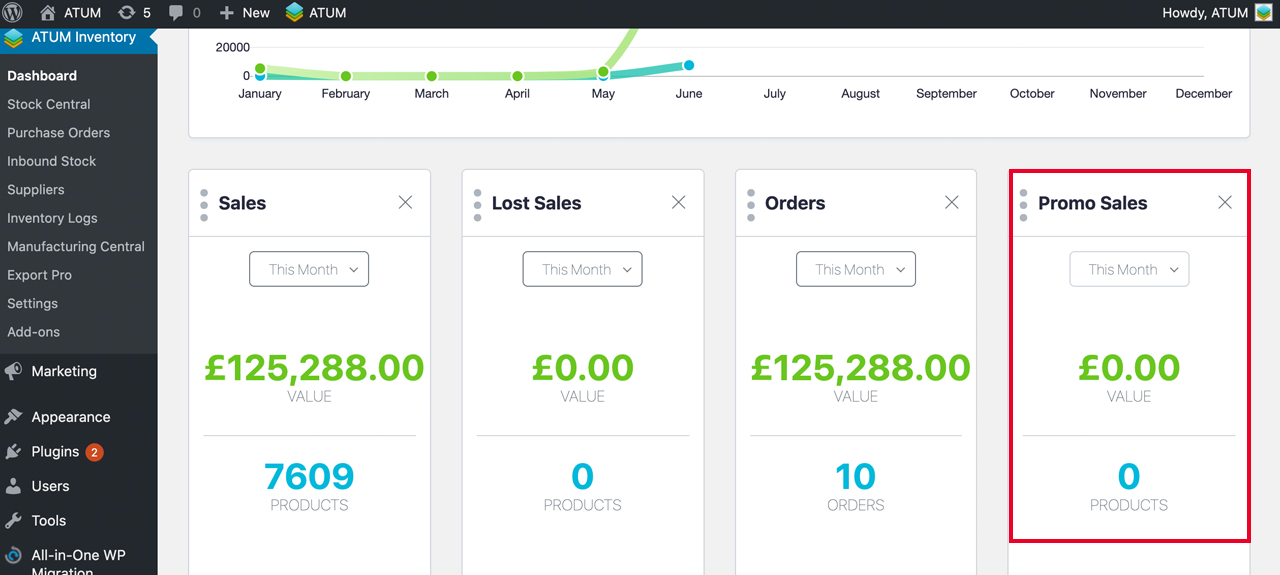
Stock Control Widget
The Stock Control widget displays the number of your products that are in stock, out of stock, on restock status, and unmanaged. It also displays this information in a pie chart.
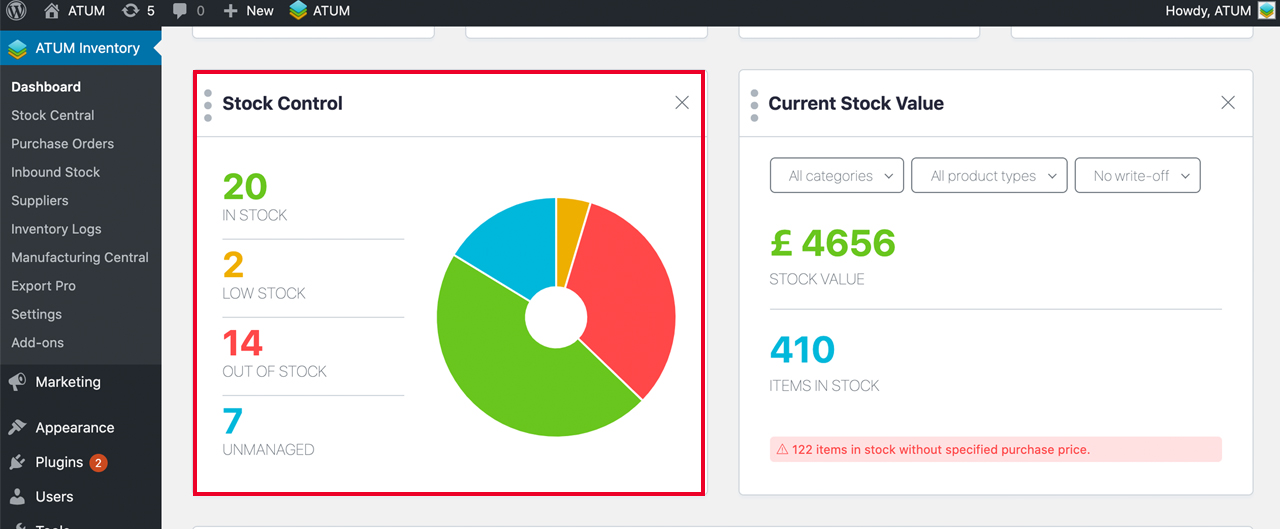
Current Stock Value Widget
The ATUM Current Stock Value widget displays the total quantity of Items physically in stock (that have known purchase price) and their cumulated purchase value (green figure).
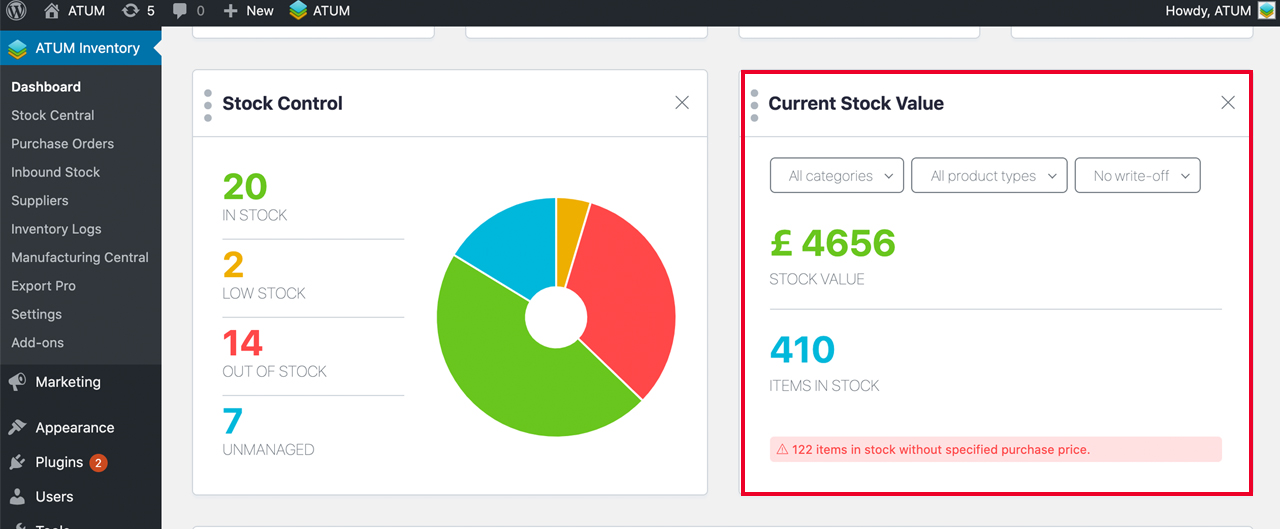
Items with no purchase value entered are not calculated, and their physical total is shown in red.
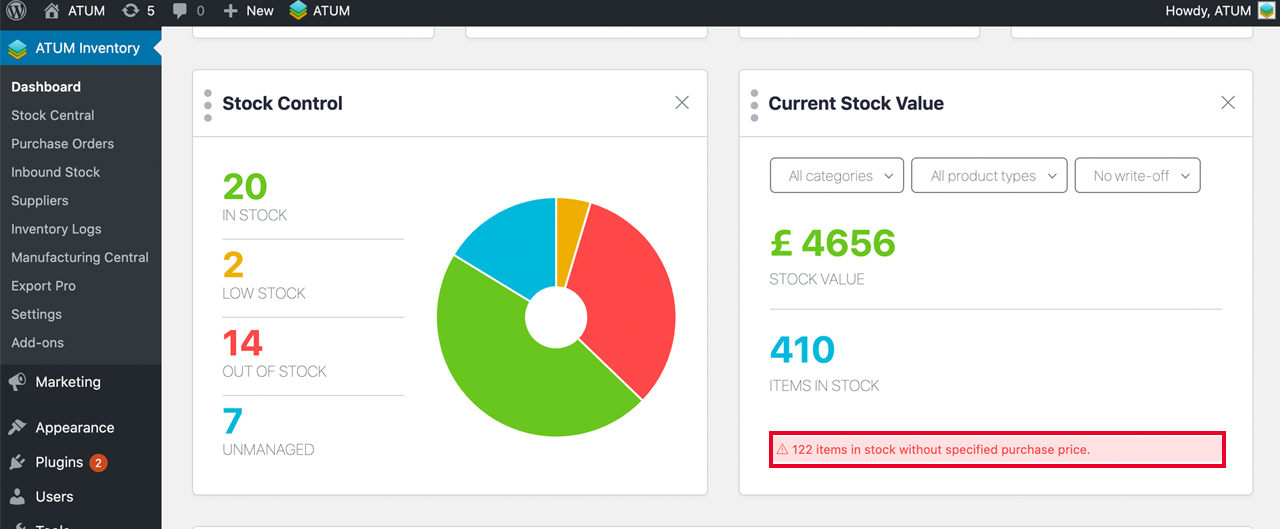
You can filter the totals by Category or Product Type.
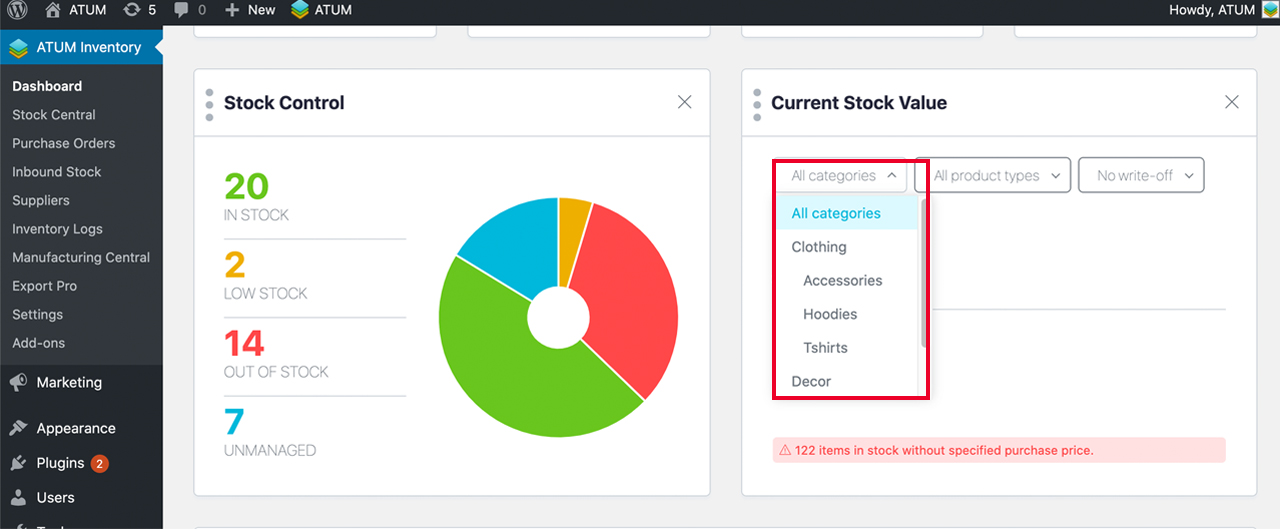
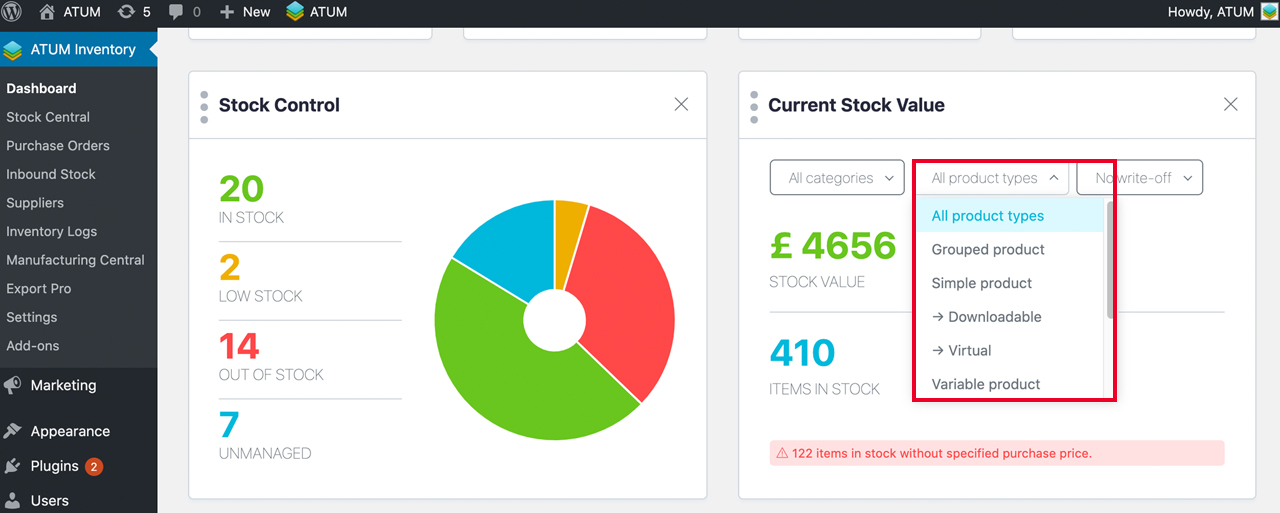
Video Tutorial Widget
This Tutorial widget displays all of ATUM’s video tutorials. You can filter by the date the video was added, and watch tutorials directly in the widget.
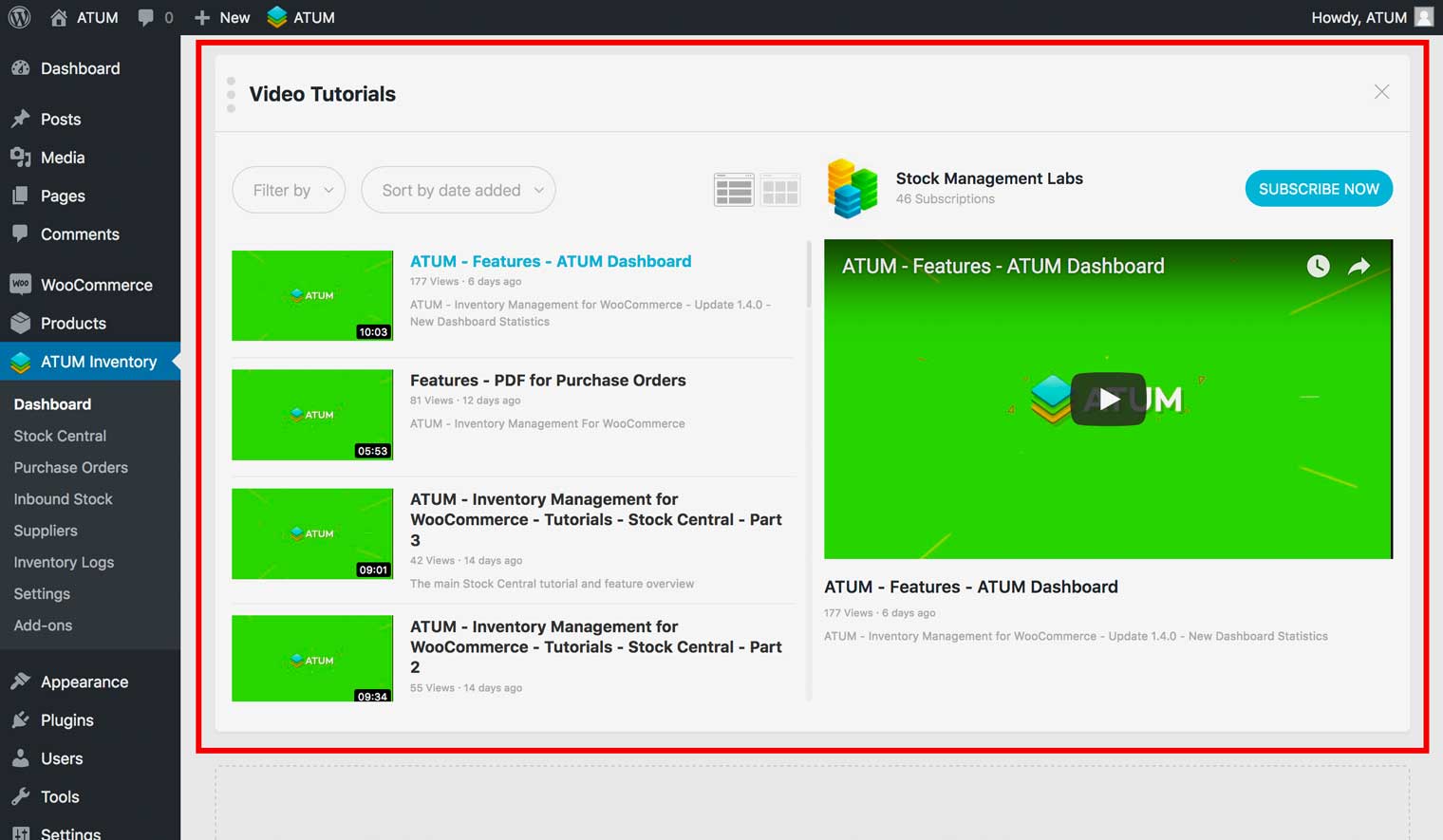
Dashboard Widgets Data Calculation
SALES
Sum of item products and totals included in WooCommerce Orders with processing or completed status created Today or This Month (from the first day of this month at 00:00:00 to now).
LOST SALES
Refers to sales that didn’t occur because the product is Out of Stock. When a product is Out of Stock and has previous sales, the system calculates the previous day or month's sales average before getting out of stock and shows the sales that you are losing Today or This Month.
ORDERS
Number of WooCommerce Orders and the sum of those order totals in orders with processing or completed status created in the Previous Month, Today, This Week, or This month.
PROMO SALES
Number of WooCommerce Orders with discounts applied and the total amount of those discounts in orders with processing or completed status created in Previous Month, Today, This Week, or This month.
STOCK CONTROL
In stock
The total quantity of products (controlled or uncontrolled by ATUM) with the "manage stock" option enabled and stock quantity greater than zero.
Out of stock
The total quantity of products (controlled or uncontrolled by ATUM) with manage stock option enabled, no stock quantity data or stock quantity equal or lower than zero, and the Allow Backorders option disabled.
Restock status
The total quantity of products In Stock (controlled or uncontrolled by ATUM) that will be Out of Stock in the Next Days if the sales average in the Previous Days goes on. The value for the Next Days and Previous Days is getting from the Days to Re-Order option in ATUM Settings.
Unmanaged
The total quantity of products with the "manage stock" option disabled.
Simple Products + Product Variations – Variable Products + Linked Products – Grouped Products
- Products: This is a unique product.
- Variable products: Variable products are a product type in WooCommerce that lets you offer a set of variations on a product, with control over prices, stock, image, and more for each variation. They can be used for a product like a shirt, where you can offer a large, medium, and small and in different colors.
- Product Variations: A variation from a variable product (for example, T-Shirt Blue).
- Grouped Products: A grouped product is a cluster of simple products clubbed together to form a single entity.
- Linked Products: A product included in a Grouped Product.
CURRENT STOCK VALUE
Items in stock
The total quantity of Items physically in stock that have known purchase price.
Stock value
Items physically in stock (that have known purchase price) multiplied by their purchase price.