You can filter and sort the products that appear in Stock Central.
Filtering by stock type
You can filter by stock type, including In Stock, Out of stock, on Backorder, Restock Status, or Unmanaged by WC.
To filter by stock type, click the stock type link. Stock Central automatically refreshes and displays the products with that stock type.
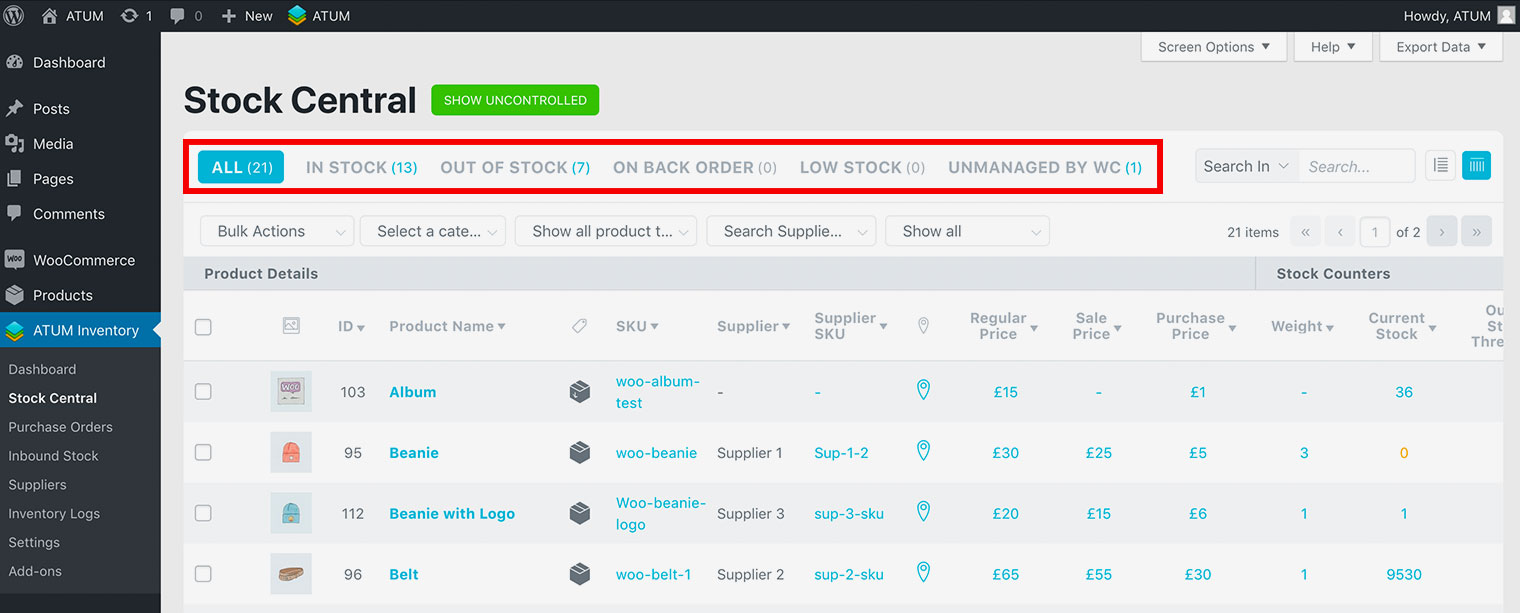
If you click on the first number inside the parenthesis, just managed products by WC will be displayed.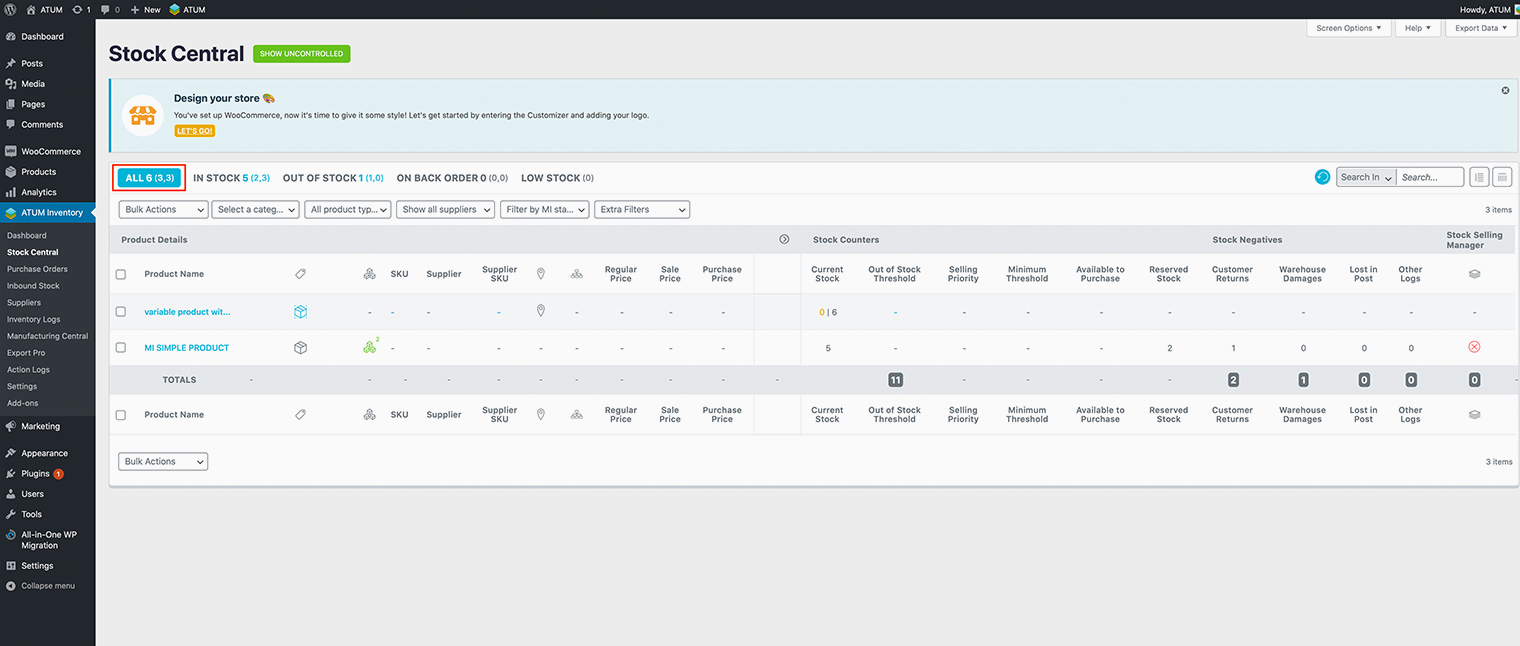
If you click on the second number inside the parenthesis, just unmanaged products by WC will be displayed.
Filtering by category, product type, supplier, and stock type.
You can also filter products by category, product type, supplier, and stock type.
Use the menus to select a specific category, product type, supplier, and/or stock type. Stock Central automatically refreshes and displays the products that meet the sorting criteria.
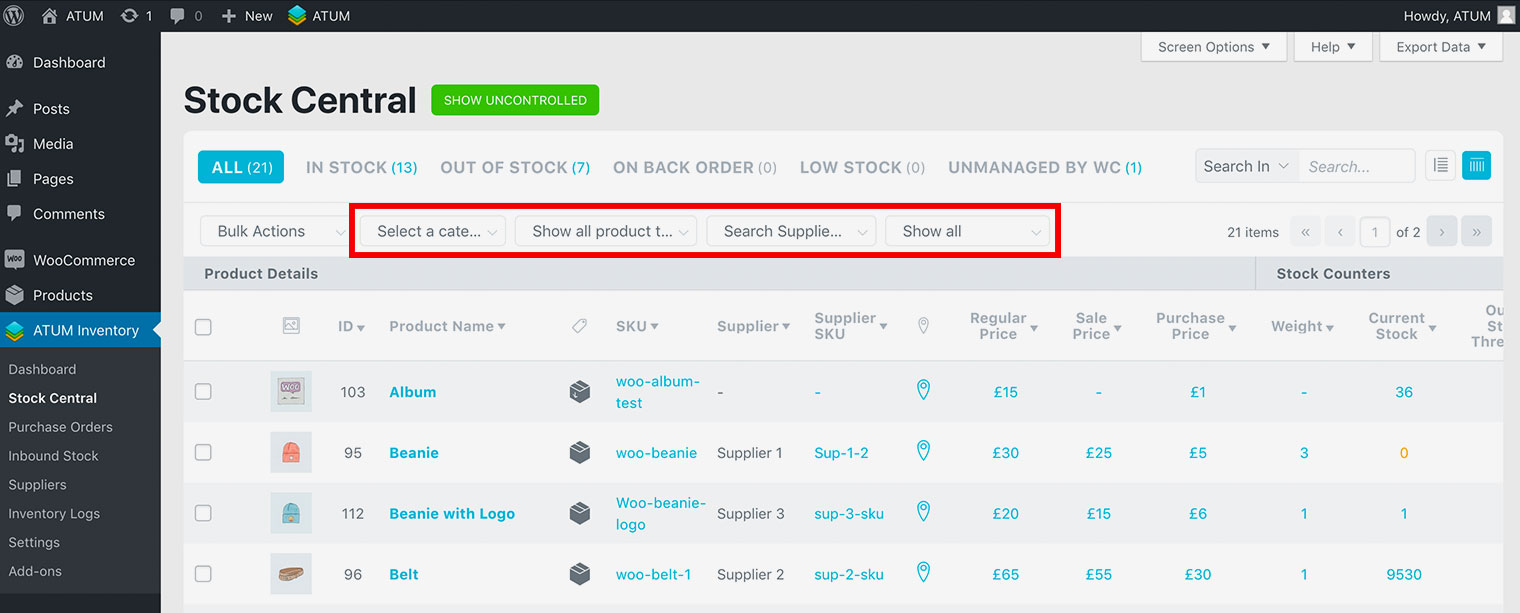
Category: Filtering by category will display the products that belong to the selected category.
Product type: You can filter by Grouped Product, Simple Product, or Variable Product.
Supplier: By typing a supplier's name, products with this supplier will be displayed.
Stock type: You can filter the products using these extra filters:
- Inbound Stock: Inbound stock counter represents the volume of products that have been ordered, using the Purchase Order feature, and are pending delivery.
- Stock on Hold: All products within paid orders that are still in the warehouse but not yet shipped (order status processing or on hold).
- Reserved Stock: There are times when the store owner needs to reserve or set aside a small or significant amount of stock. Occasions like special events, customer reservations, or quality checks will find this feature very handy. This value is the sum of the total amount of items that are part of pending Inventory Logs with the type set as 'Reserved Stock'.
- Backorders: Every WooCommerce product has an 'Allow Backorders' option on the product page. It will give customers the opportunity to place an order even when the product is out of stock. The 'Backorders' indicator will display the number of items required by customers.
- Sold Today: The value represents the number of products sold during the day. Sold products are items included in 'completed' and 'processing' orders only. Ordered items, but pending payment will show in the 'Stock on Hold' column instead.
- Customer Returns: e don't think there is a store owner that wants to see products returned to the warehouse. However, in case there is an item coming back from the customer store owner can use the Inventory Logs to create a log entry with the 'Customer Returns' type. This value is the sum of the total amount of items that are part of pending Inventory Logs with the type set as 'Customer Returns'.
- Warehouse Damages: In the unlikely event of warehouse or in-house damages, the Inventory Logs have the option to create an entry with the 'Warehouse Damage' type. This value is the sum of the total amount of items that are part of pending Inventory Logs with the type set as 'Warehouse Damage'.
- Lost in Post: Inventory Logs add-on can create a log entry under the 'Lost in Post' tab within the 'Inventory Log' menu for all items that have gone missing on the route to the customer. This indicator helps to control the performance of postal carriers as well as the work of dispatch departments.
- Other: Items created with Inventory Logs Add-on that are not covered by ‘Customer Returns’, ‘Warehouse Damage’, or ‘Lost in Post’.
- Best Sellers: You can filter by the best-selling products in a certain period of time.
- Worst Sellers: You can filter by the worst-selling products in a certain period of time.