ATUM comes complete with user documentation and helpful screen options.
Help pages
To access the help content, go to the Stock Central, Purchase Orders, Inbound Stock or Inventory Logs pages and click Help at the top of the screen.
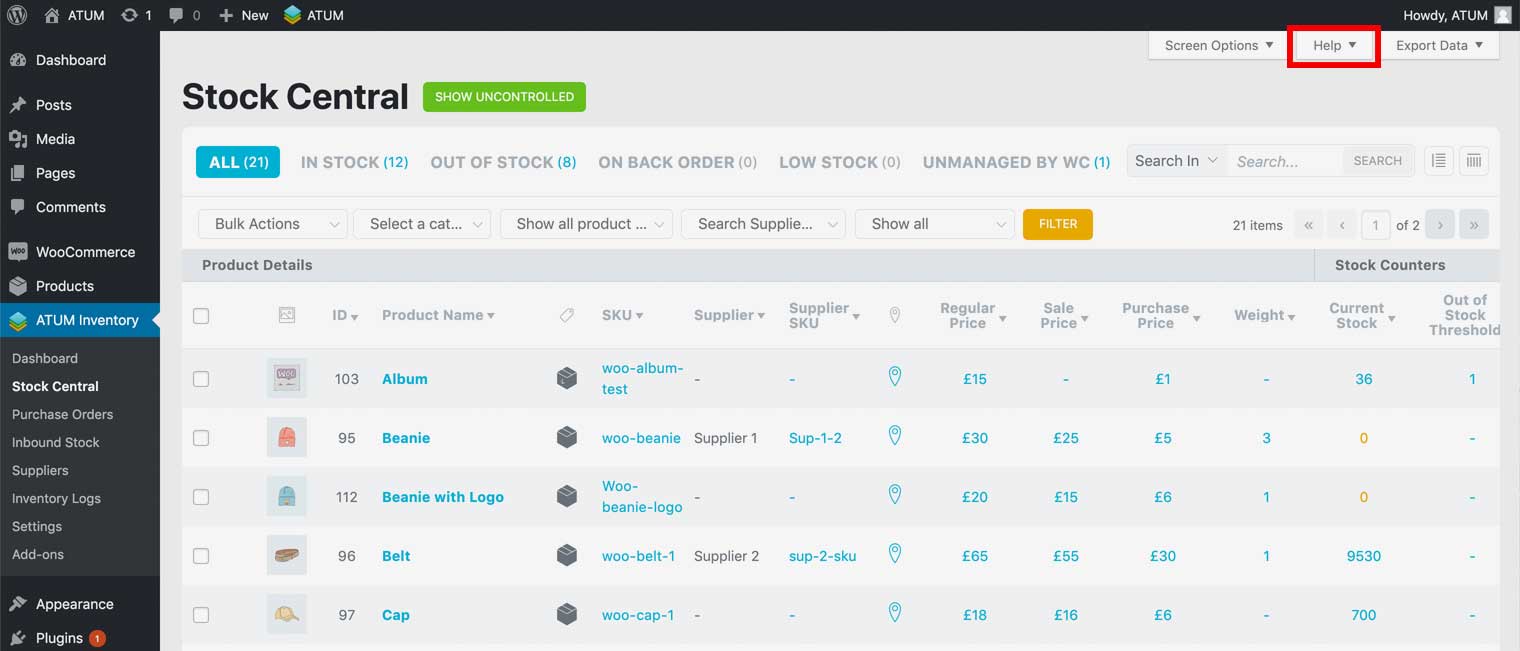
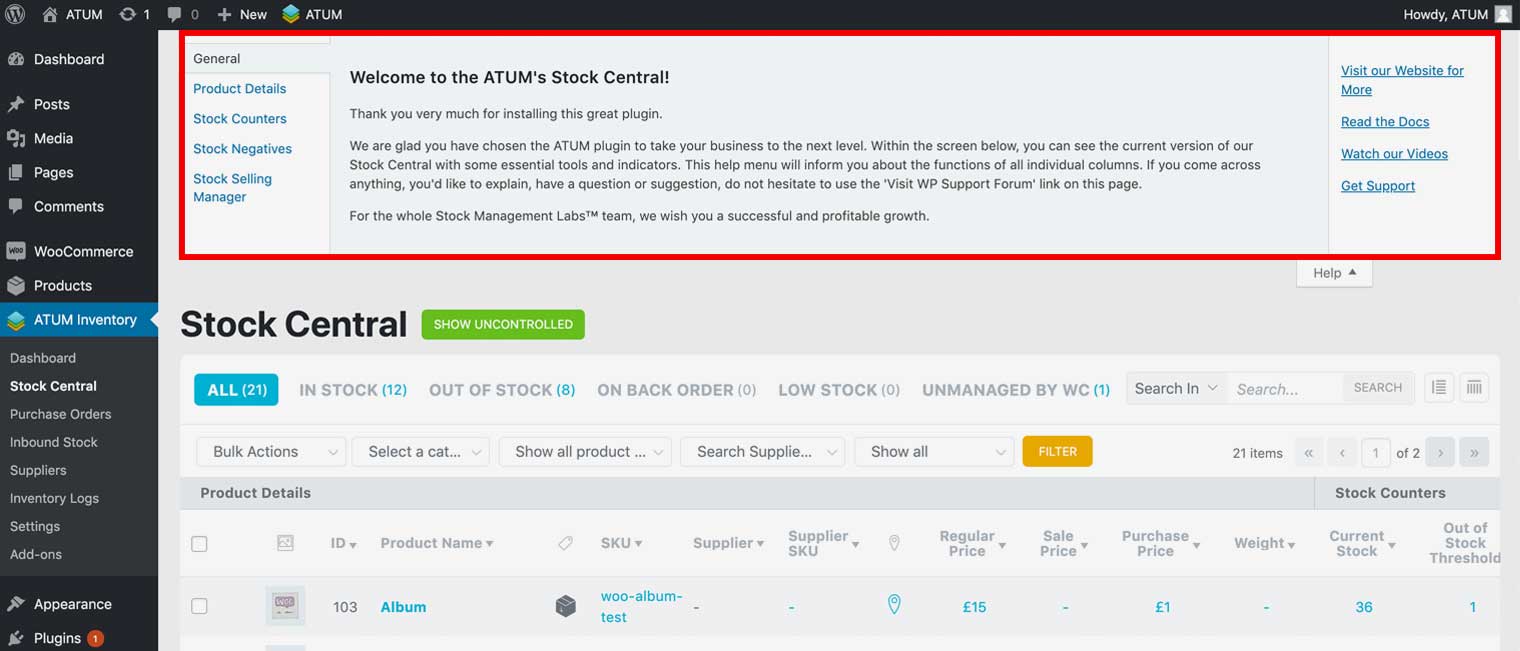
On the Stock Central page, the help content contains the following sections:
-
Product Details: Definitions for all the columns which appear in the Product Details section.
-
Stock Counters: Definitions for all the columns which appear in the Stock Counters section.
-
Stock Negatives: Definitions for all the columns which appear in the Stock Negatives section.
-
Stock Selling Manager: Definitions for all the columns which appear in the Stock Selling section.
-
Visit our Website for More: A link to the Stock Management Labs website.
-
Read the Docs: A link to the plugin Documentation.
-
Watch our Videos: A link to our Youtube channel.
-
Get Support: A link to our Support Forum.
On the Purchase Orders page, the help content contains the following sections:
-
Columns: Definitions for all the columns on the Purchase Orders page.
-
Visit our Website for More: A link to the Stock Management Labs website.
-
Read the Docs: A link to the plugin Documentation.
-
Watch our Videos: A link to our Youtube channel.
-
Get Support: A link to our Support Forum.
On the Inbound Stock page, the help content contains the following sections:
-
Columns: Definitions for all the columns on the Inbound Stock page.
-
Visit our Website for More: A link to the Stock Management Labs website.
-
Read the Docs: A link to the plugin Documentation.
-
Watch our Videos: A link to our Youtube channel.
-
Get Support: A link to our Support Forum.
On the Inventory Logs page, the help content contains the following sections:
-
Columns: Definitions for all the columns on the Inventory Logs page.
-
Visit our Website for More: A link to the Stock Management Labs website.
-
Read the Docs: A link to the plugin Documentation.
-
Watch our Videos: A link to our Youtube channel.
-
Get Support: A link to our Support Forum.
Screen Options
To access the Screen Options, go to the Stock Central, Purchase Orders Inbound Stock, Suppliers or Inventory Logs pages, and click Screen Options.
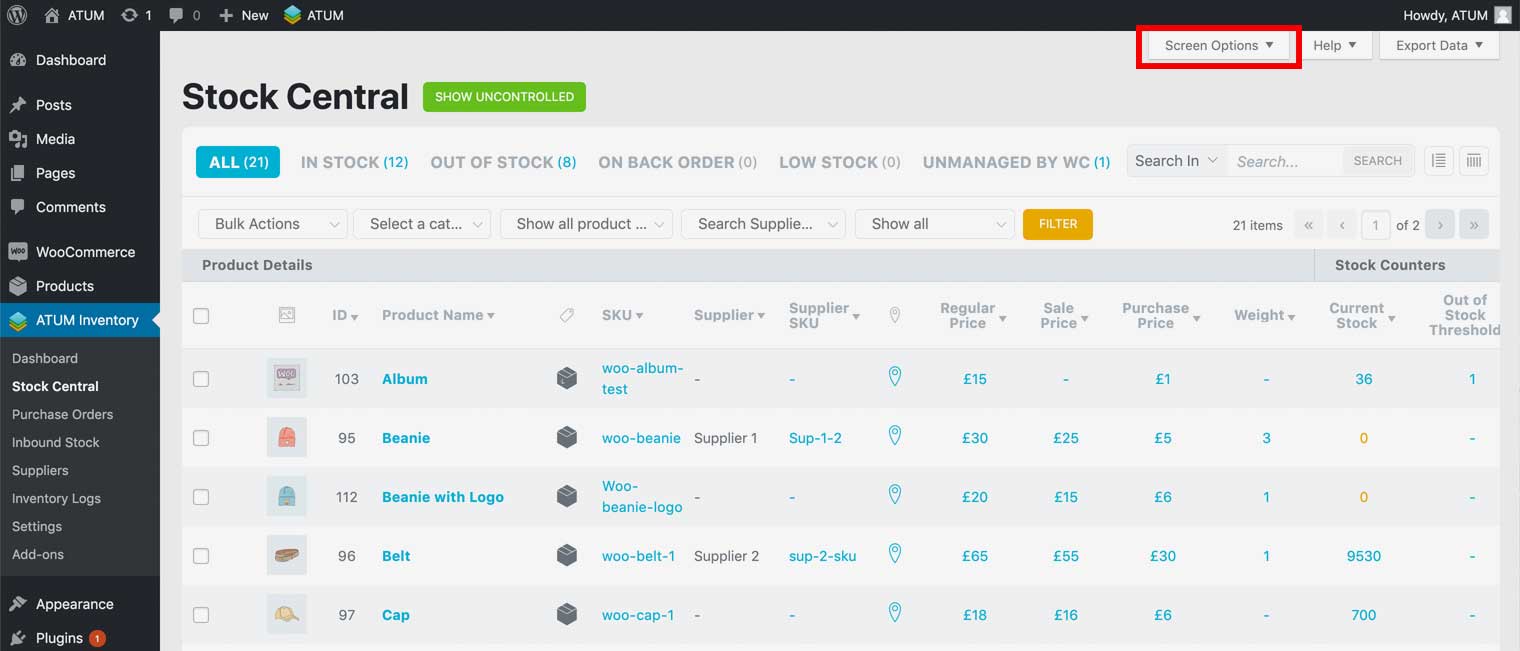
The Screen Options allow you to enable or remove the columns displayed on that particular page, as well as manage the number of items displayed per page.
To add a column to the page, select the checkbox next to the column, and then click Apply.
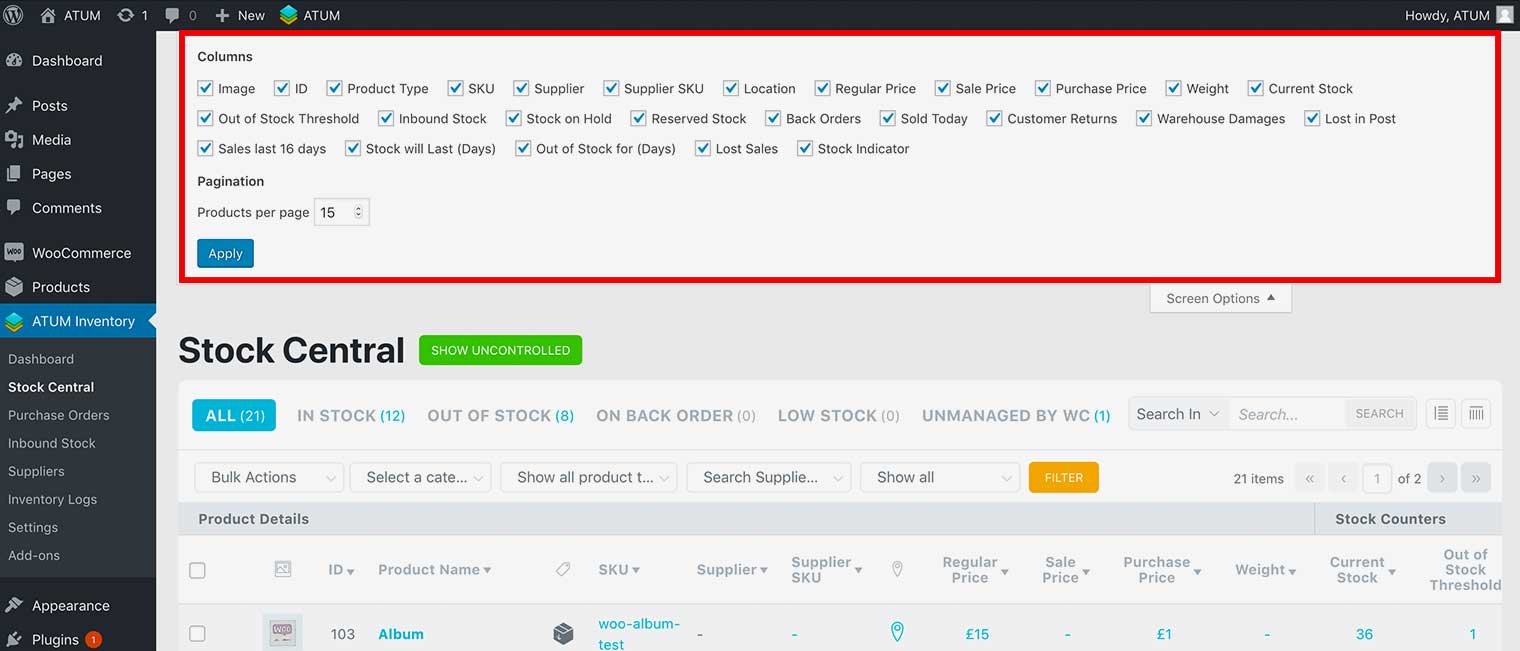
To remove a column from the page, remove the checkbox next to the column, and then click Apply.
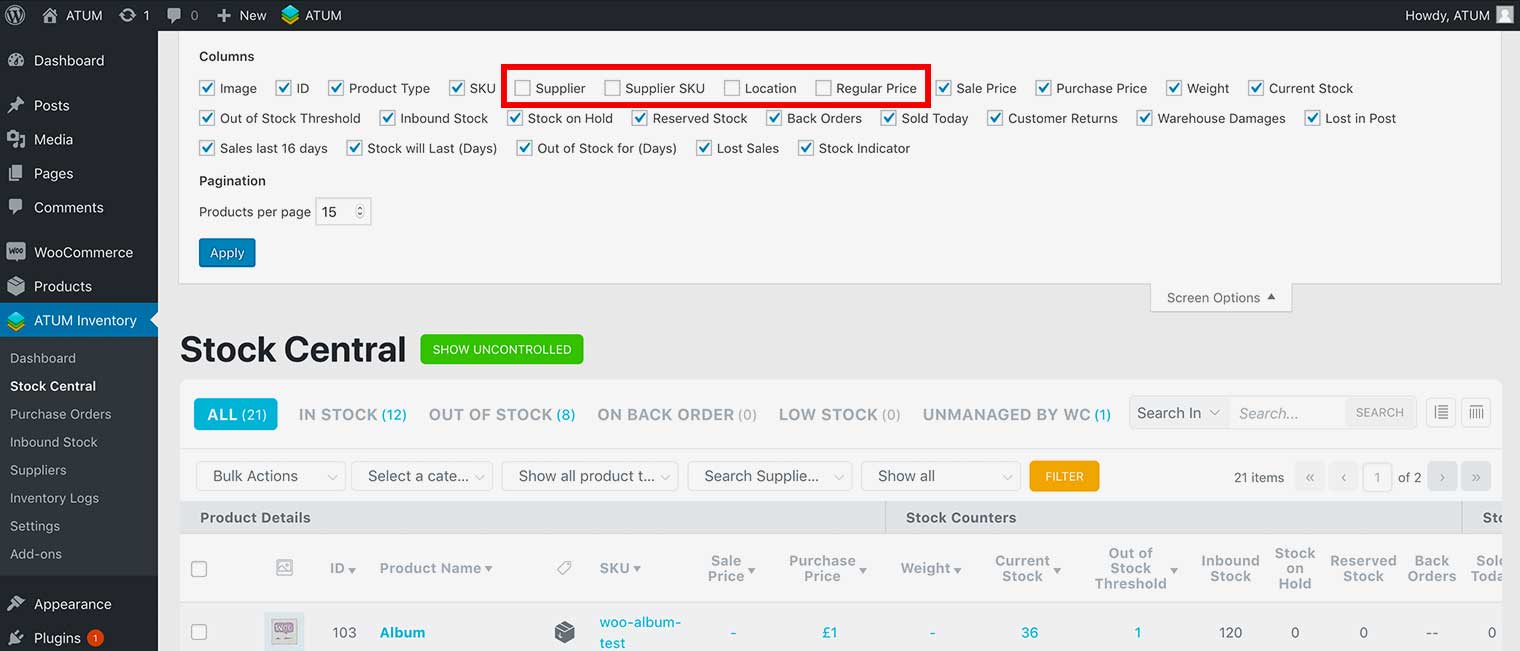
To change the number of items displayed per page, enter an amount in the Products per page field, and click Apply.