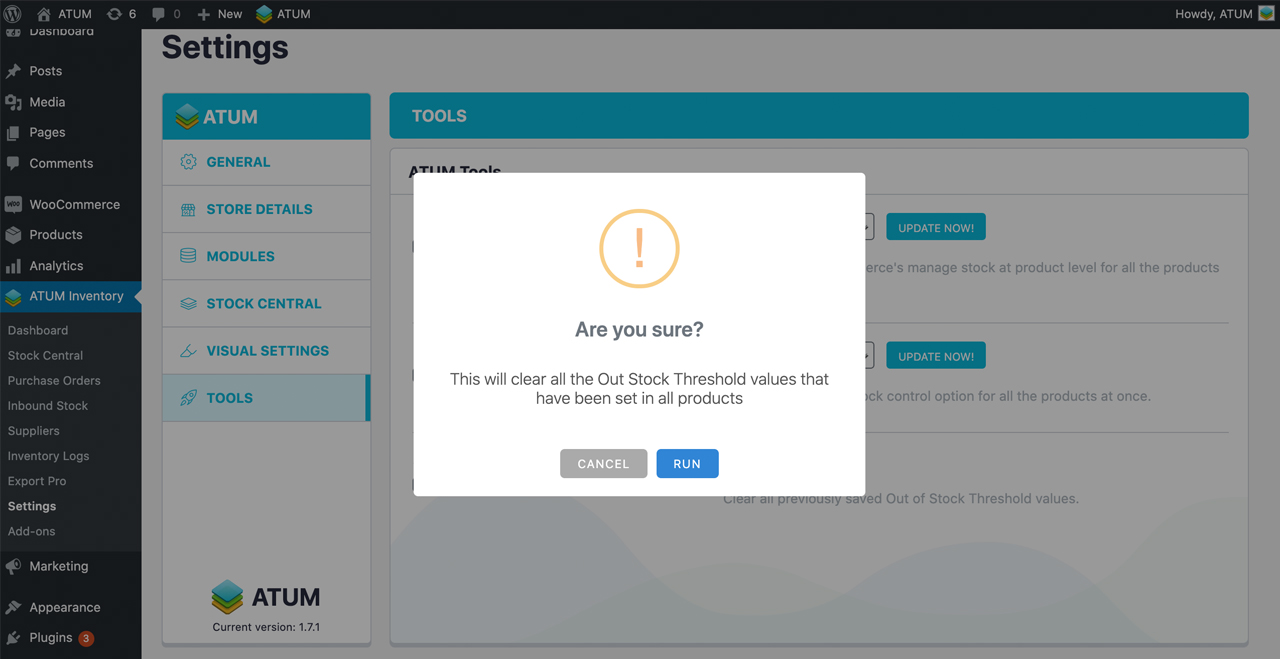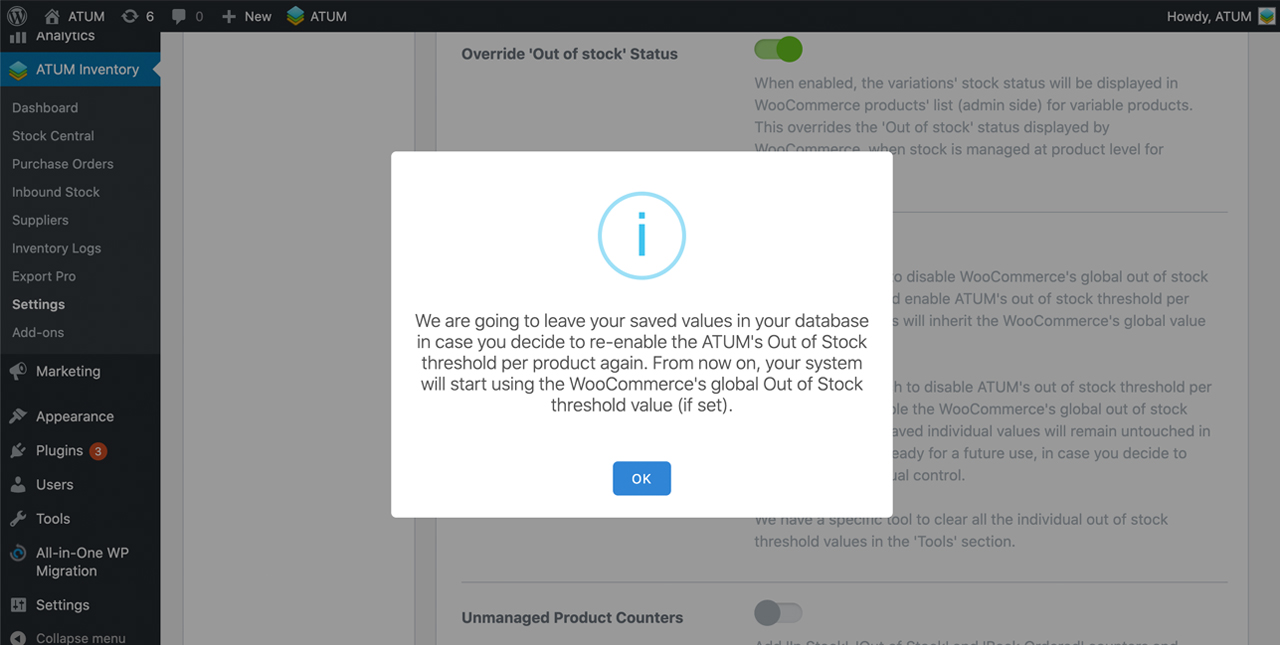Out of Stock Threshold is a WooCommerce feature that when it is enabled and the stock quantity reaches the out of stock threshold value, it changes the stock status to 'Out of Stock'.
However, while with Woocommerce the Out of Stock Threshold is a general value for all the products, ATUM allows setting the Out of Stock Threshold value for each product.
Next, we explain how Out of Stock Threshold works using ATUM advantages:
OUT OF STOCK THRESHOLD WITH WOOCOMMERCE
You can set the general Out of Stock Threshold value for all the products in Woocommerce. From the left menu, go to Wocommerce > Settings > Products > Inventory.
In this case, the Out of Stock Threshold value set for all the products, it’s 3.
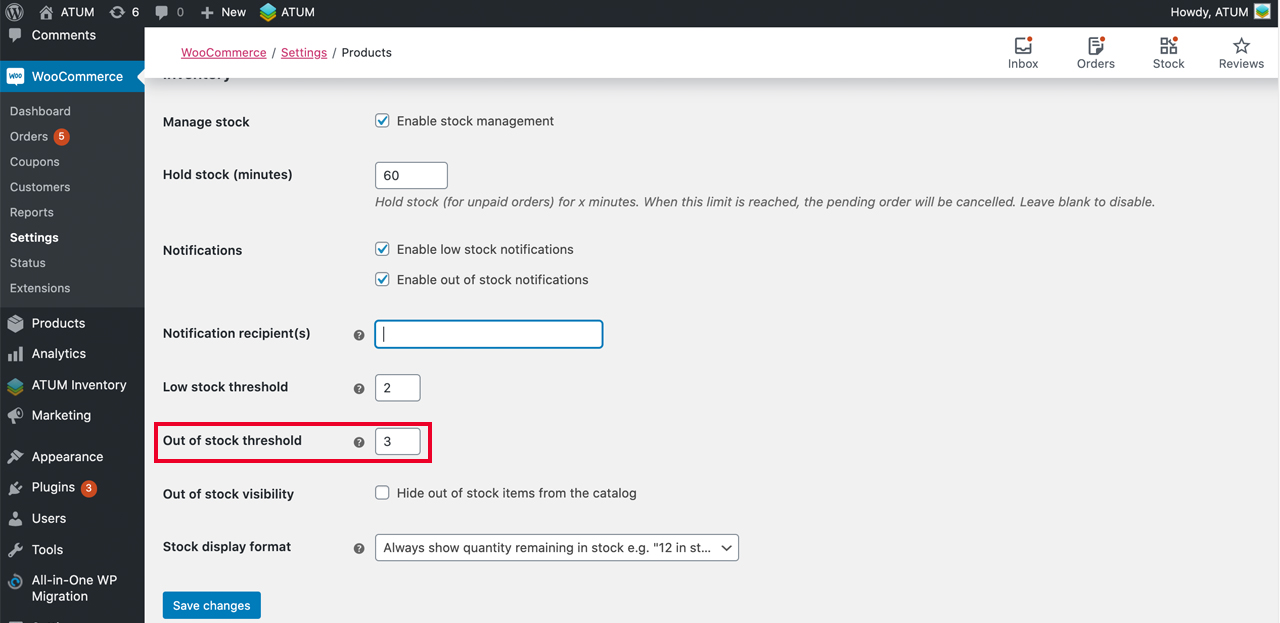
Therefore, if the stock of a product is 3, it will be displayed as Out of Stock, both for the user as in the status of the product in Stock Central.
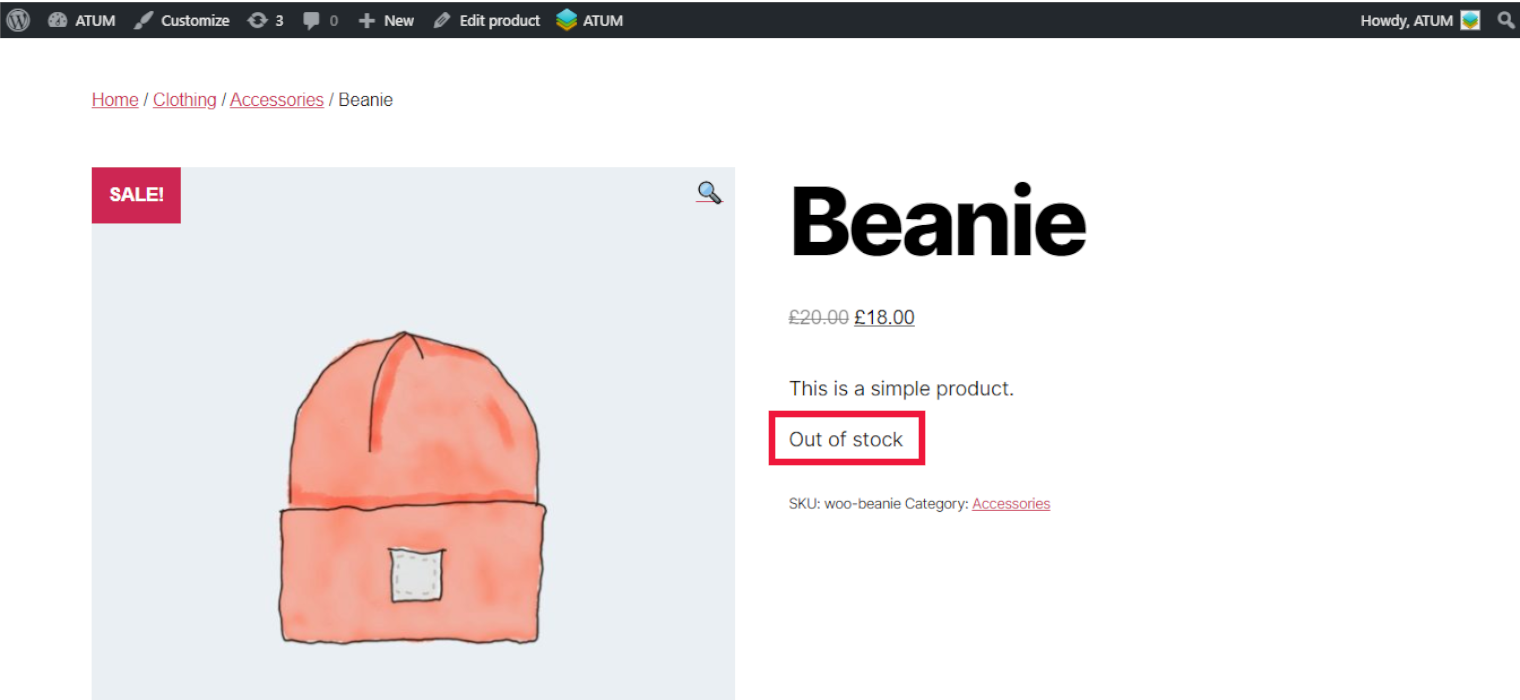
OUT OF STOCK THRESHOLD WITH ATUM
As we said before. ATUM allows you to set Out of Stock Threshold value for each product, that is why we believe that it is a very useful tool so that you can manage your stock in a more optimal way.
- Go to ATUM General Settings to enable Out of Stock Threshold per product.
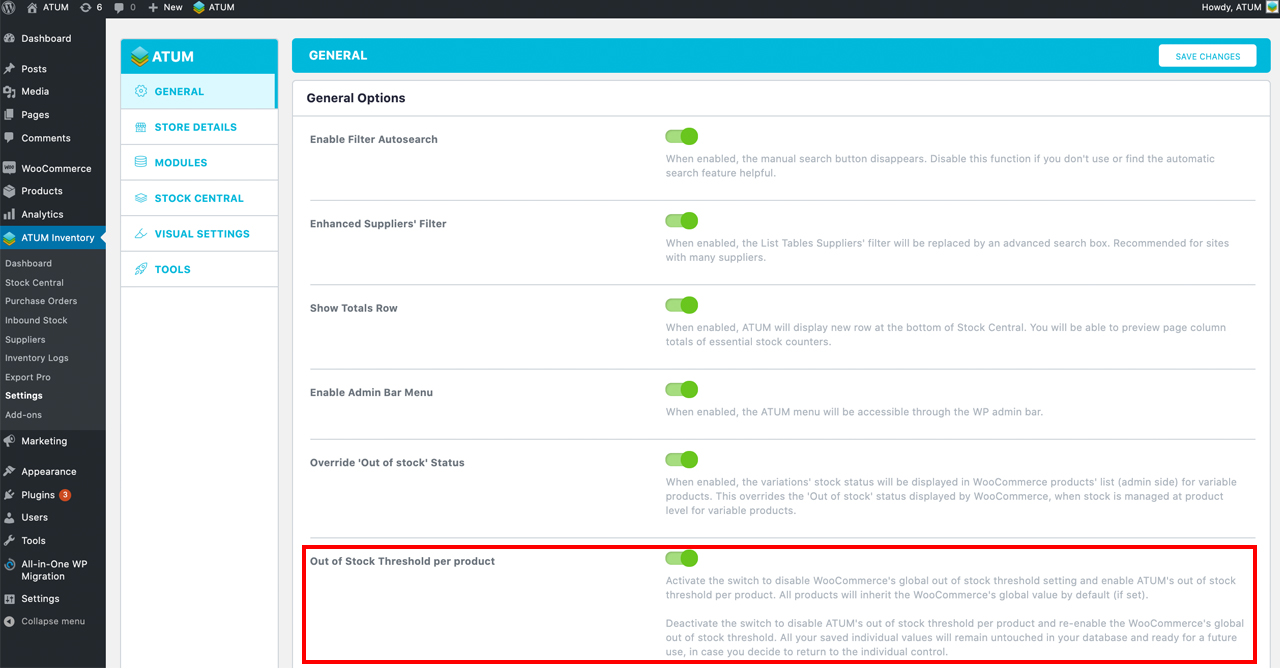
- Even if you have set an Out of Stock Threshold value in Woocommerce settings, you can override this value in a specific product with ATUM. To do that, go to the Inventory tab of a product and in the Out of Stock Threshold field and set the stock with which the product will be displayed as out of stock.
- In this specific product, the stock is 6 and the Out of Stock Threshold value is too.

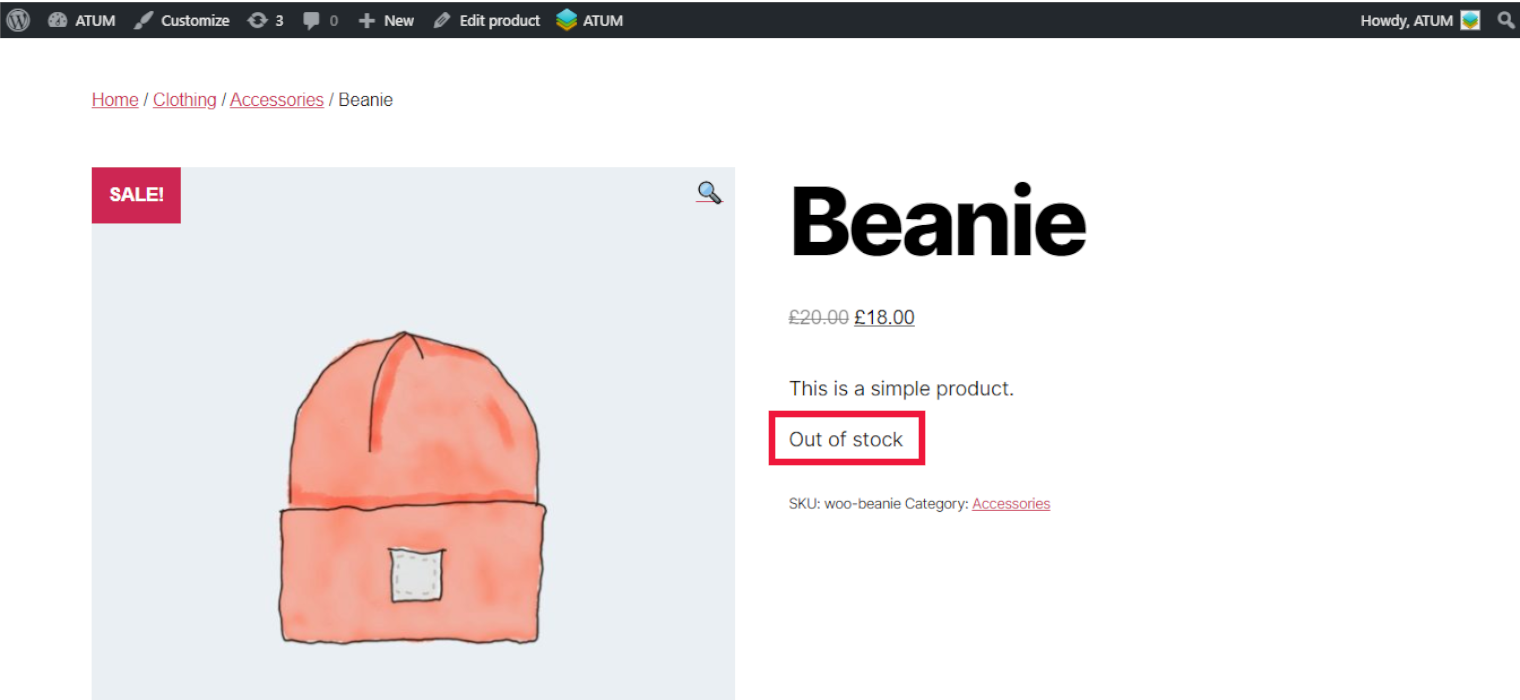
VIEW OUT OF STOCK THRESHOLD PRODUCTS IN STOCK CENTRAL
You can see the data product in Stock Central features.
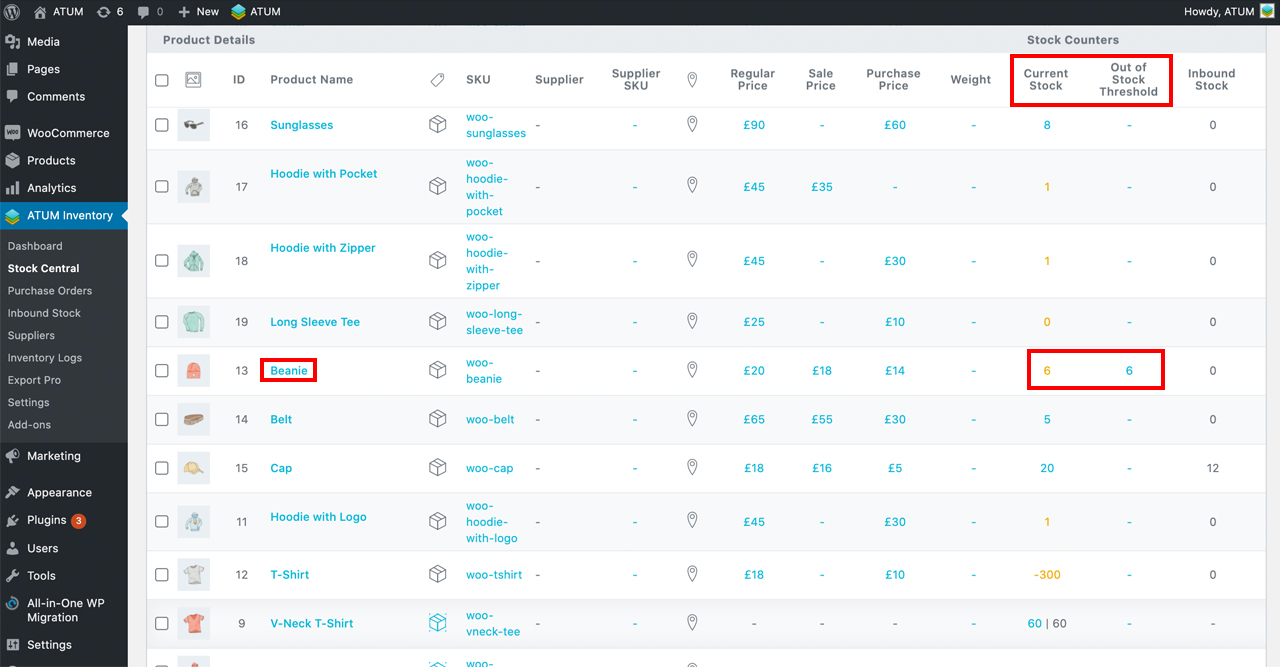
CLEAR OUT OF STOCK THRESHOLD
This option will restore all the Out Stock Threshold values you had set manually in your products. When the products reach the stock quantity set on the WooCommerce Out of Stock field, they will be displayed as Out of Stock.
- In ATUM Settings go to Tools > Clear Out of Stock Threshold, and click on the blue button.
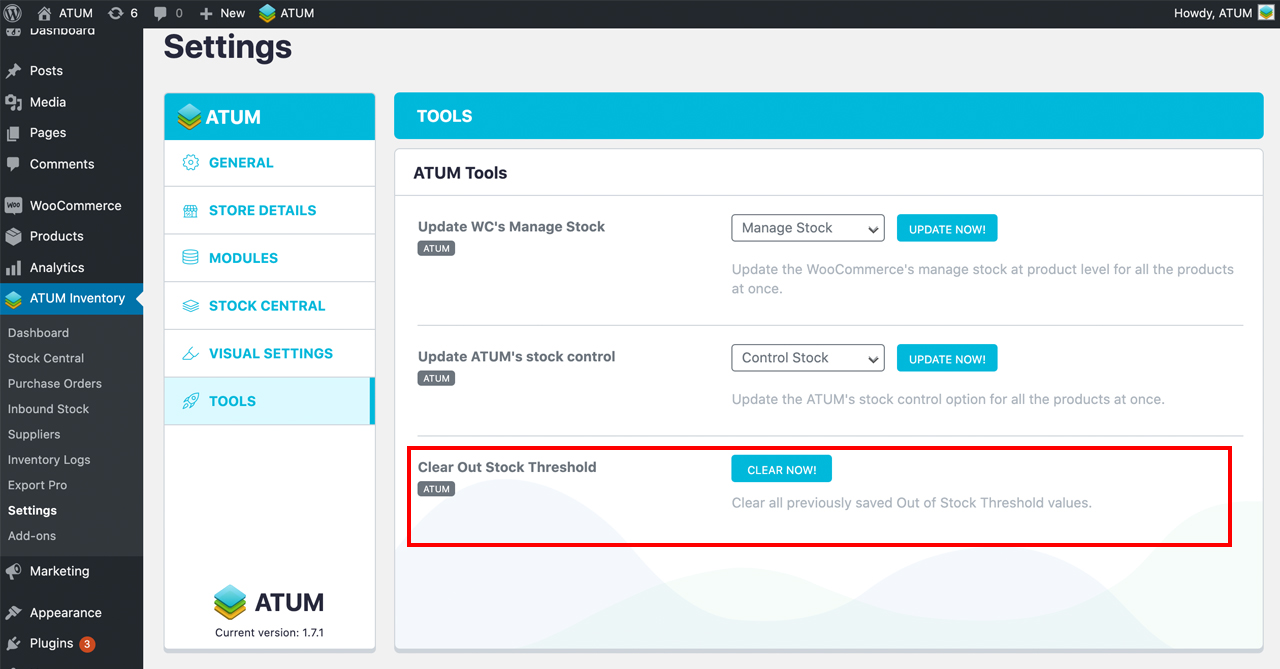
- Click ‘RUN’.