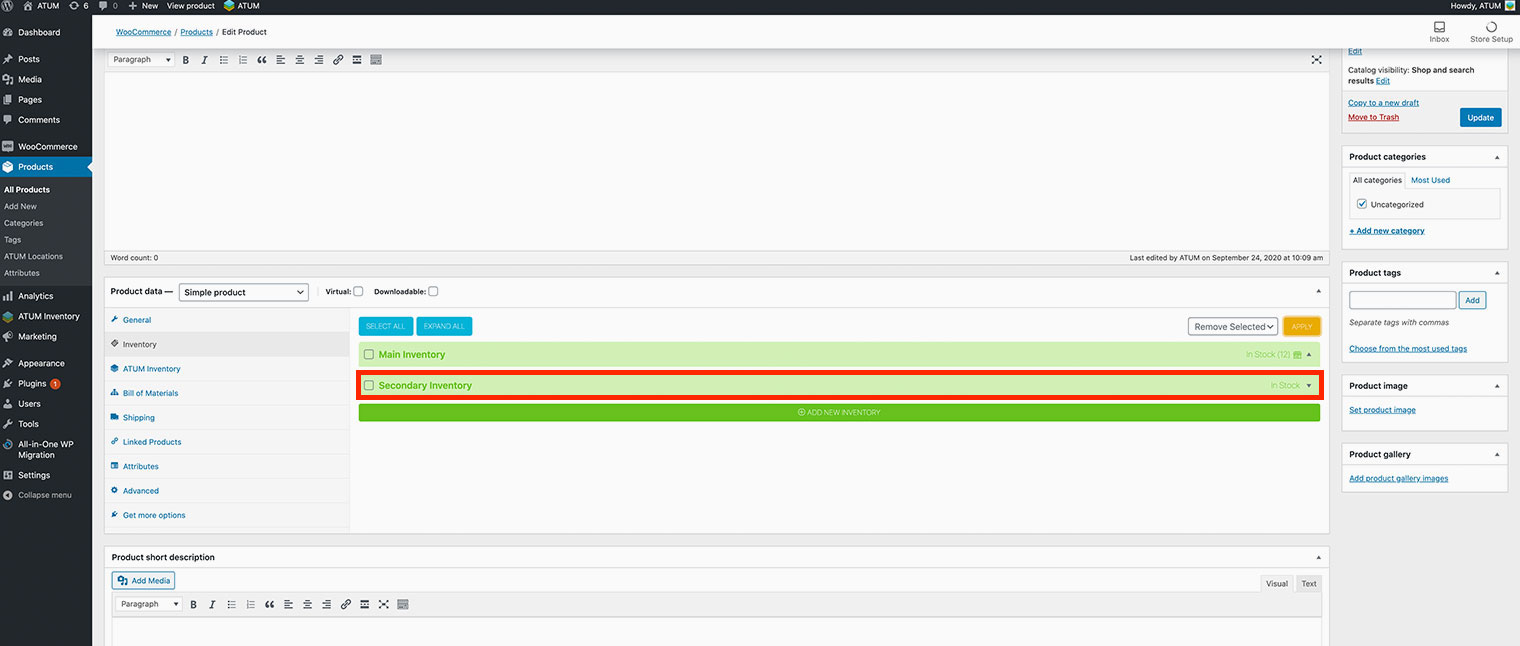The potential of ATUM Export PRO allows you to export data, modify it in bulk, and later import everything on your actual or a new site. Undoubtedly, this functionality will save you a lot of time and will help you optimize the stock management of your online store.
You can bulk-import any kind of data, and in this article, we will explain to you how to bulk insert multi-inventories. Follow the next steps:
First, go to Export Pro, and export from scratch or from a template. If you export from scratch you will need to choose the Multi-inventory entity. If you export from a template, the entity is already chosen
- From scratch
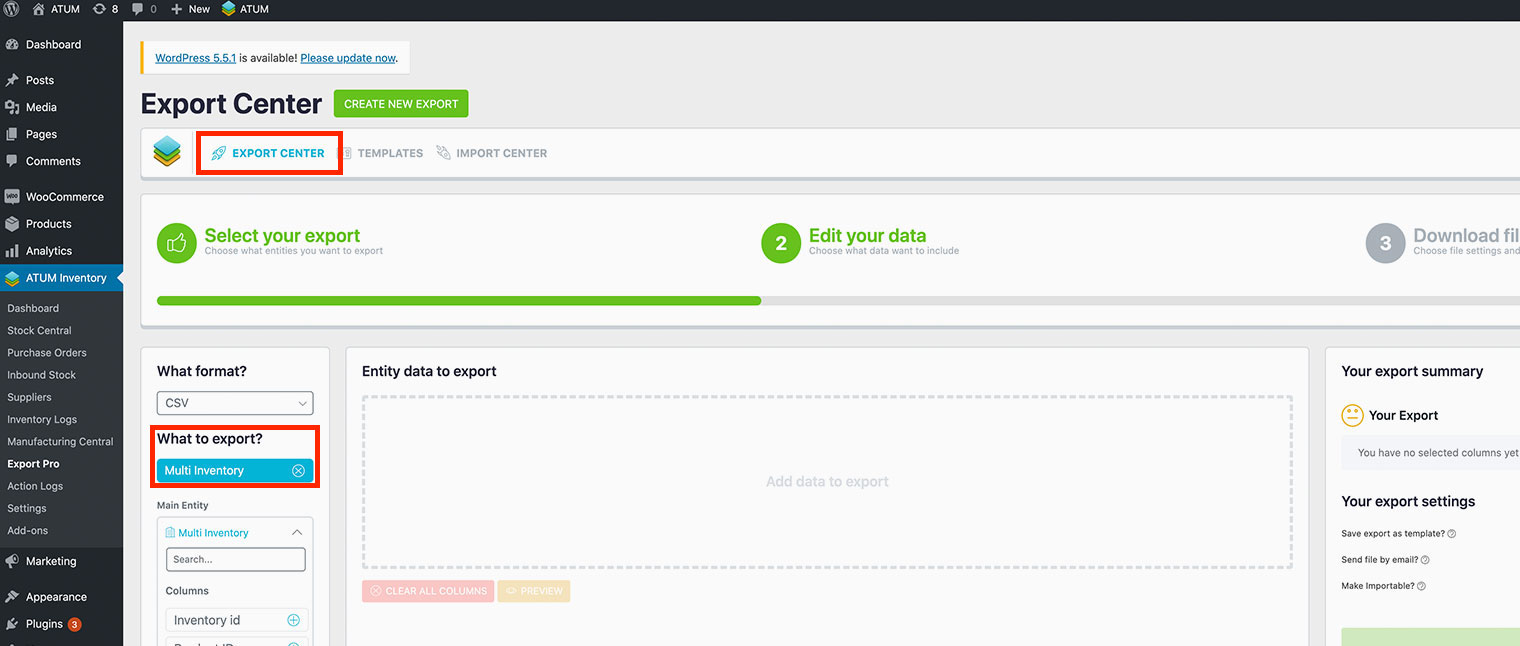
- From a template
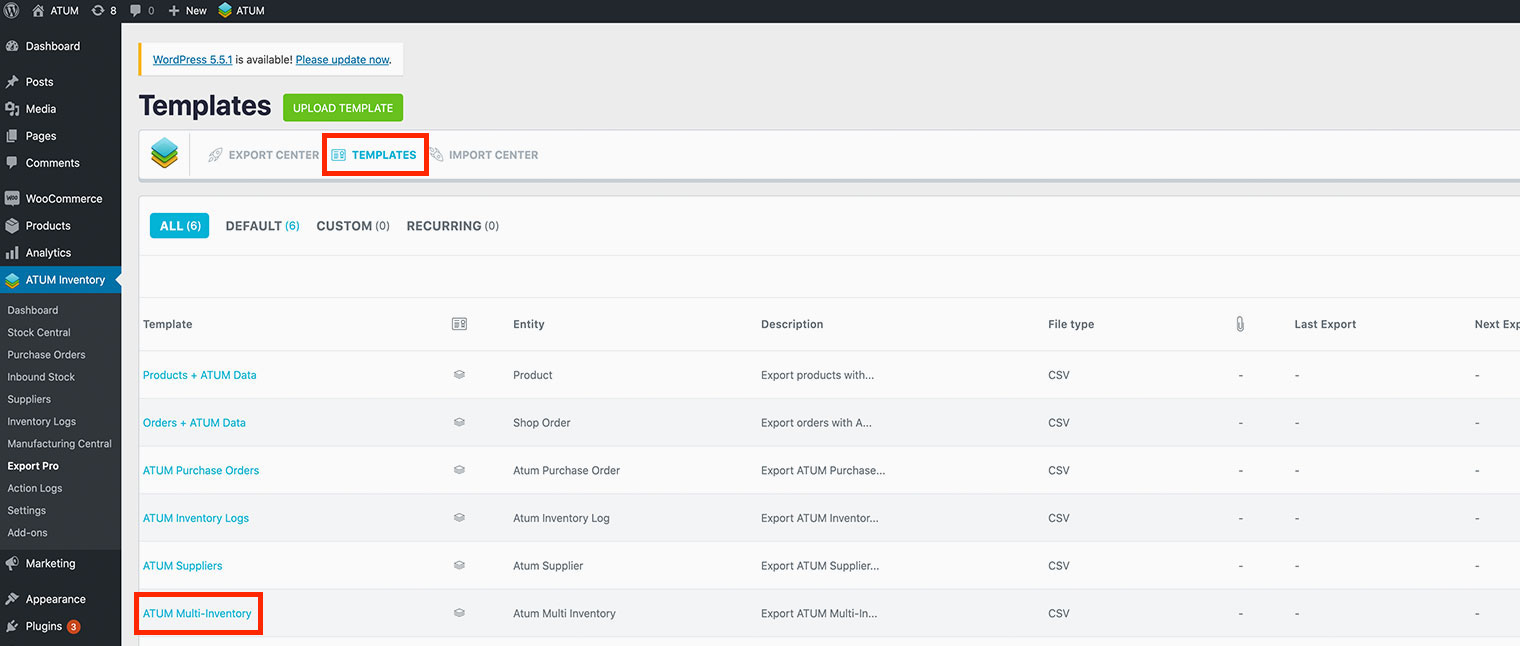
Once exported, open the CSV file with Google Sheets or Excel.
Let's see some points:
- The ID field is used to uniquely identify the inventory. Although it's mandatory to include it, it isn't used when inserting (only would be used for reference purposes when migrating from one site to another), but you'll need this identifier when updating existing inventories' data.
- Product_id is the unique product identifier.
- Is_main identifies whether an inventory is the Main inventory or not. Only one Main inventory can be set per product.
Said this, now modify the data you want to use for creating the secondary inventory. In this case, we are going to modify the inventory’s name and the is_main field.

Export the spreadsheet to .csv format.
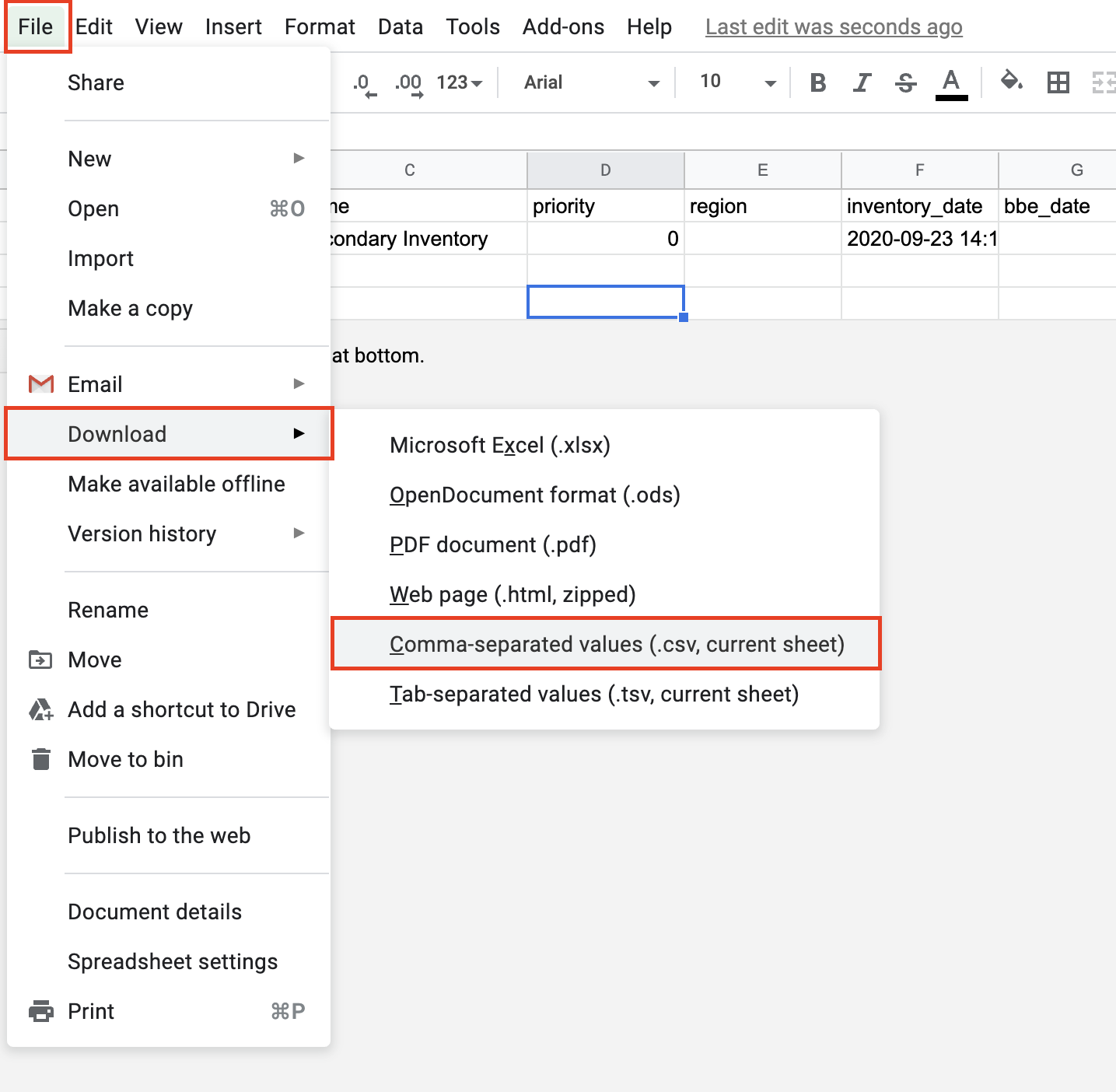
Import the created CSV file using ATUM Export with the default ATUM Multi-Inventory template or the custom one you’ve created. As always, before importing data make sure that you have a database backup.
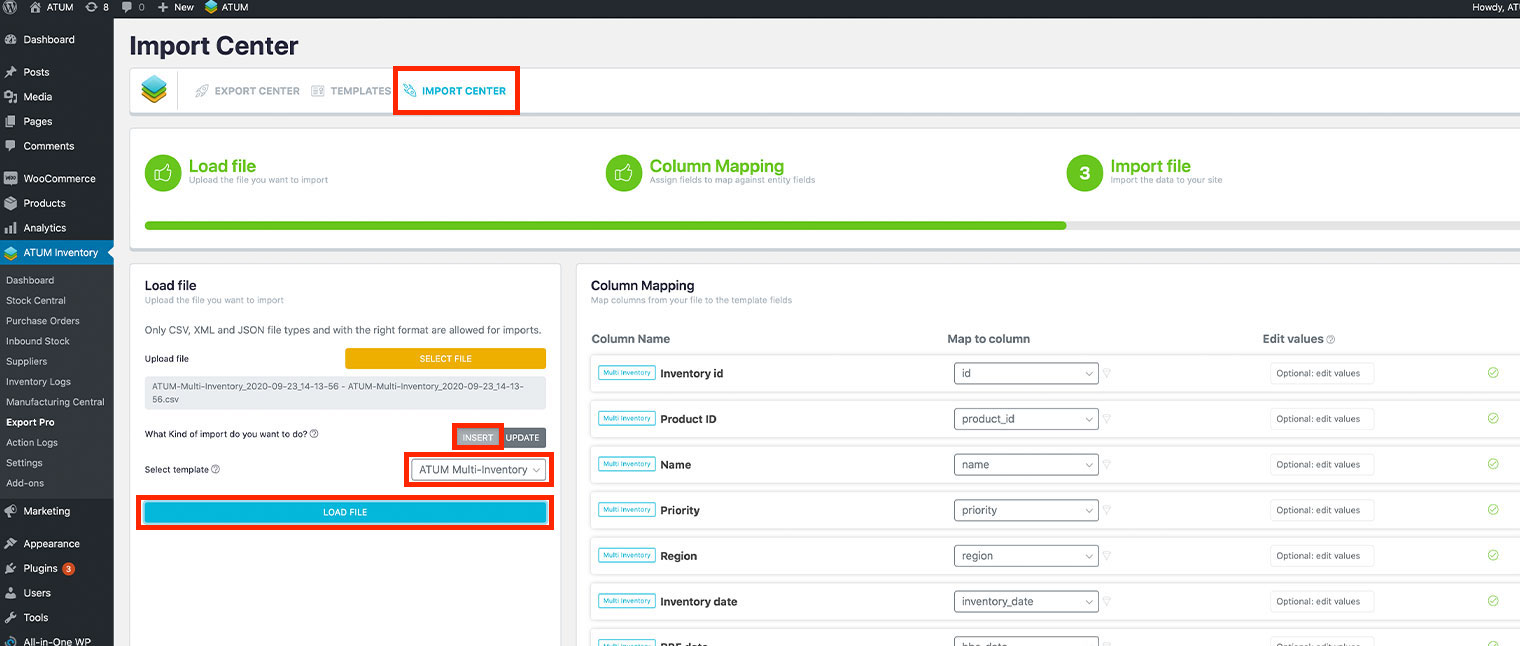
As you can see in the screenshot, although the inventory id in the CSV file had the value '17', since I've chosen the INSERT option, a new inventory has been created with the id '18'.
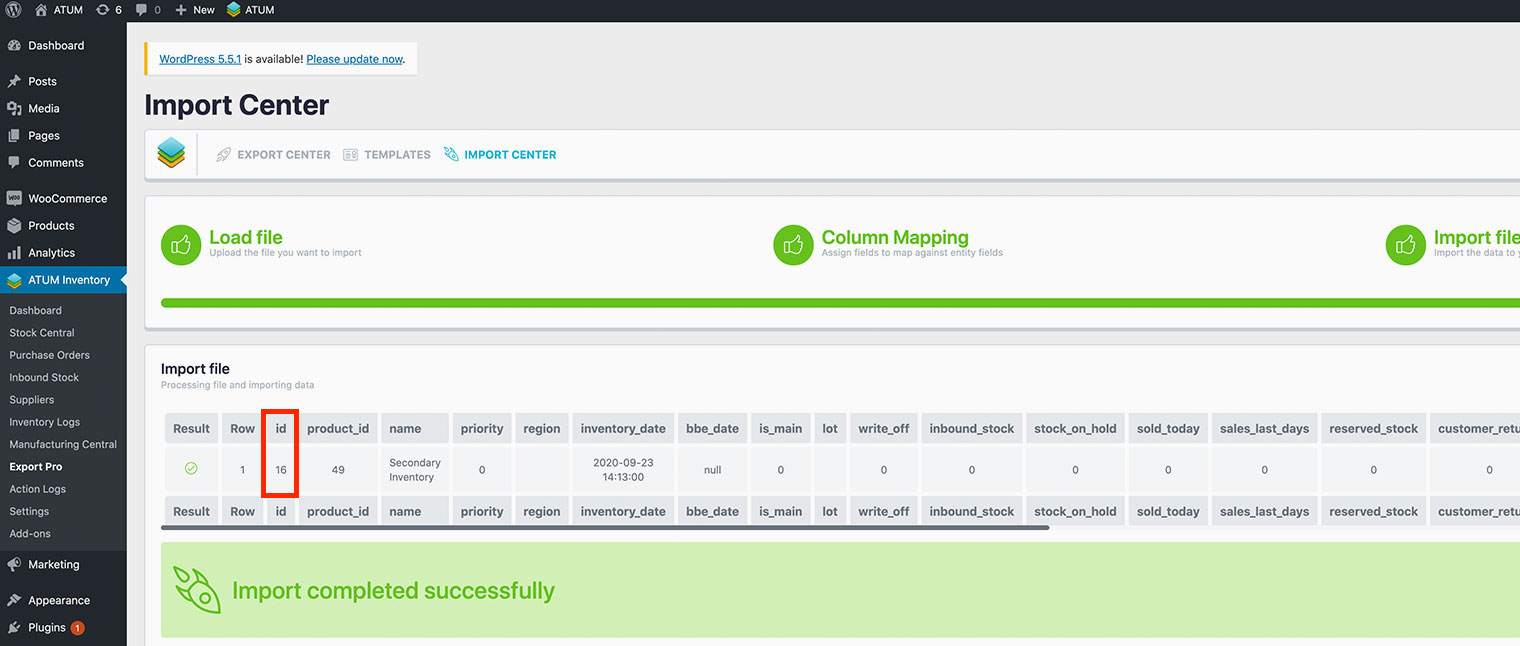
The secondary inventory is already created: