Export Pro is a powerful add-on that is able to export and import any kind of data to your site, and now it is also possible to export Refunds. It is something that a lot of users have asked for, so in this post, we will explain to you how to do it.
First, we need to explain how refunds work in the WooCommerce Orders view:
Every time you refund an order (you can make as many refunds as you want for each order), a new refund order is created. For each order item, you refund, a new line item is created linked to the refund order. The total refund is stored in the order, and each line item stores the quantities individually refunded.
Next, we will explain step by step the process by following an example:
- Create an order with three lines and shipping costs.
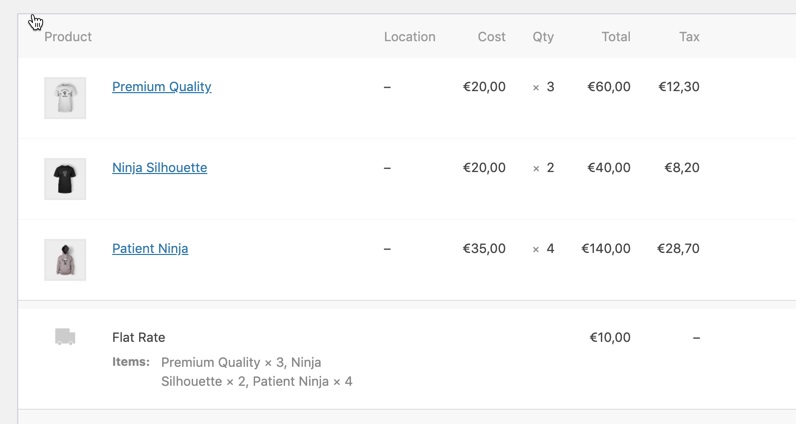
- Refund partially two of the lines and the shipping costs.
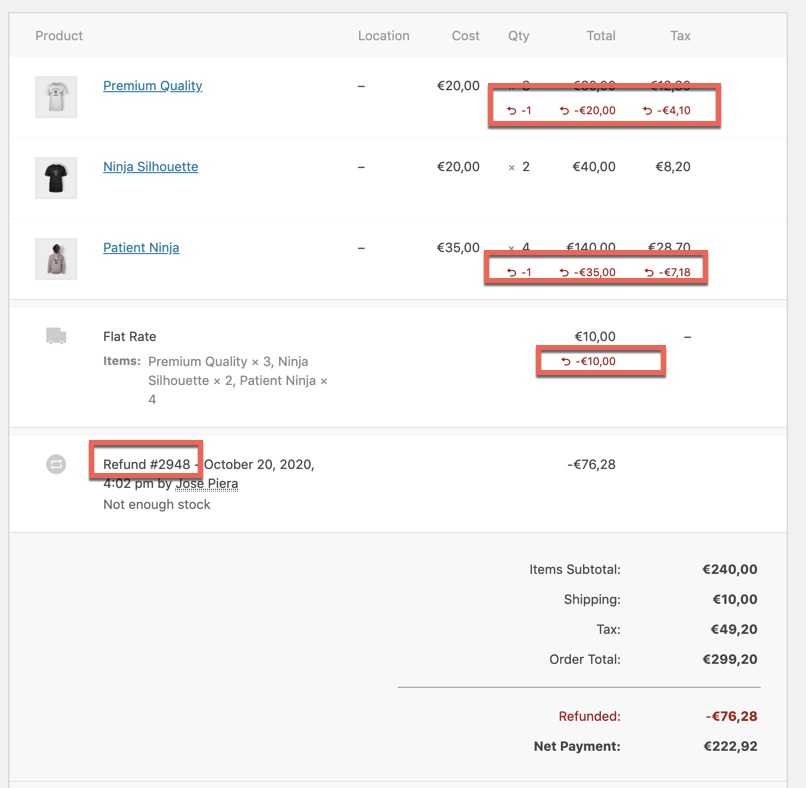
-
As you can see, we have returned two products: one Premium Quality and one Patient Ninja. And we have also returned the shipping costs. Also, note that you can see the refunded info for each element and that the ID of the refund has been created. In this case, is #2948.
-
Go to Export Pro, and for a properly importation and you will need to create a template that includes at least:
-
Order._refund_amount
-
Order._refund_reason
-
Order._refumded_payment
-
OrderItem
-
refunded_item_id
-
-
Here you have the export results:
