To select the dropdown mode for selectable inventories go to the left ATUM menu > Settings > Multi-Inventory, enable Selectable Inventories and choose ‘dropdown’ as the Inventory Selection Mode.

Save changes.
Now, let’s see how Selectable Inventories works in Dropdown mode.
Within the product page, the user will see the total stock, and he/she will be able to dropdown a menu with all the inventories of a multi-inventory product. The user will choose the inventory/inventories from which he/she wants to buy the product.
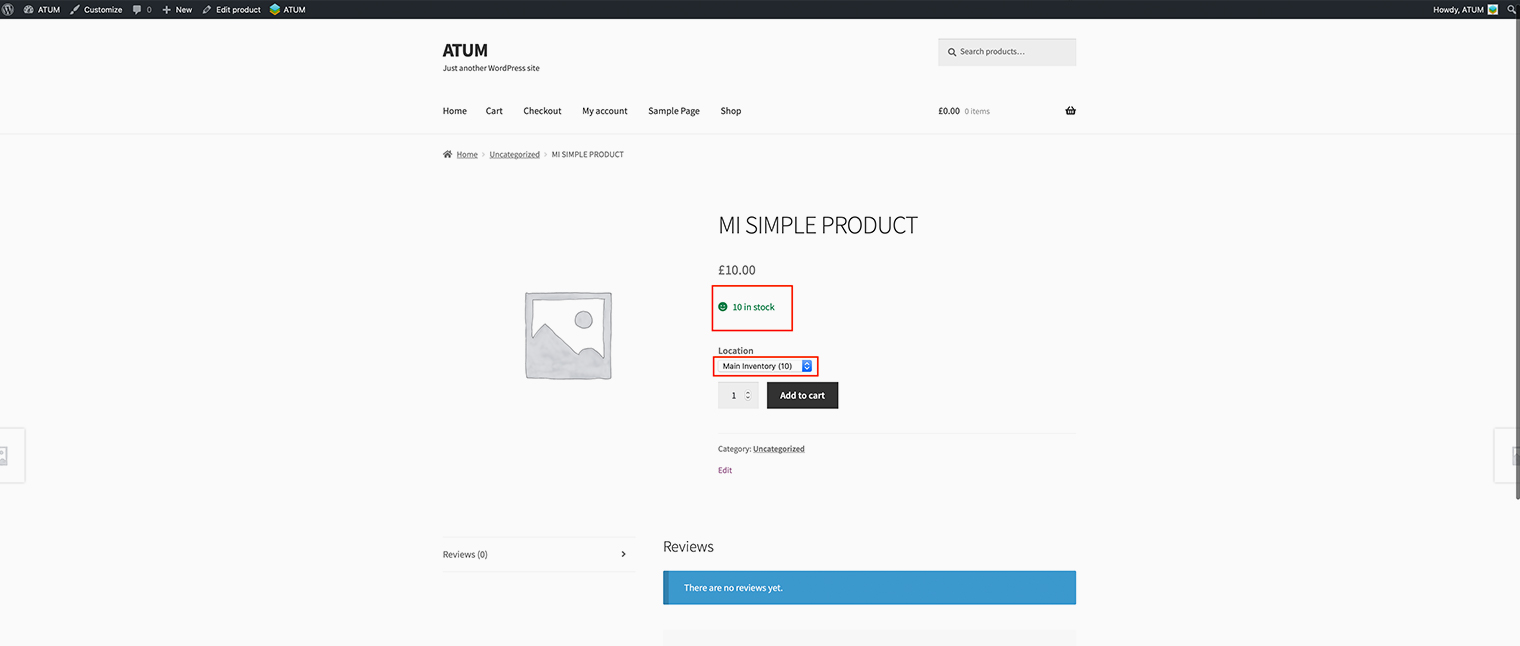
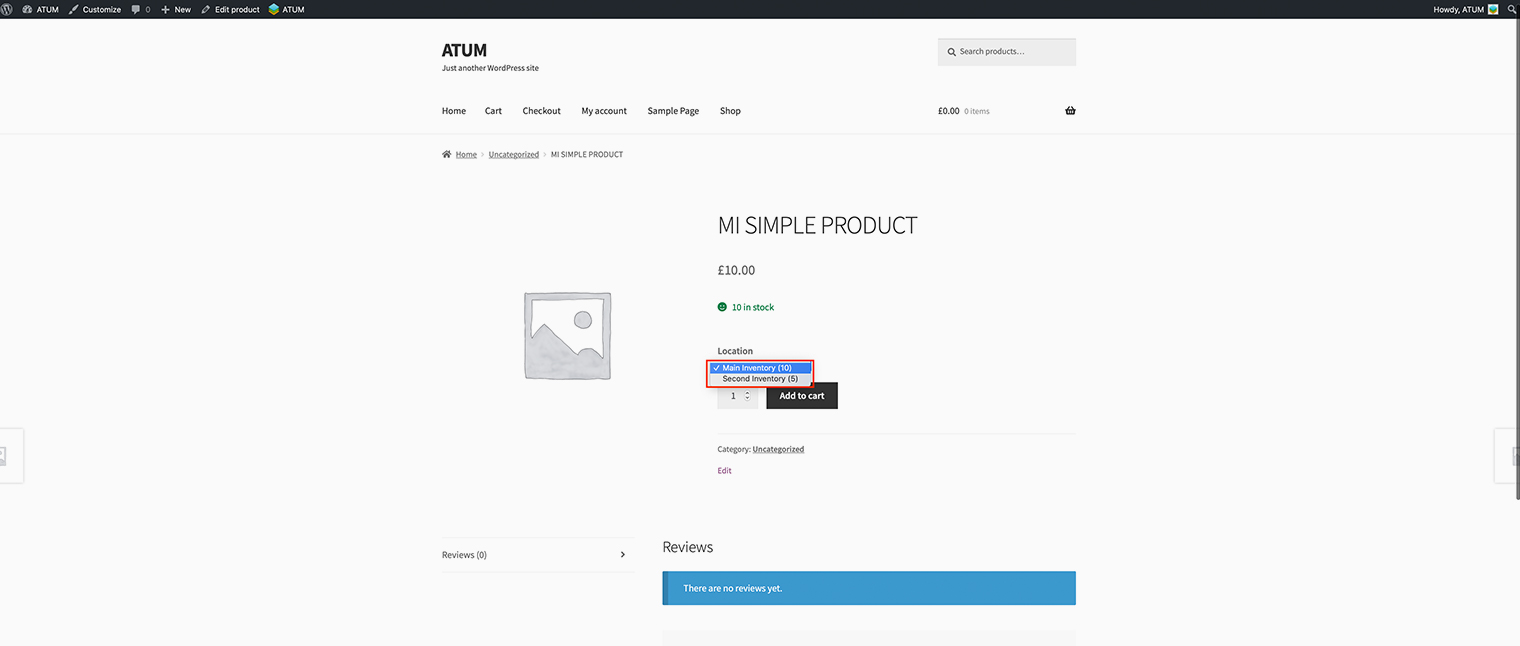
In this case, the user has added 5 items from the second inventory and 3 items from the Main Inventory.
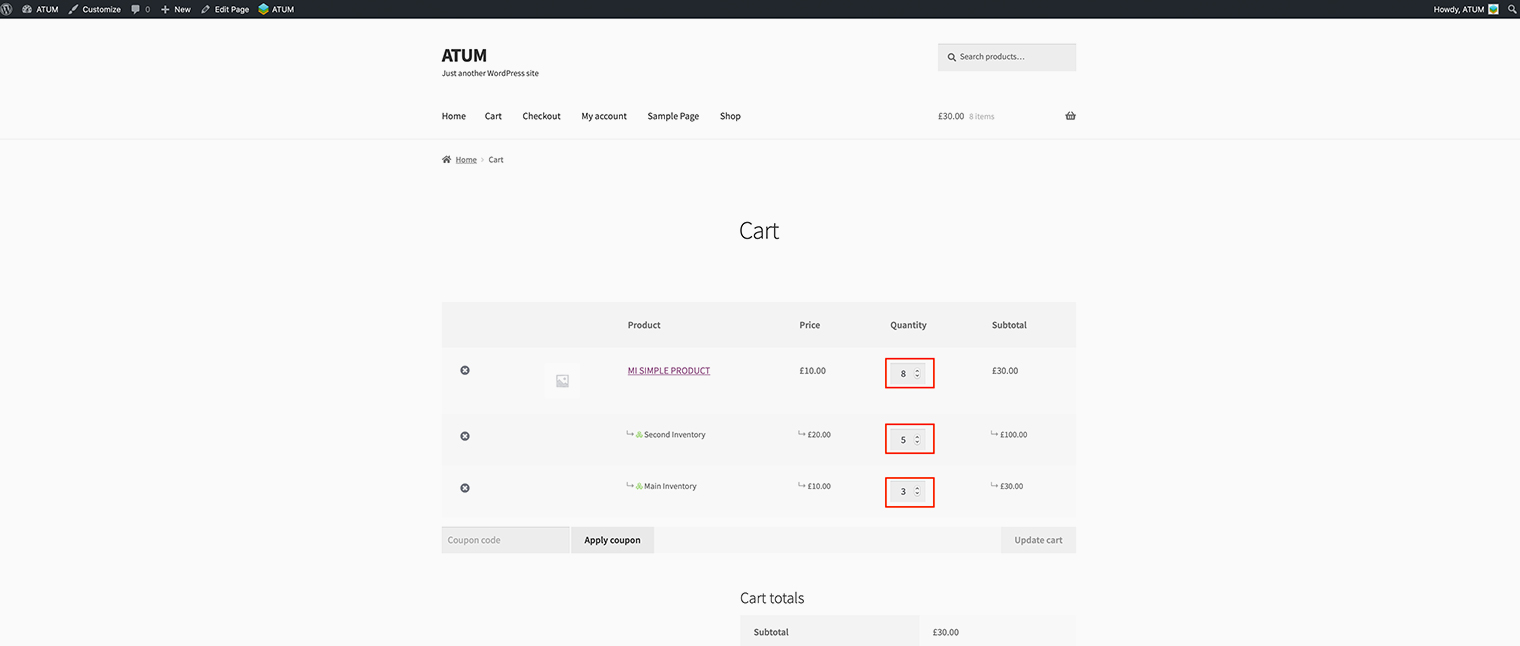
Note that the user can add/remove inventories from the cart.
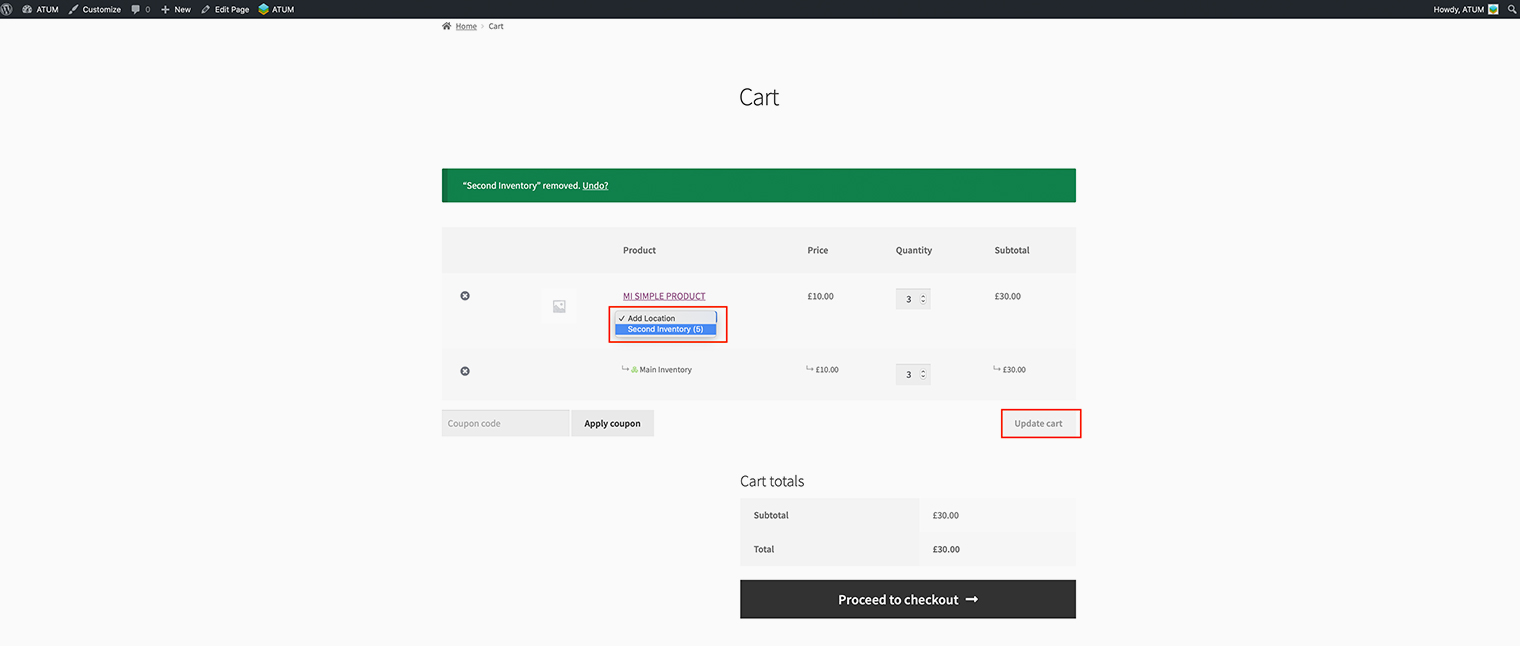
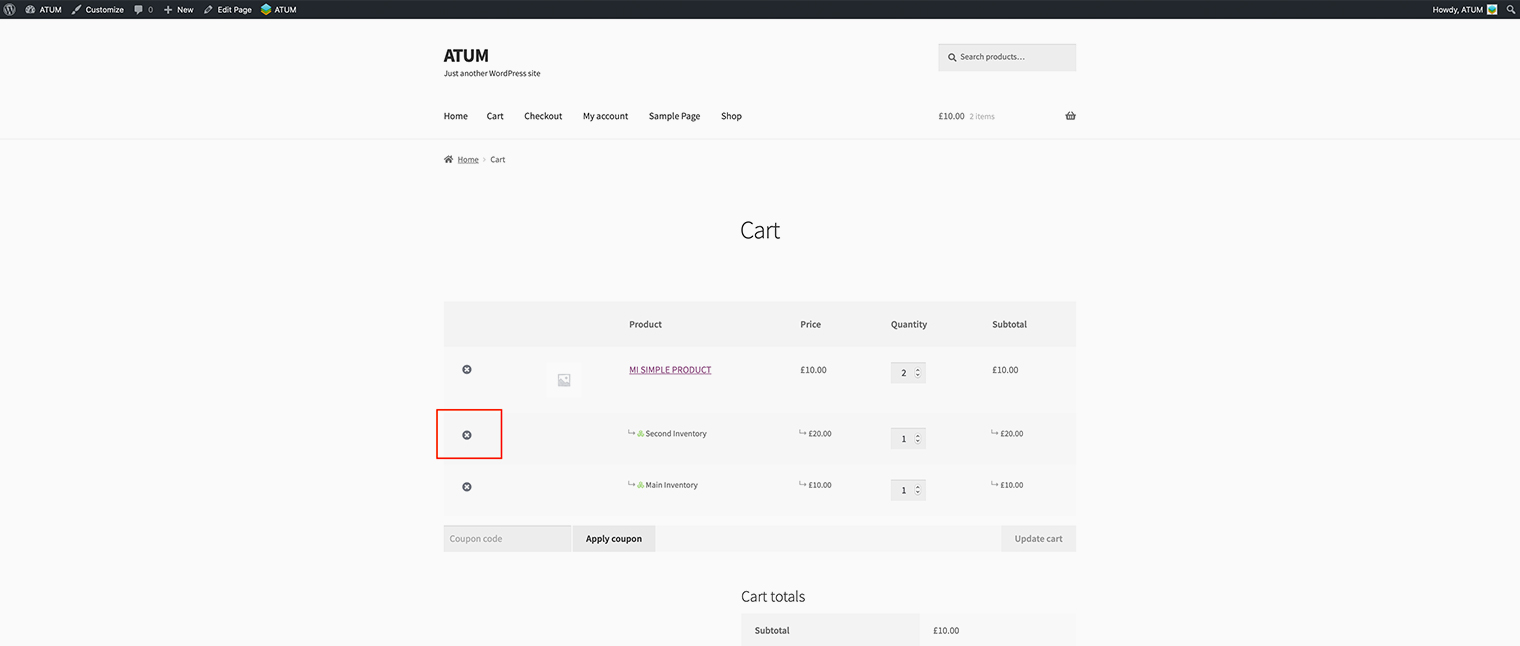
Please, note that the selectable inventories feature is not yet compatible with the new WooCommerce checkout and cart blocks. They are not extensible enough to be able to customize them for it.
If you use the legacy shortcodes for checkout and cart, it will work as described above.
If you use the legacy shortcodes for checkout and cart, it will work as described above.