The Price per Inventory option allows you to set a different price for each inventory within a single product. One of the most powerful features ATUM brings to the market is that it gives unlimited possibilities to stores.
Let's see some examples.
EXAMPLE 1 - Different regular prices
You have a product in your store on restock status, and you need to buy a new lot, but the purchase price is higher than the existing one.
With ATUM Multi-Inventory you can create a product with two different inventories and set the price for each one. For example, you can create two inventories with the following data:
Inventory 1 (existing)
- Priority order: 0
- Stock Quantity: 10
- Regular Price: £30
Inventory 2 (new)
- Priority order: 1
- Stock Quantity: 100
- Regular Price: £40
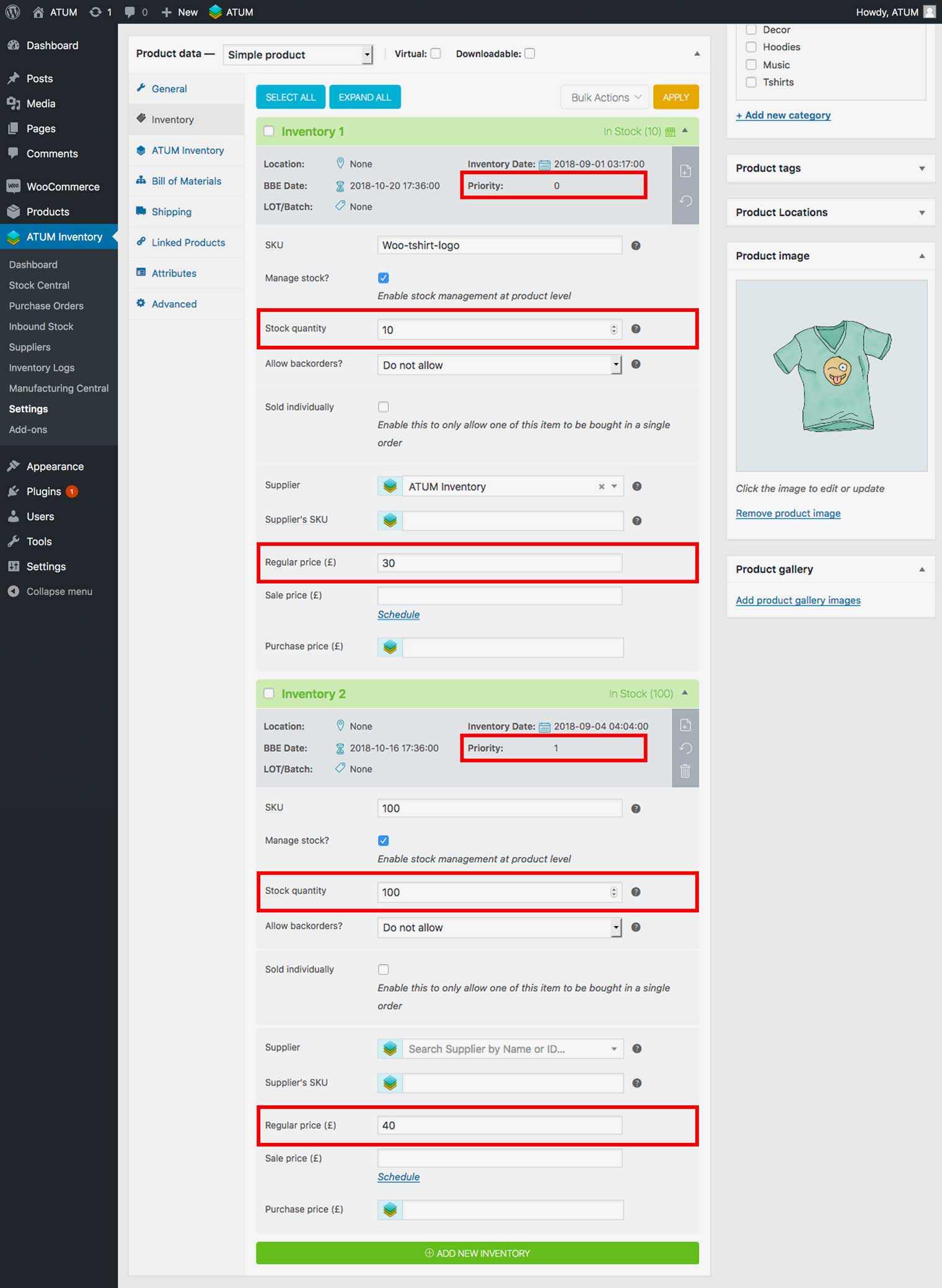
With this set up the product will be displayed In Stock with 110 units available in the shop, and a prices range of 30-40 will show. About the selling priority, Inventory 1 will sell first.
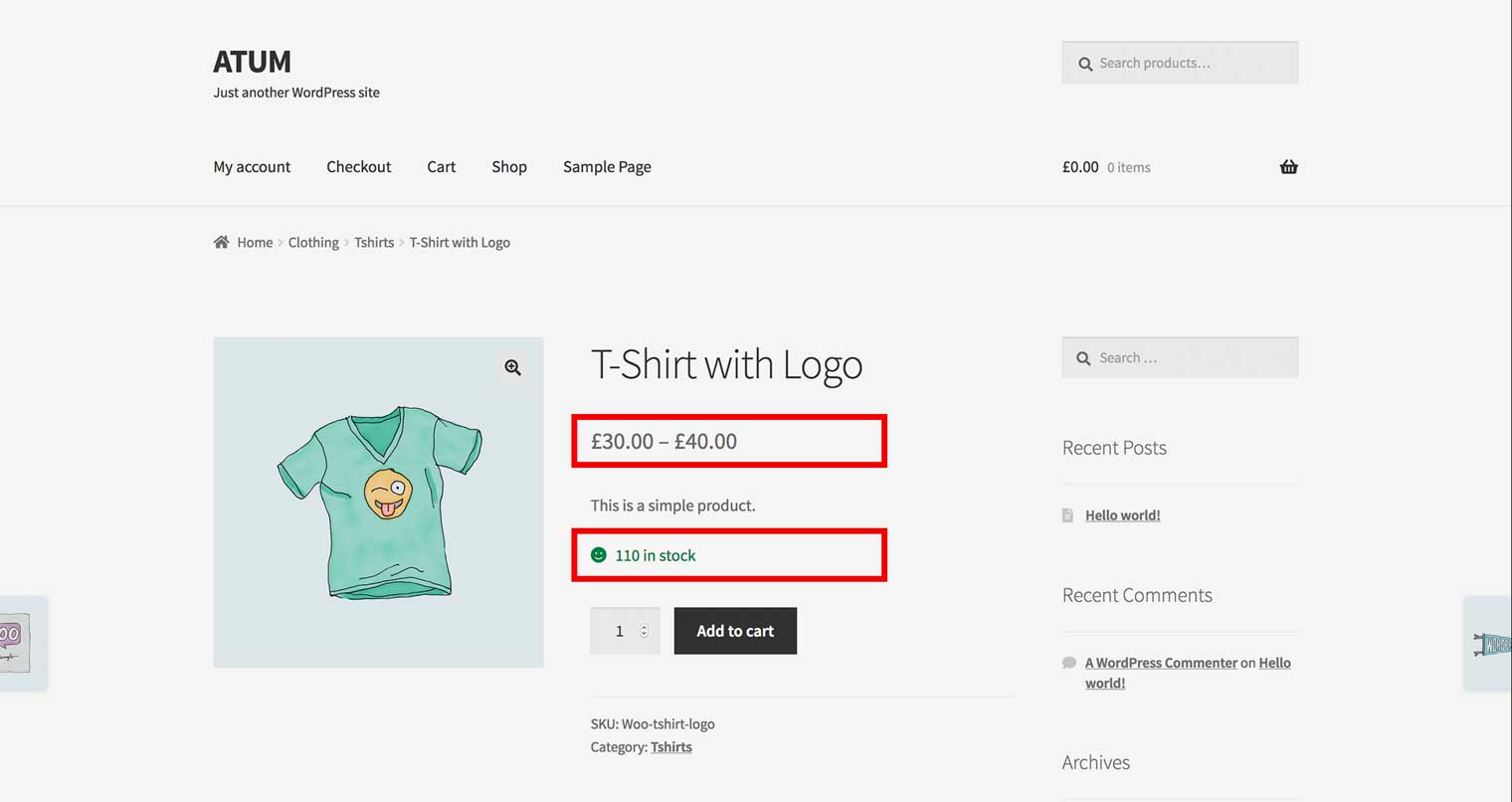
If a user wants to buy 20 units of this product, Inventory 1 will be empty and will need to use ten units from Inventory 2. Stock from both inventories will create the cart with the appropriate price: 10 units to £30 (from Inventory 1) and 10 units to £40 (from Inventory 2).
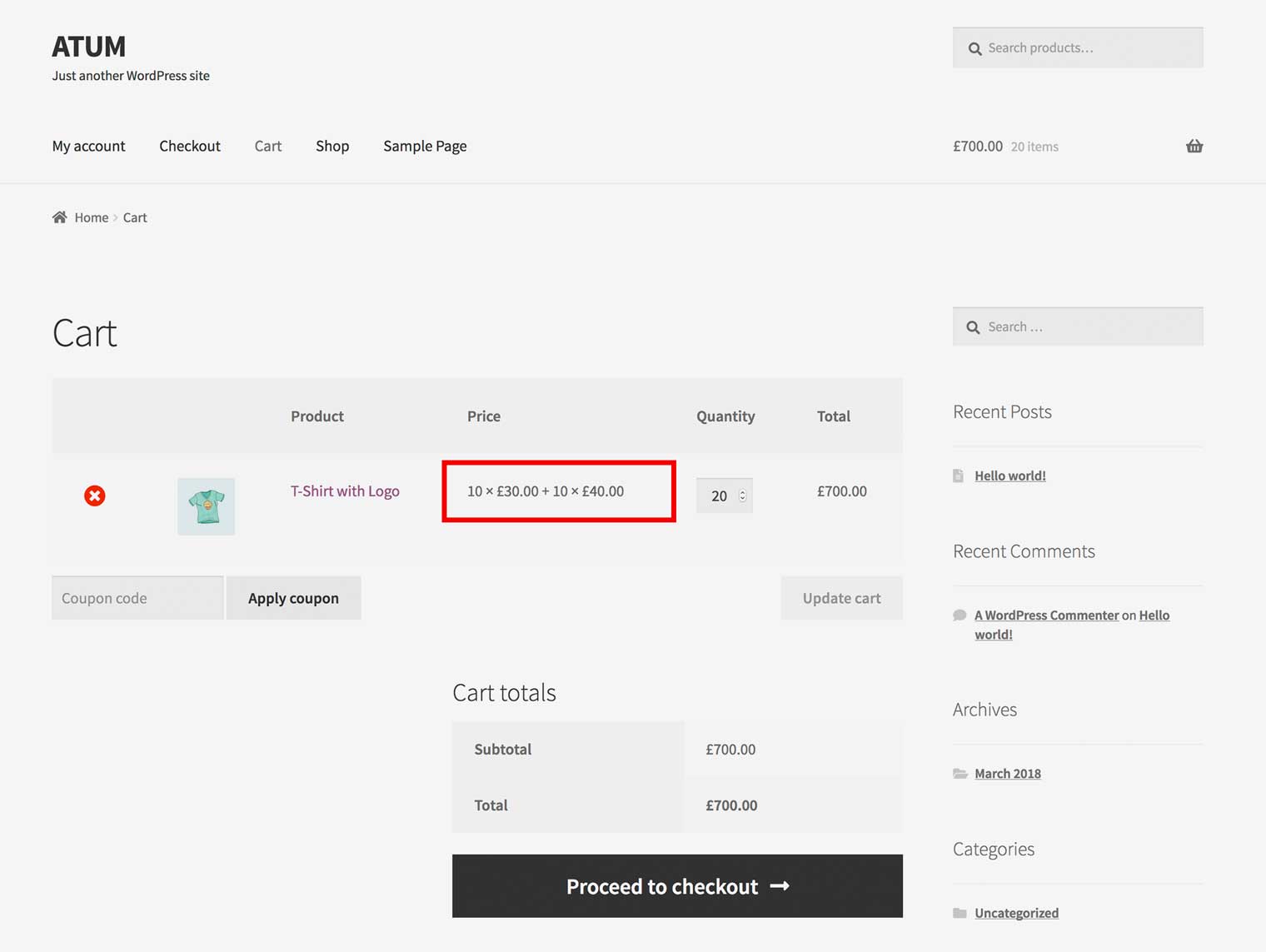
EXAMPLE 2 - Different sale prices
You have a sale product in your store, and you want to create a new promo to sell the first ten units with a special discount.
With ATUM Multi-Inventory you can create a product with two different inventories and set the sale price for each one. For example, you can promote two inventories with the following data:
Inventory 1 (Special Discount)
- Priority order: 0
- Stock Quantity: 10
- Regular Price: £30
- Sale Price: £20
Inventory 2 (Normal Discount)
- Priority order: 1
- Stock Quantity: 100
- Regular Price: £40
- Sale Price: £30
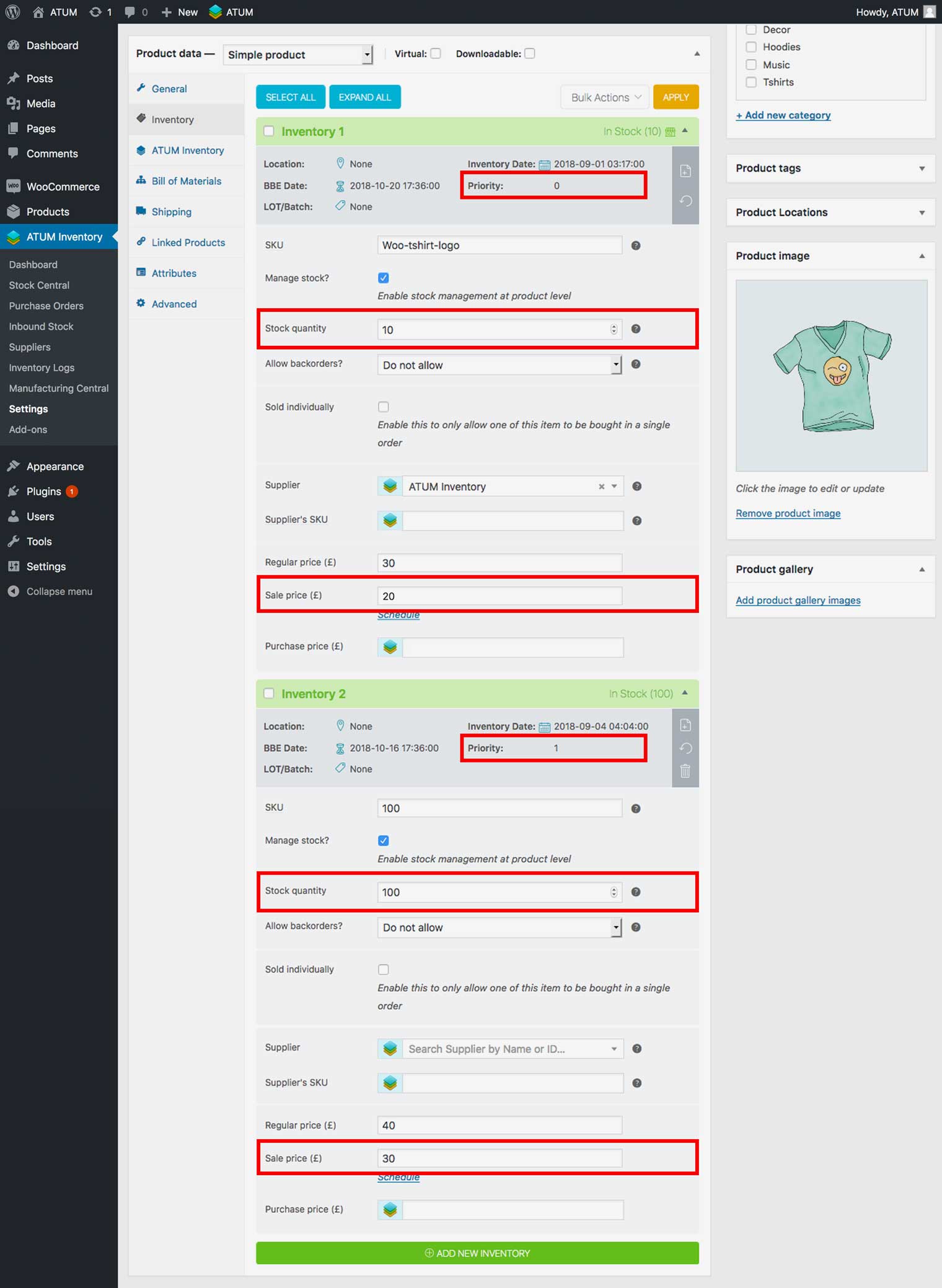
With this set up the product will be displayed In Stock with 110 units available in the shop, and both sale prices will show. According to the selling priority, Inventory 1 will sell first.
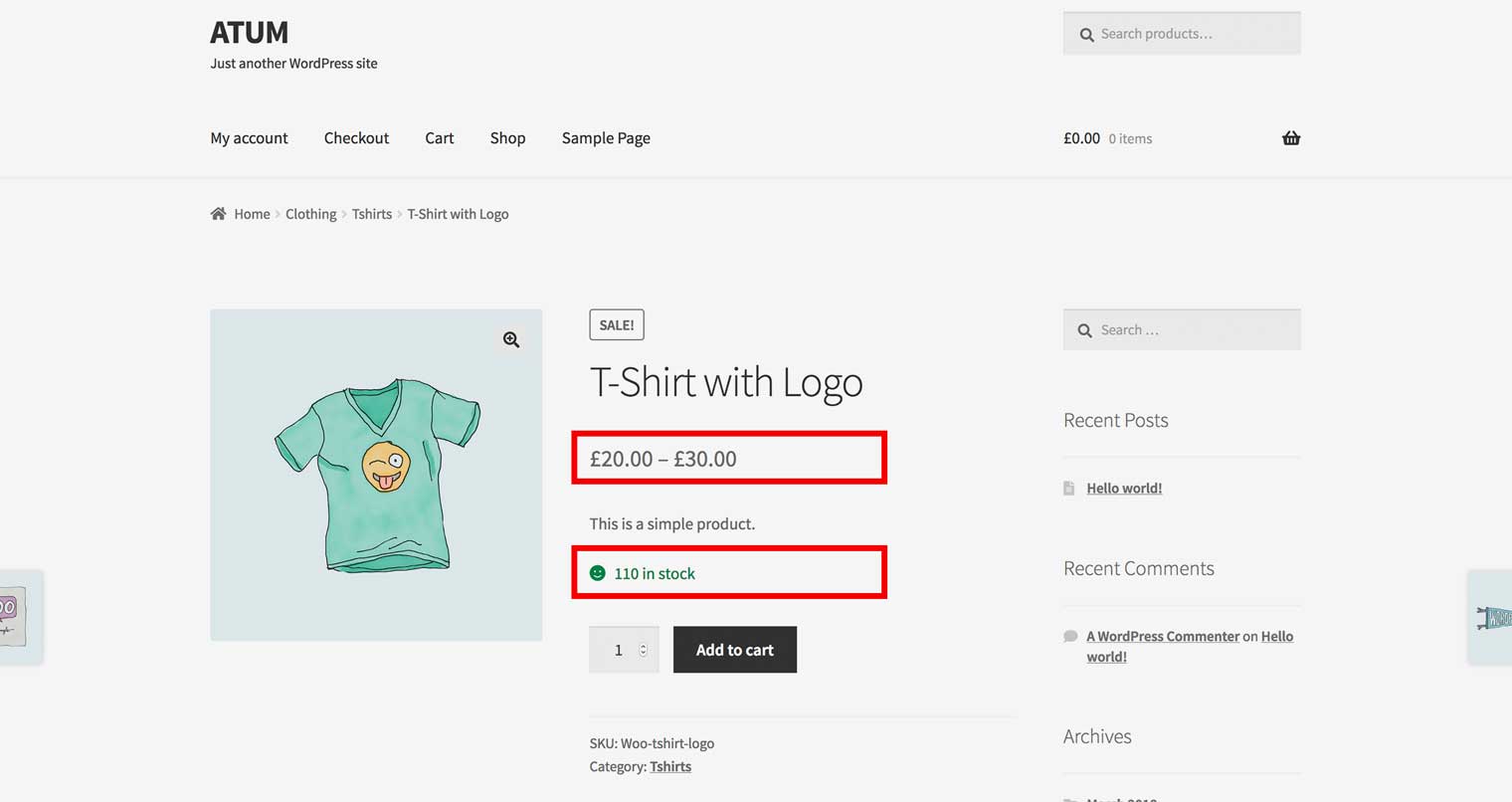
If a user wants to buy 20 units of this product, Inventory 1 will be empty and will need to use ten units from Inventory 2. Then both stocks will be added to the cart at the appropriate price: 10 units to £20 (from Inventory 1) and 10 units to £30 (from Inventory 2).
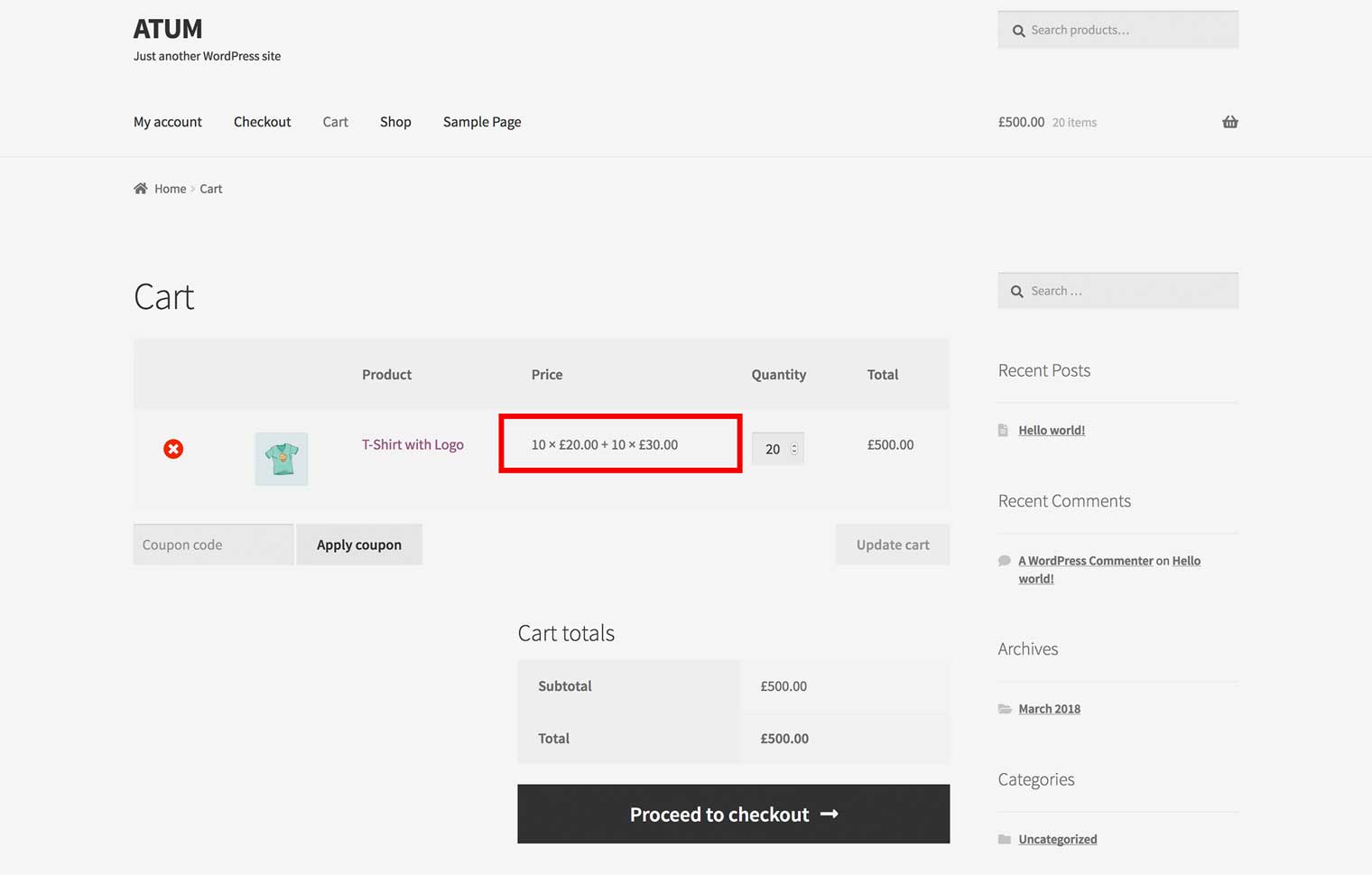
EXAMPLE 3 - Different prices for different countries
You have a product in your store, and you want to sell it in different countries with a different price for each one.
With ATUM Multi-Inventory you can create a product with different inventories and set the price for each one. For example, you can create two inventories with the following data:
Inventory 1 (For Spain)
- Region: Spain
- Stock Quantity: 100
- Regular Price: £20
Inventory 2 (For UK)
- Region: United Kingdom
- Stock Quantity: 100
- Regular Price: £30
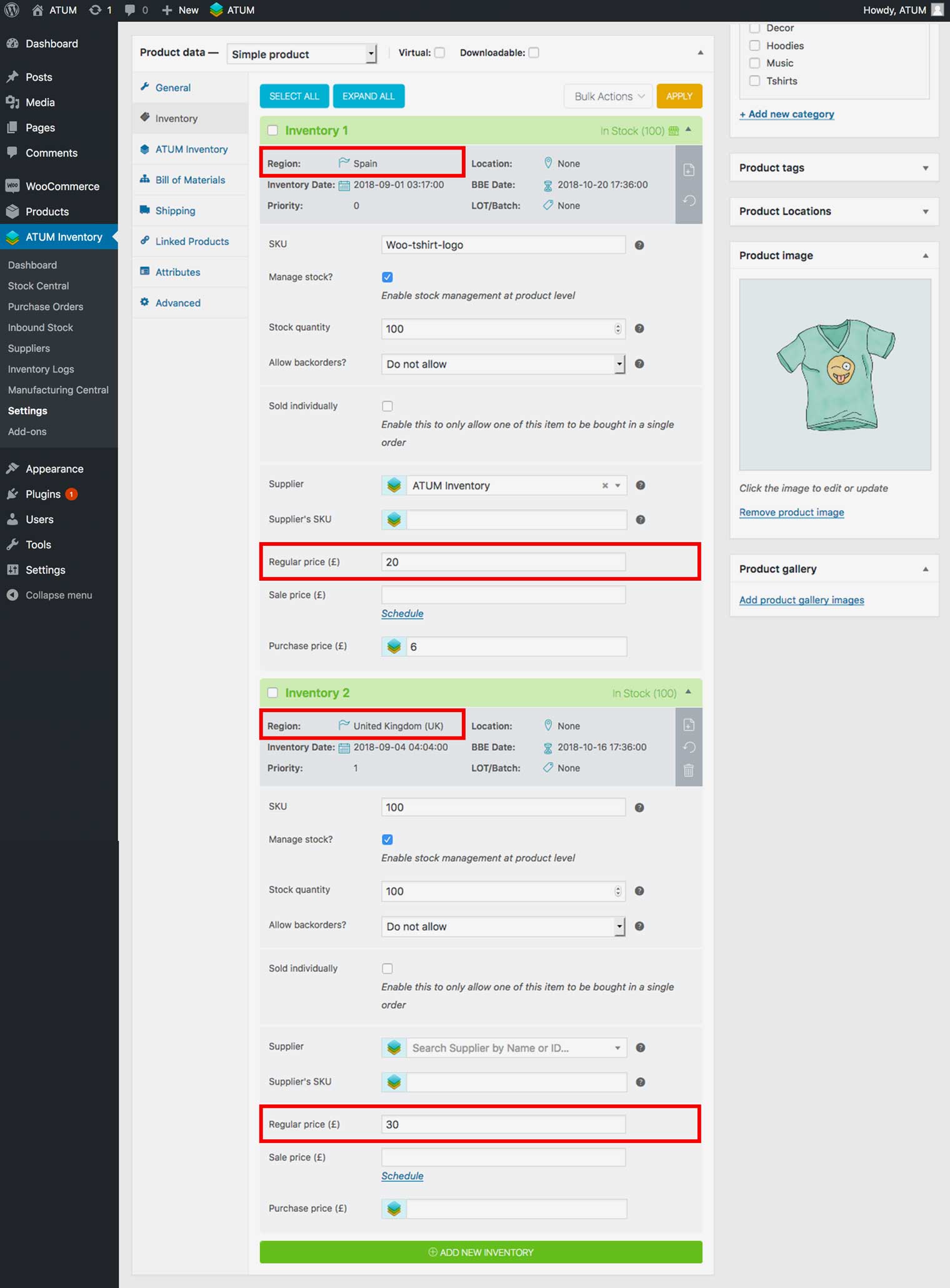
With this setup, the product will display at a price of £20 for visitors from Spain and a price of £30 for visitors from the UK.