When the setting Enable Price Per Inventory module is enabled, you can set different prices for each inventory within a single product:
-
Regular price: Set the product unit price.
-
Sale price: Set the sale product price.
-
Purchase price: Set the product's purchase price.
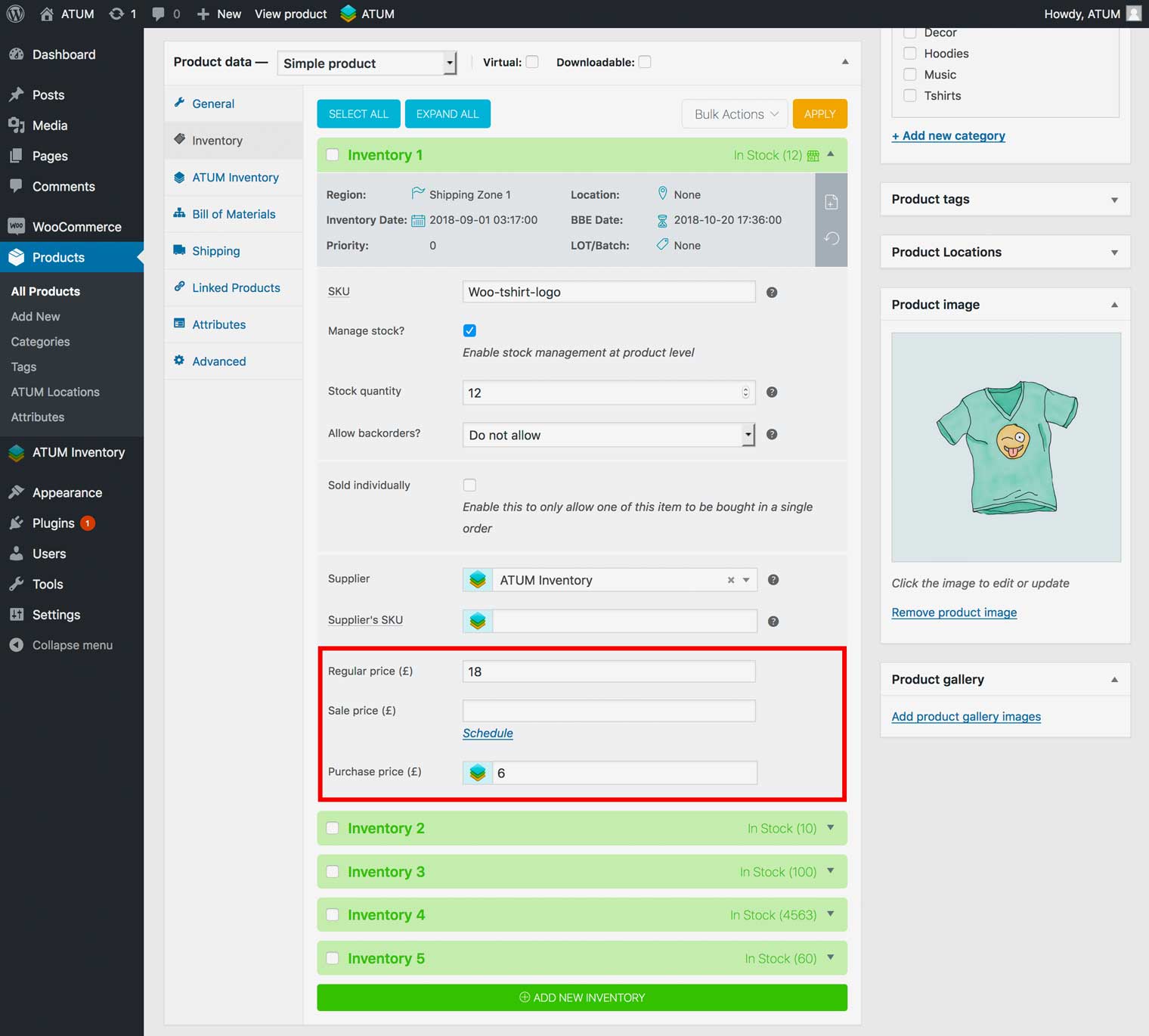
You can enable Price Per Inventory globally for all inventories, also you can do it for a specific product only.
Please, note that the values you configure at the product level always take precedence over the global setting.
ENABLE PRICE PER PRODUCT FOR ALL INVENTORIES
-
First, go to ATUM Inventory > Settings > Multi-Inventory and ensure the setting Enable price per inventory module is enabled.
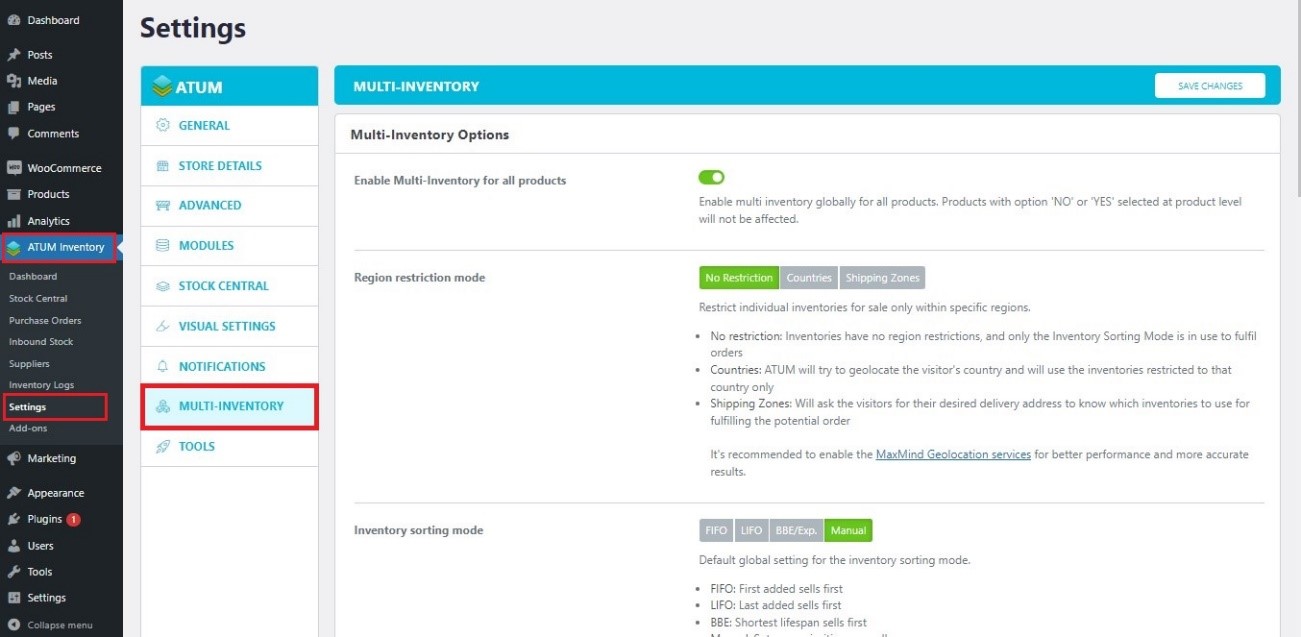
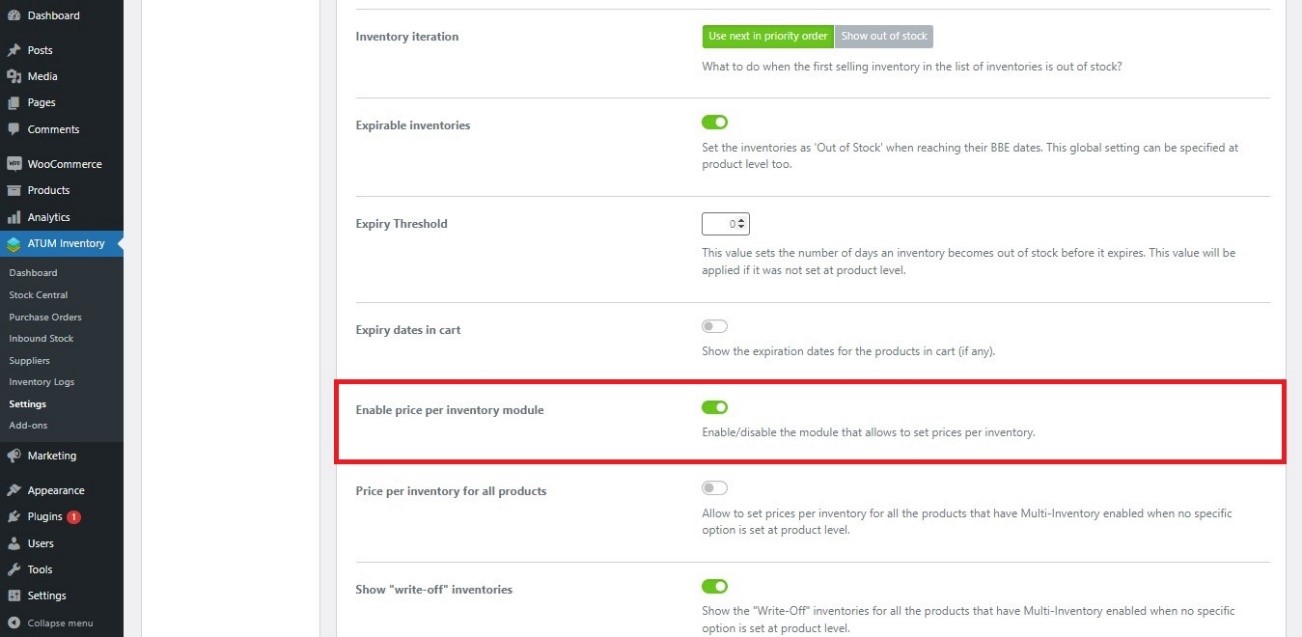
- Once enabled, the setting Price per inventory for all products will appear below it, so you can enable this option.
Please, note that only if you have the above setting enabled, this other setting will be displayed.
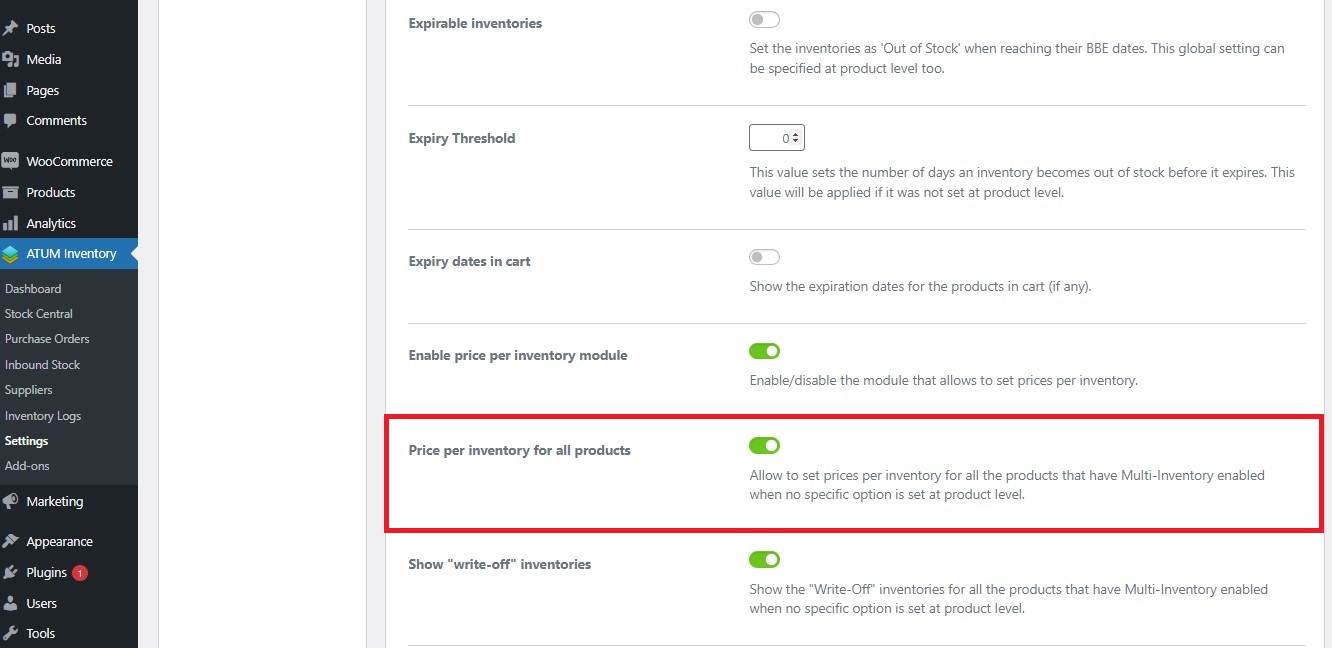
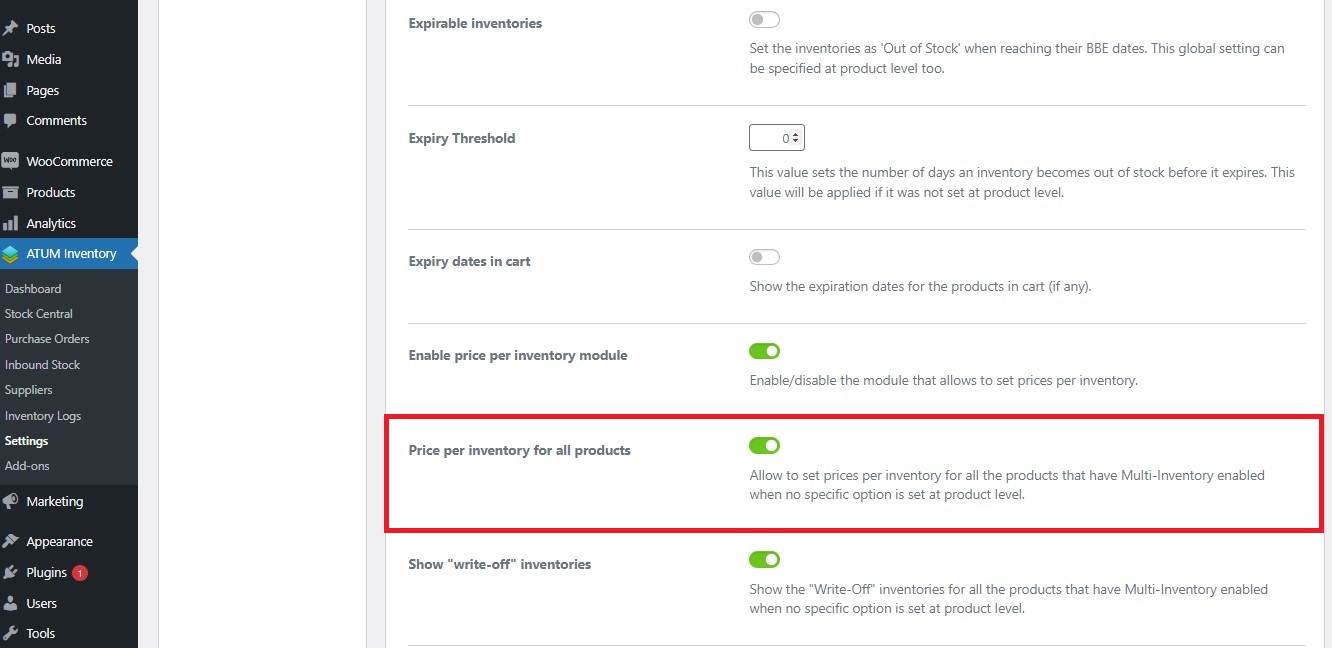
- Click Save Changes on the top of the screen.
When the Price per inventory for all products is enabled, in the Product data section, the fields: regular price, sale price, and purchase price will disappear from the General settings: 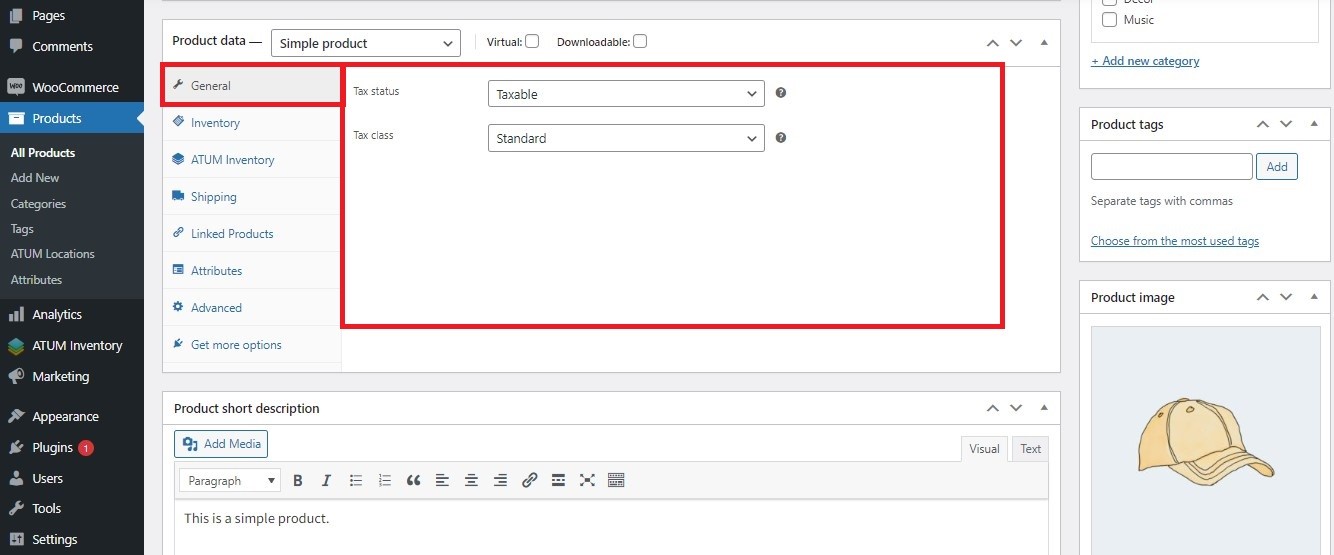 And now you can configure the price per inventory by going to the Inventory tab:
And now you can configure the price per inventory by going to the Inventory tab: 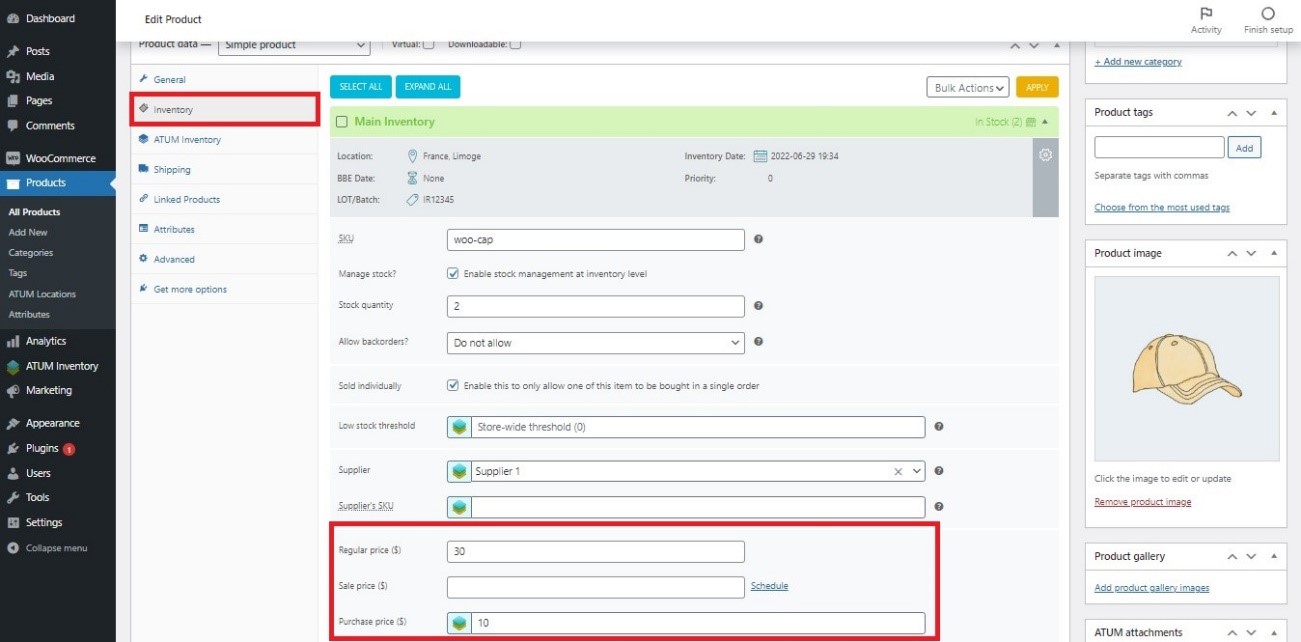
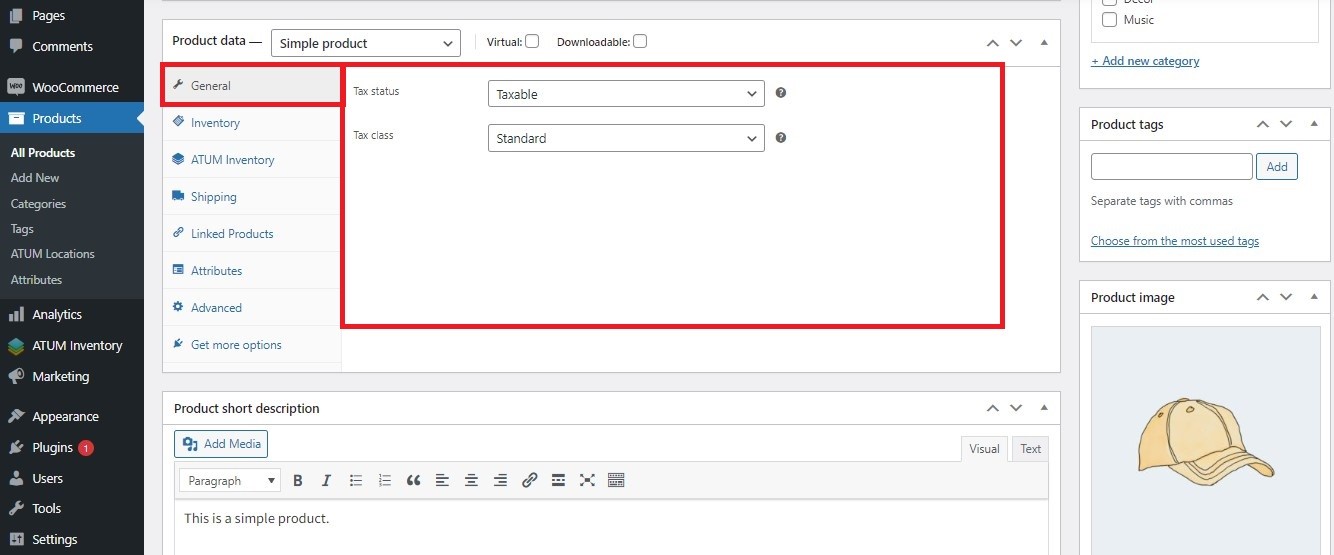 And now you can configure the price per inventory by going to the Inventory tab:
And now you can configure the price per inventory by going to the Inventory tab: 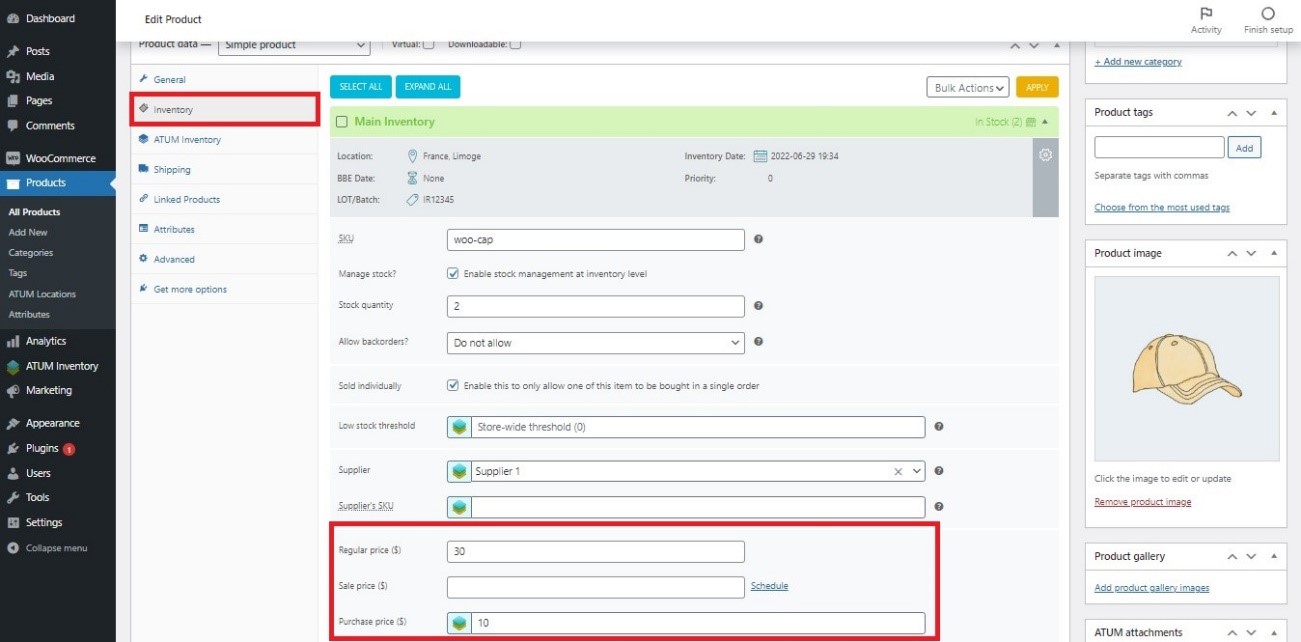
ENABLE PRICE PER INVENTORY FOR A SPECIFIC PRODUCT
- Ensure you have the setting Enable Price per inventory module enabled. You can check it on ATUM Inventory > Settings > Multi-Inventory.
- On the WordPress admin panel, go to Products and select the product for which you want to set the price per inventory.
- On the product's page go to the Product data section and select the ATUM Inventory tab.
- Locate the Price Per Inventory option and click Yes to enable it.
Please note that if you enabled it globally, it's not necessary to set this at the product level. Only if you plan to set a distinct value for this product.
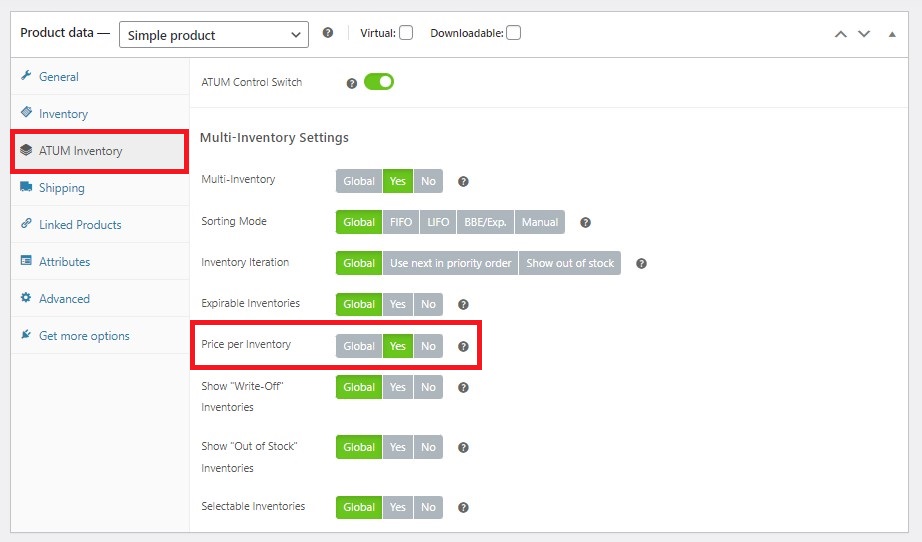
- To activate the change click the product’s Update button.
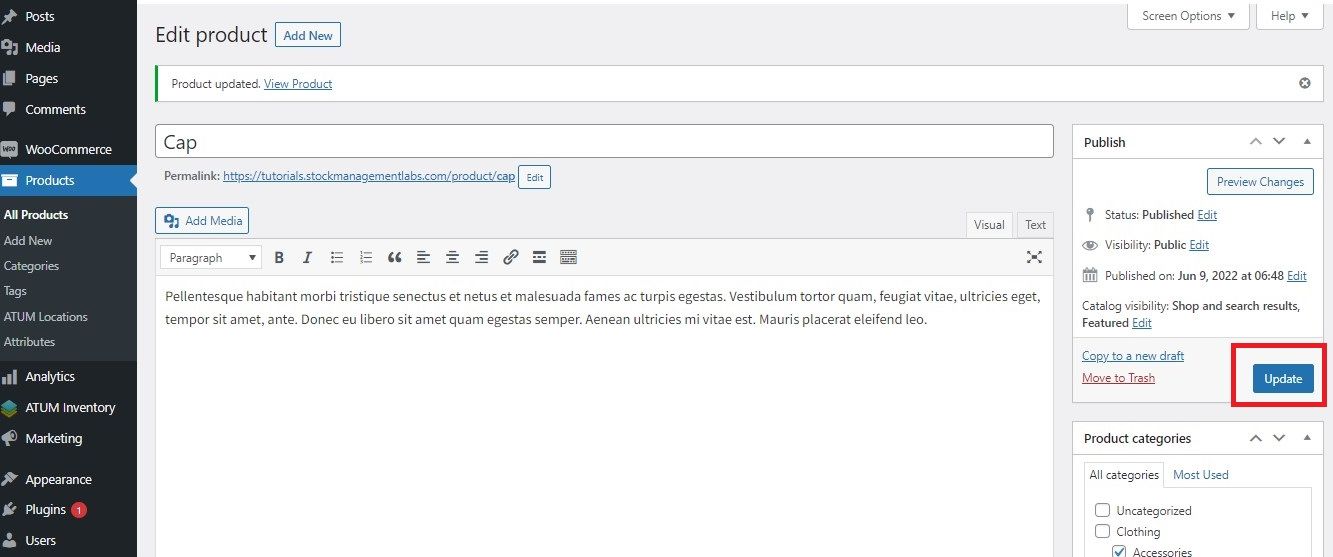
You can follow this link to find out how the Price per Inventory works.