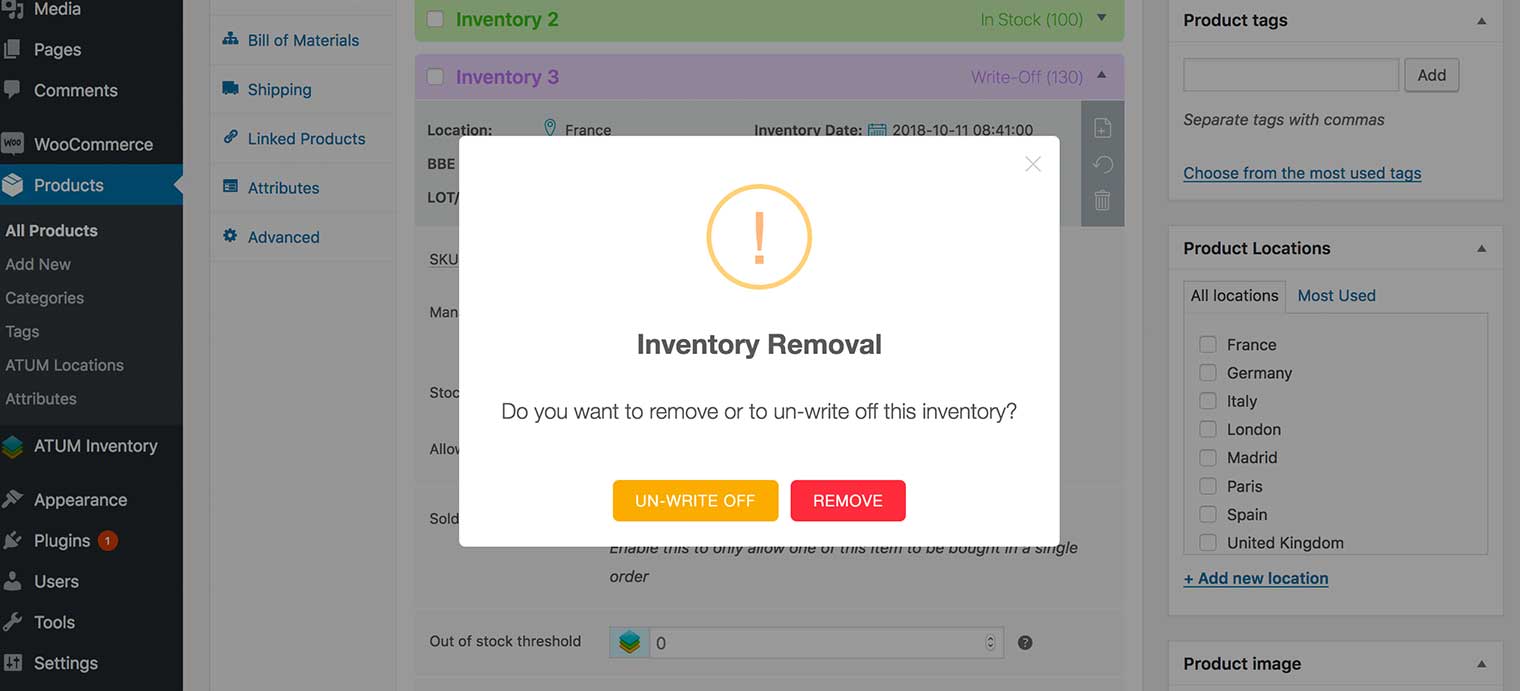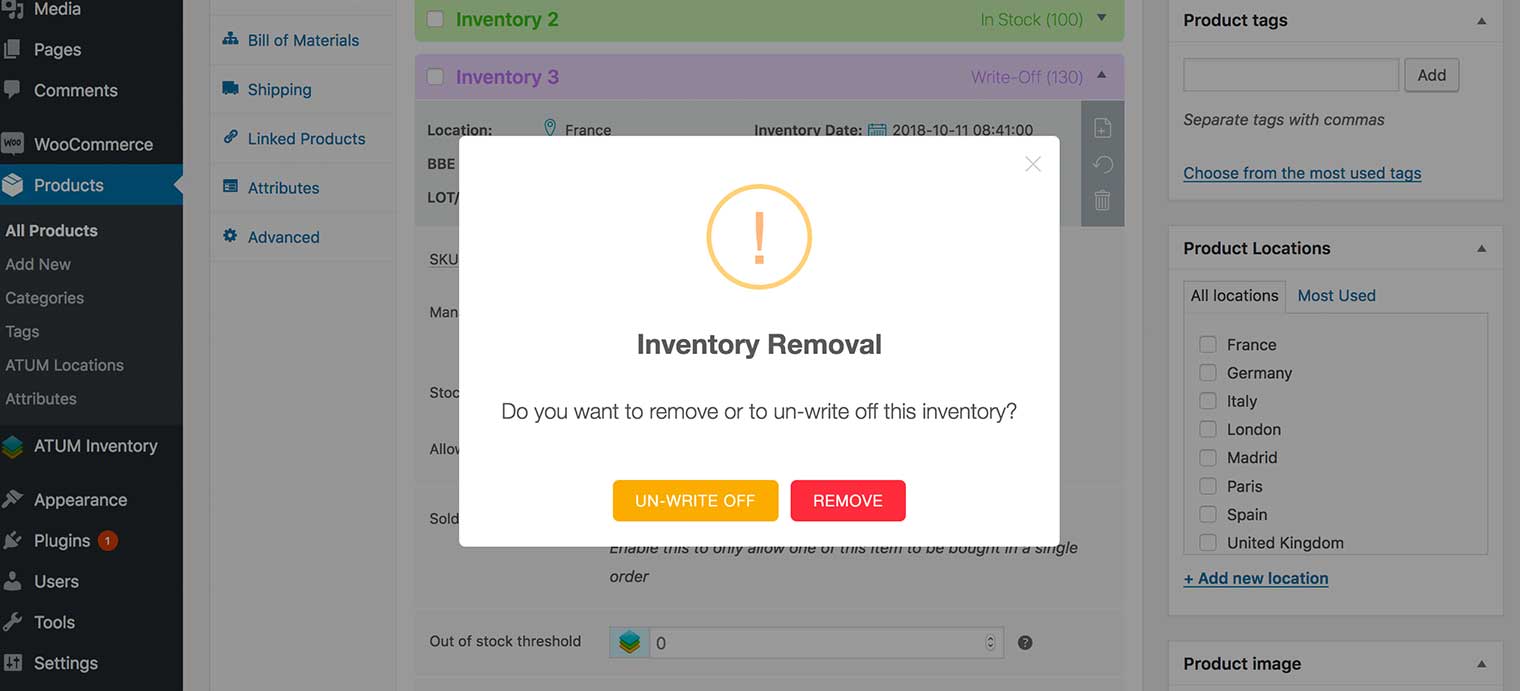There are two ways to write off an inventory, using single or bulk action:
Using bulk actions:
- Mark the checkbox to select the inventories you want to write off.NOTICE:
The inventory box color for selected items will change to blue.
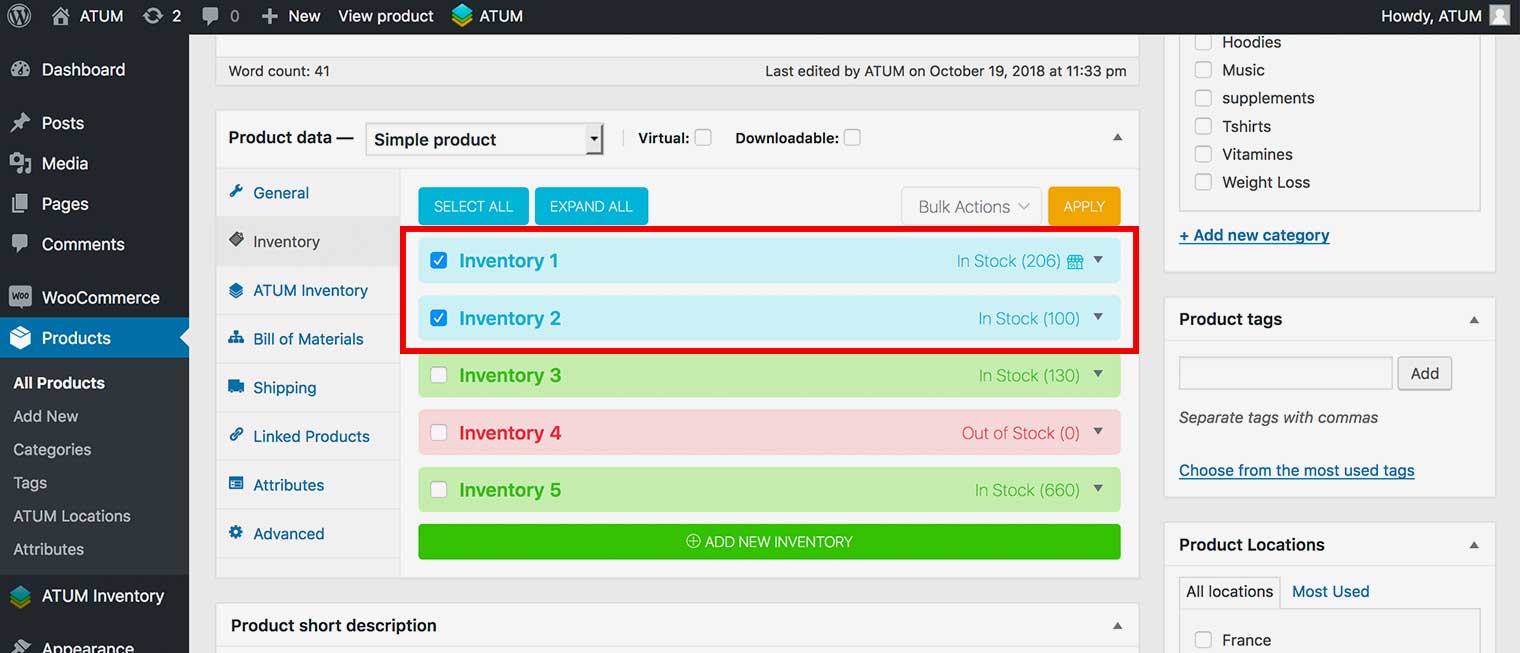 You can select all inventories using the Select All Button
You can select all inventories using the Select All Button - Chose to Write Off Selected in the Bulk Actions drop-down menu, and click Apply.

- Click Update to activate product changes.
Using single action:
-
Open the inventory box using the ▼ icon on the right.
-
Click the Remove Inventory icon.
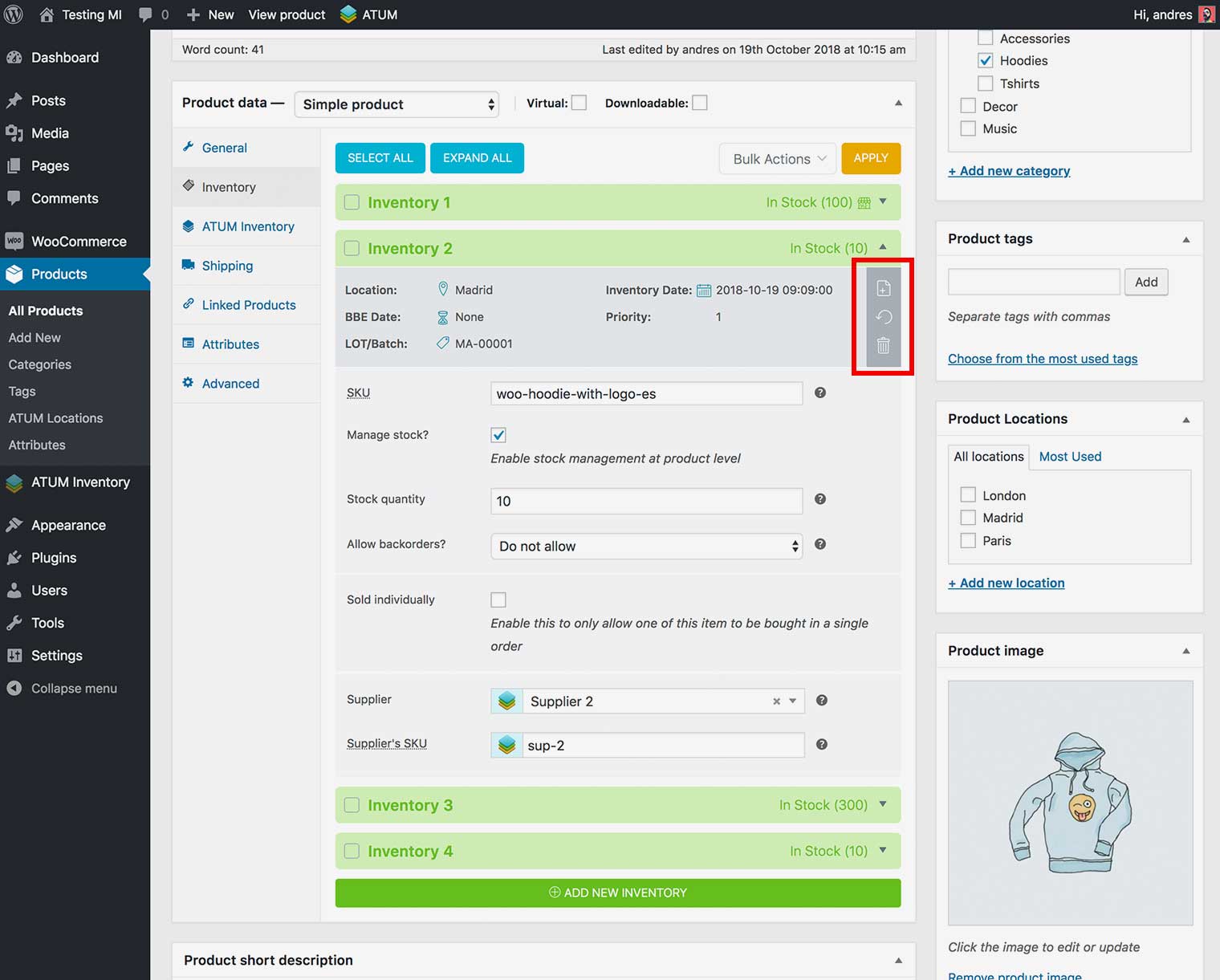
- A Pop-Up will ask to remove or write off the inventory record, then click on Write Off.
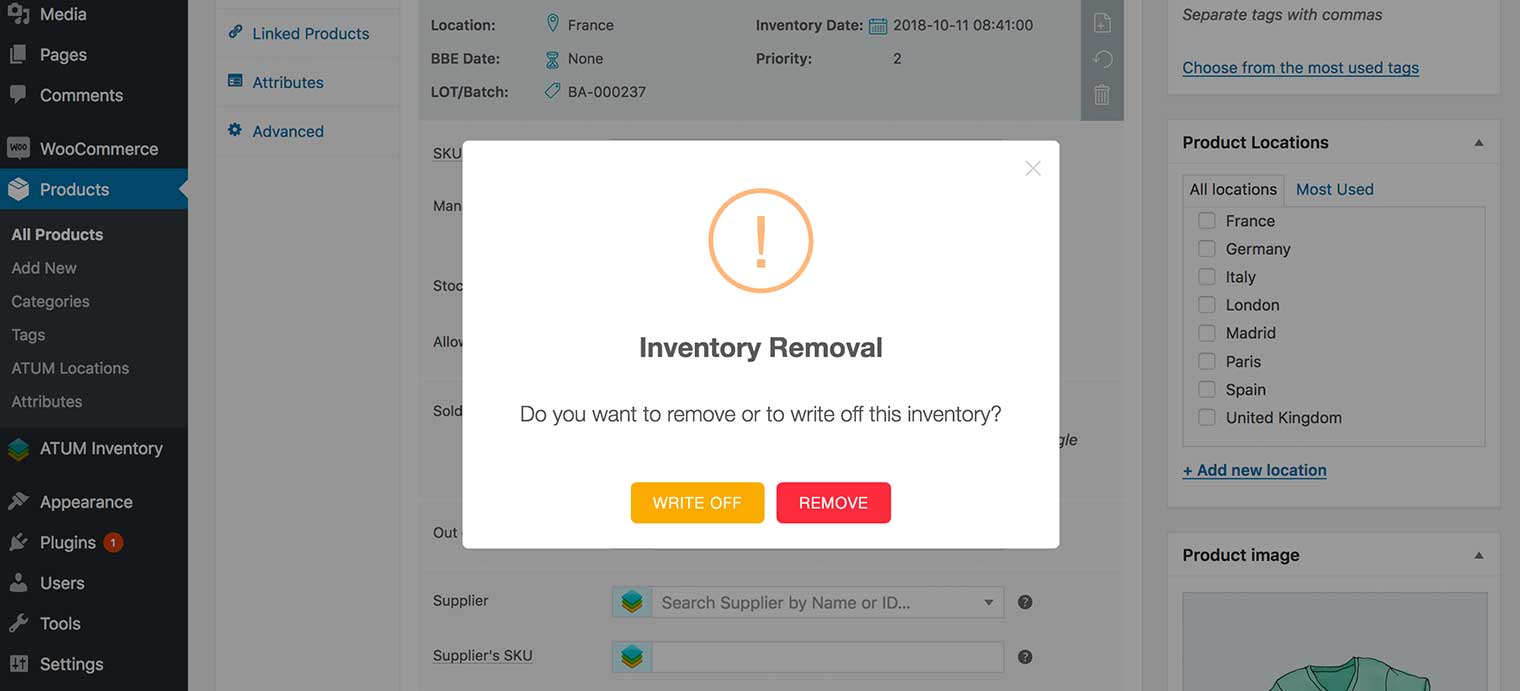
- Click Update to activate product changes.
You can UN-WRITE Off a previously written off inventory with bulk or single-action by following the same steps.