To select the List mode for selectable inventories go to ATUM Inventory > Settings > Multi-Inventory, enable Selectable Inventories and choose "List" in the Inventory Selection Mode.
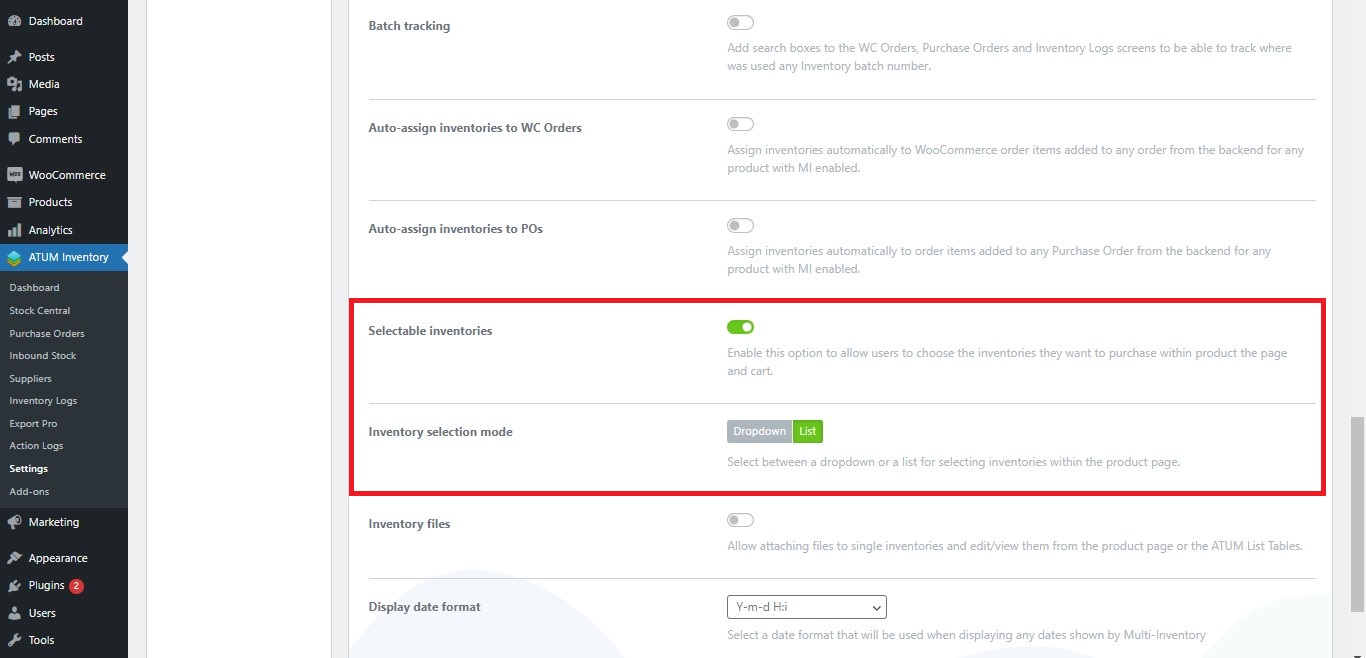
Click the Save changes button.
Now, let’s see how Selectable Inventories works in List mode.
- Within the product page, the user will see a list with all the inventories of the product, and he will be able to choose how many items he wants from each inventory.
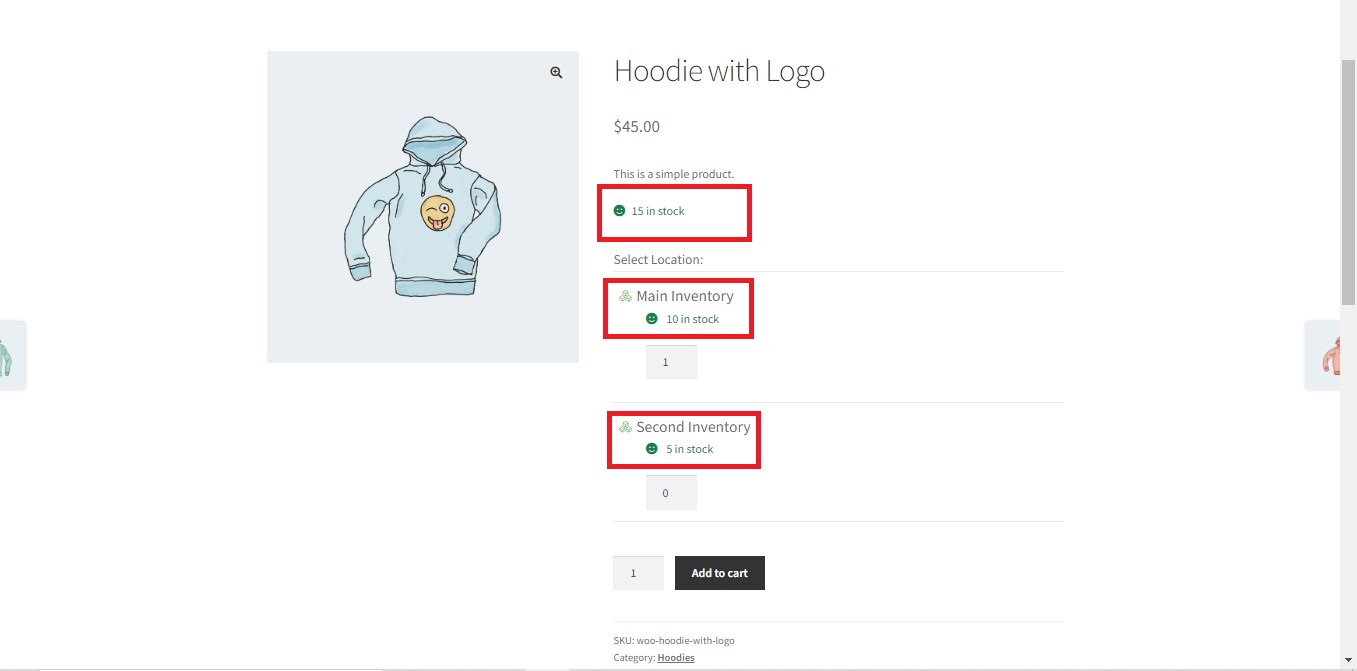
- In this case, the user has added 5 items from the Second Inventory and 3 items from the Main Inventory.
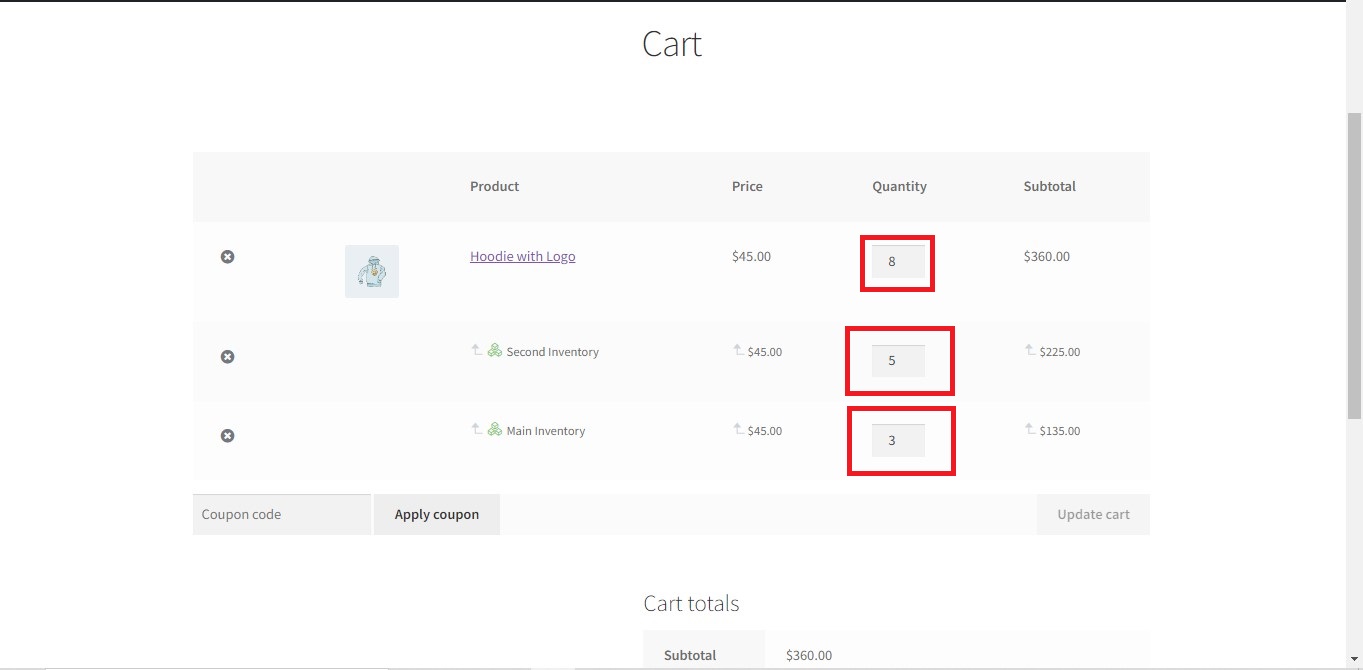
- Note that the user can remove/add inventories from the cart.
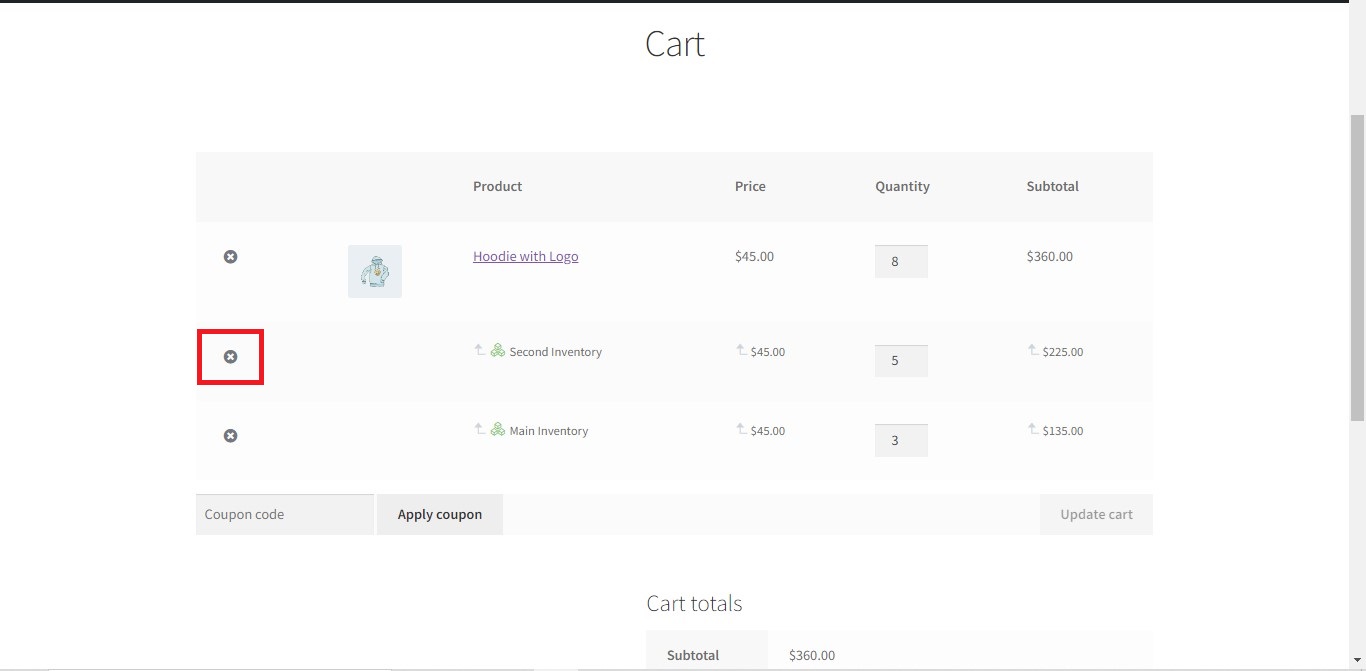
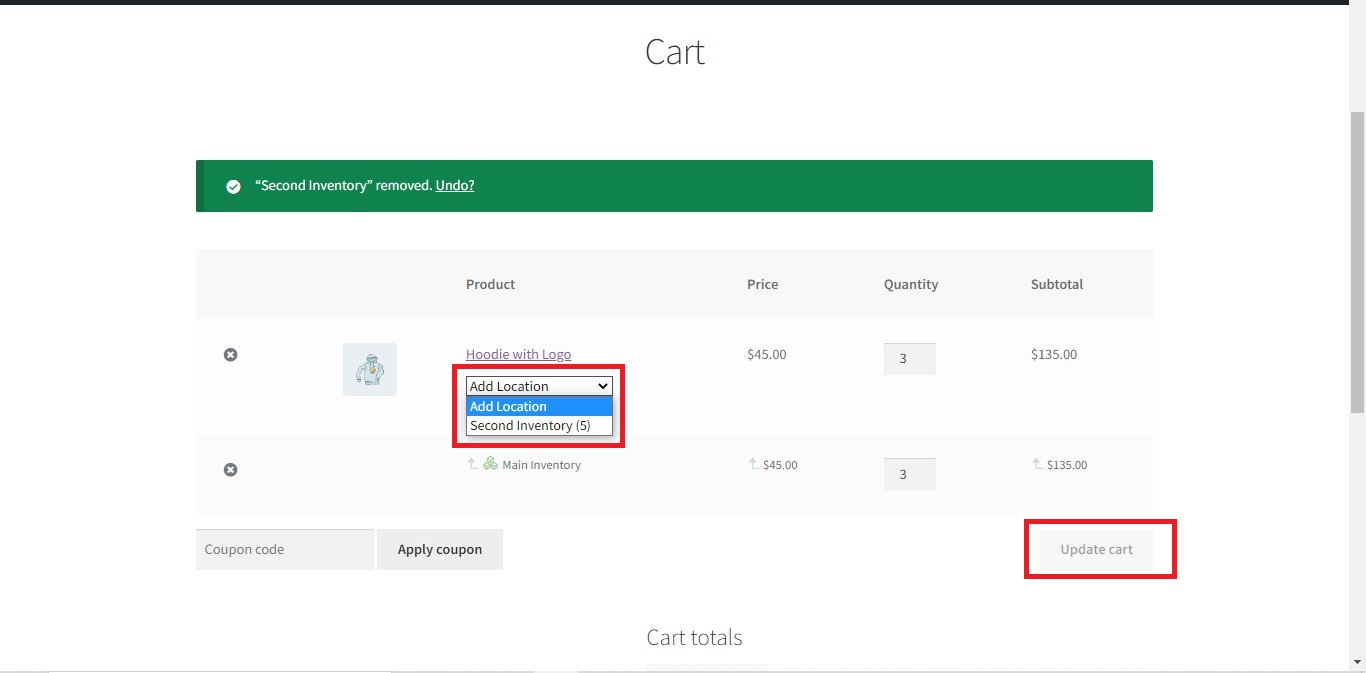
Please, note that the selectable inventories feature is not yet compatible with the new WooCommerce checkout and cart blocks. They are not extensible enough to be able to customize them for it.
If you use the legacy shortcodes for checkout and cart, it will work as described above.
If you use the legacy shortcodes for checkout and cart, it will work as described above.