The ATUM Multi-Inventory add-on allows you to manage the Multi-Inventory Products in ATUM Purchase Orders.
To manage the inventories, the Purchase Order must be in Pending status.
CHANGE THE STOCK QUANTITY
To change the stock quantity values:
- Put the cursor over the Multi-Inventory product row. The Edit Icon will be displayed on the right side of the row, just click it.
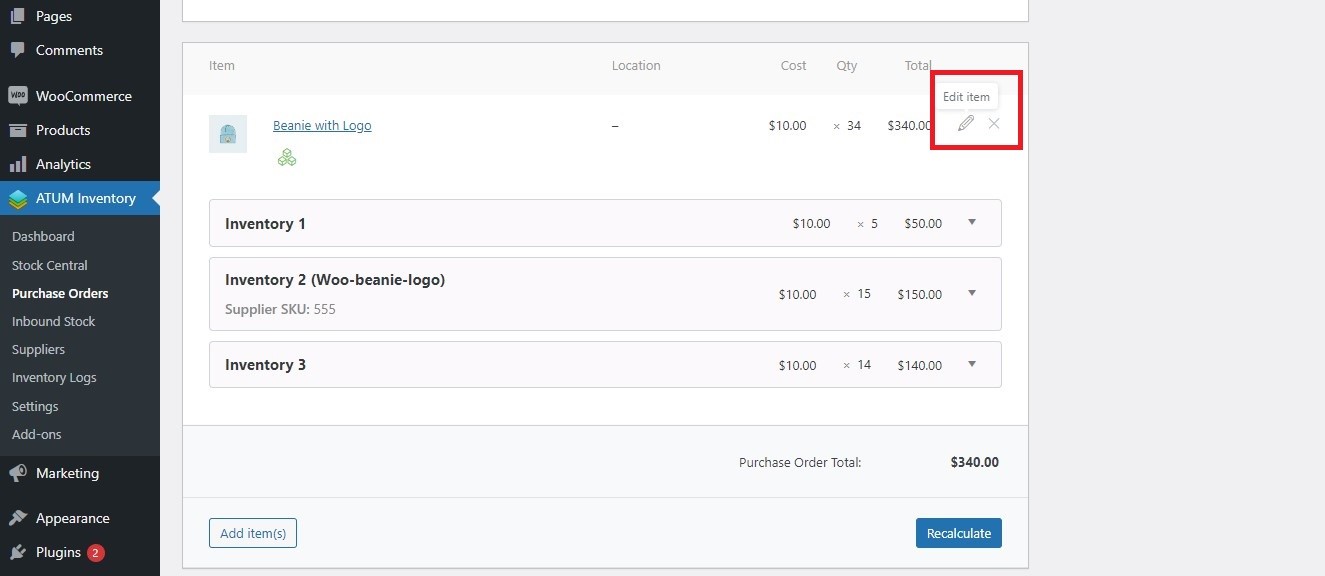
- Change the quantity values, and click the Save button.
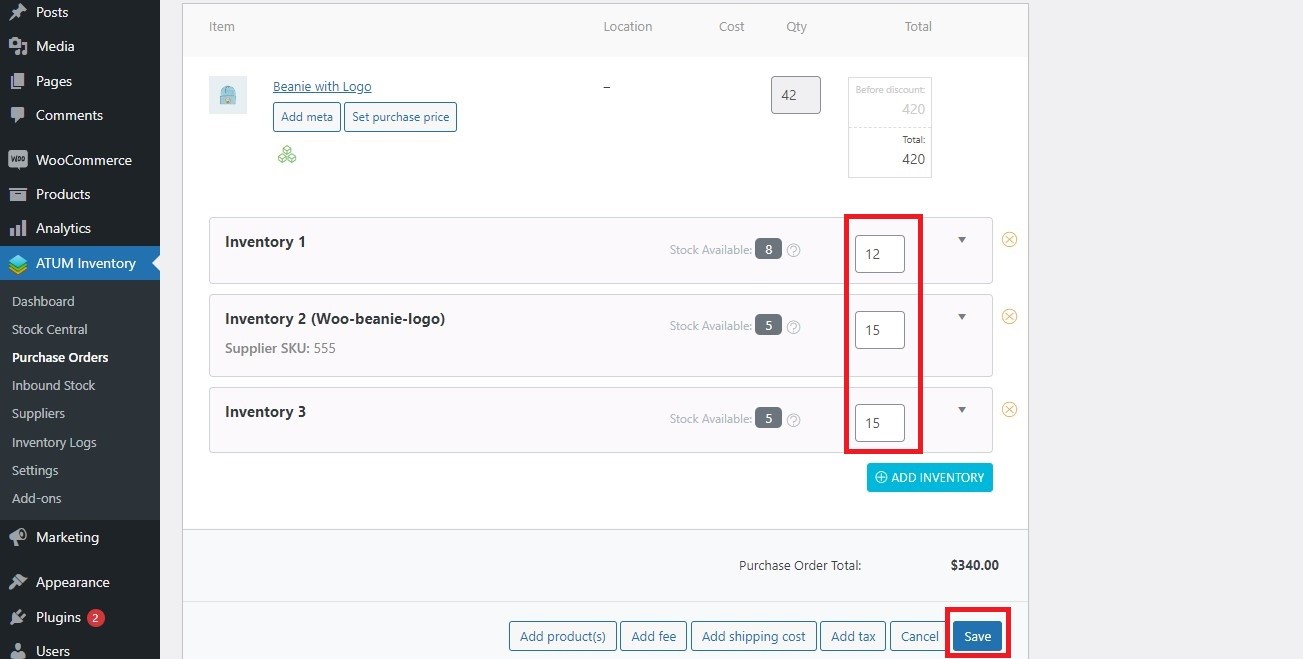
- To activate changes click Update the PO at the top right.
ADD A NEW INVENTORY
To add a new inventory:
- Put the cursor over the Multi-Inventory product row. The Edit Icon will be displayed at the right of the row, just click it.

- Click the Add Inventory button.
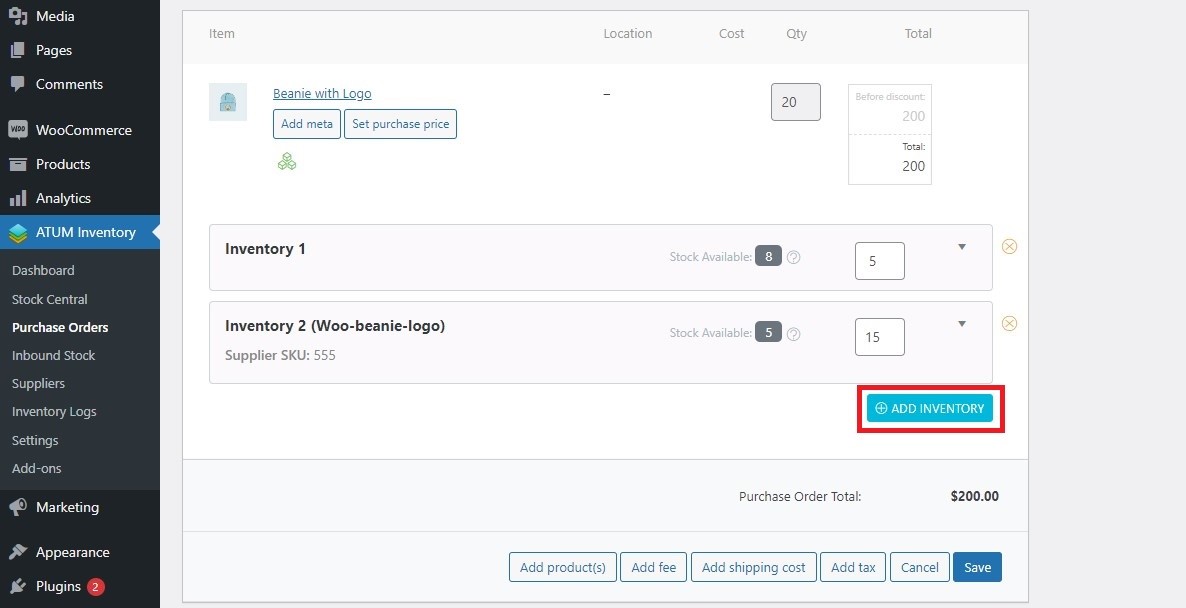
- The Multi-Inventory Management PopUp will open. In the PopUp, you will see the product's inventories. Then select the inventories you want to add and click the Add button.
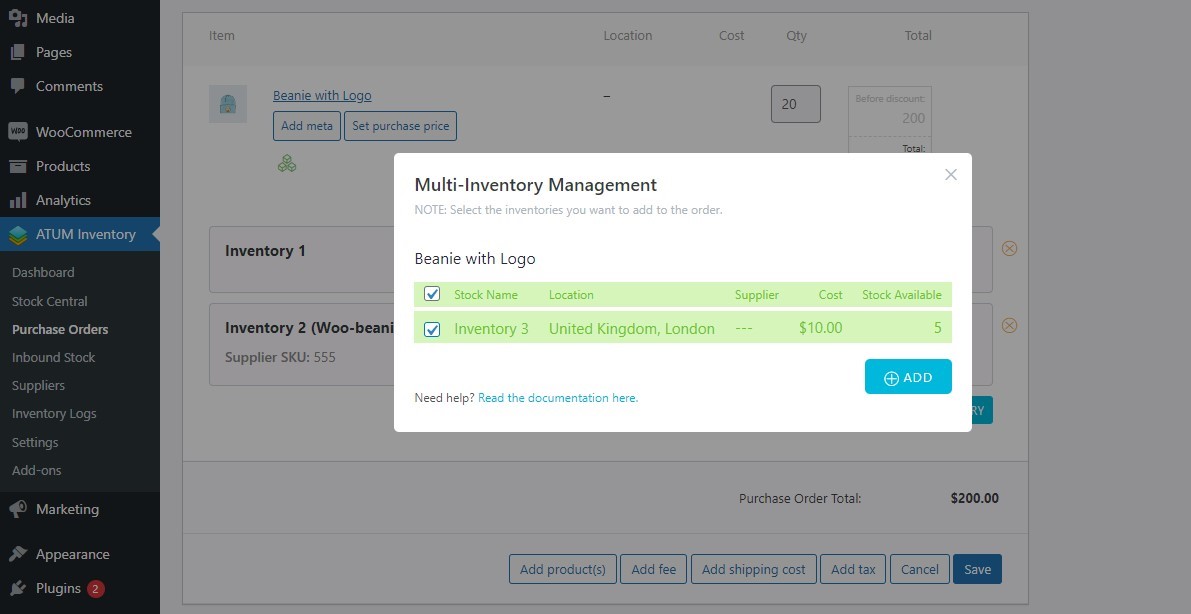
- Type the quantity you want to add to each inventory and click the Save button.

- To activate changes click Create or Update the PO at the top right.
REMOVE AN INVENTORY
To remove an inventory:
- Put the cursor over the Multi-Inventory product row. The Edit Icon will be displayed on the right side of the row, click them.
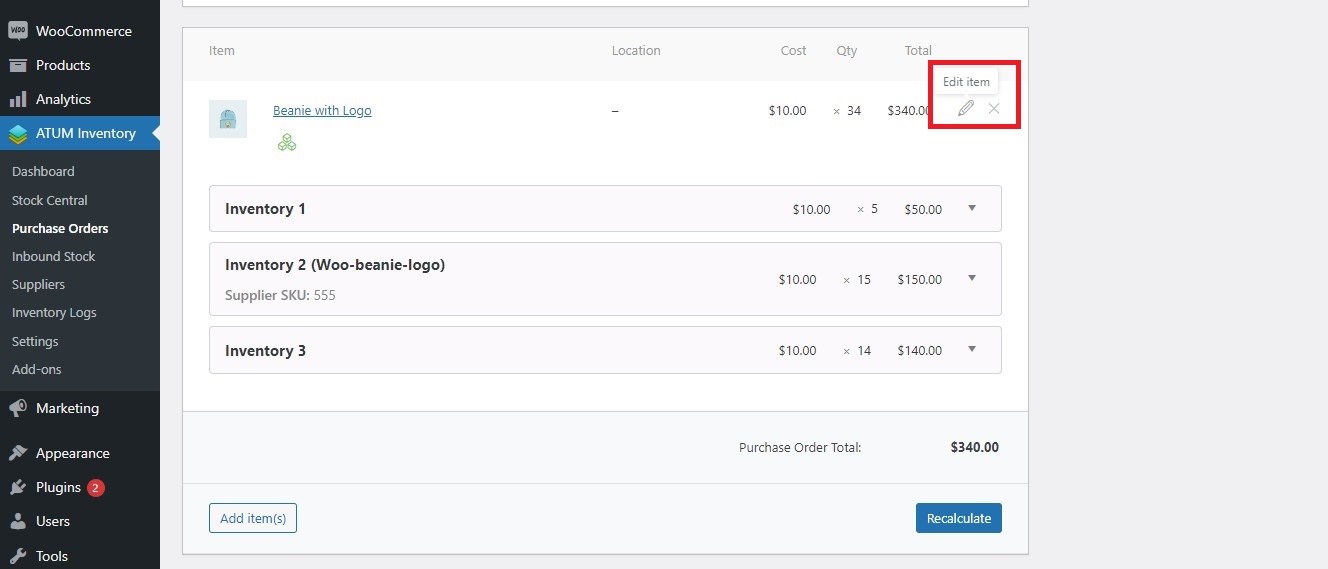
- Click the Delete Icon in each inventory you want to remove and click the Save button.

- To activate changes click Create or Update the PO at the top right.