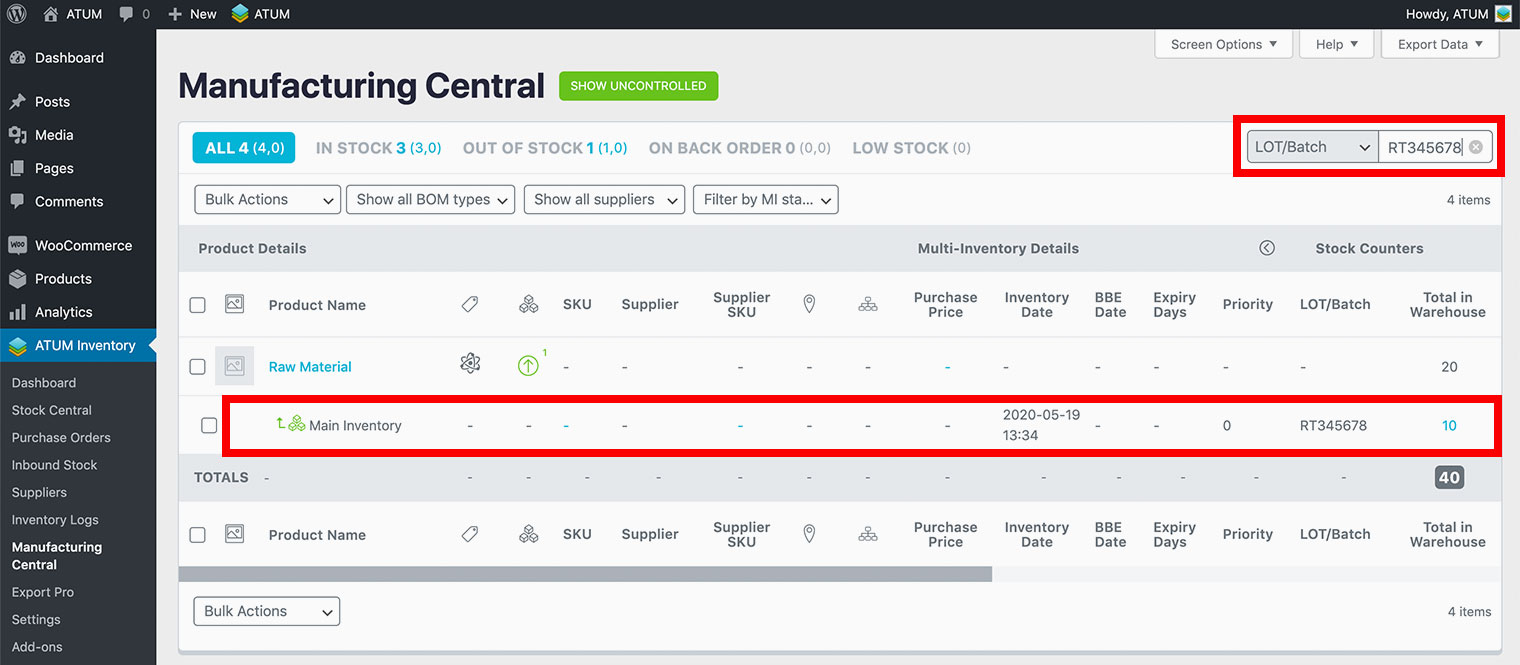Thanks to ATUM Multi-inventory Add-on, it's really easy to track your inventories by using the lot/batch number. When the Batch Tracking option is enabled, you can track the Lot/Batch numbers within the following modules:
- WC Orders.
- ATUM Purchase Orders.
- ATUM Inventory Logs.
HOW TO ENABLE THE BATCH TRACKING FEATURE
To enable the Batch Tracking feature, go to ATUM Inventory > Settings > Multi-Inventory > Enable Batch Tracking option.
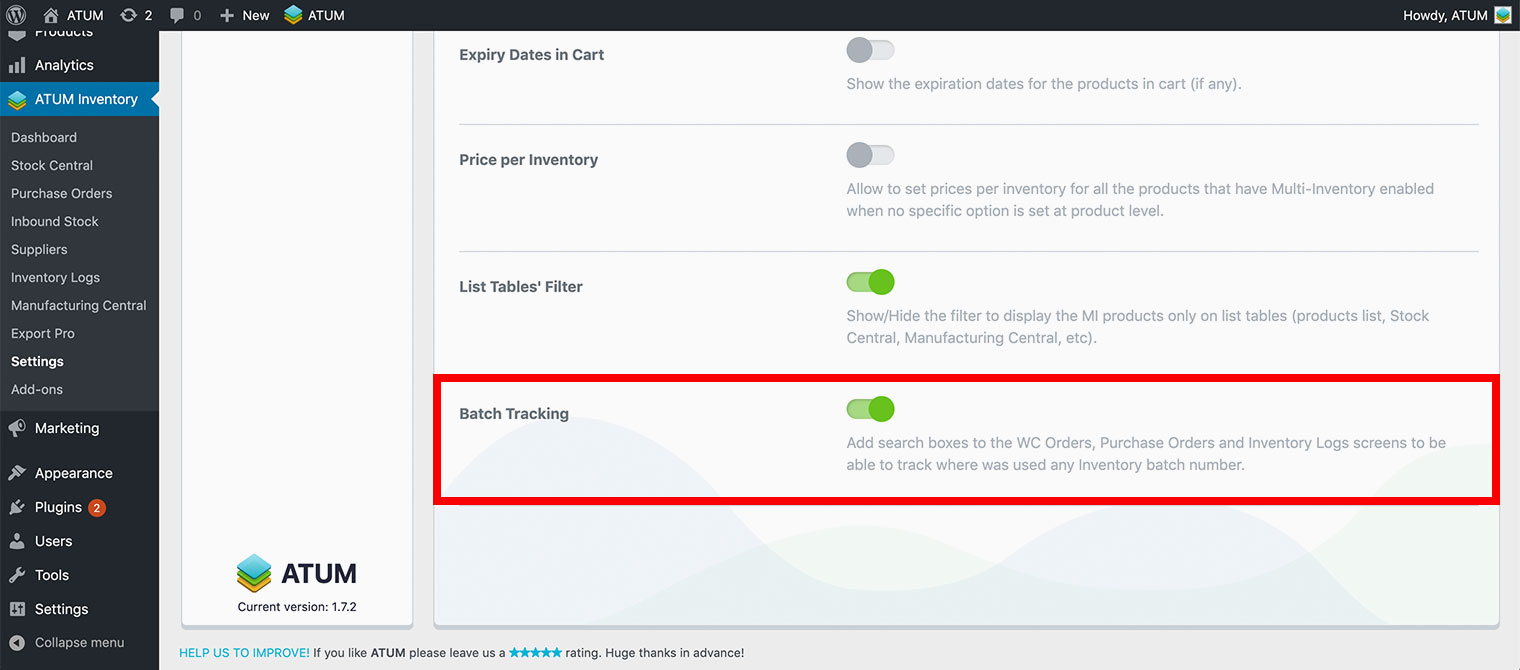
TRACKING LOT/BATCH NUMBERS WITHIN WOOCOMMERCE ORDERS
To track Lot/Batch numbers within WooCommerce Orders:
- Go to Woocommerce > Orders.
- Enter the LOT/BATCH number you want to track in the batch number field.
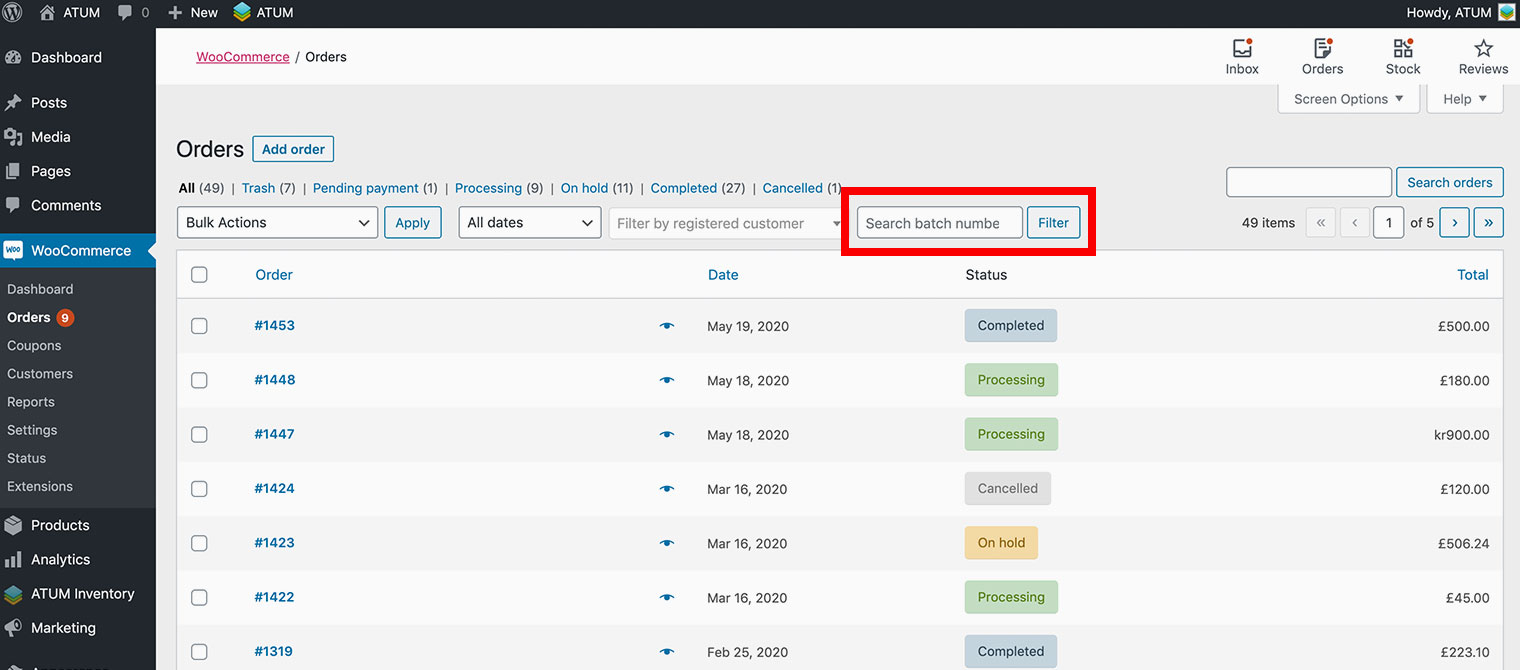
- Click the Filter button, and all Orders containing the Lot/Batch number will automatically appear.
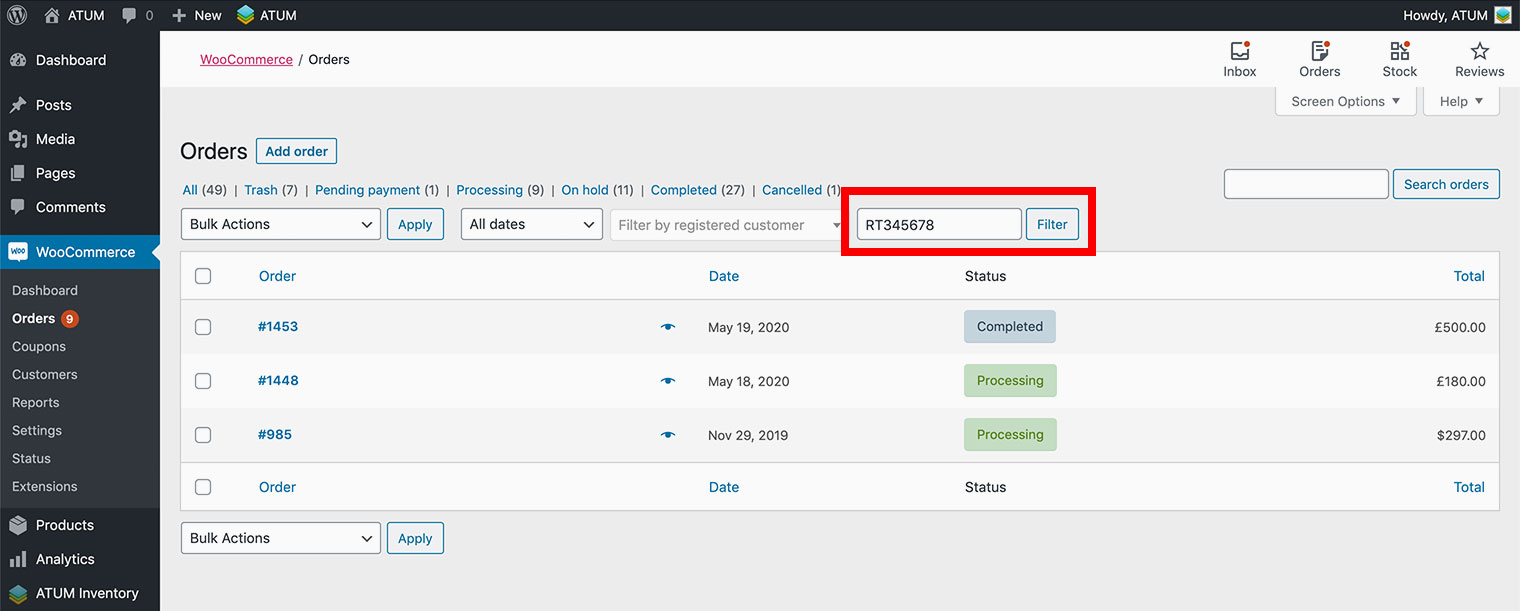
- Open the order to see the LOT/BATCH number information.
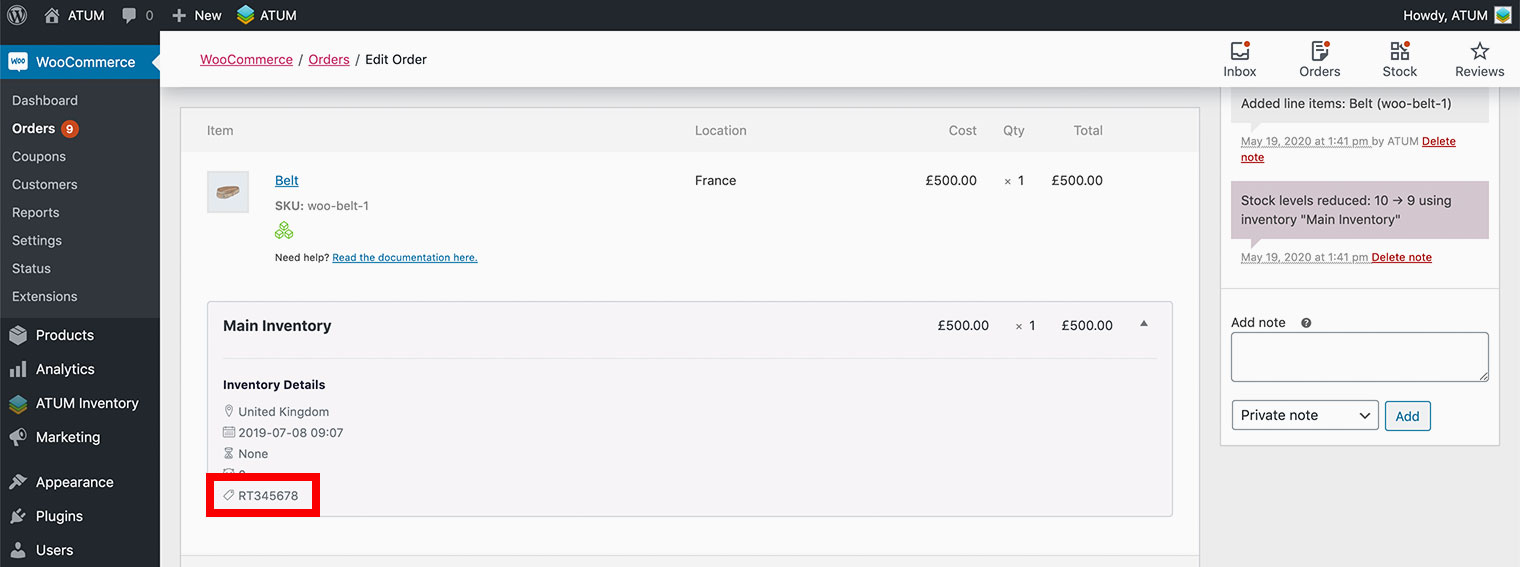
TRACKING LOT/BATCH NUMBERS WITHIN ATUM PURCHASE ORDERS
To track Lot/Batch numbers within ATUM Purchase Orders:
- Go to ATUM Inventory > Purchase Orders.
- Enter the LOT/BATCH number you want to track in the batch number field.
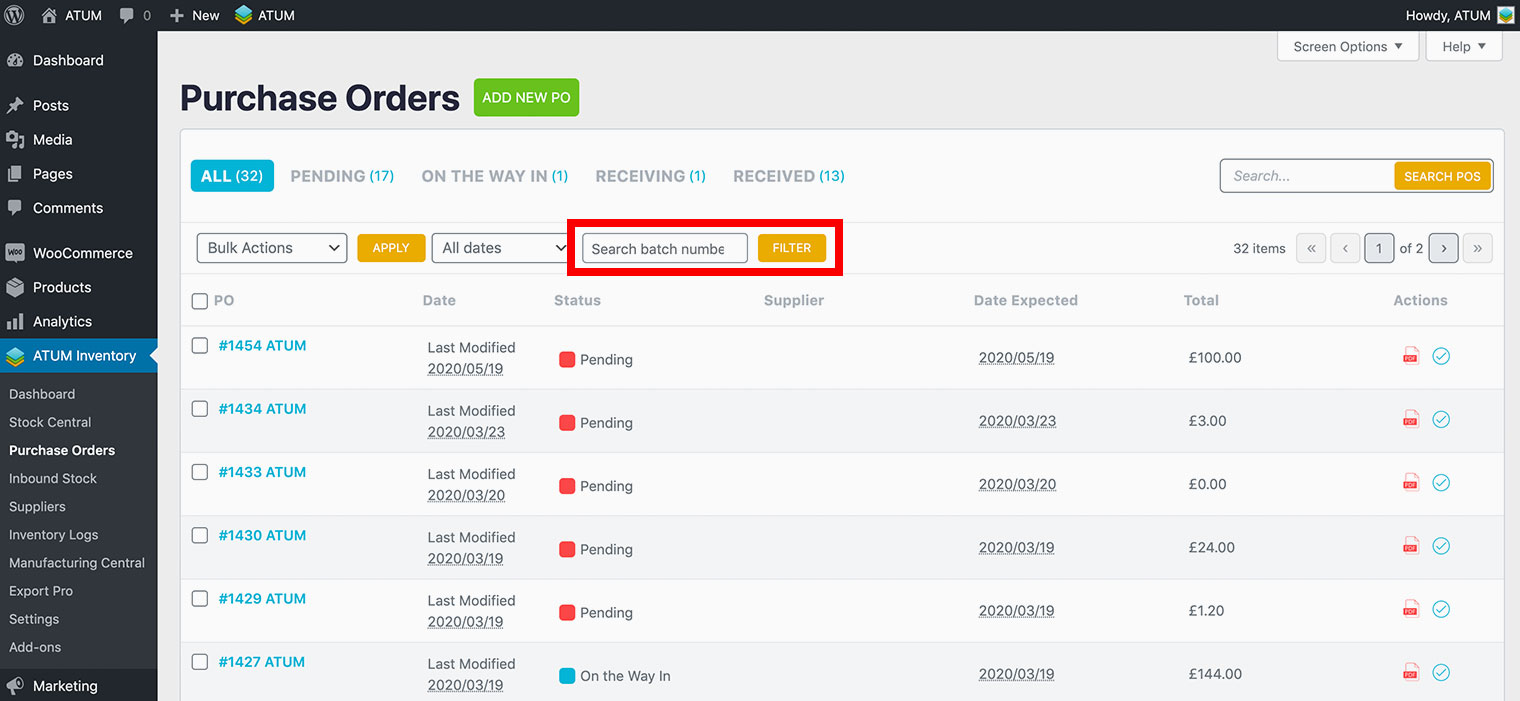
- Click the Filter button, and all Purchase Orders containing the Lot/Batch number will automatically appear.
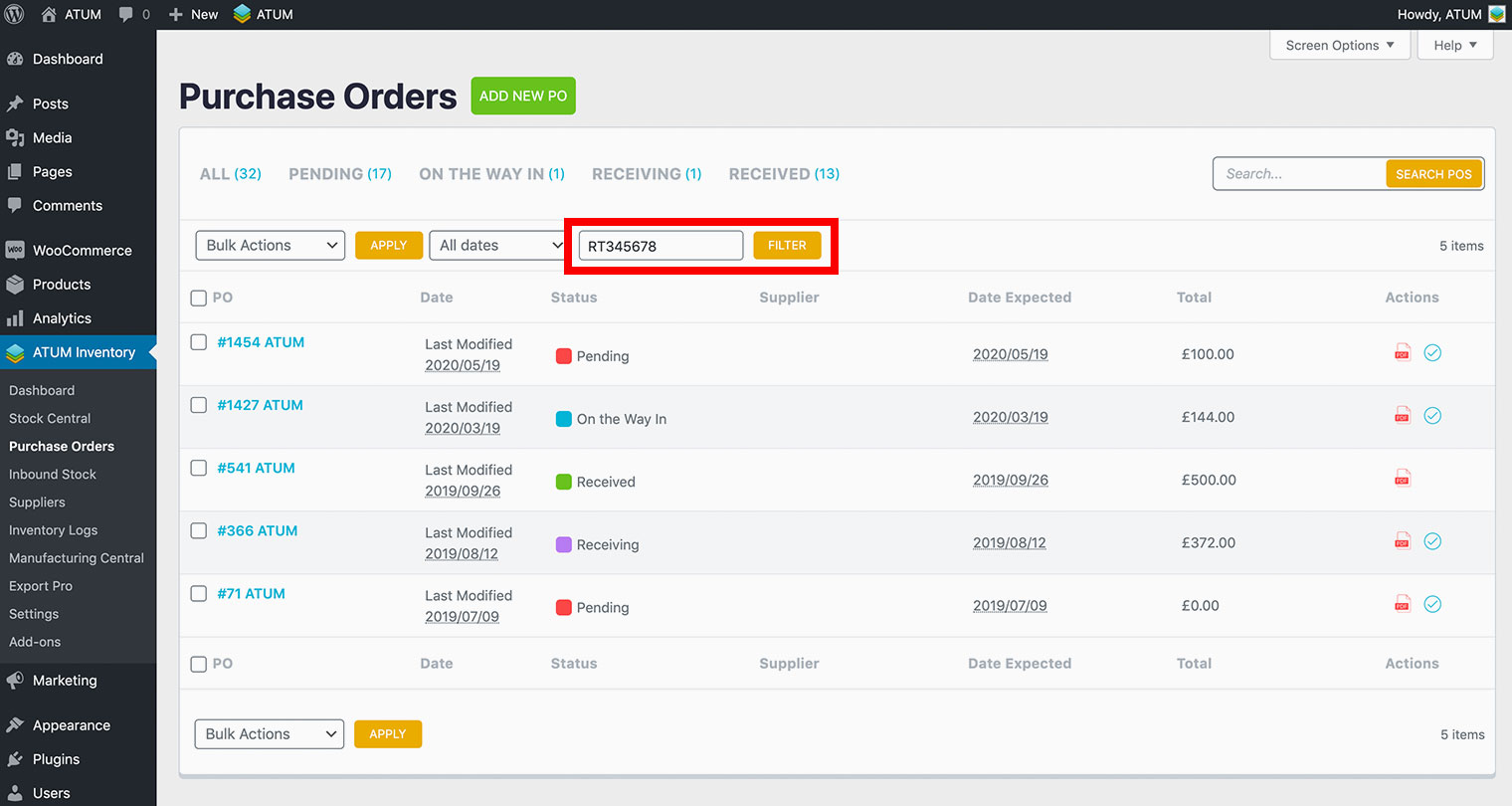
- Open the Purchase Order to see the LOT/BATCH number information.
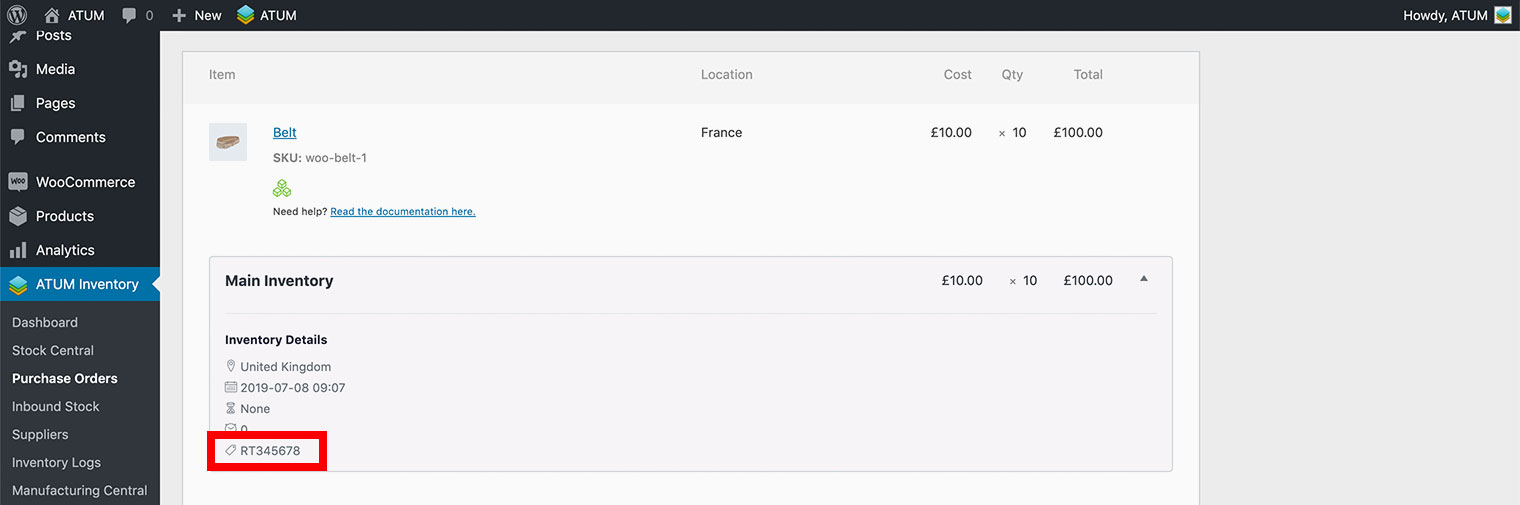
TRACKING LOT/BATCH NUMBERS WITHIN ATUM INVENTORY LOGS
To track Lot/Batch numbers within ATUM Inventory Logs:
- Go to ATUM Inventory > Inventory Logs.
- Enter the LOT/BATCH number you want to track in the batch number field.
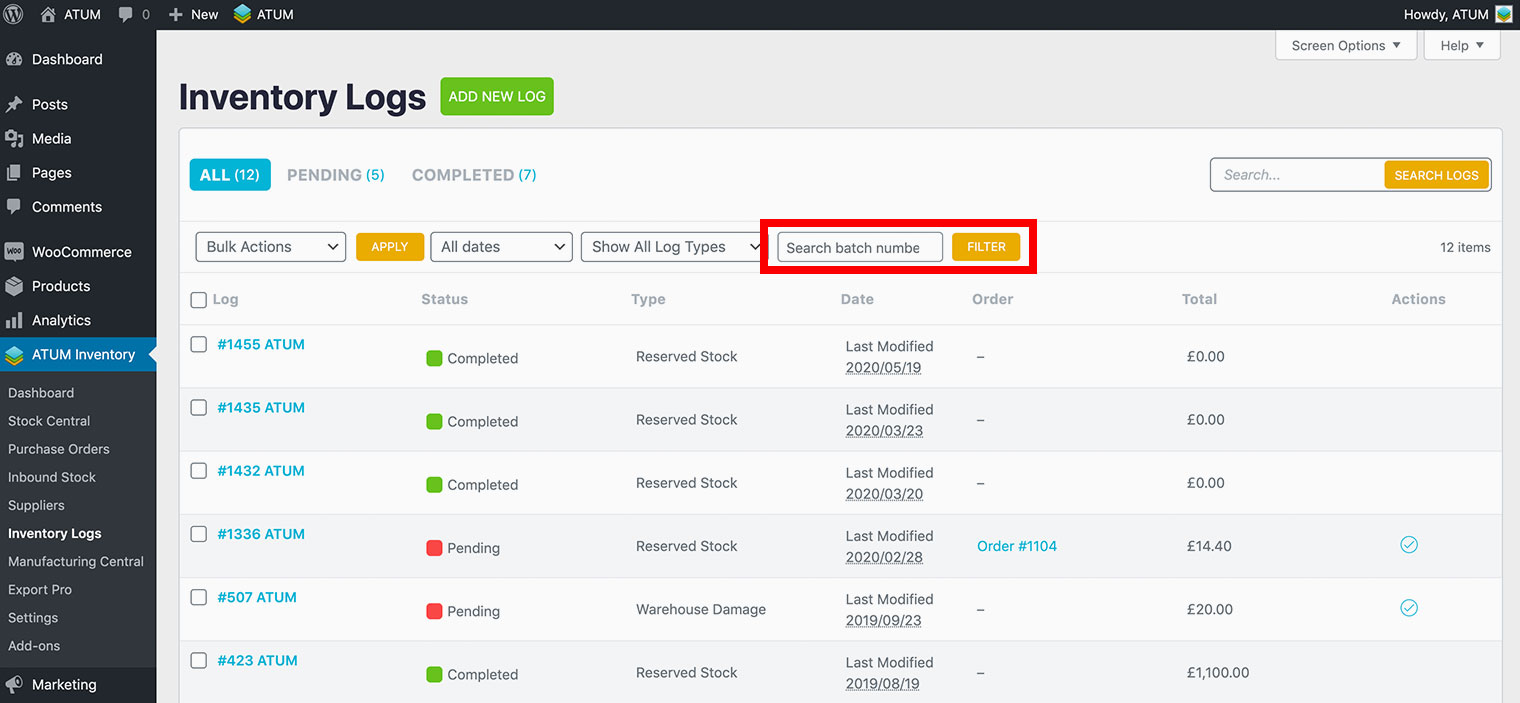
- Click the Filter button, and all Inventory Logs containing the Lot/Batch number will automatically appear.
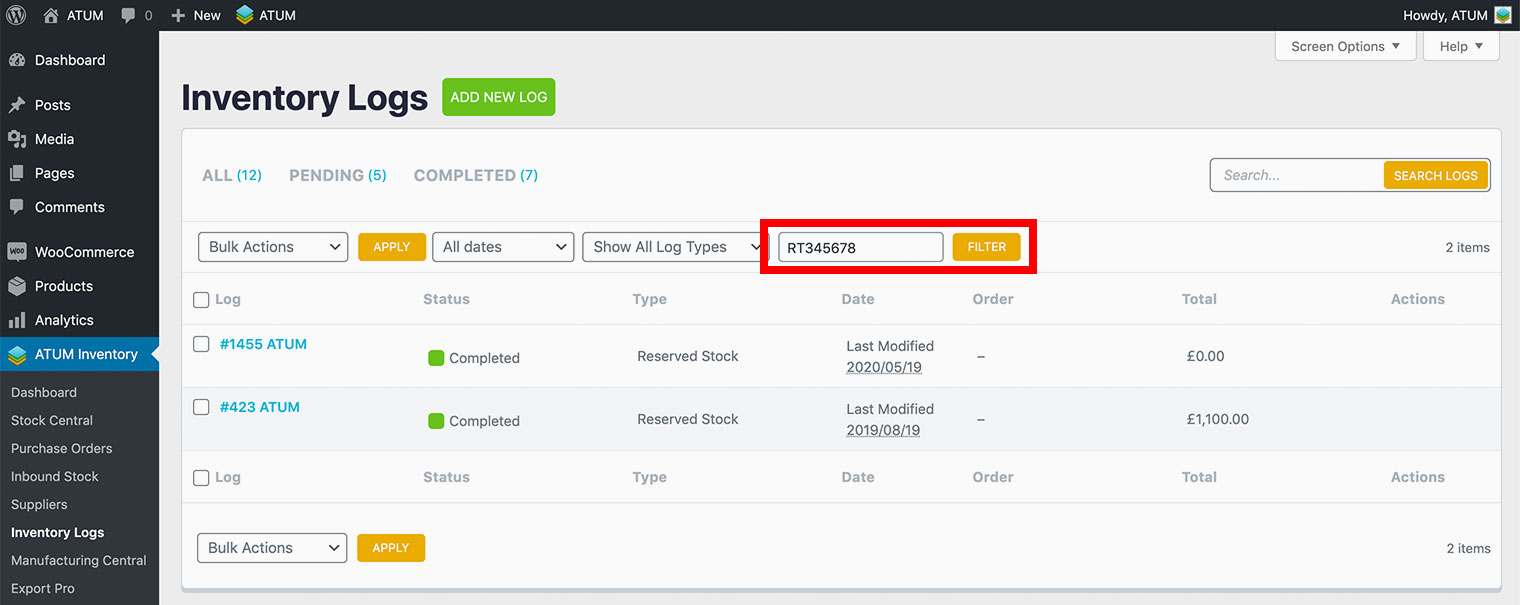
- Open the Inventory Log to see the LOT/BATCH number information.
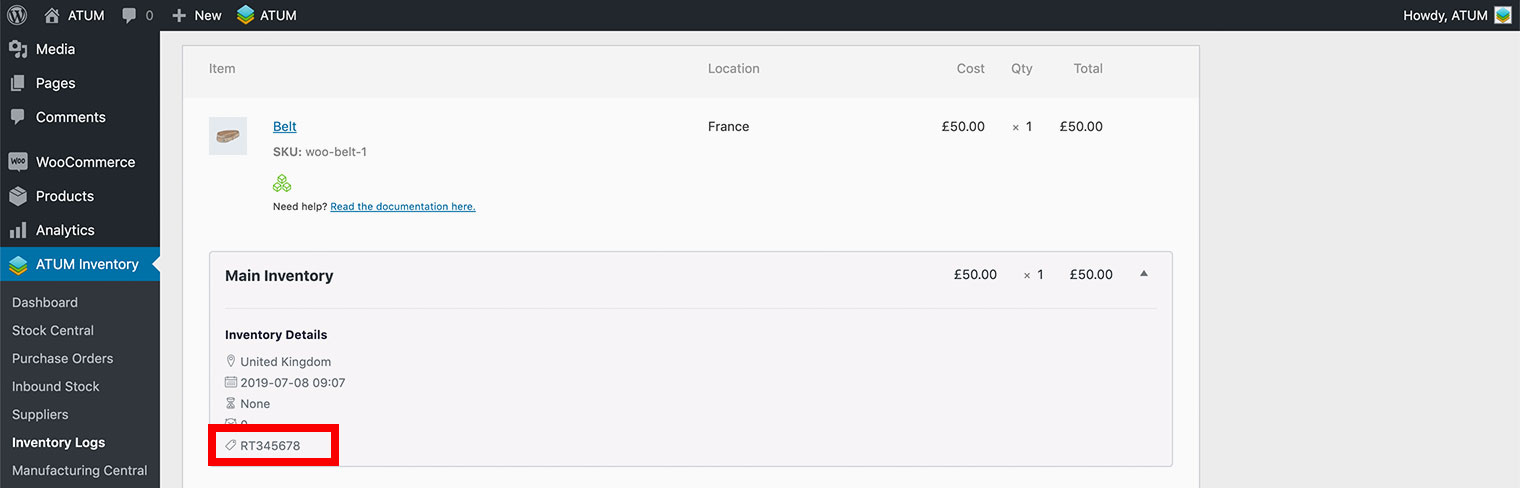
SEARCH AN INVENTORY BY LOT/BATCH NUMBER WITHIN STOCK CENTRAL
To search an inventory by Lot/Batch number within Stock Central:
- Go to ATUM Inventory > Stock Central.
- Open the search dropdown and select the LOT/BATCH option.
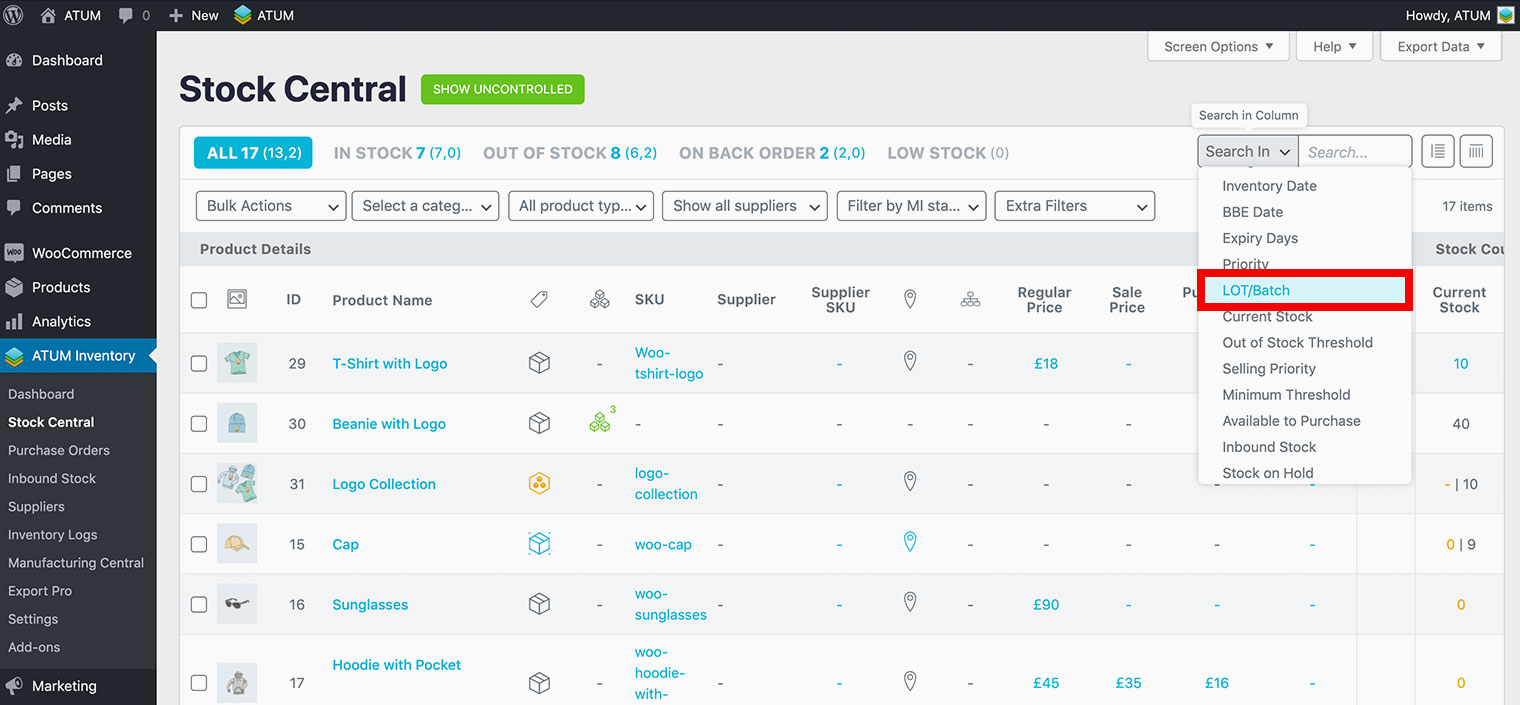
- Enter the LOT/BATCH number you want to track, and all products containing the Lot/Batch number will automatically appear.
As it is a Multi-inventory product, you will need to drop it down by clicking on the multi-inventory icon to see which inventory it belongs to.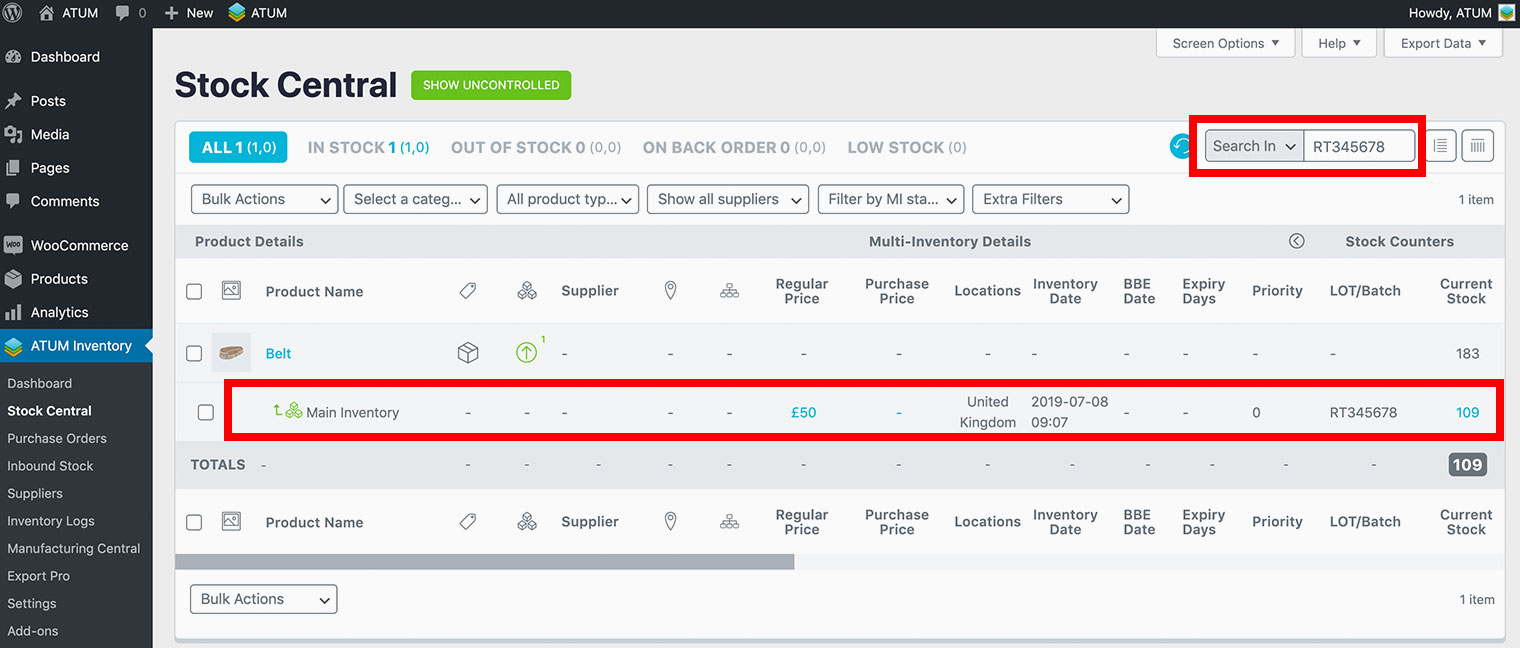
SEARCH AN INVENTORY BY LOT/BATCH NUMBER WITHIN MANUFACTURING CENTRAL
To search an inventory by Lot/Batch number within Manufacturing Central:
- Go to ATUM Inventory > Manufacturing Central.
- Open the search dropdown and select the LOT/BATCH option.
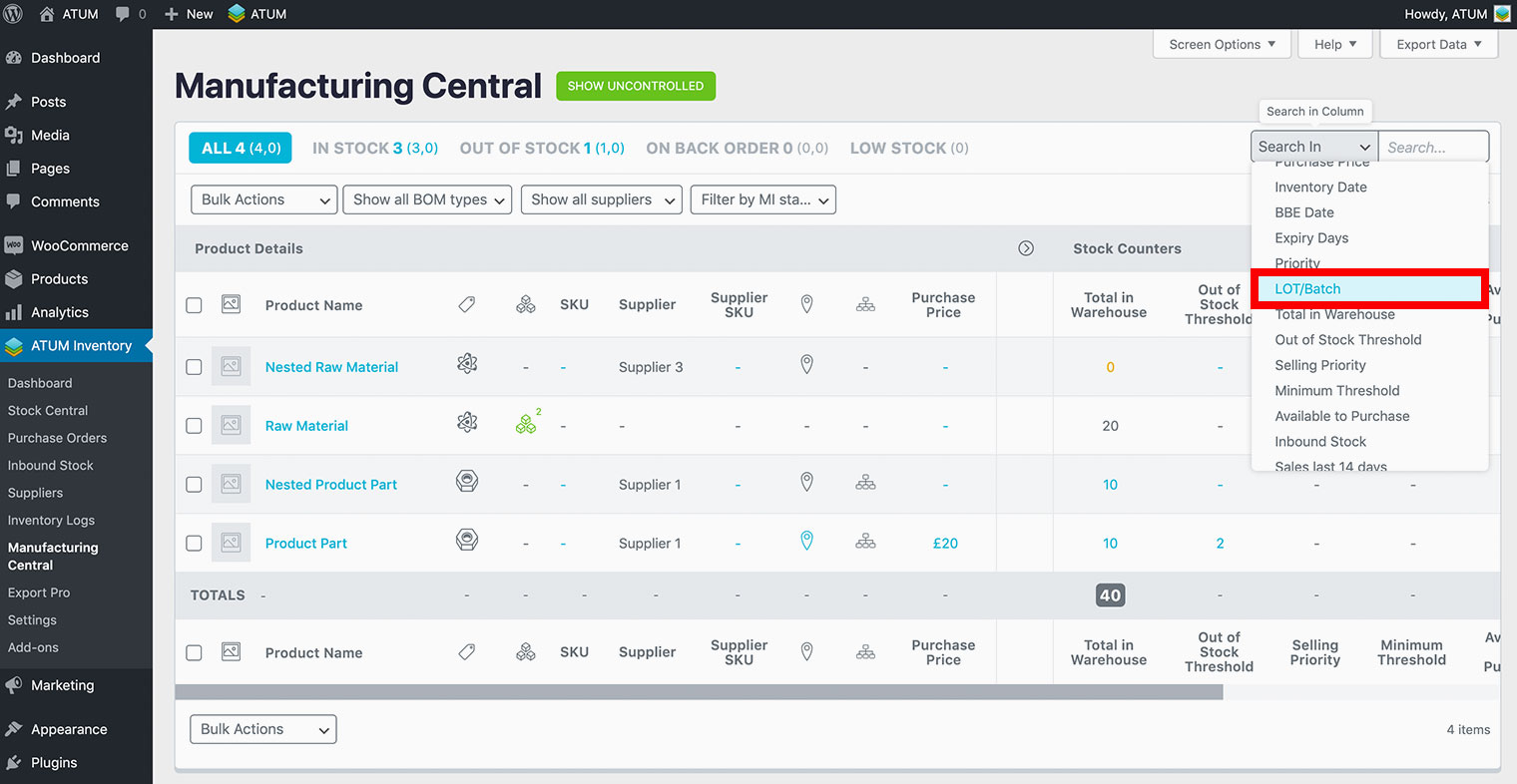
- Enter the LOT/BATCH number you want to track, and all products containing the Lot/Batch number will automatically appear.
As it is a Multi-inventory product, you will need to drop it down by clicking on the multi-inventory icon to see which inventory it belongs to.