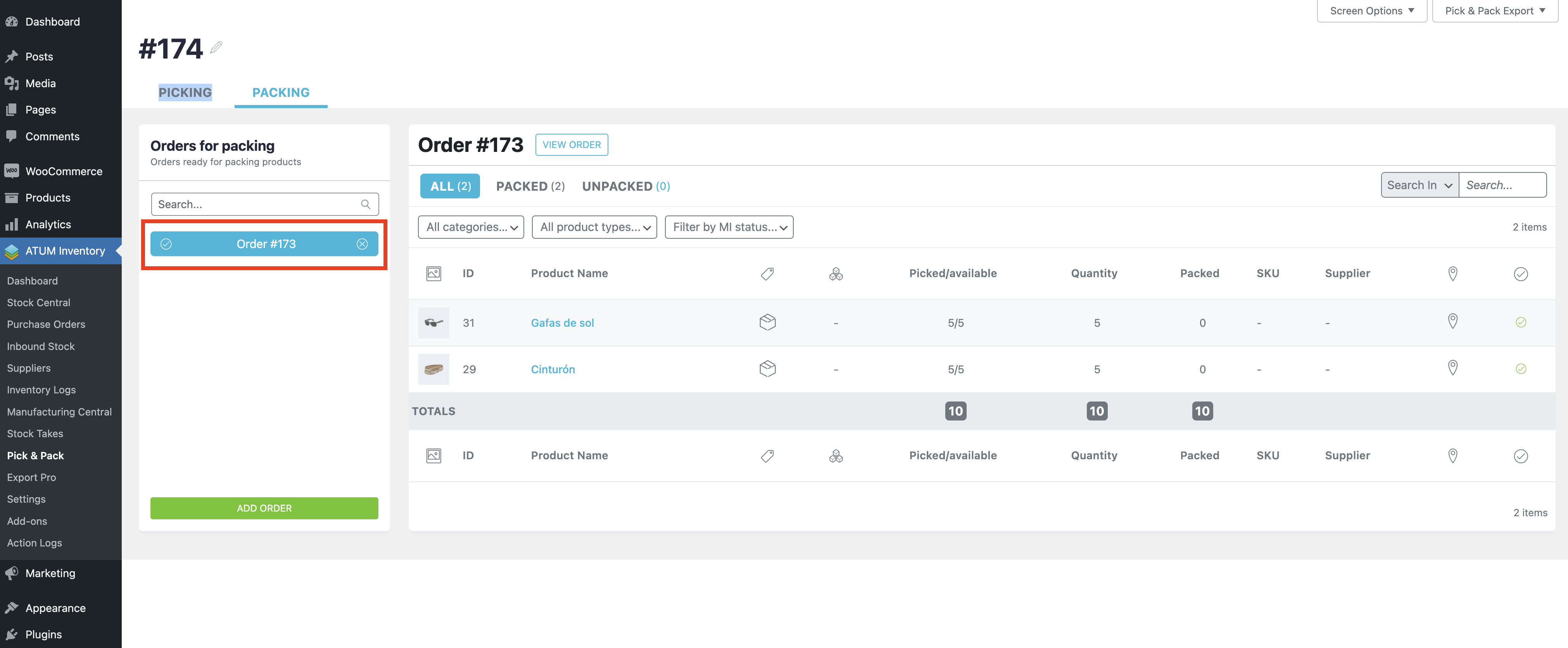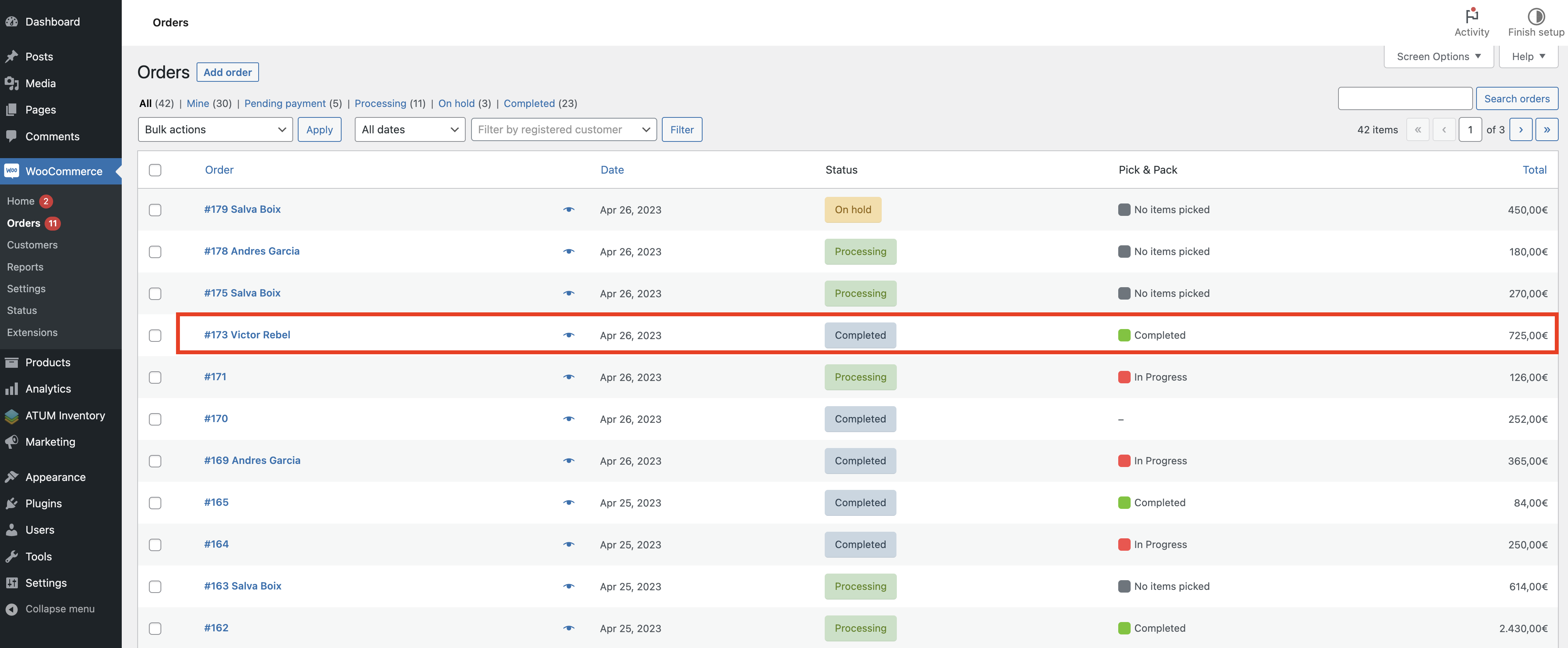Select the Pick & Pack option from the ATUM Inventory menu.
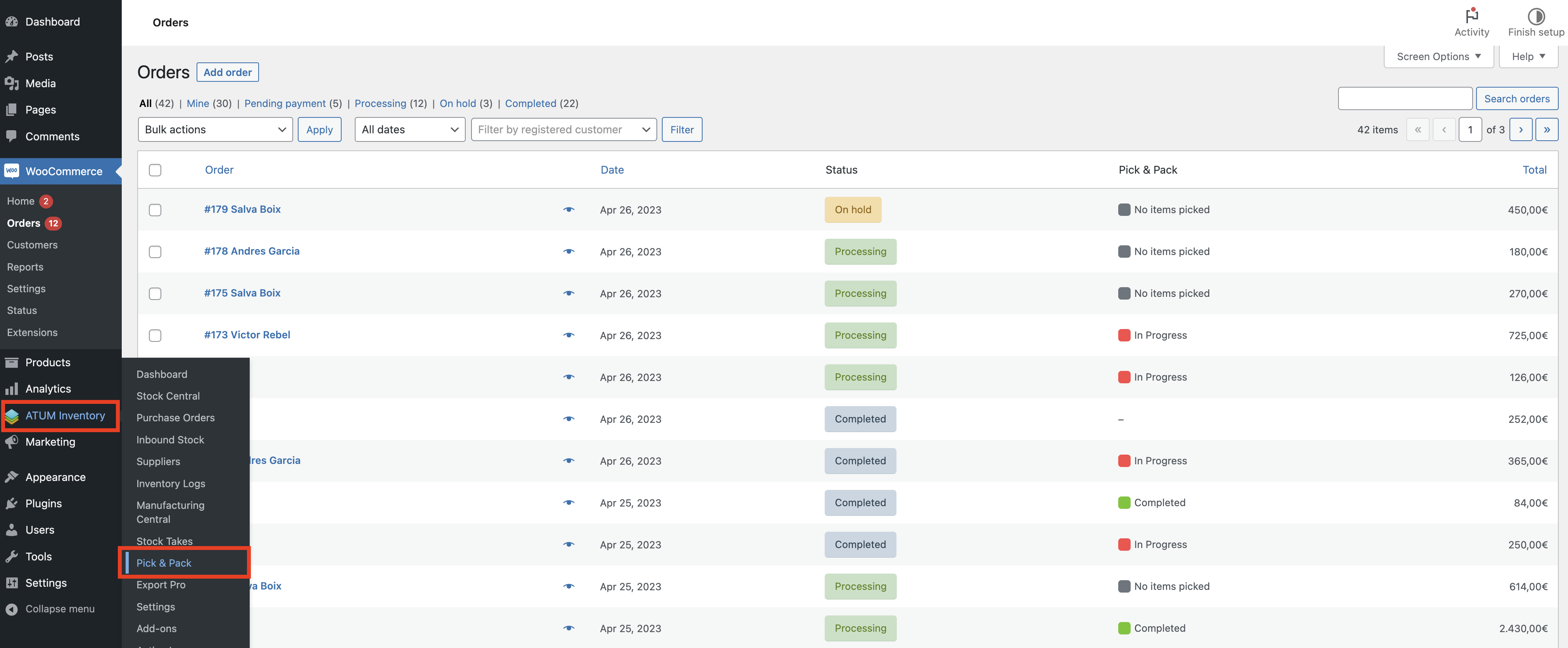
Open any existing Picking-Packing List and click on the “PACKING” tab to start packing.
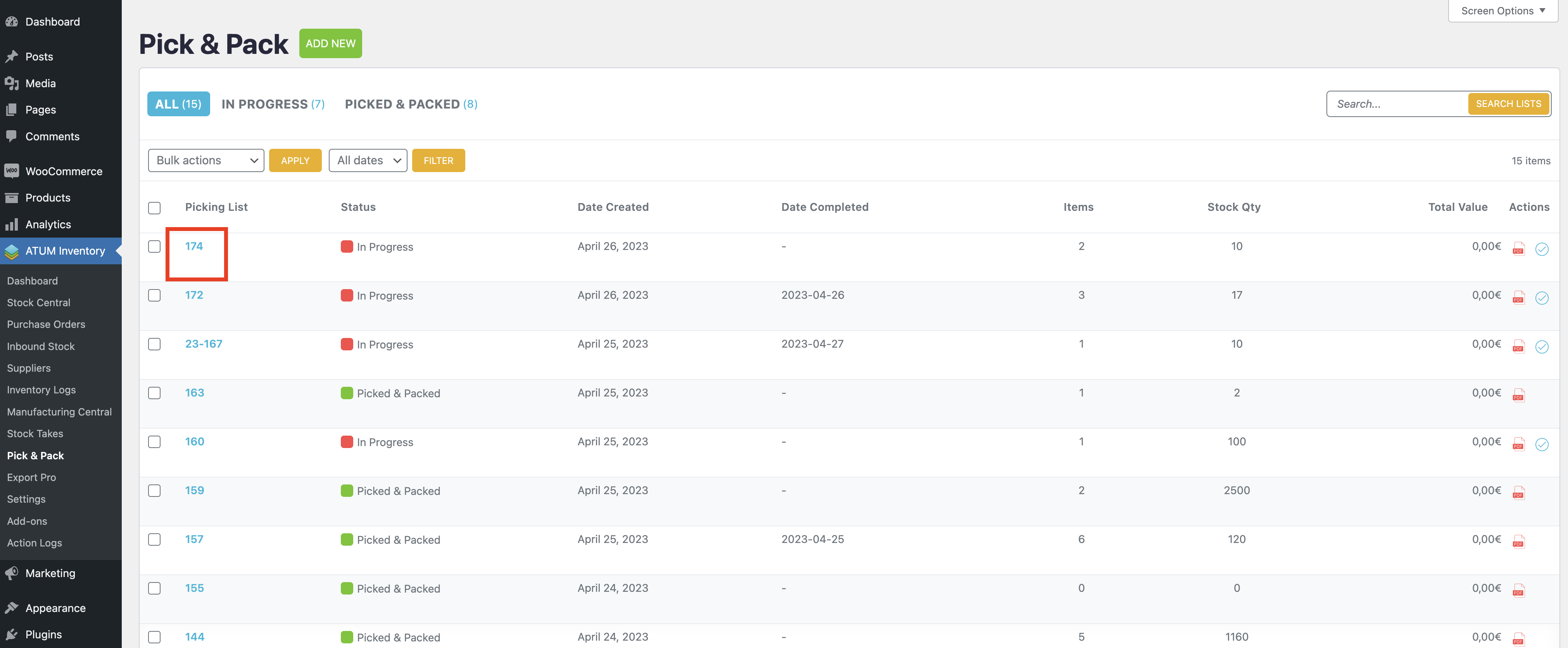
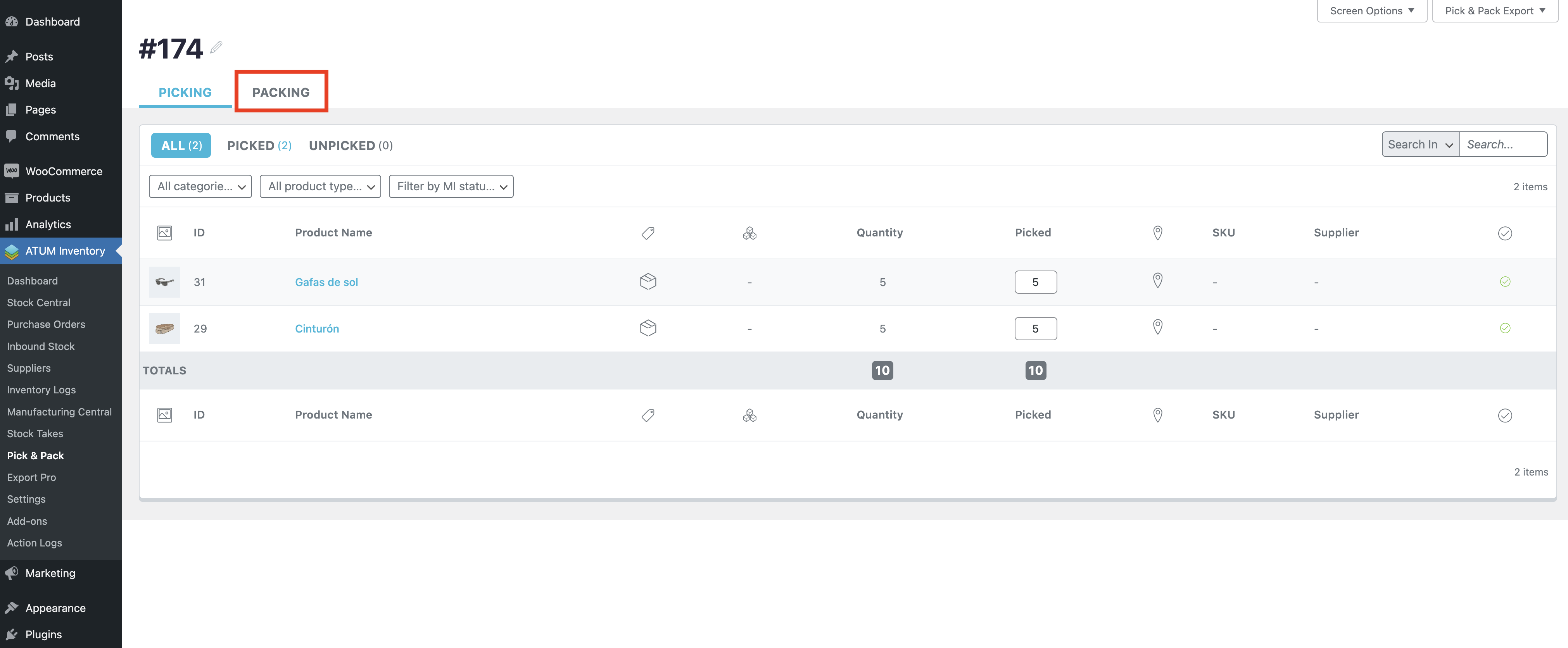
To complete packing, enter the number of units packed for each order. These numbers must match the numbers in the Quantity column.
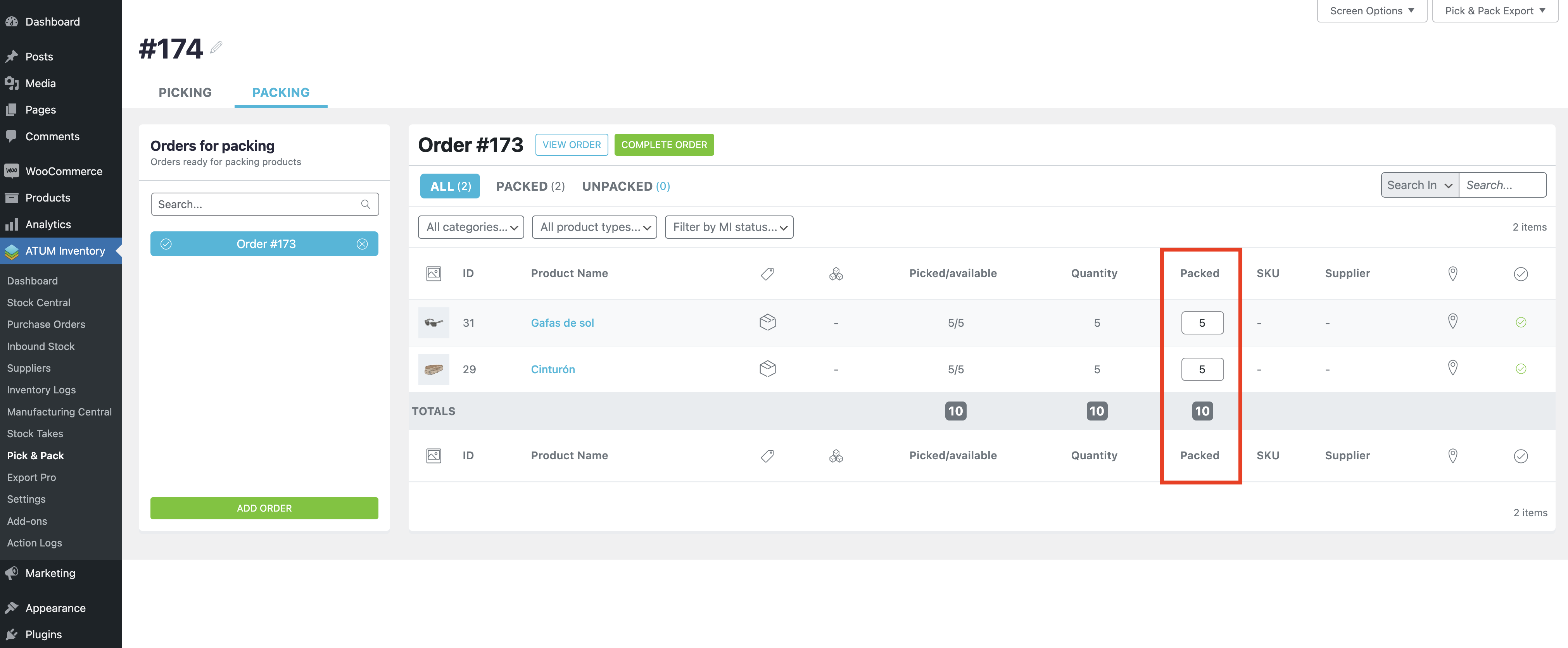
When “PICKING” and “PACKING” are complete and the units ordered are equal to the units packed, the “COMPLETE ORDER” button will then display. This button will switch the related WooCommerce order status to “Completed”.
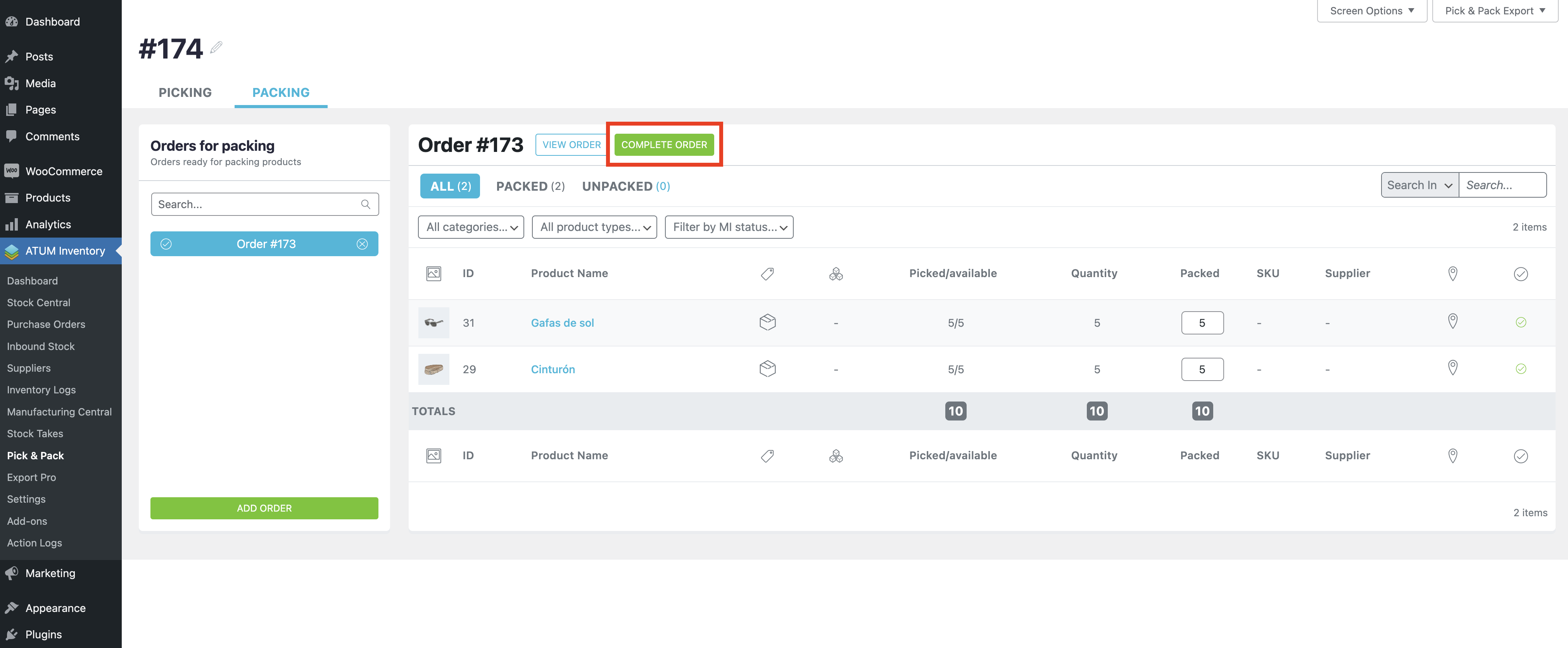
Confirm to proceed.

A confirmation window is displayed. Click on the ID number to go to the WooCommerce order, or simply click OK to continue working on the Packing list.
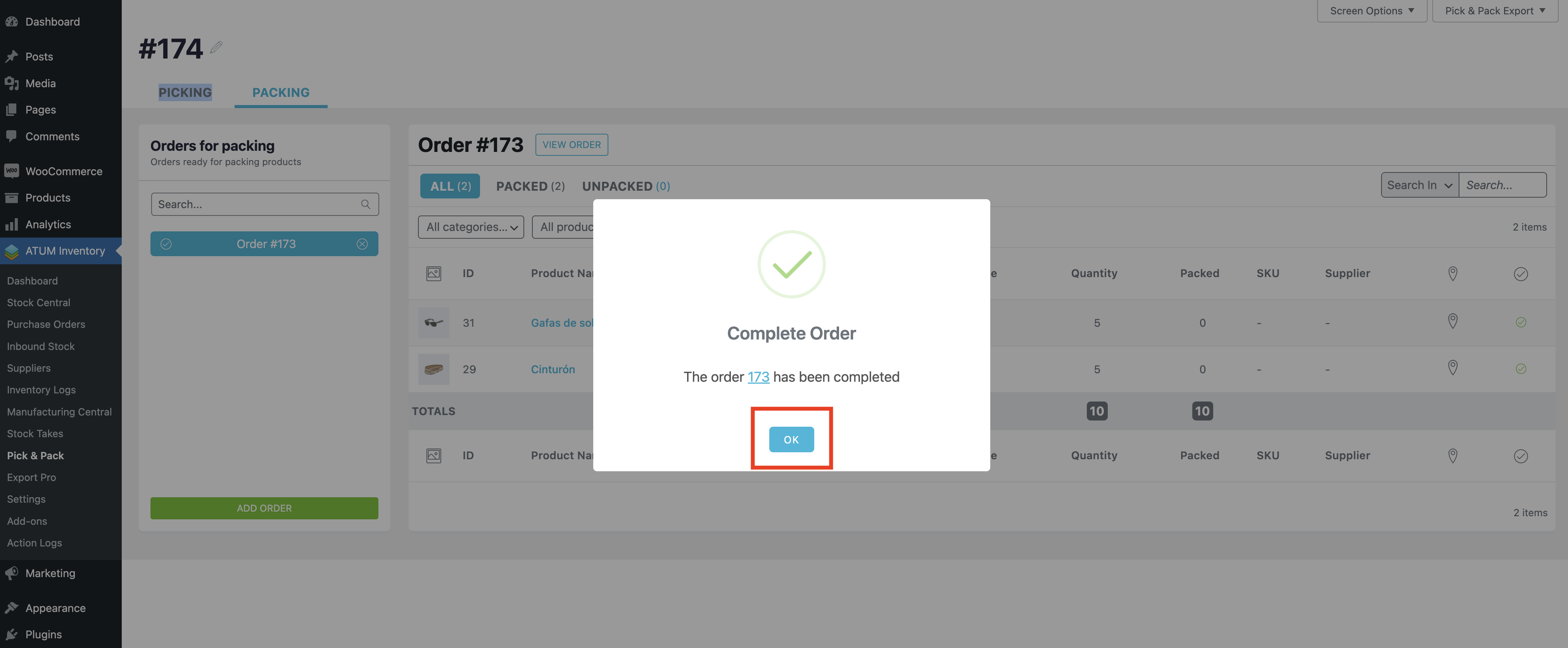
The order is then marked as “Completed” and can no longer be edited in the Packing list.