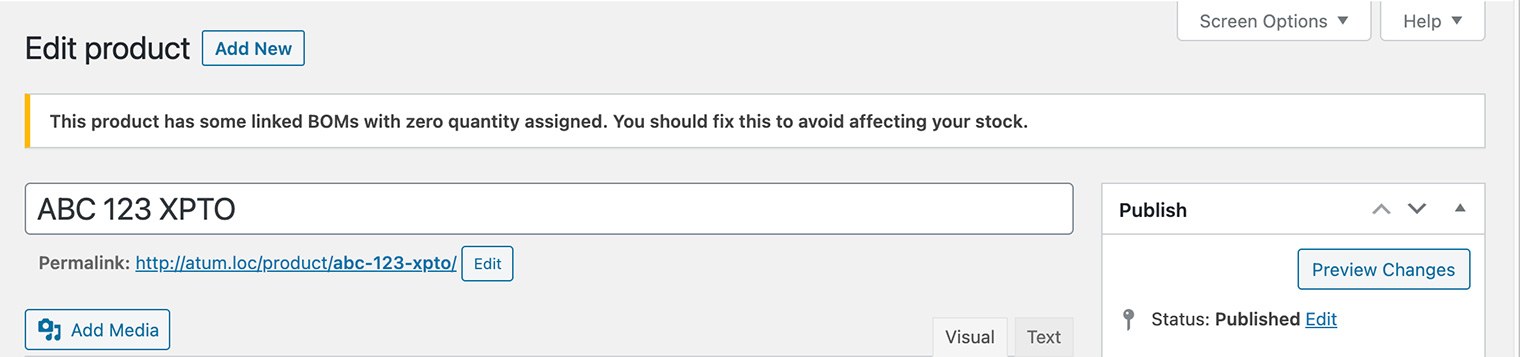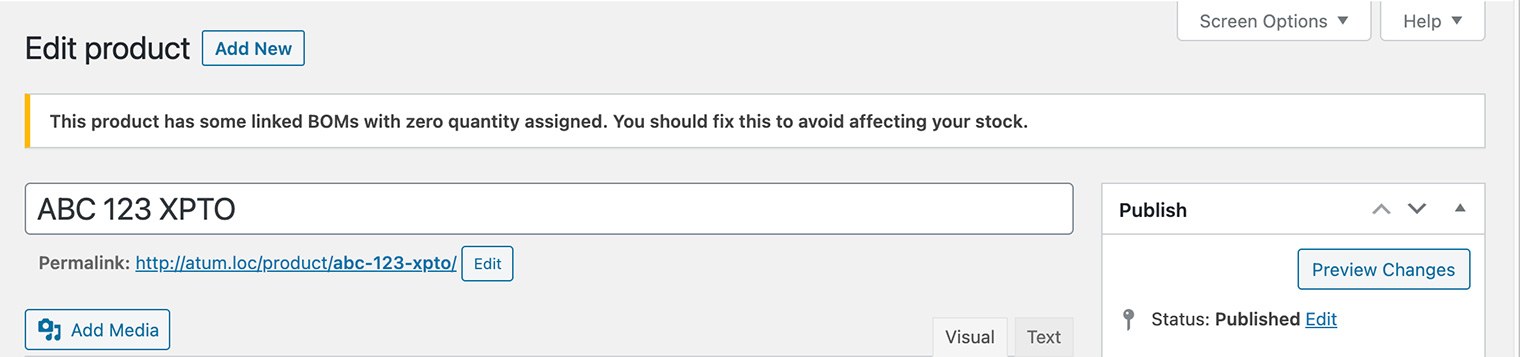After a successful setup of Product Parts or Raw Materials product types, ATUM allows you to create a connection between WooCommerce's products and BOMs.
Here is a step by step tutorial:
-
Go to an existing product you want to edit, or add a new one.
-
In the Product Data section, select the Bill of Materials tab.
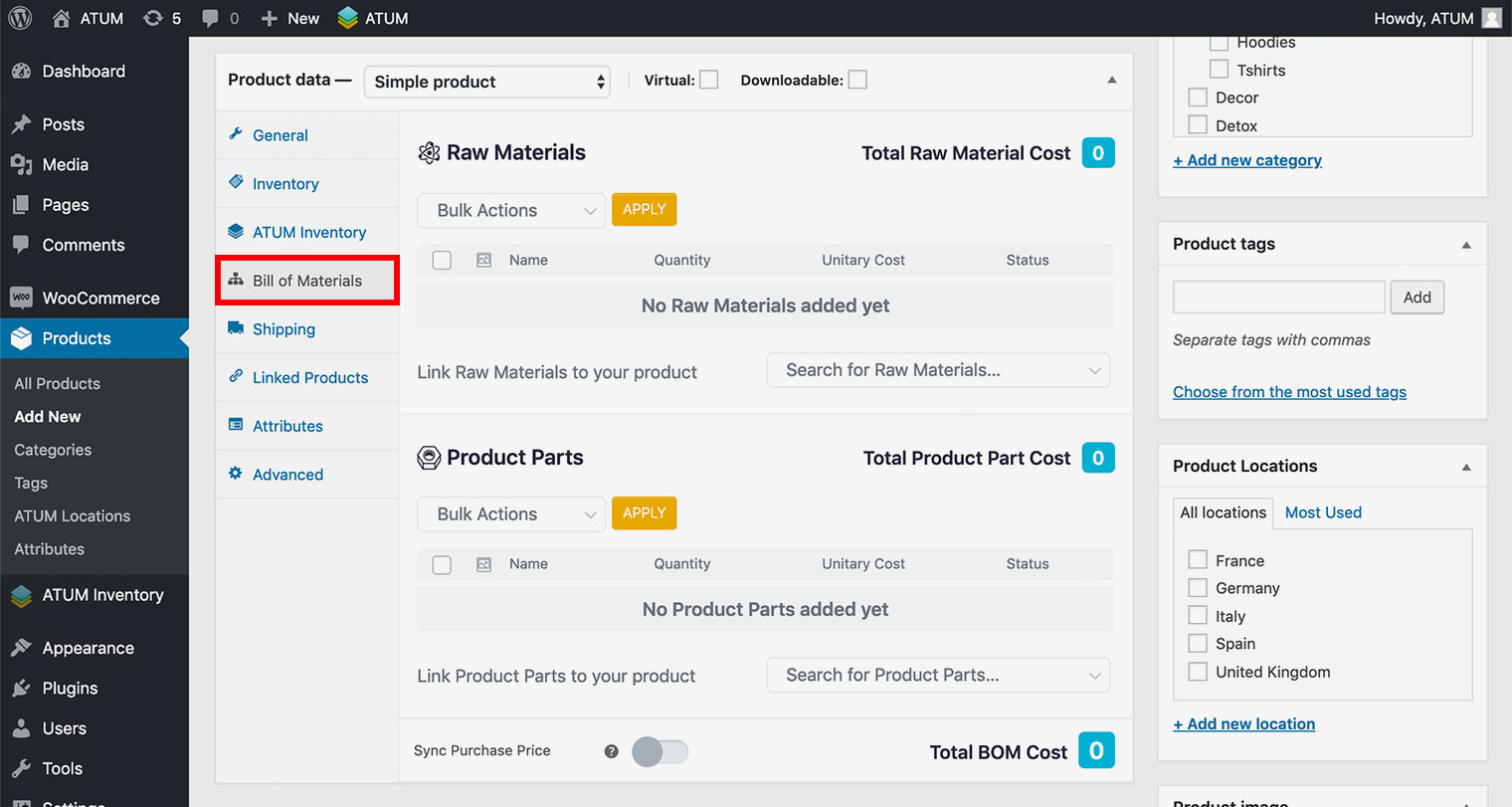
- To add a Raw Material, start typing its name (min 3 letters) into the Raw Materials search field. Select the BOM you need.
- Select the number of units required to use from the stock of raw material to make one product.
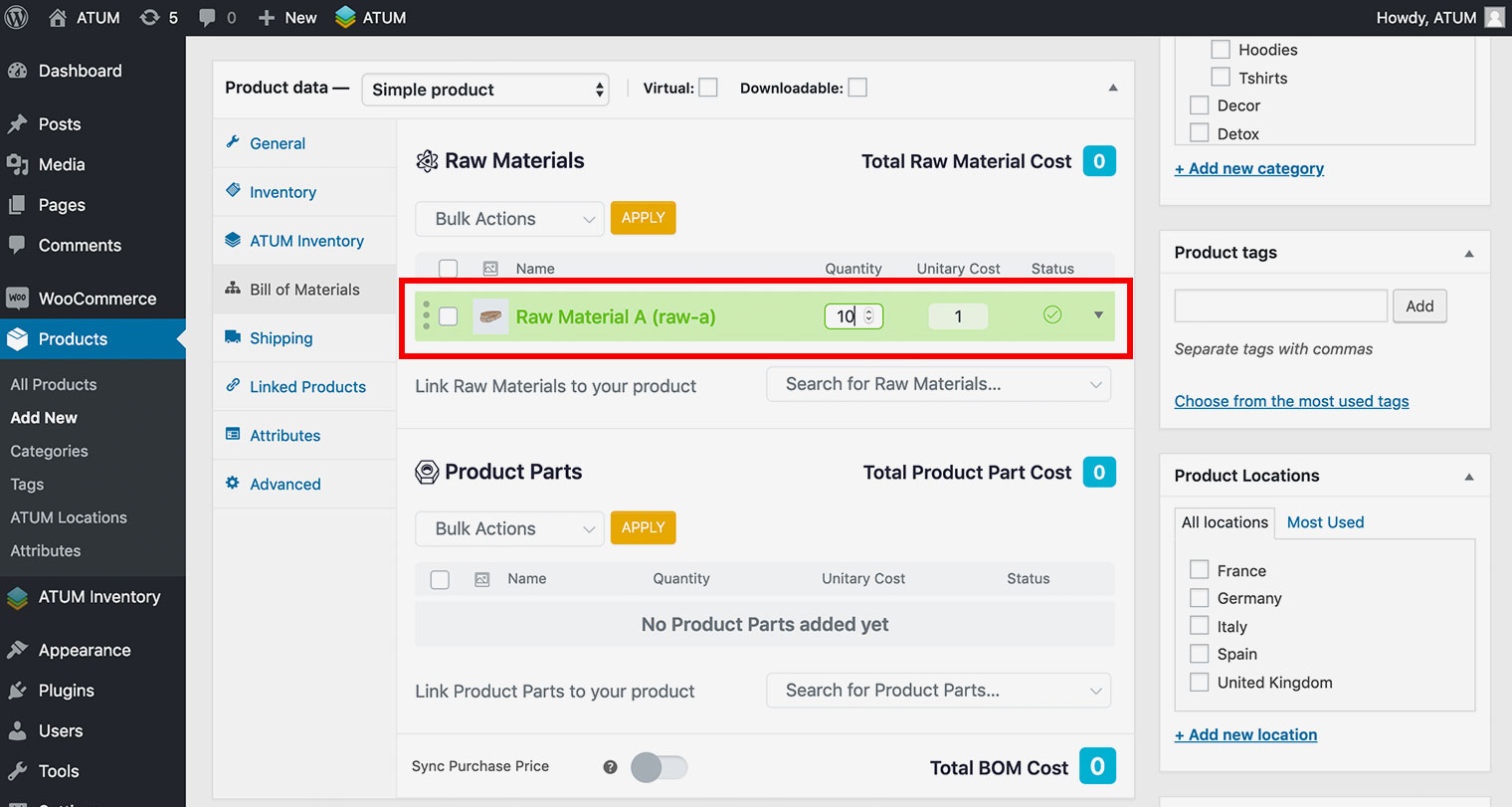
Next to the field you have just edited, ATUM shows the Raw Material's Purchase Price.
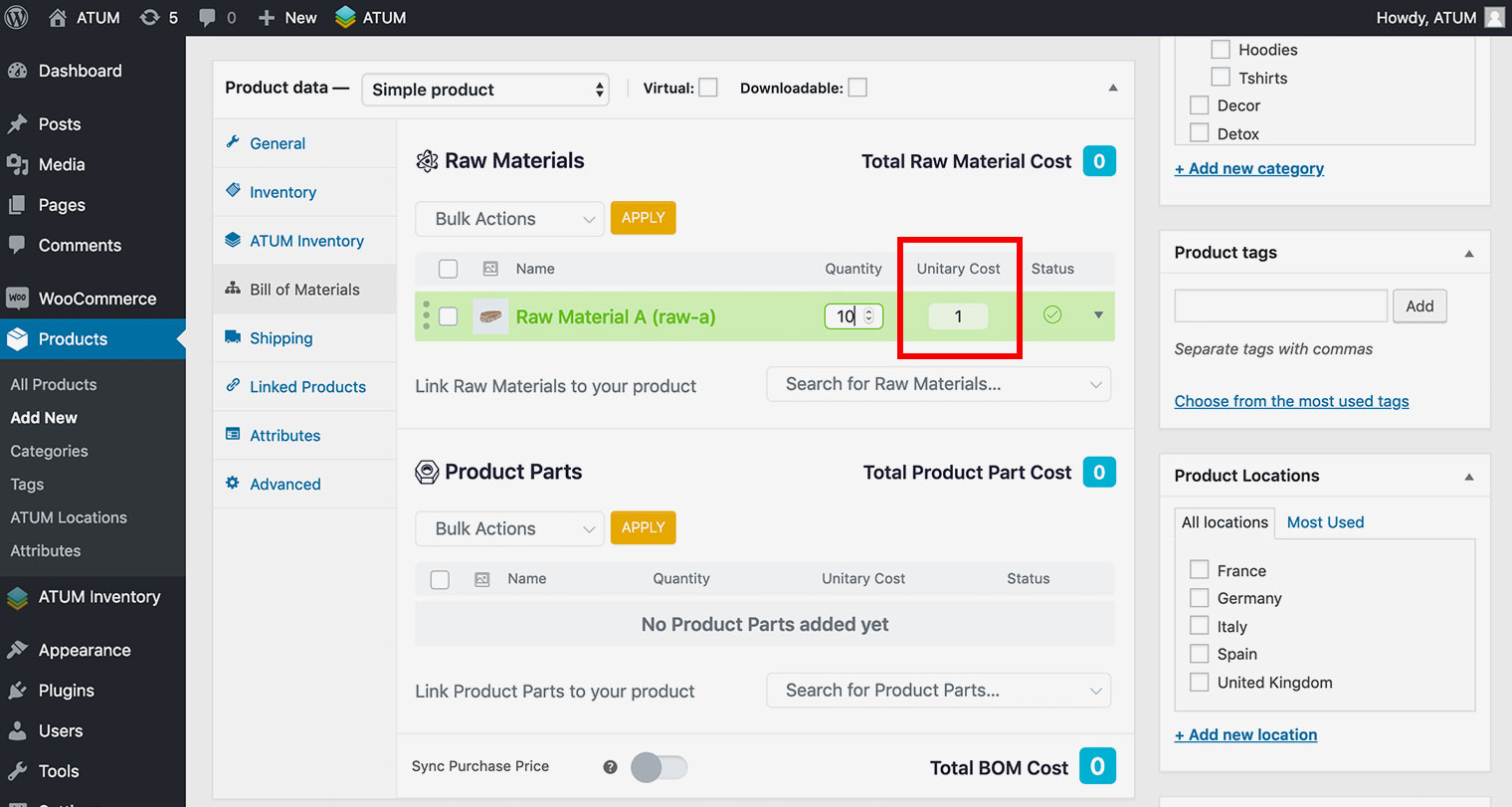
The Unitary Cost will update each time you edit the relevant Raw Material's purchase price within its product data section.
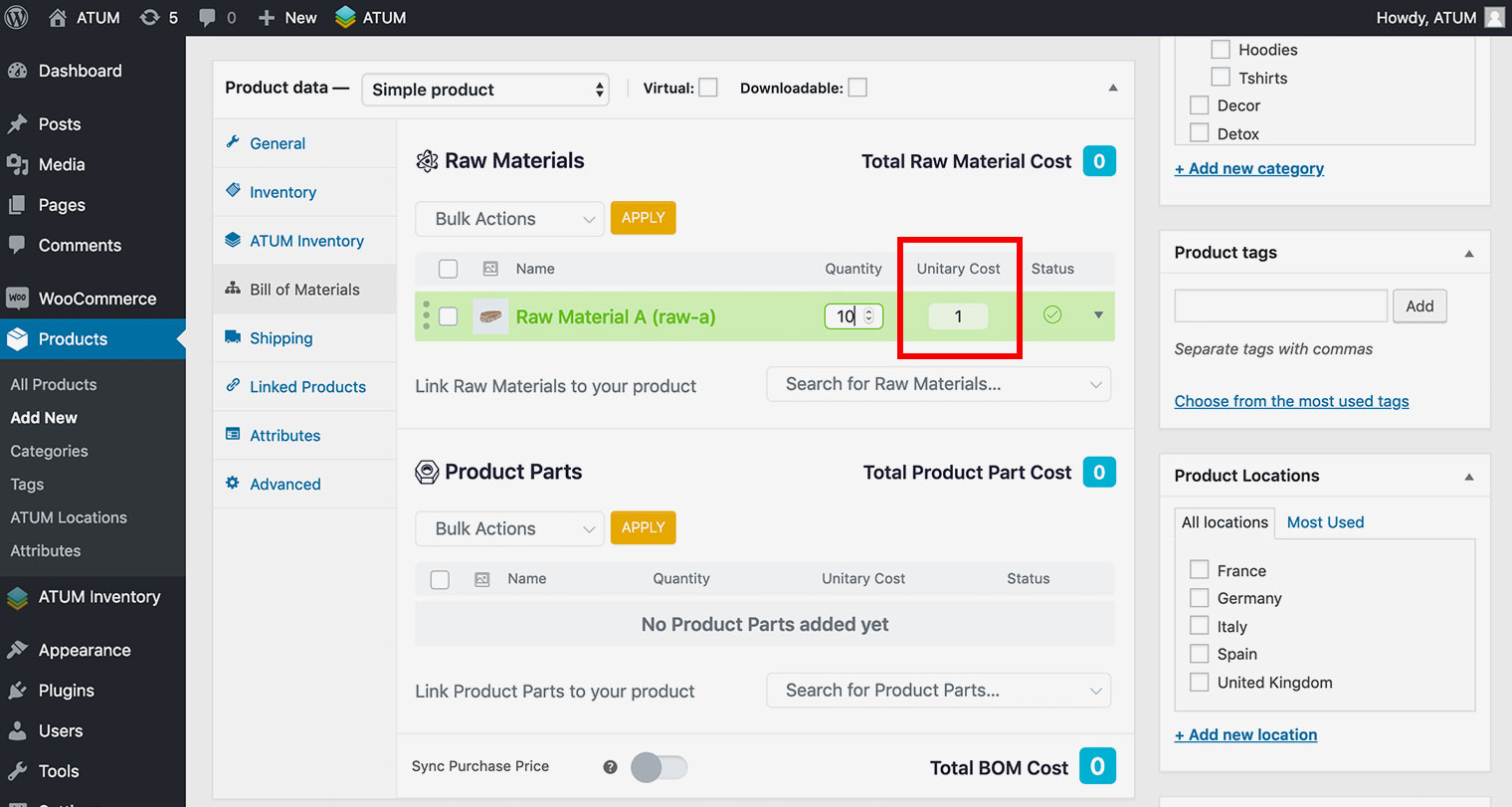
The Unitary Cost will update each time you edit the relevant Raw Material's purchase price within its product data section.
You can view the Stock Details by clicking the Arrow Icon located to the right of the row. (Committed - the amount of this BOM already committed to sellable stock connected to it; Shortage - the amount of this BOM missing to cover the full sellable inventory connected to it; Free to Use - the amount of this BOM not yet committed to any sellable stock; Total in Warehouse - complete inventory of this BOM sitting in your warehouse).
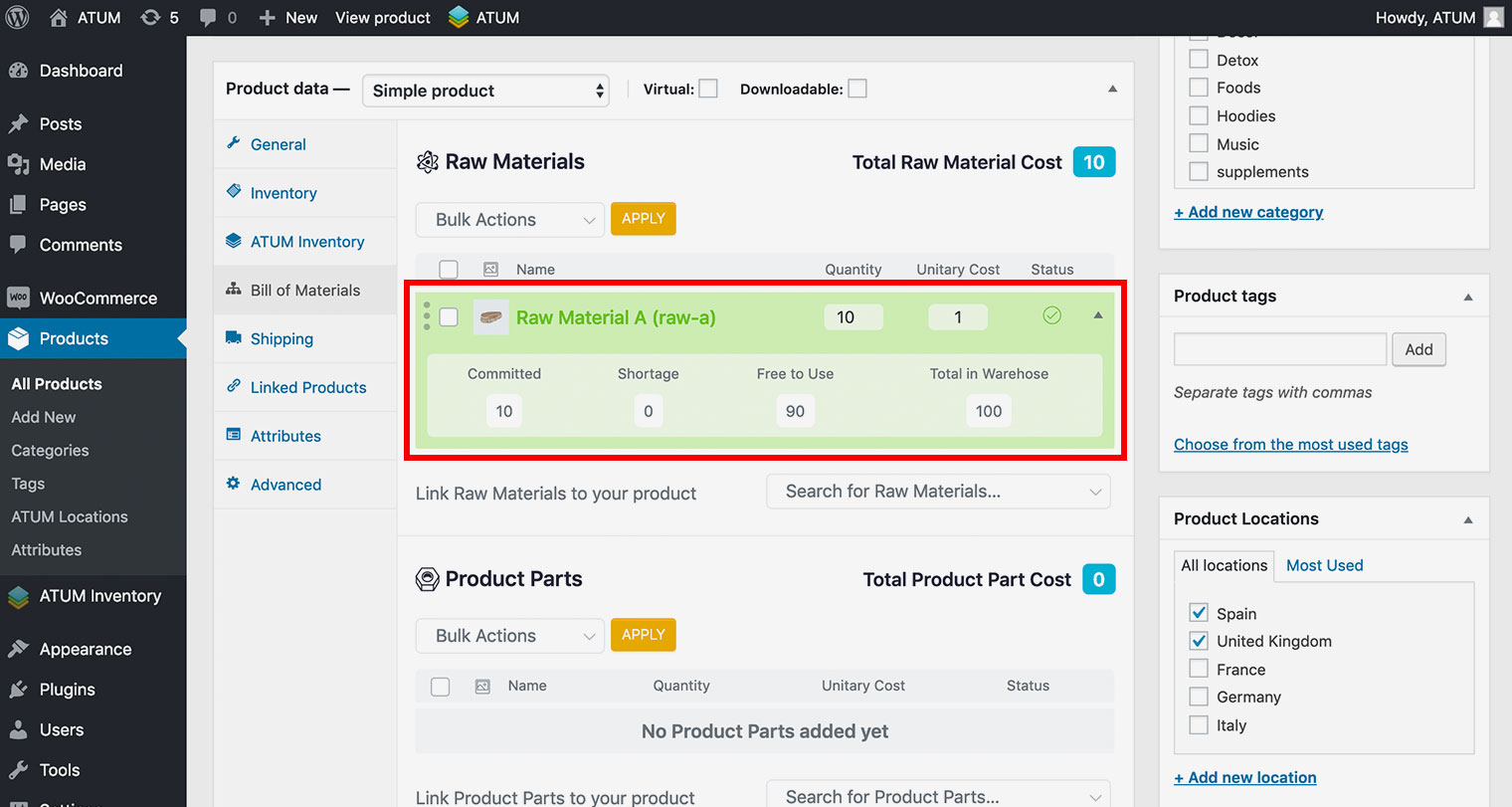
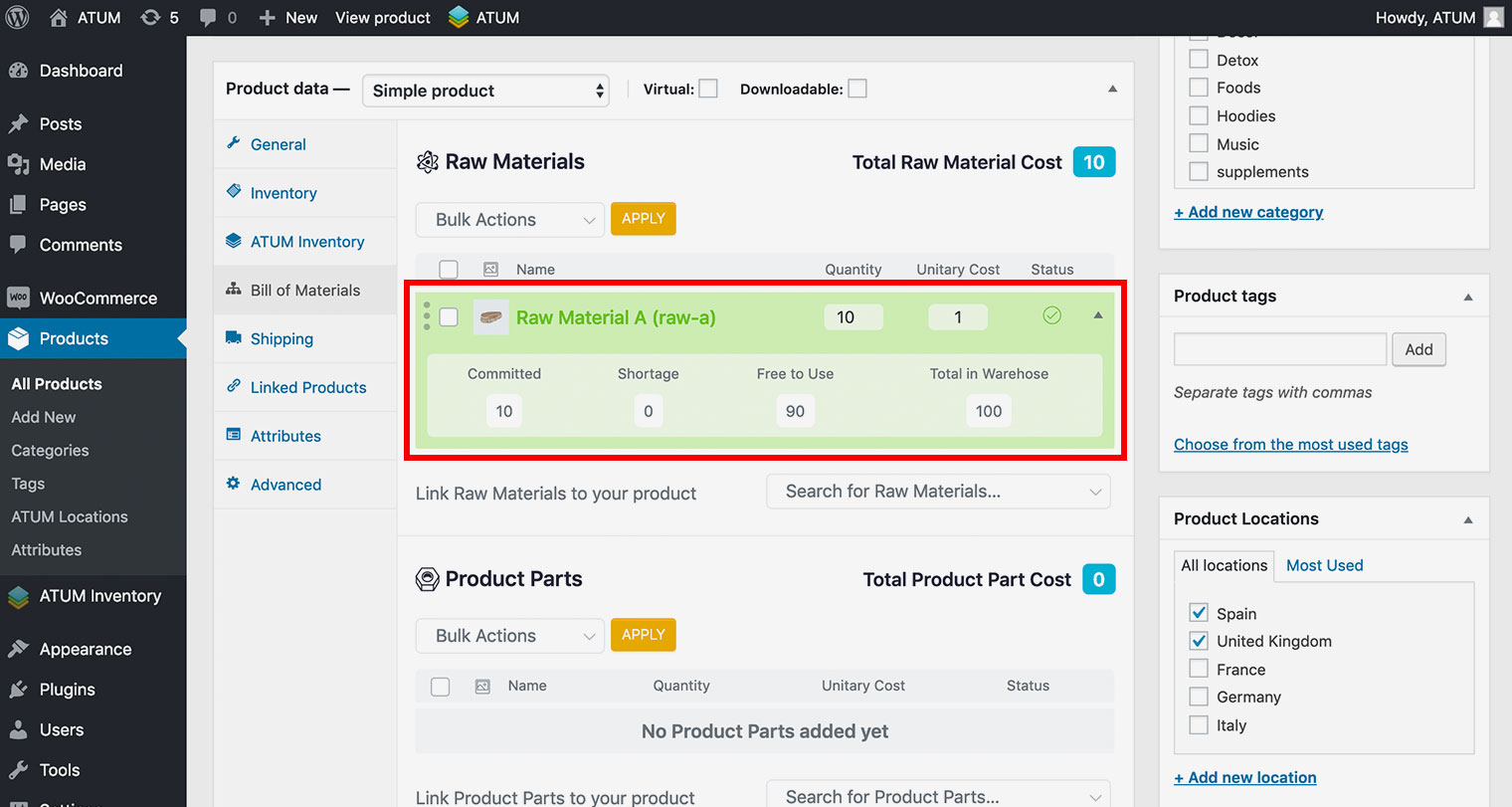
- Adding a product part is practically the same thing.
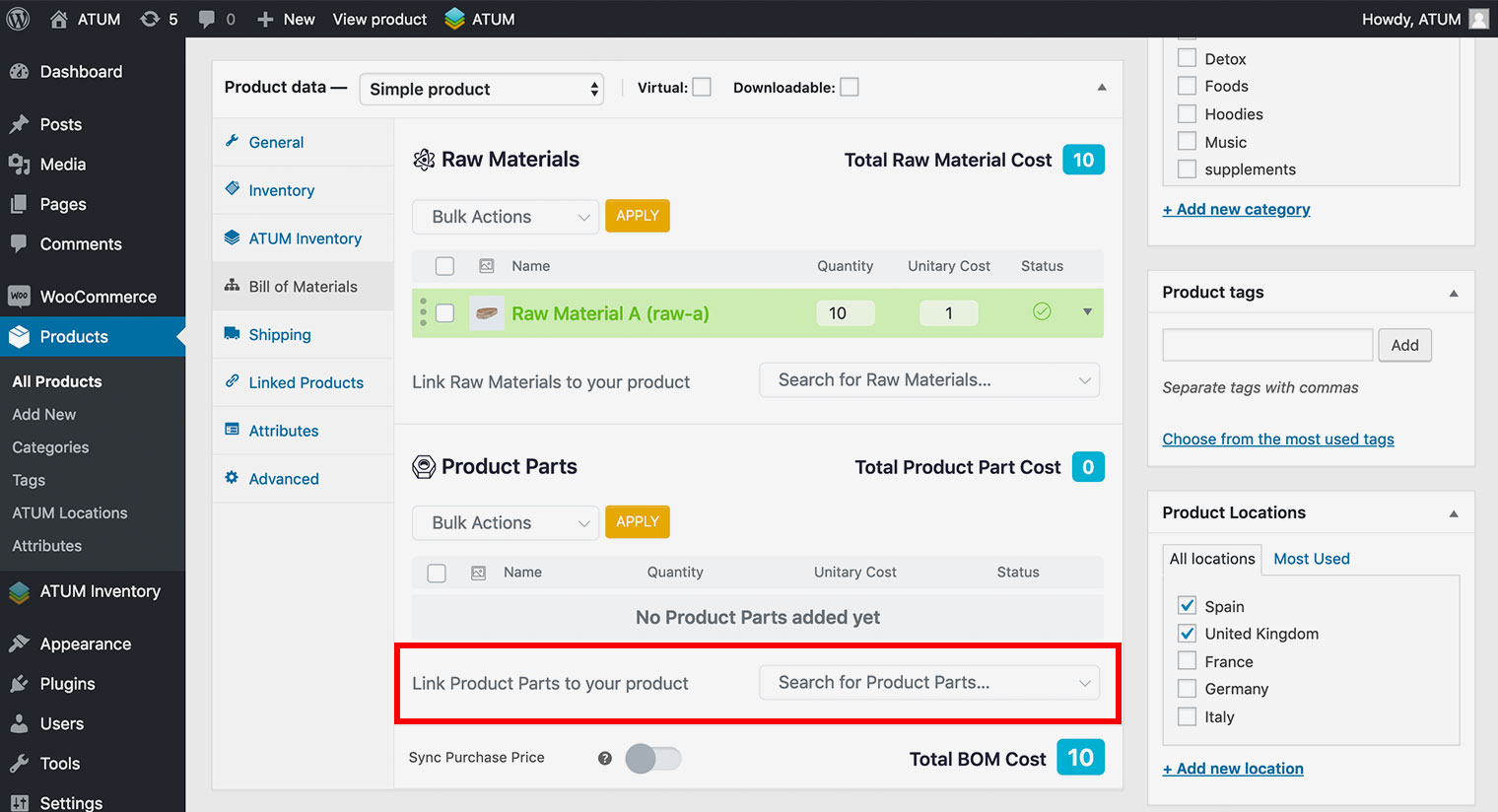
- Click Publish.
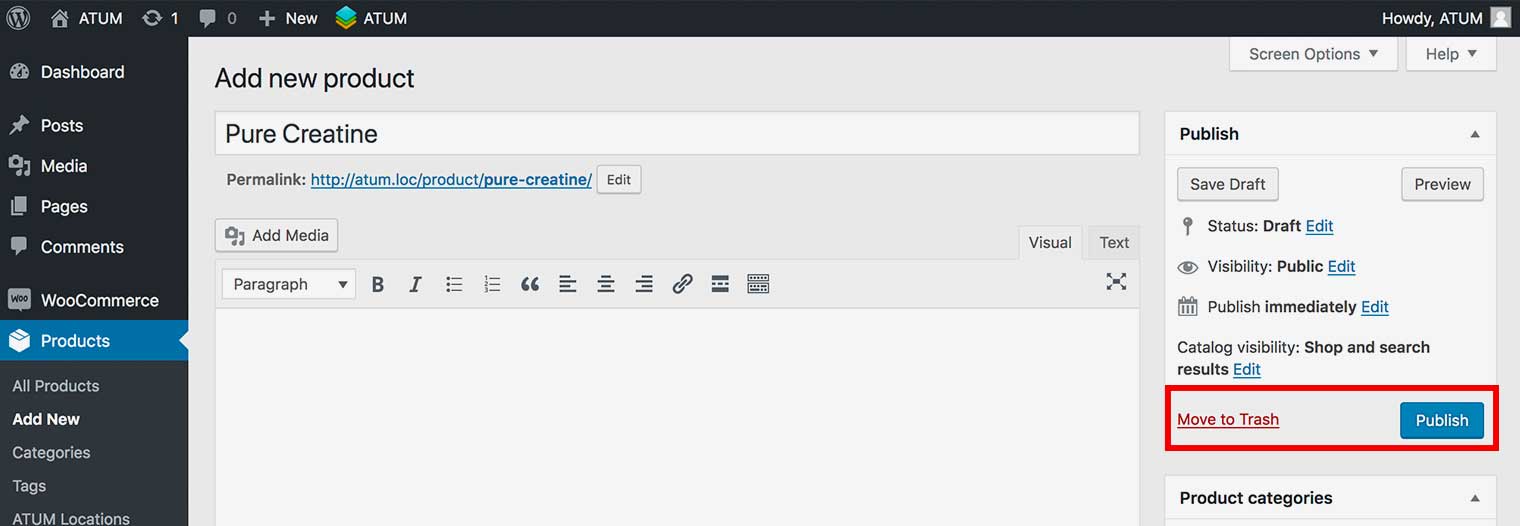
- Now you can view the Total BOM Cost.
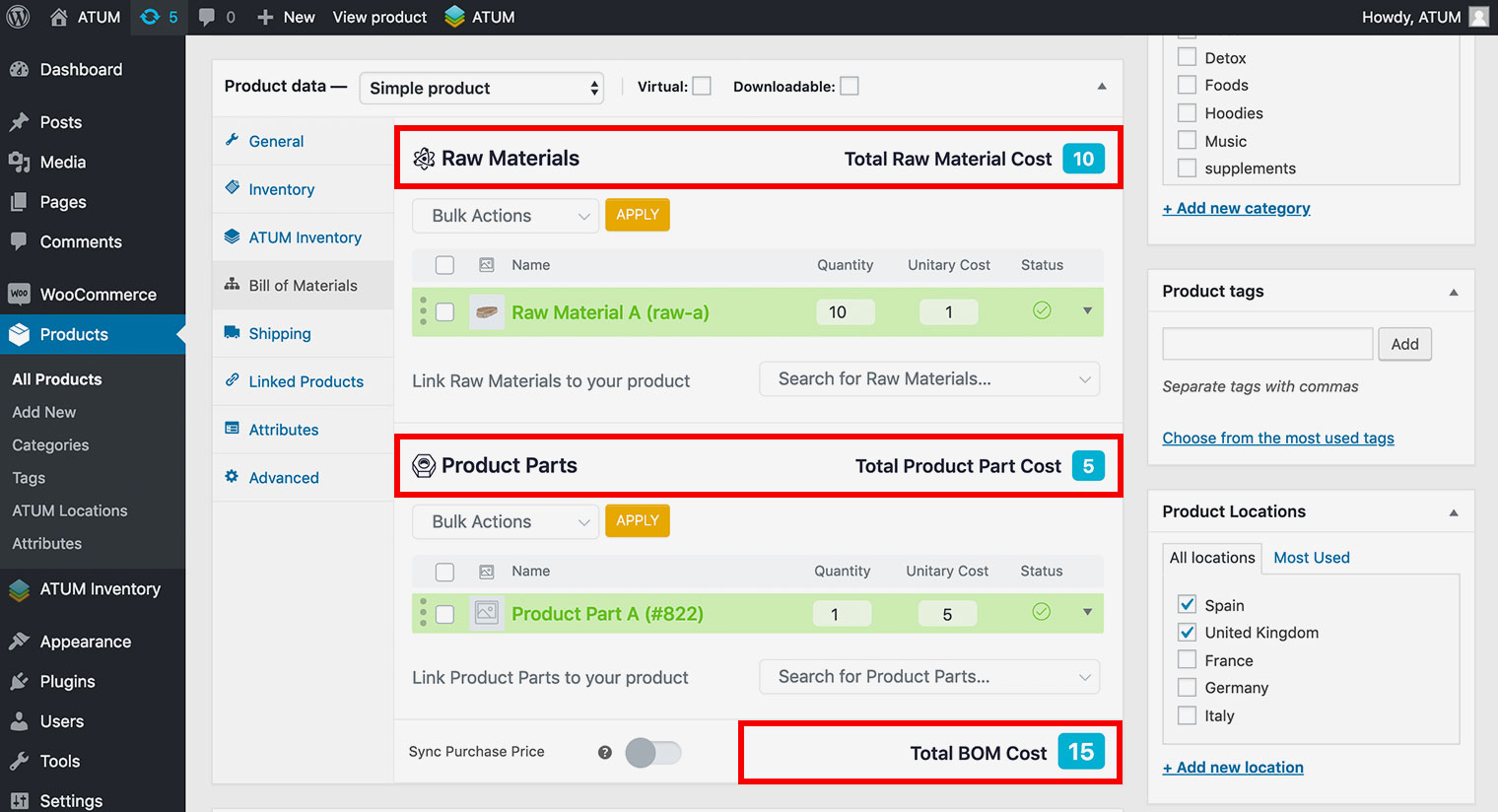
- If you enable the Sync Purchase Price option, the purchase price of this product will be calculated automatically as the summary of all BOM connected.
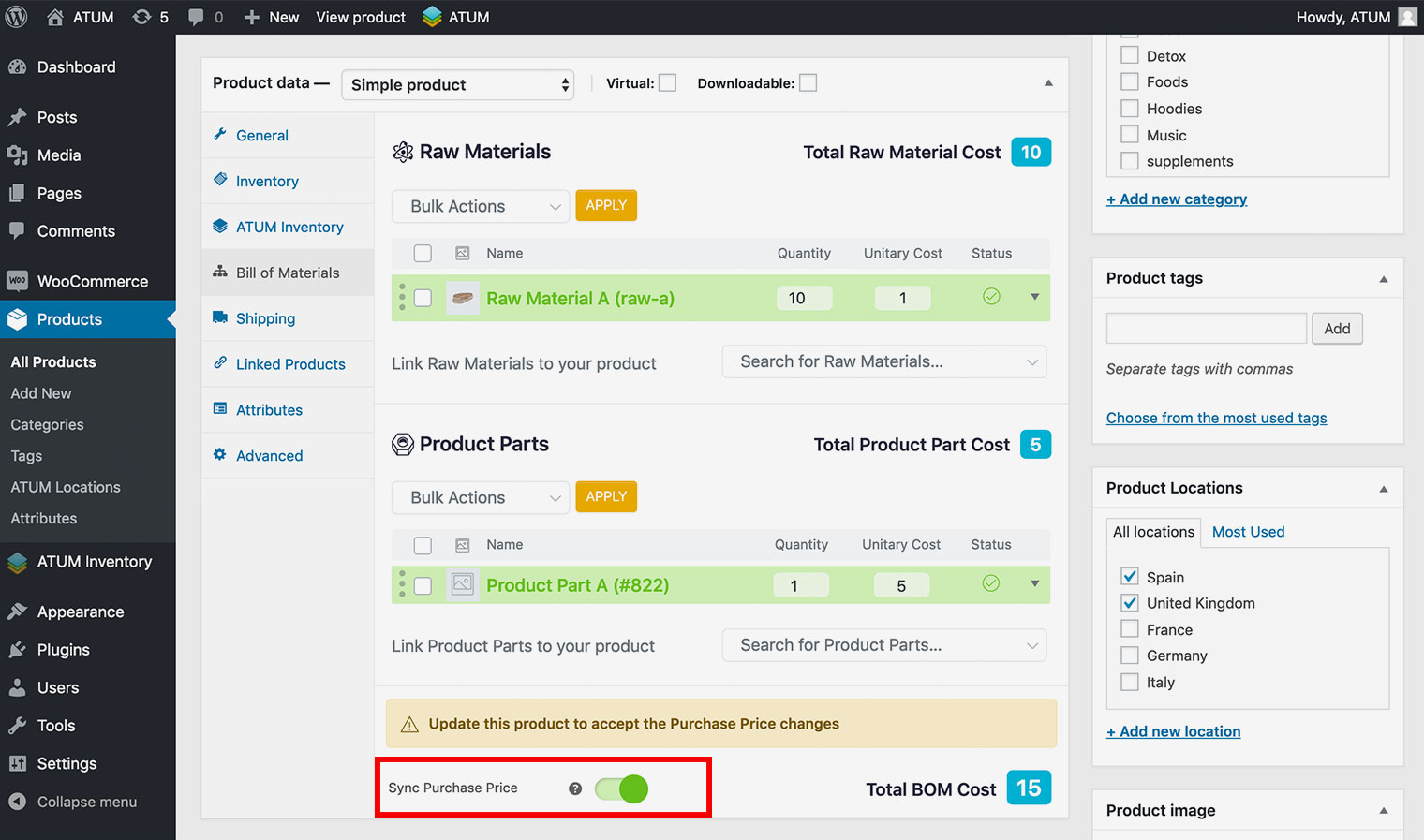
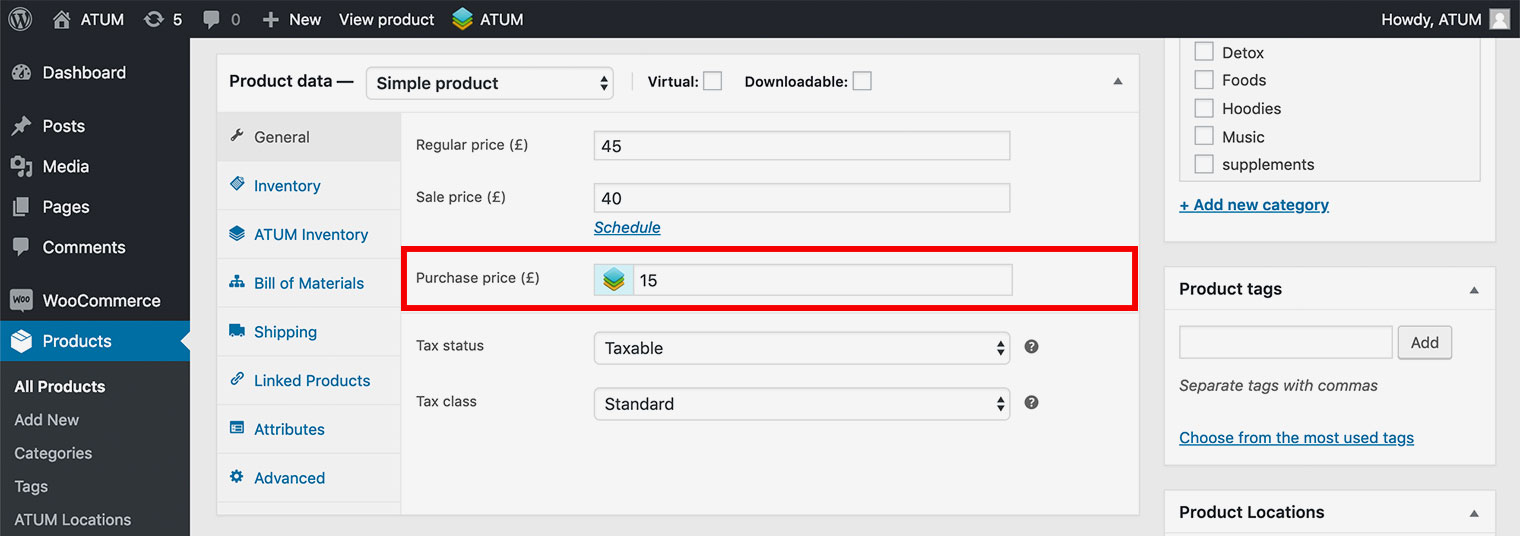
If there is any linked BOM that its stock quantity is 0, you will be notified at the top of the product. It works also with variations.