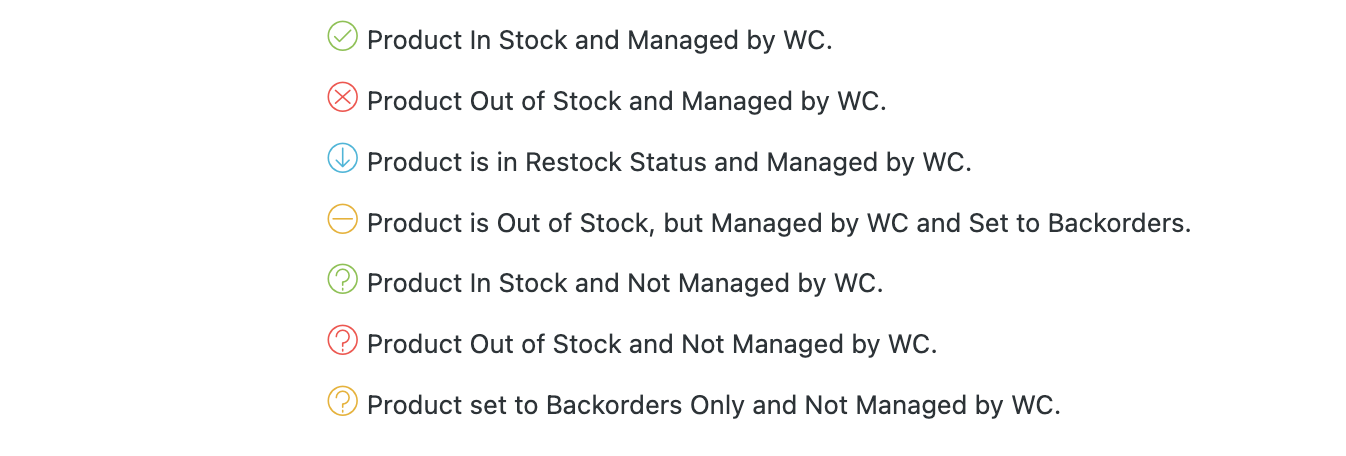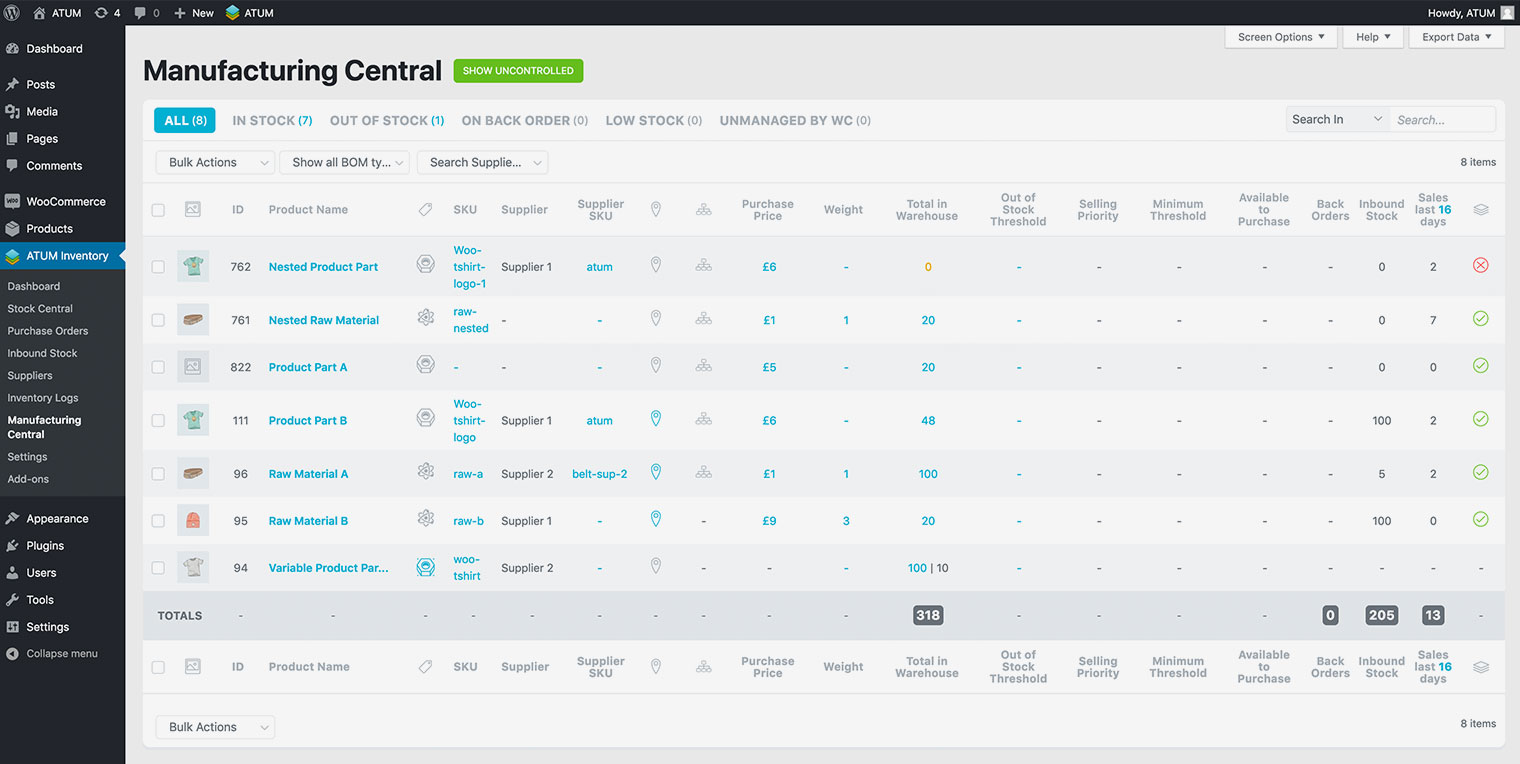In Manufacturing Central Table, you can see the list of all shop's BOM (Bill Of Materials) with the following data when BOM Stock Control is disabled:
-
Product Image: BOM small image preview.
-
Product Name: The first twenty characters of the BOM name. Hover your mouse over the name to see the full content.
-
Supplier: This is the name of the suppliers that supply the products for your store.
-
SKU: An SKU, or Stock Keeping Unit, is a code assigned to a product by the store admin to identify the price, product options, and manufacturer of the merchandise. An SKU is used to track inventory in your retail store. They are critical in helping you maintain a profitable retail business. We recommend the introduction of SKUs in your store to take full advantage of ATUM's features.
-
Supplier SKU: The stock-keeping unit code of the product within your supplier's product list.
-
ID: A WooCommerce Product (BOM) ID is sometimes needed when using shortcodes, widgets, and links. ATUM's Manufacturing Central page will display the appropriate ID of the BOM in this column.
-
BOM Hierarchy: Shows the product's Bill of Materials tree including the current stock of each BOM in (). Click ones to open the hierarchy in a popup.
-
BOM Type: This column shows the classification of individual BOM in WooCommerce. We specify Individual BOM by icons with a tooltip on hover.
-
Location: Shows the product's location hierarchy. Click ones to open the hierarchy in a popup.
-
Purchase Price: The BOM's purchase price.
-
Committed: Represents the amount of committed BOM (Raw Materials or Product Parts) within your store.
-
Shortage: The amount you are short of to cover your committed stock.
-
Free to Use: Represents the amount of stock that you have not yet committed to any products.
-
Total in Warehouse: Represents the amount of BOM (Raw Materials or Products Parts) you have on hand. Free to Use = (Total in Warehouse - In Production).
-
Out of stock threshold: When stock quantity reaches the Out of Stock Threshold the stock status will change to 'Out of Stock'. You can set the Out of Stock Threshold in this column. After you click the 'Set' button and 'Save Data', the Out of Stock Threshold will update automatically.
-
Back Orders: Every BOM product has an 'Allow Back Orders' option within the product page. This option allows using this BOM when is out of stock. The 'Back Orders' indicator will display the number of items required.
-
Inbound Stock: Inbound stock counter represents the volume of products that have been ordered in, using the Purchase Order feature, and are pending delivery.
-
Sales Last 16 Days: Users will value this performance indicator as a tool that allows them to see the actual sales of the product within the last 16 days (We do not include the current day sales).
-
Stock Indicator: The product's stock status, and it can be one of these:
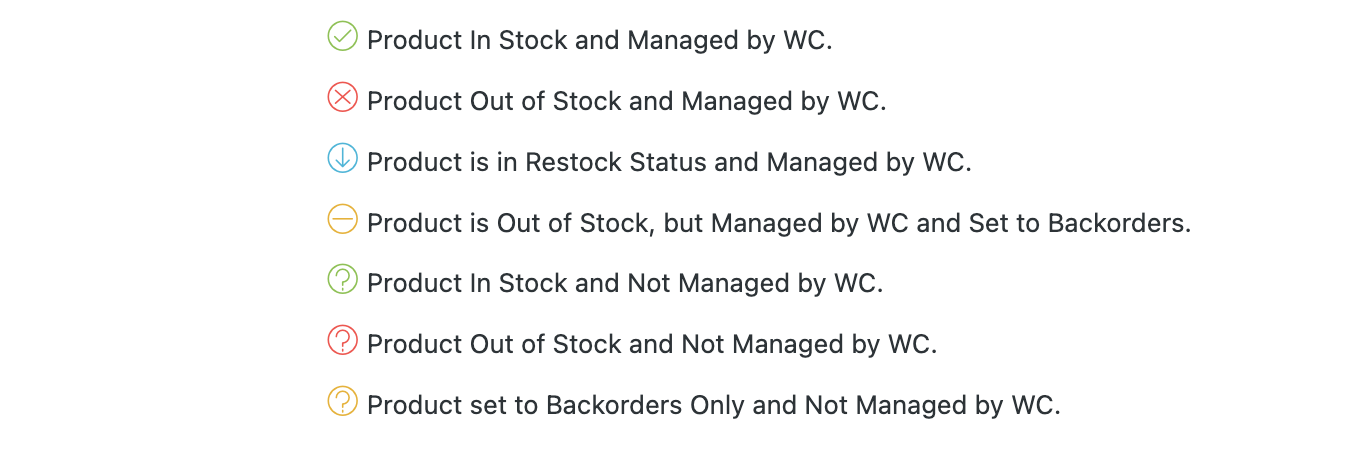
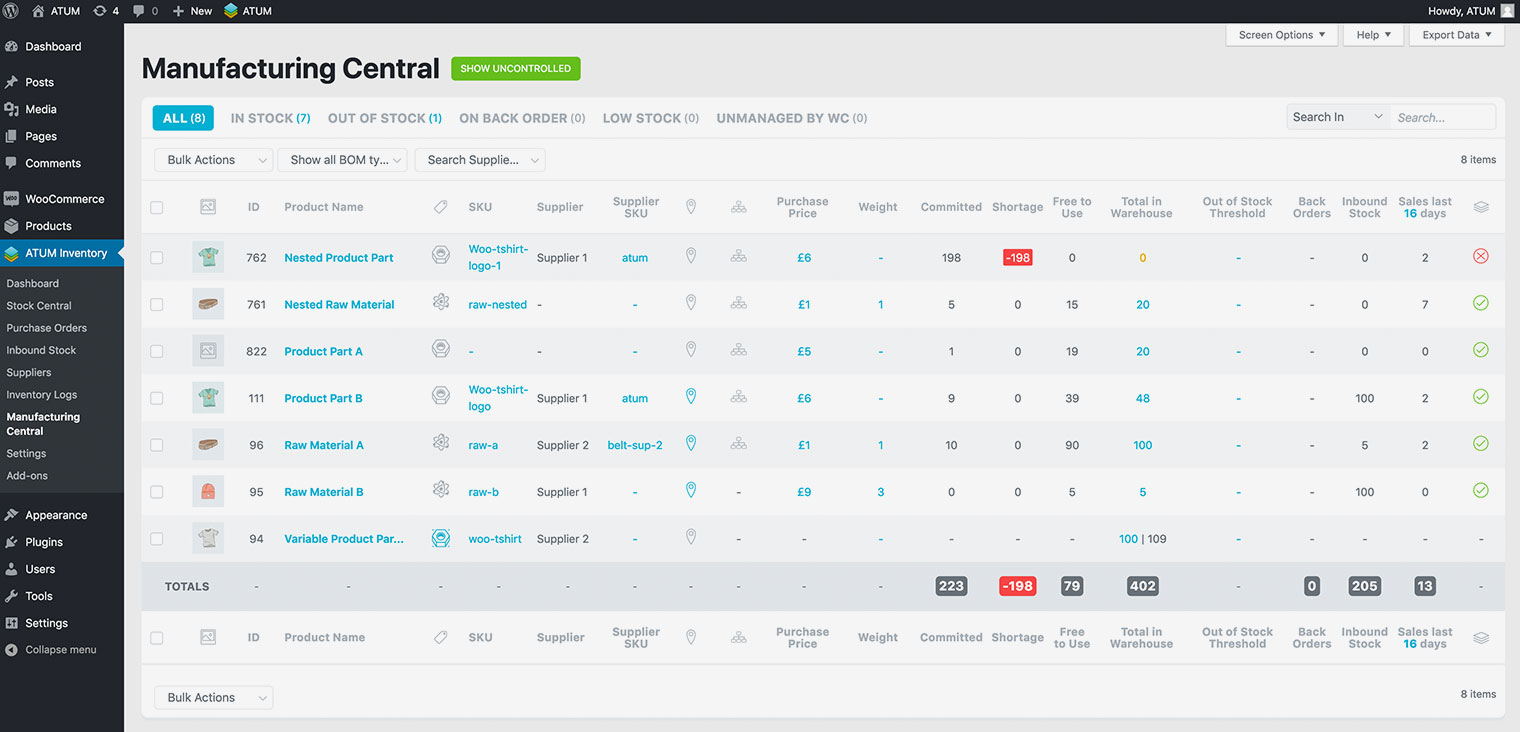
Manufacturing Central Data (BOM Stock Control Enabled)
In Manufacturing Central Table you can see the list of all shop's BOM (Bill Of Materials) with the following data when BOM Stock Control is enabled:
-
Product Image: BOM small image preview.
-
Product Name: The first twenty characters of the BOM name. Hover your mouse over the name to see the full content.
-
Supplier: This is the name of the suppliers that supply the products for your store.
-
SKU: An SKU, or Stock Keeping Unit, is a code assigned to a product by the store admin to identify the price, product options, and manufacturer of the merchandise. An SKU is used to track inventory in your retail store. They are critical in helping you maintain a profitable retail business. We recommend the introduction of SKUs in your store to take full advantage of ATUM's features.
-
Supplier SKU: The stock-keeping unit code of the product within your supplier's product list.
-
ID: A WooCommerce Product (BOM) ID is sometimes needed when using shortcodes, widgets, and links. ATUM's Manufacturing Central page will display the appropriate ID of the BOM in this column.
-
BOM Hierarchy: Shows the product's Bill of Materials tree including the current stock of each BOM in (). Click ones to open the hierarchy in a popup.
-
BOM Type: This column shows the classification of individual BOM in WooCommerce. We specify Individual BOM by icons with a tooltip on hover.
-
Location: Shows the product's location hierarchy. Click ones to open the hierarchy in a popup.
-
Purchase Price: The BOM's purchase price.
-
Total in Warehouse: Represents the amount of BOM (Raw Materials or Products Parts) you have in on hand. Free to Use = (Total in Warehouse - In Production).
-
Out of stock threshold: When stock quantity reaches the Out of Stock Threshold the stock status will change to 'Out of Stock'. You can set the Out of Stock Threshold in this column. After you click the 'Set' button and 'Save Data', the Out of Stock Threshold will update automatically.
-
Selling Priority: Selling priority works in combination with the Minimum Threshold value ONLY and is used for setting the products with lower priority out of stock, when the higher priority products reach the Minimum Threshold.
-
Minimum Threshold: When a product with priority added reaches this value the products with lower priority change to out of stock.
-
Available to purchase: This is the maximum number of units of a product that a customer can purchase at once.
-
Back Orders: Every BOM product has an 'Allow Back Orders' option within the product page. This option allows using this BOM when is out of stock. The 'Back Orders' indicator will display the number of items required.
-
Inbound Stock: Inbound stock counter represents the volume of products that have been ordered in, using the Purchase Order feature, and are pending delivery.
-
Sales Last 16 Days: Users will value this performance indicator as a tool that allows them to see the actual sales of the product within the last 16 days (We do not include the current day sales).
-
Stock Indicator: The product's stock status, and can it be one of these: