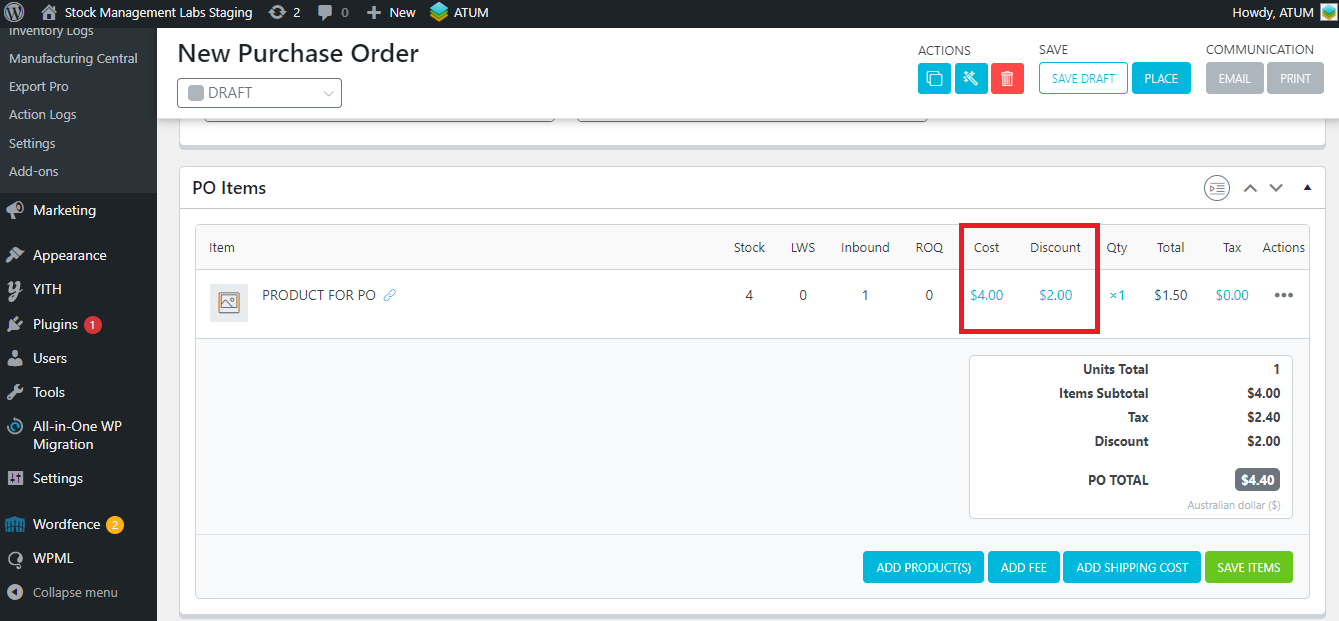Let's follow a practical example in order to explain this feature.
Imagine that you have created a Purchase Order with a specific supplier, but then you want to change it.
These are the settings of SUPPLIER B (the current supplier set in the Purchase Order):
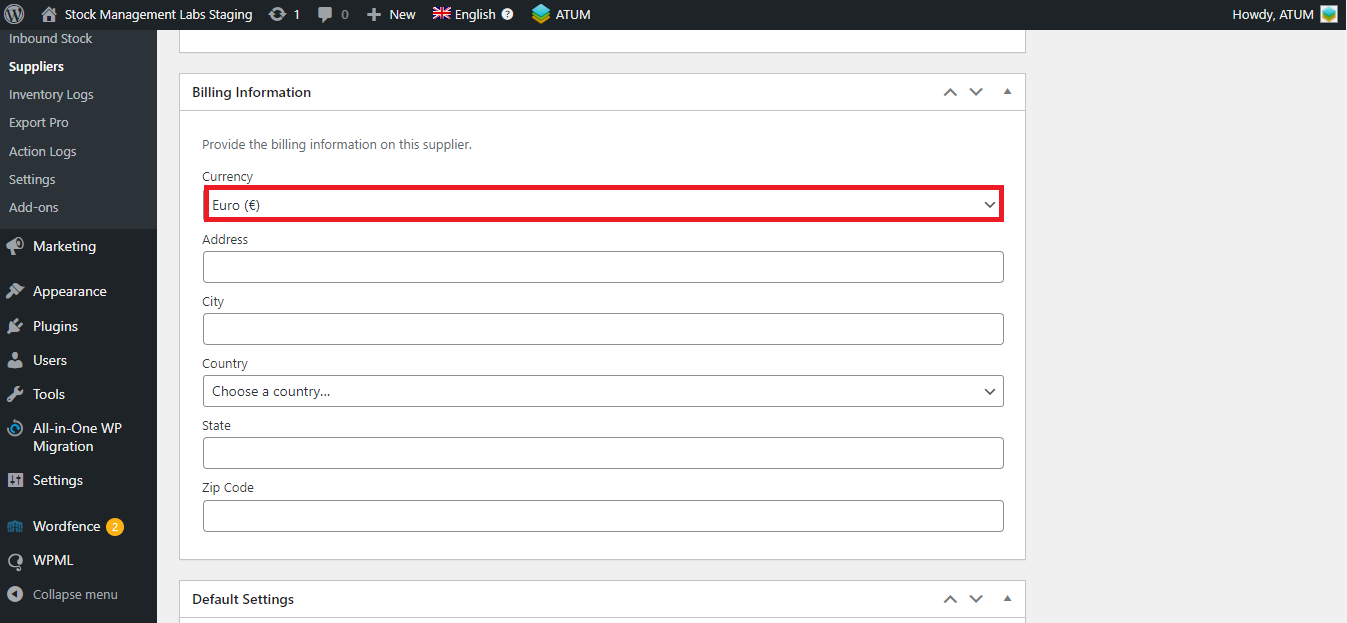
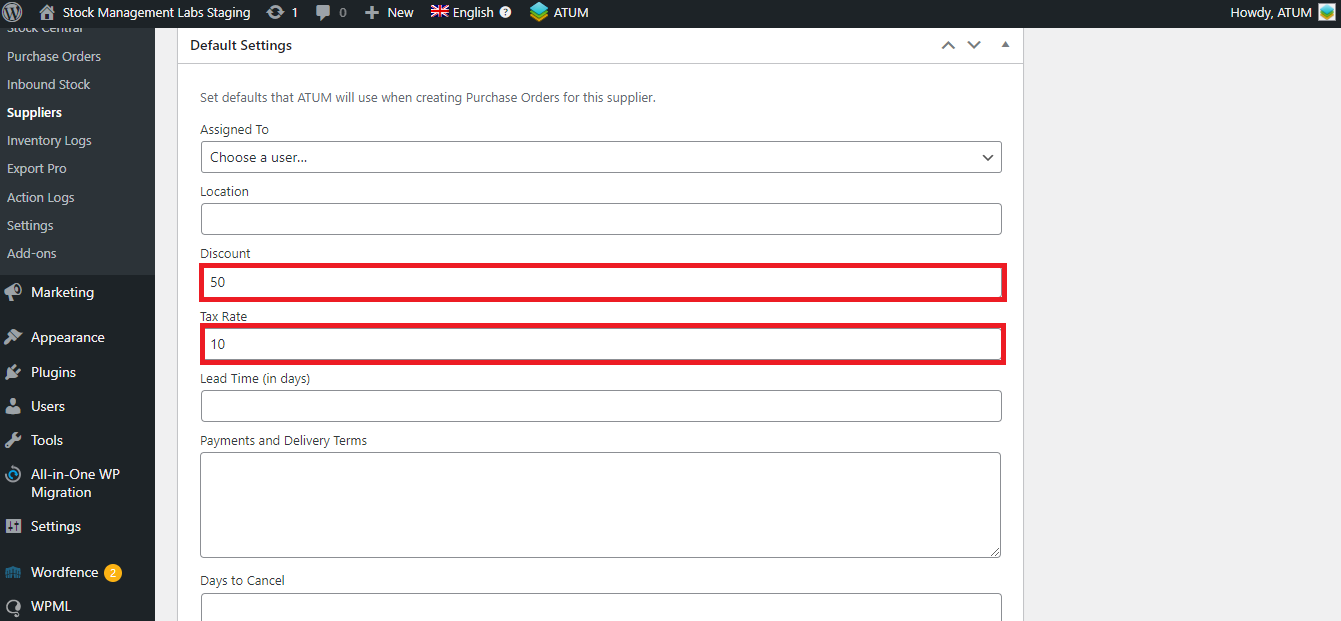
And these are the settings of SUPPLIER C (the supplier you want to set now in the Purchase Order).
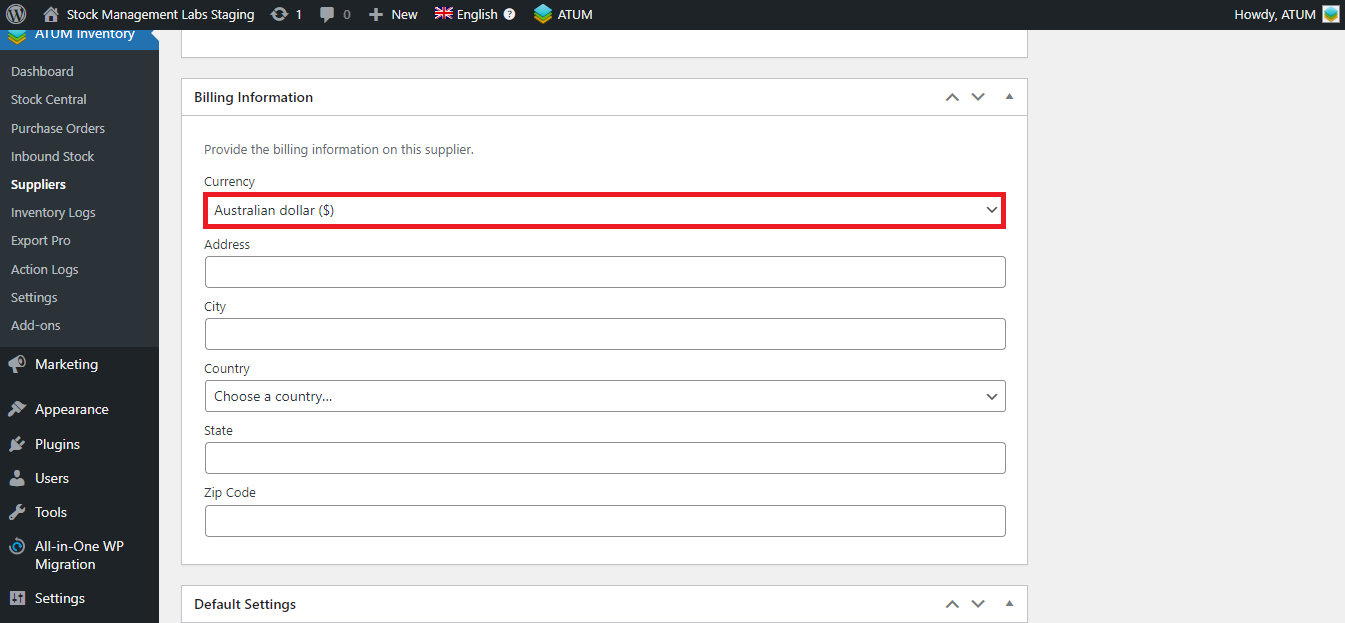
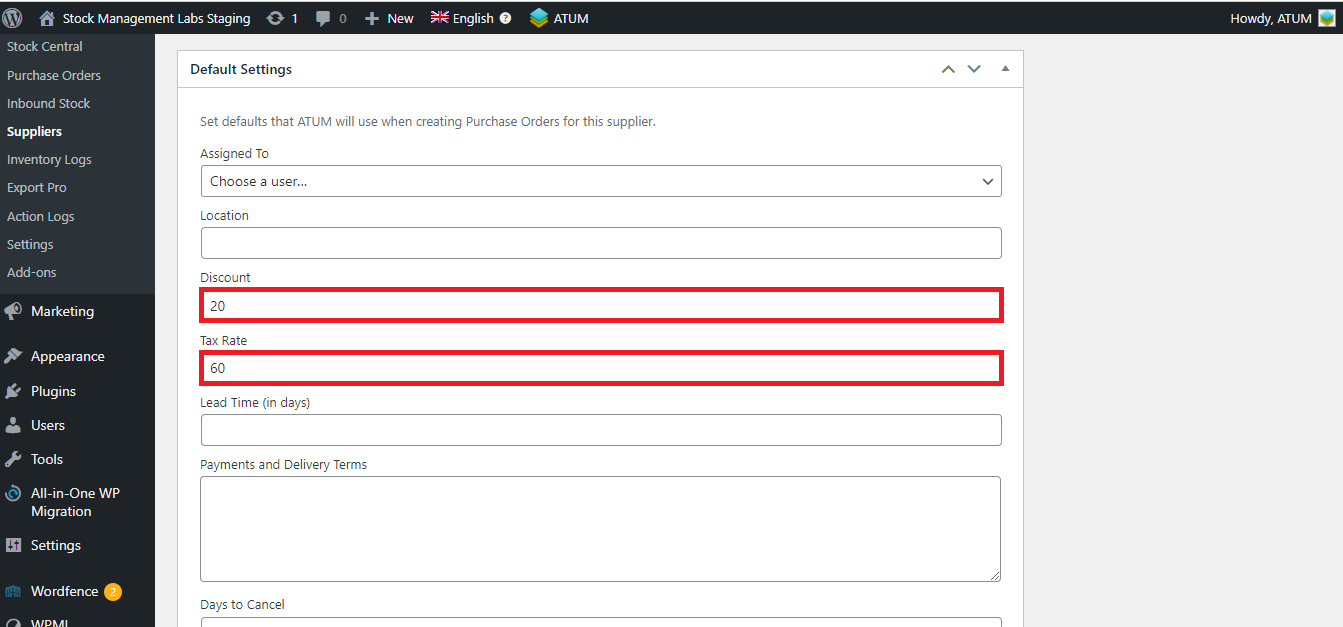
So, this SUPPLIER B is set in the Purchase Order. And the data we have fulfilled on the supplier page has been automatically completed in this Purchase Order.
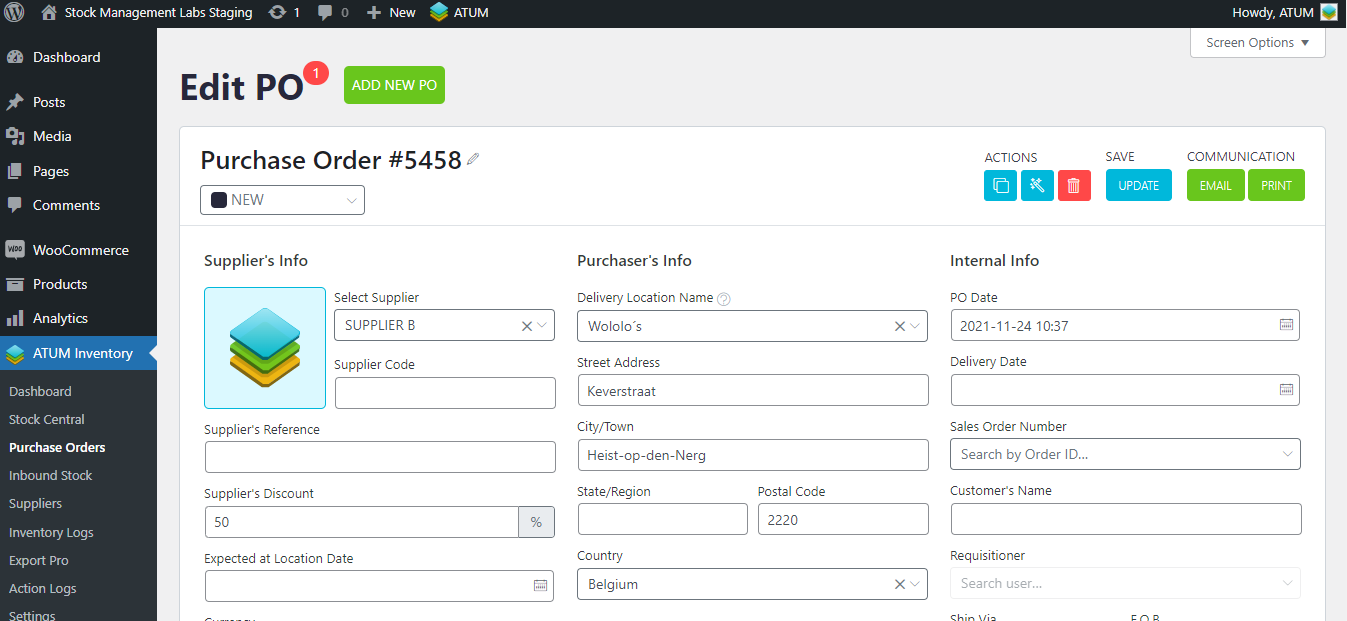
Now search the supplier C in order to change it:
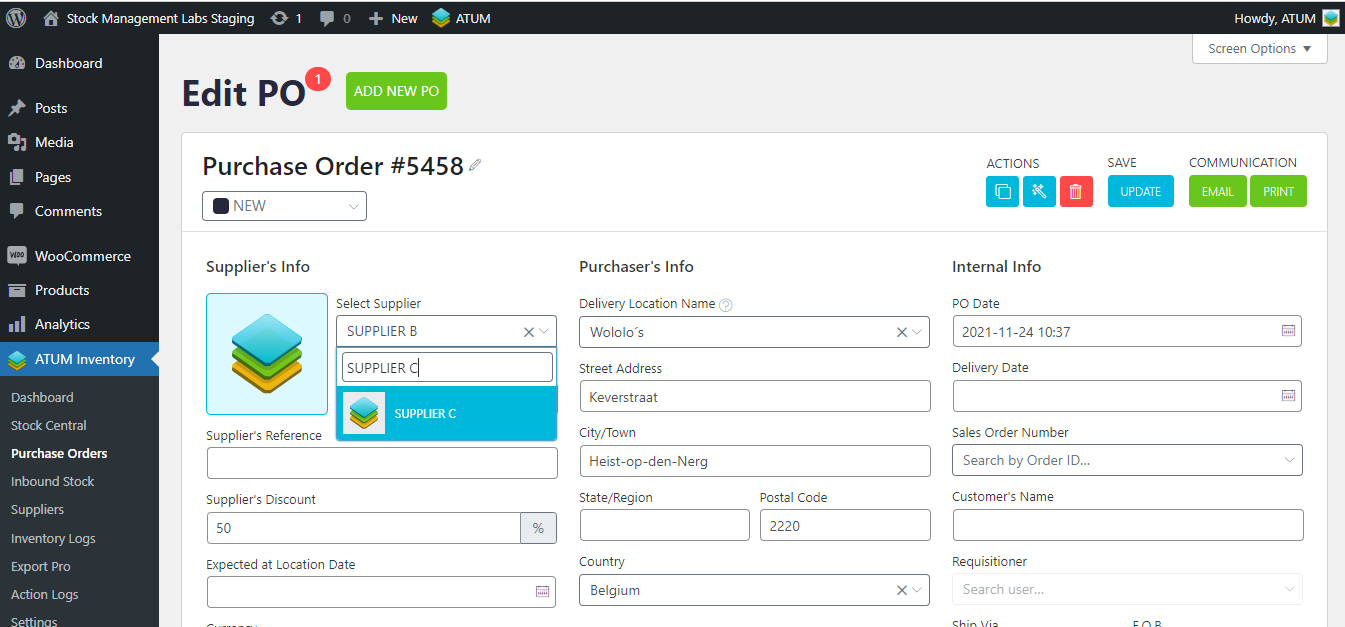
And this pop-up will be displayed. As the suppliers have different data assigned, the values of the PO will be automatically changed for the new supplier. In this modal, you can choose what values you want to change. Once you have it, click on the 'APPLY CHANGES' button:
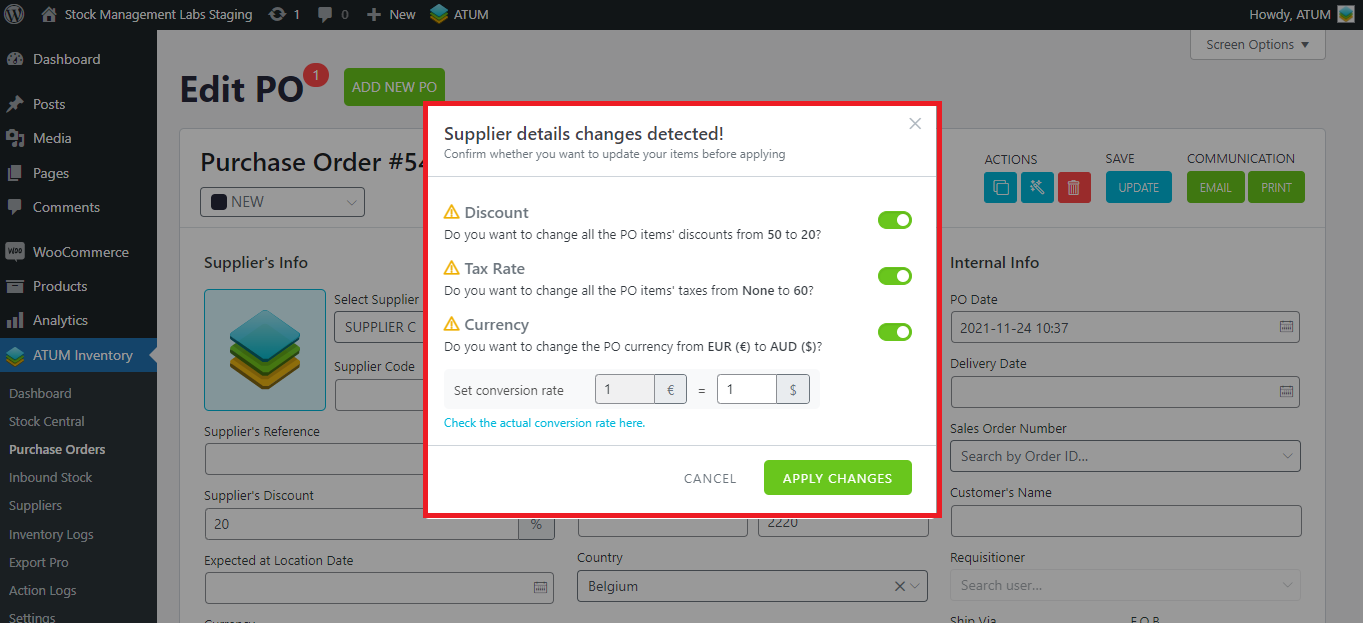
Note that if the supplier you want to set has a different currency from the initial supplier of the Purchase Order, the conversion rate field will be displayed:
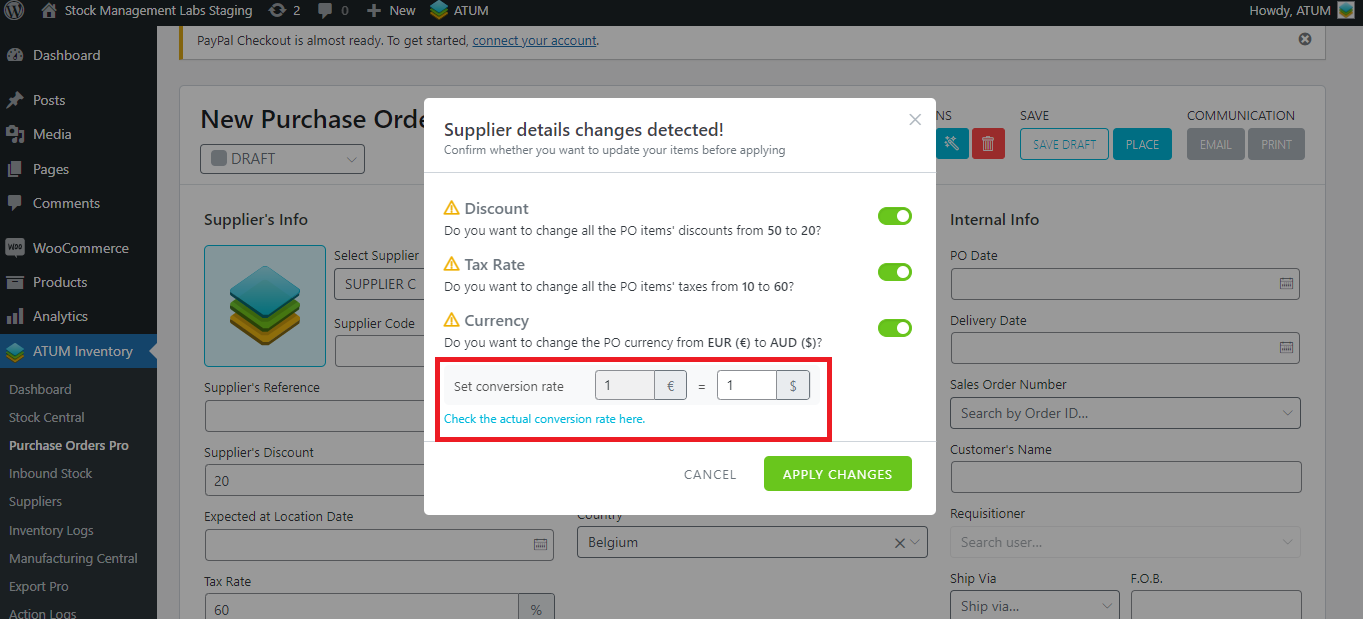
Below the field, you have a link to know which is the current conversion rate. At the moment we are writing this, 1 € = 1.58 AUD, so this is what we are going to set. Click on 'Apply changes'.
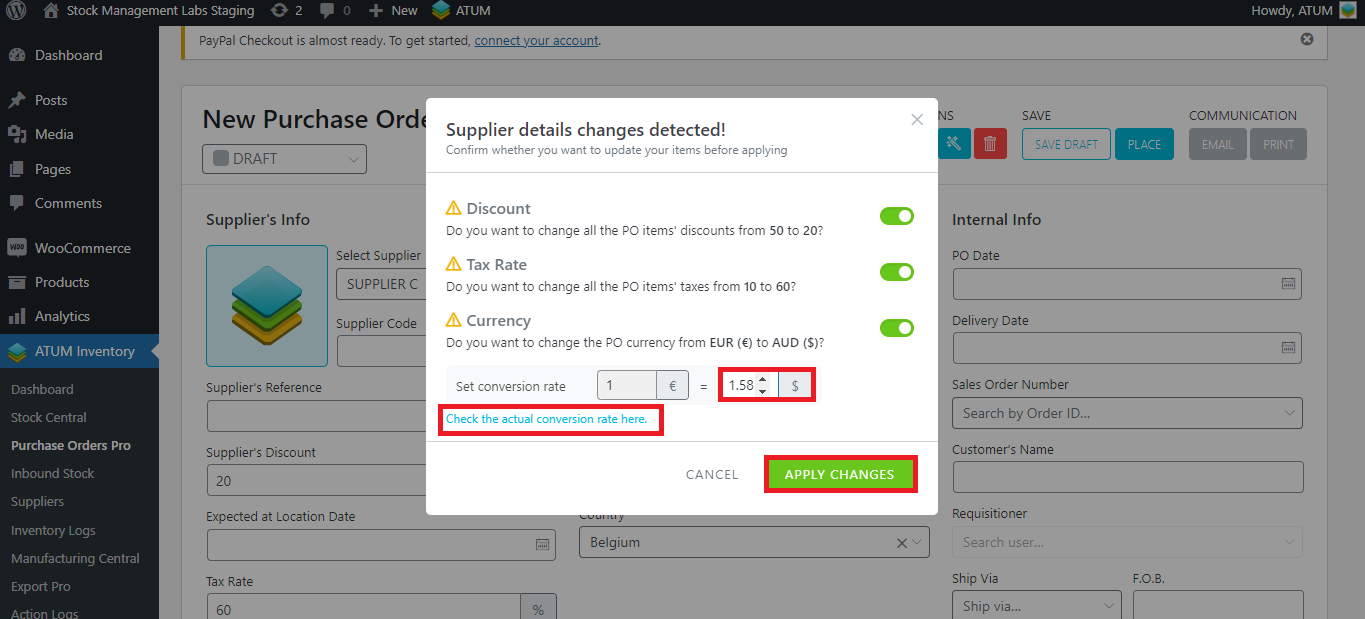
This change will be reflected in the price of the Purchase Order:
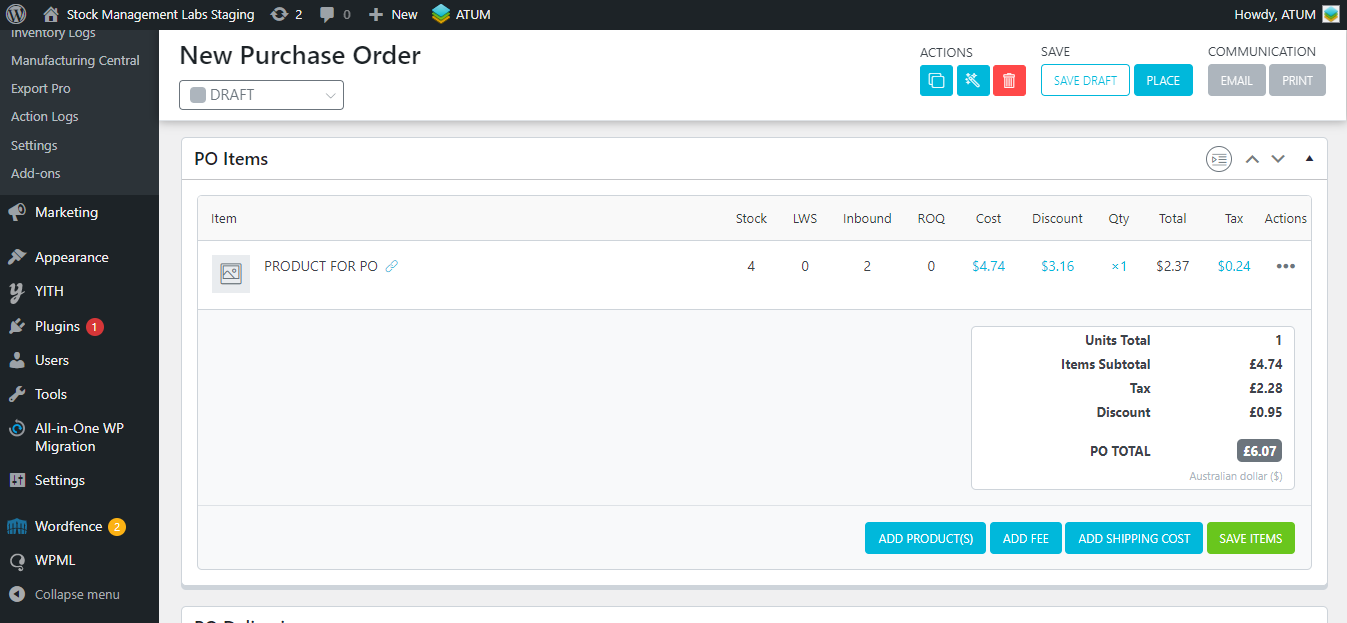
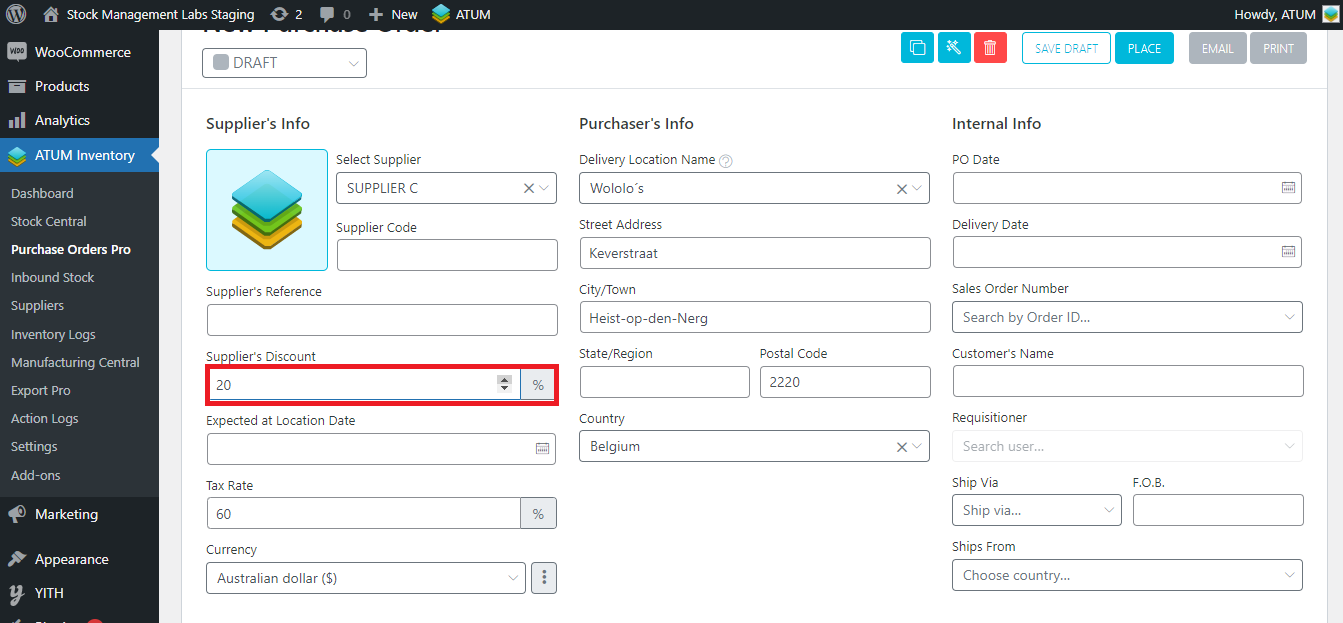
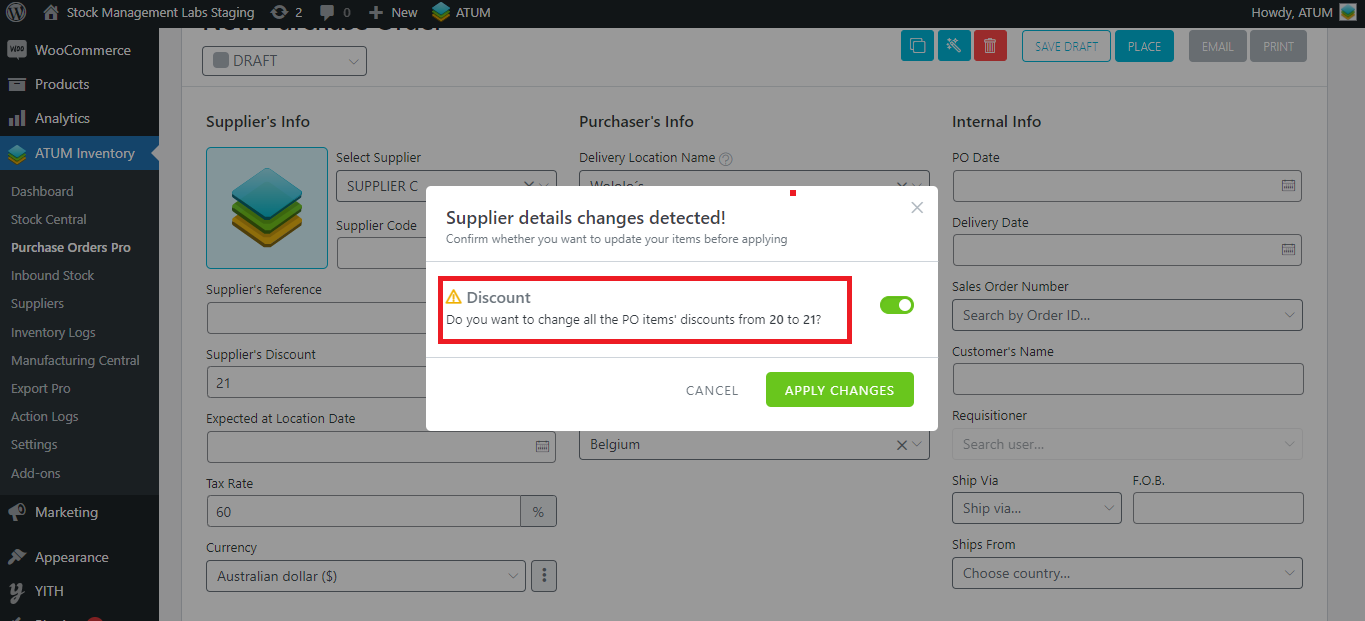
Note that if you don't mark any option, the previous value is restored and it won't make any changes. In this case, see that we don't select the discount in the modal:
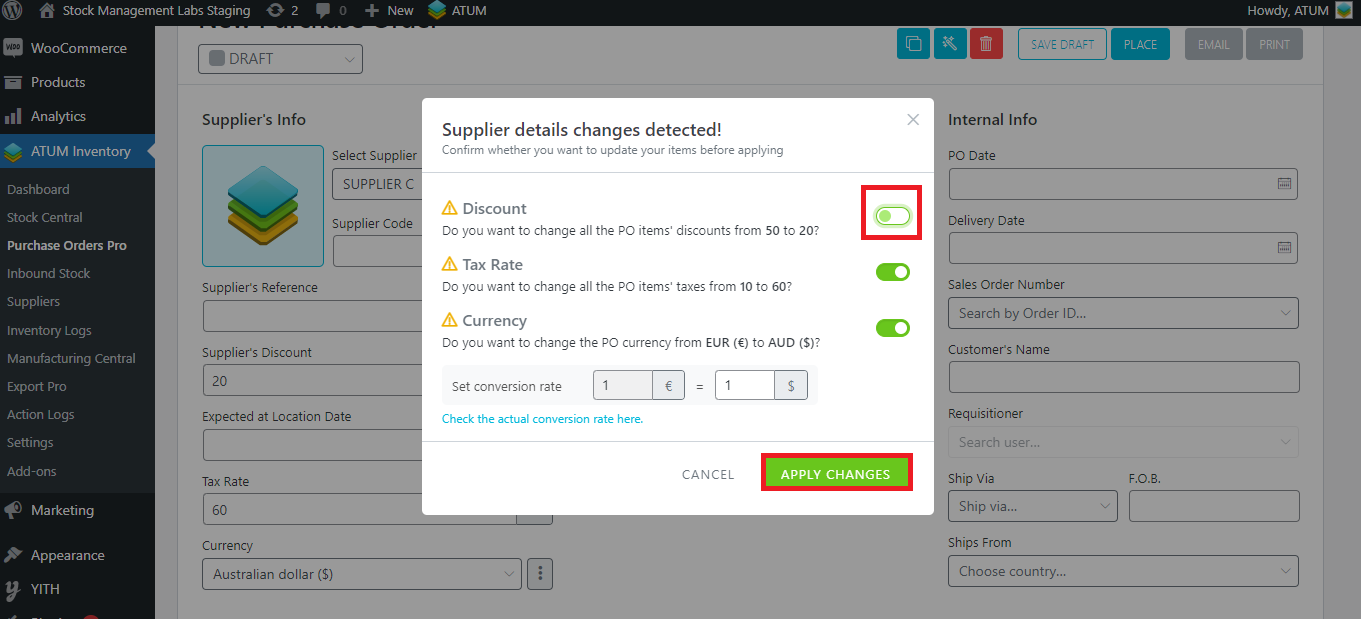
As you see, the discount is still 50%, that is to say, the discount is set as in SUPPLIER B, although we changed the supplier to SUPPLIER C.