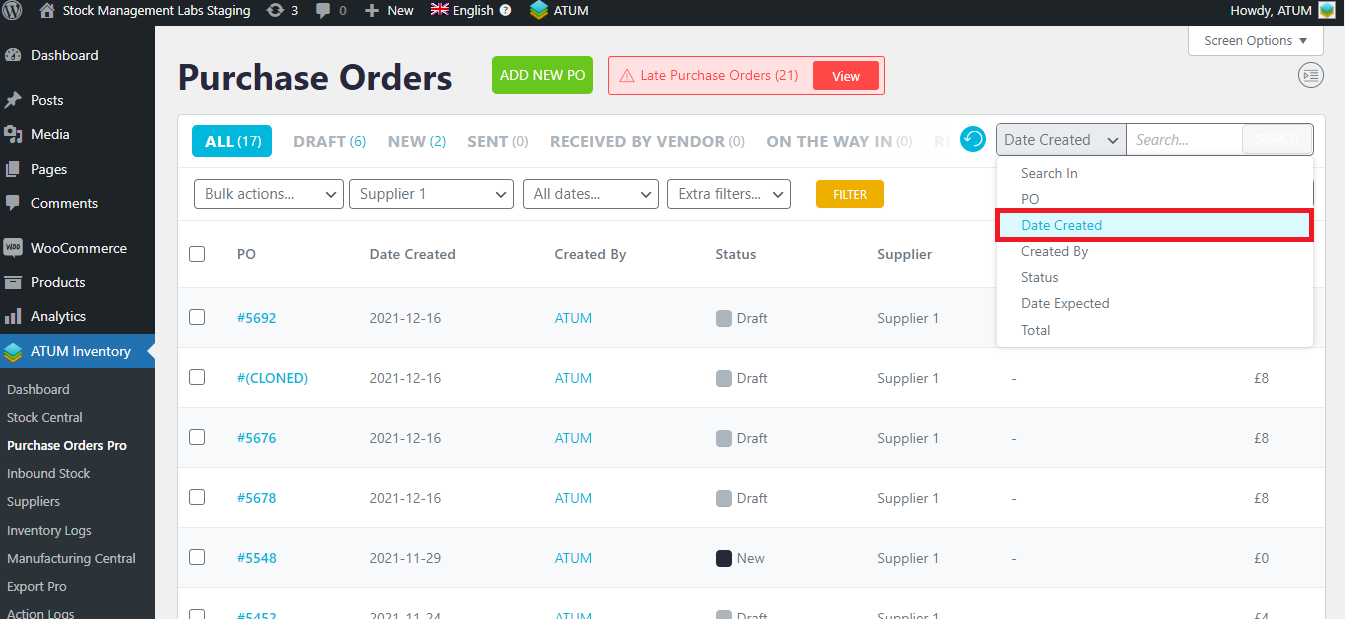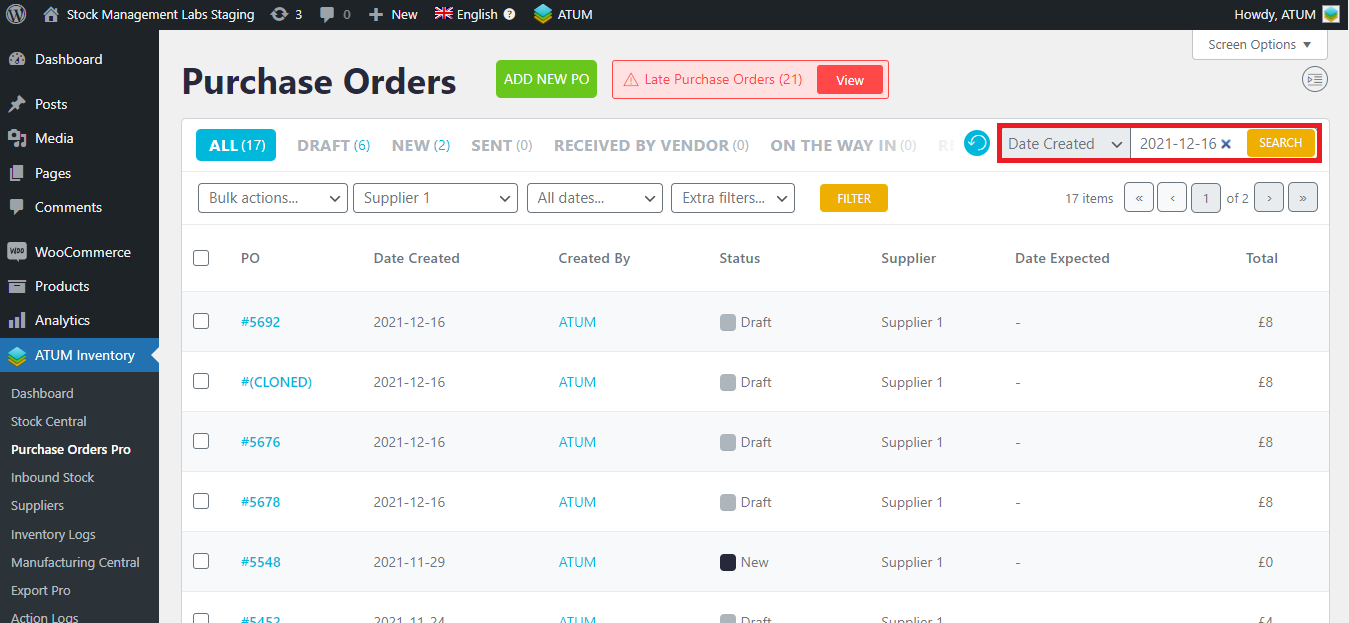Now in the Purchase Orders view, you will see new filters, all related to the new status in the Purchase Orders:
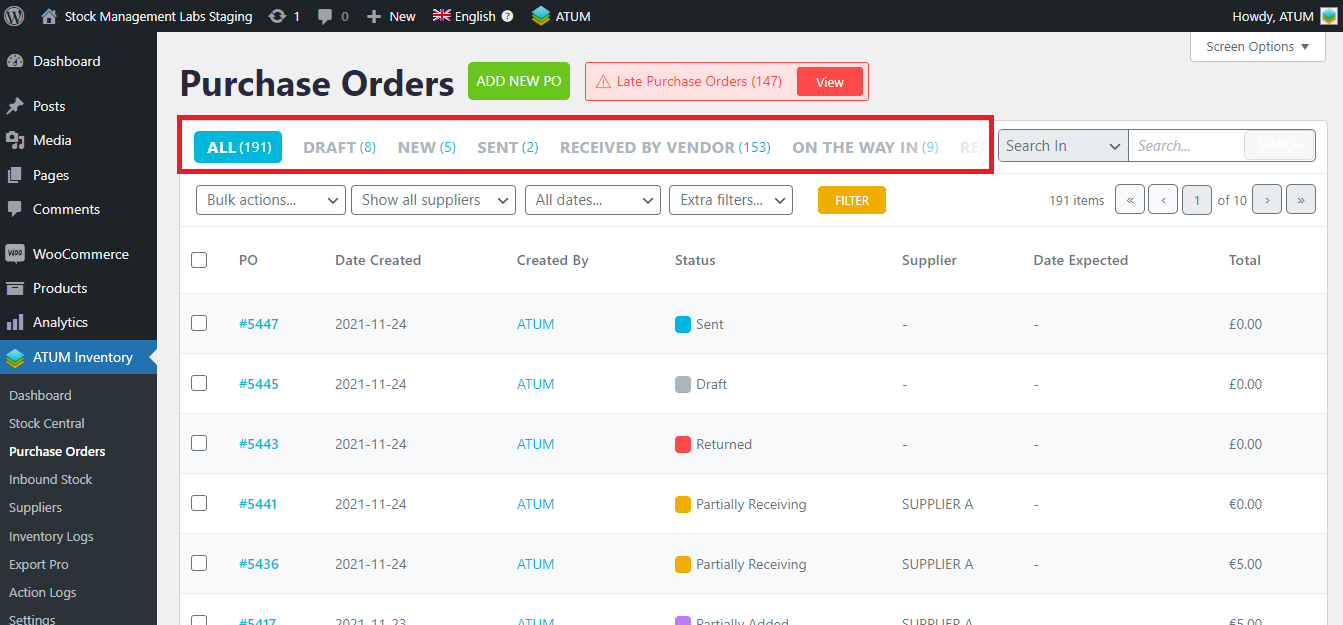
Now we are going to explain the filters marked in this screenshot:
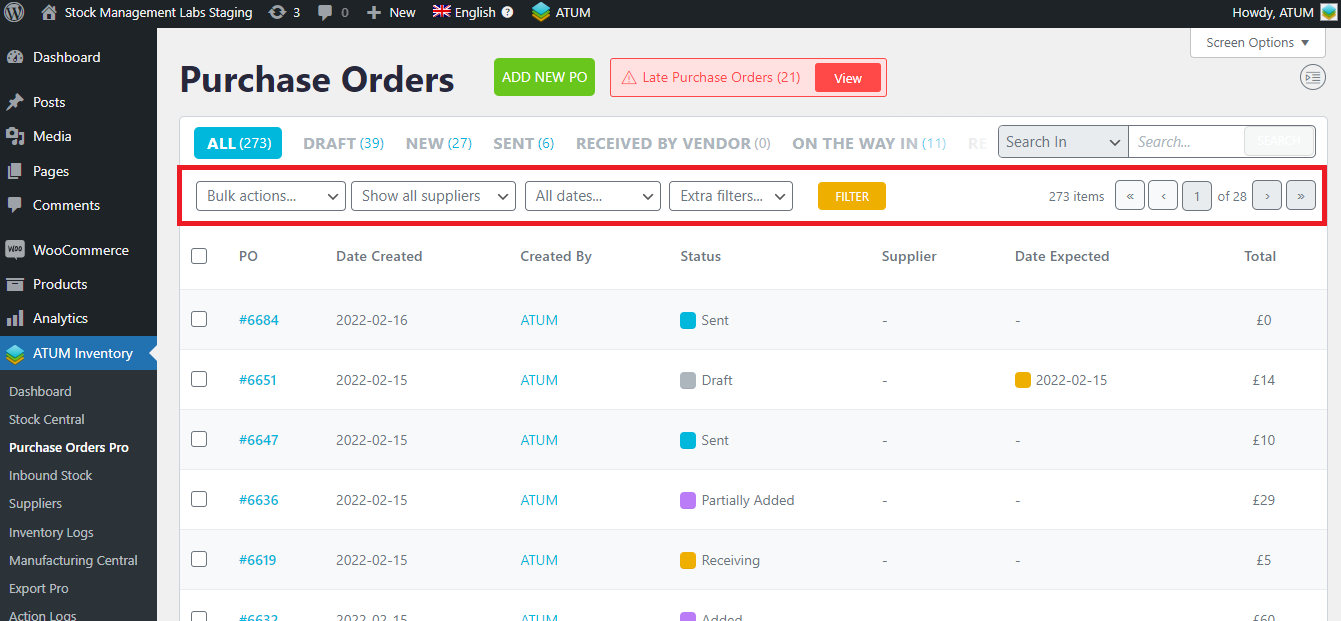
Bulk actions
From the Bulk actions filter, you can mark several Purchase Orders and change their status at once.
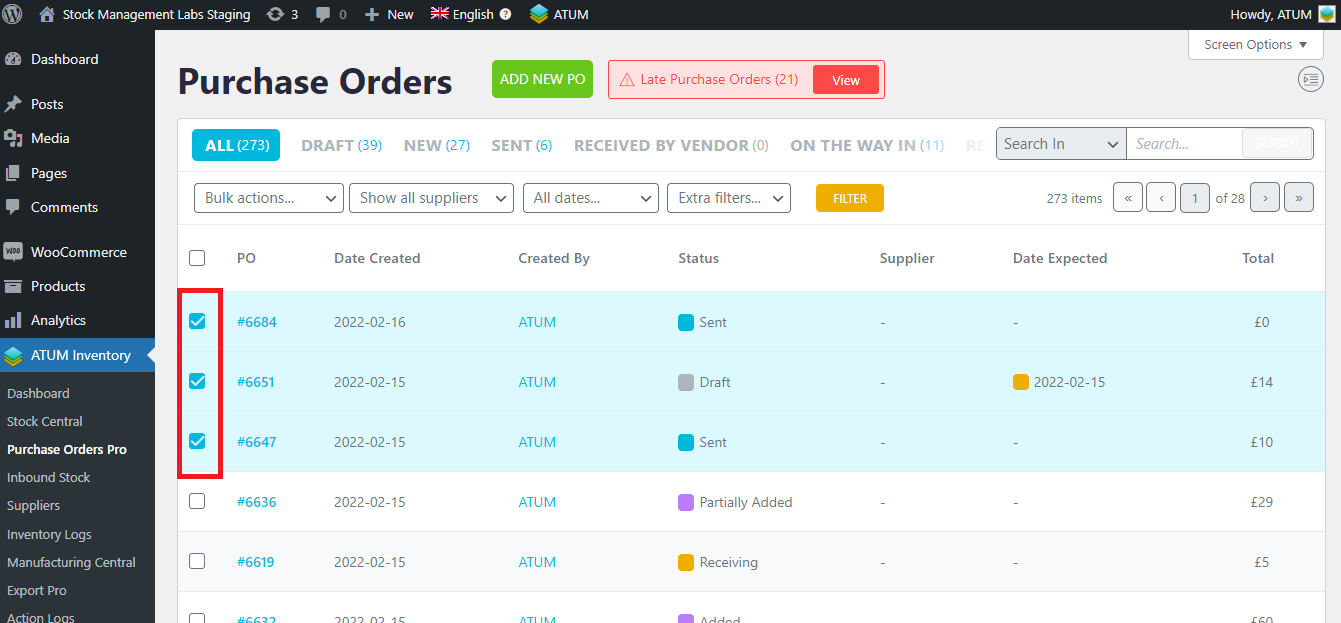
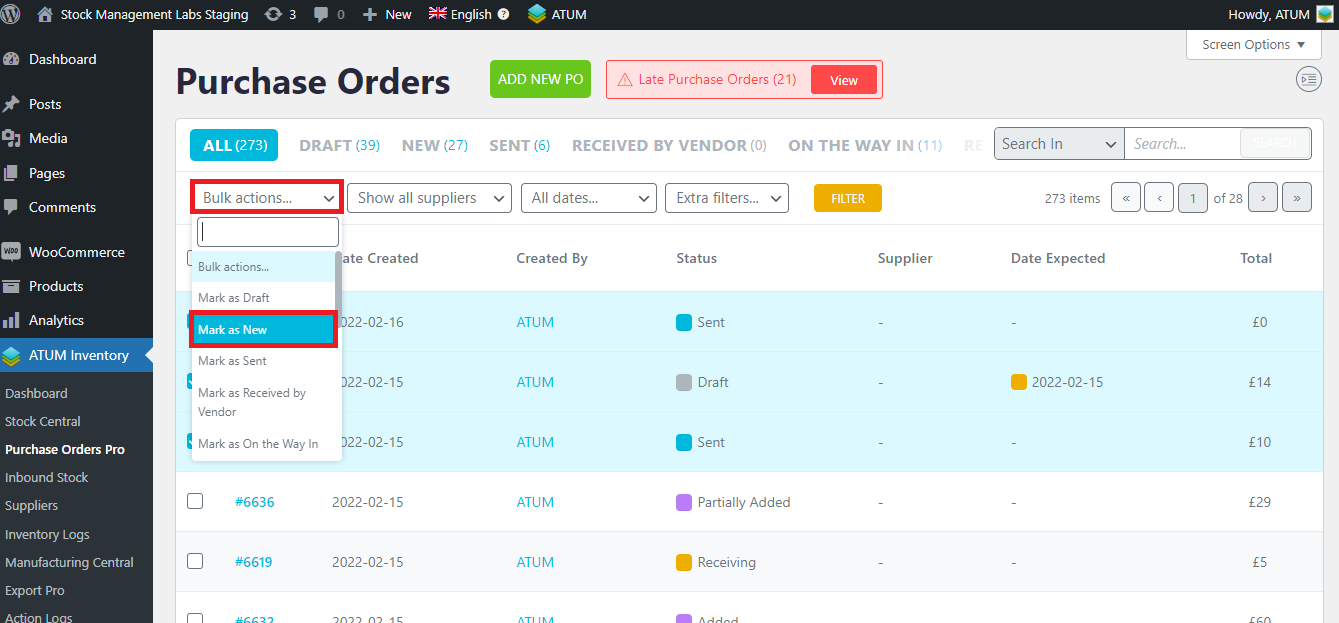
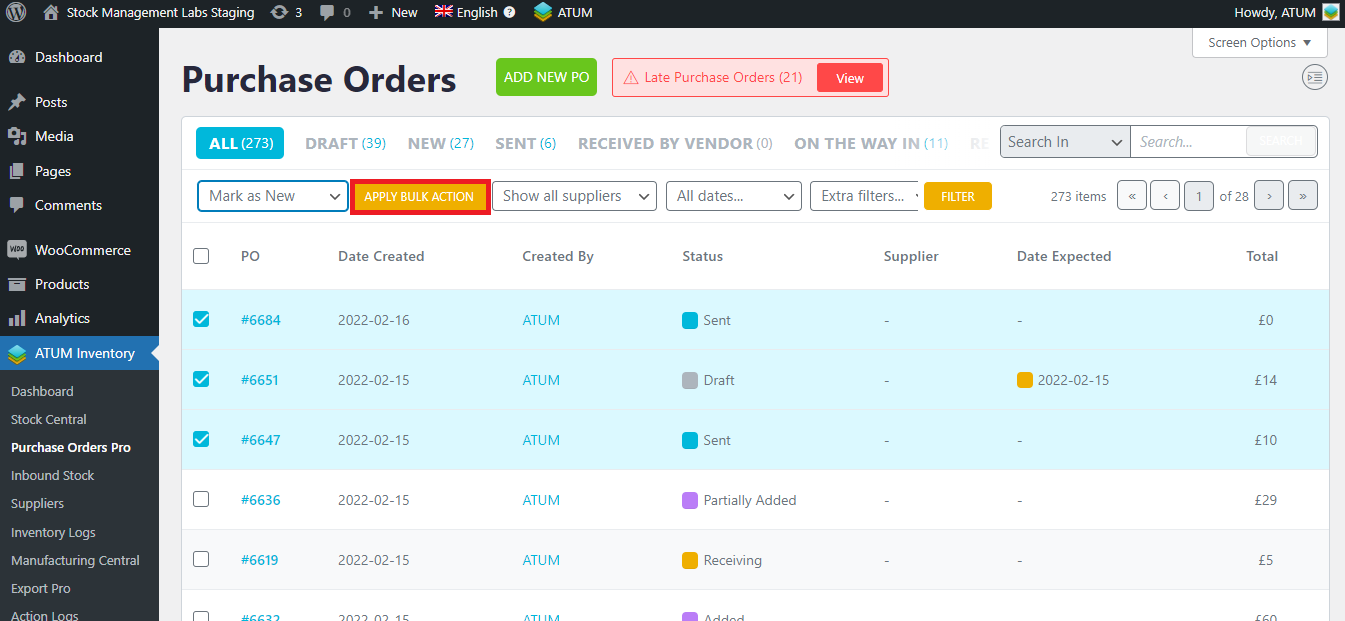
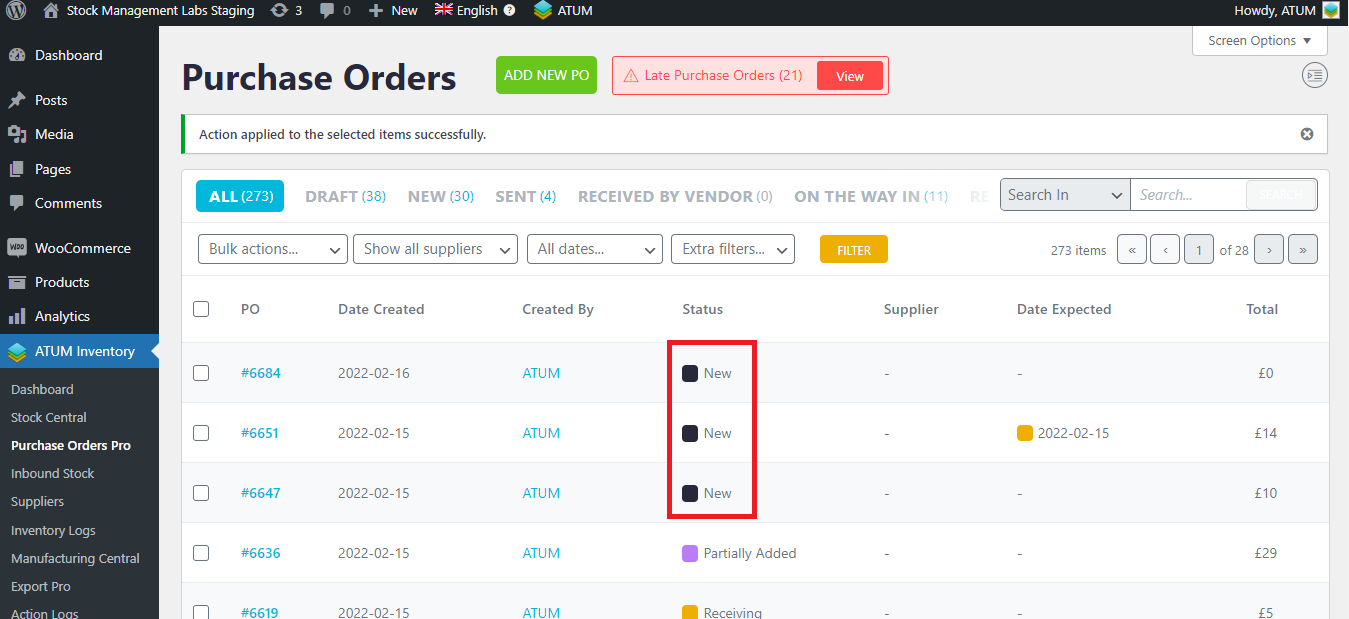
Show all Suppliers
From here you can filter your Purchase Orders by Supplier. Just select one of the lists and click on the 'Filter' button.
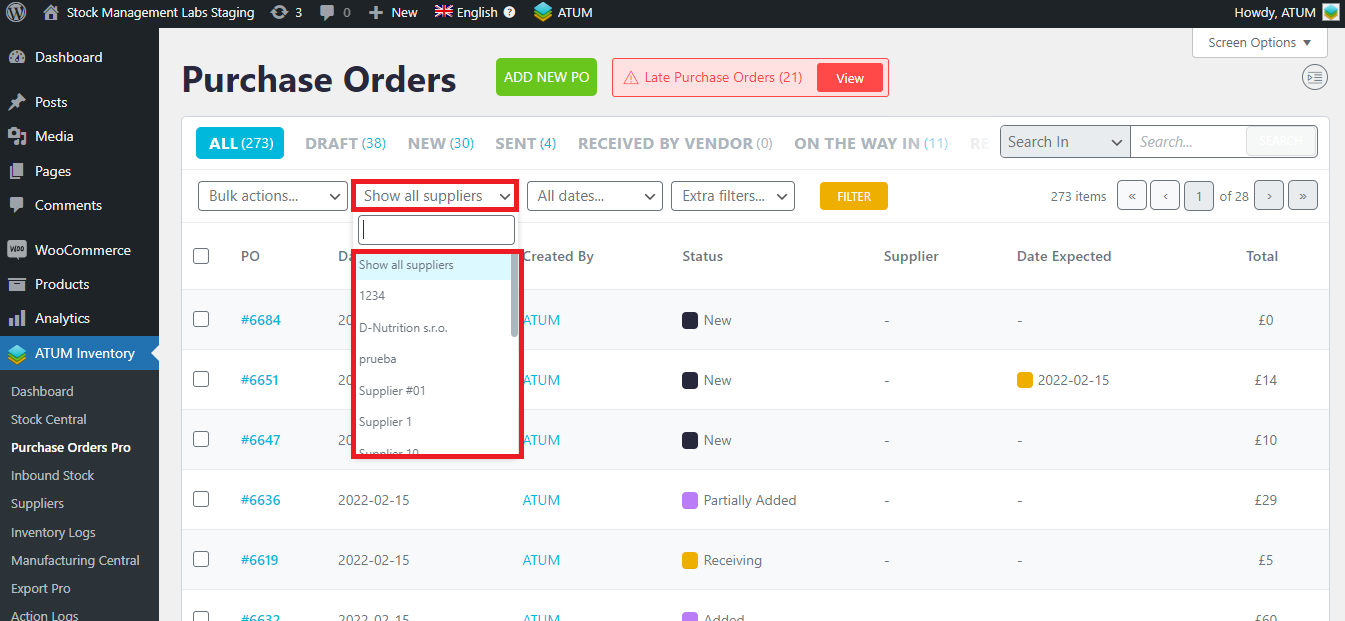
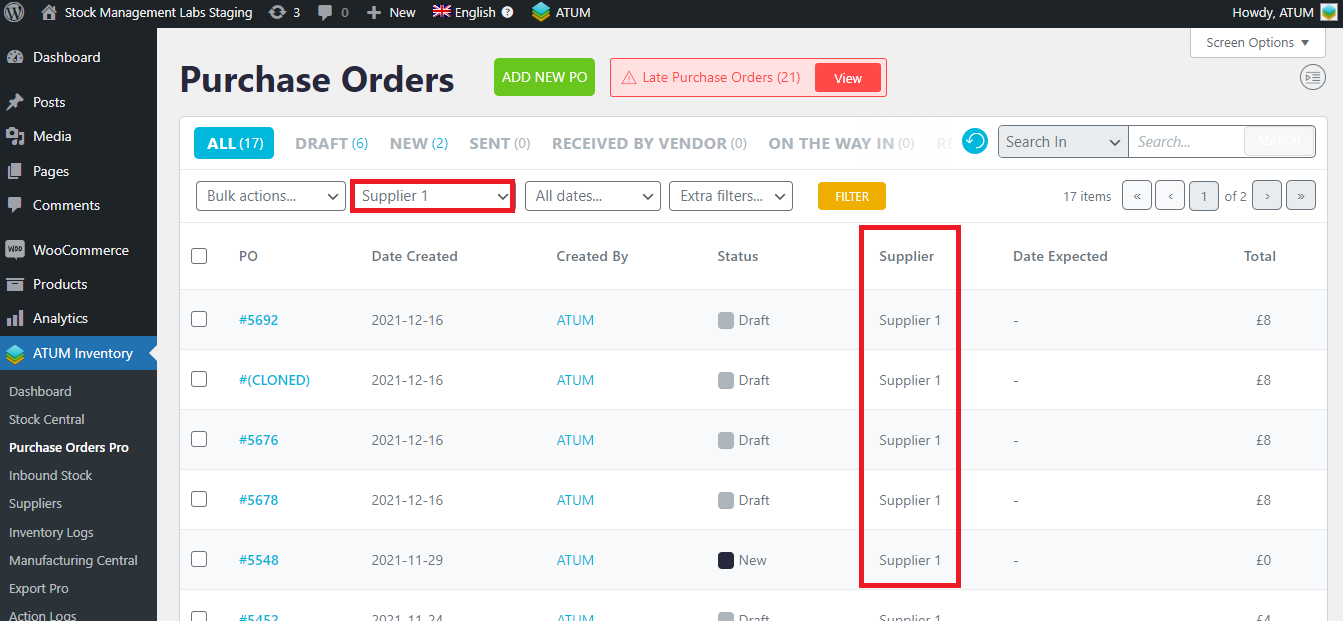
All Dates
You can also filter the Purchase Orders by the date they were created (filtering by month and year):
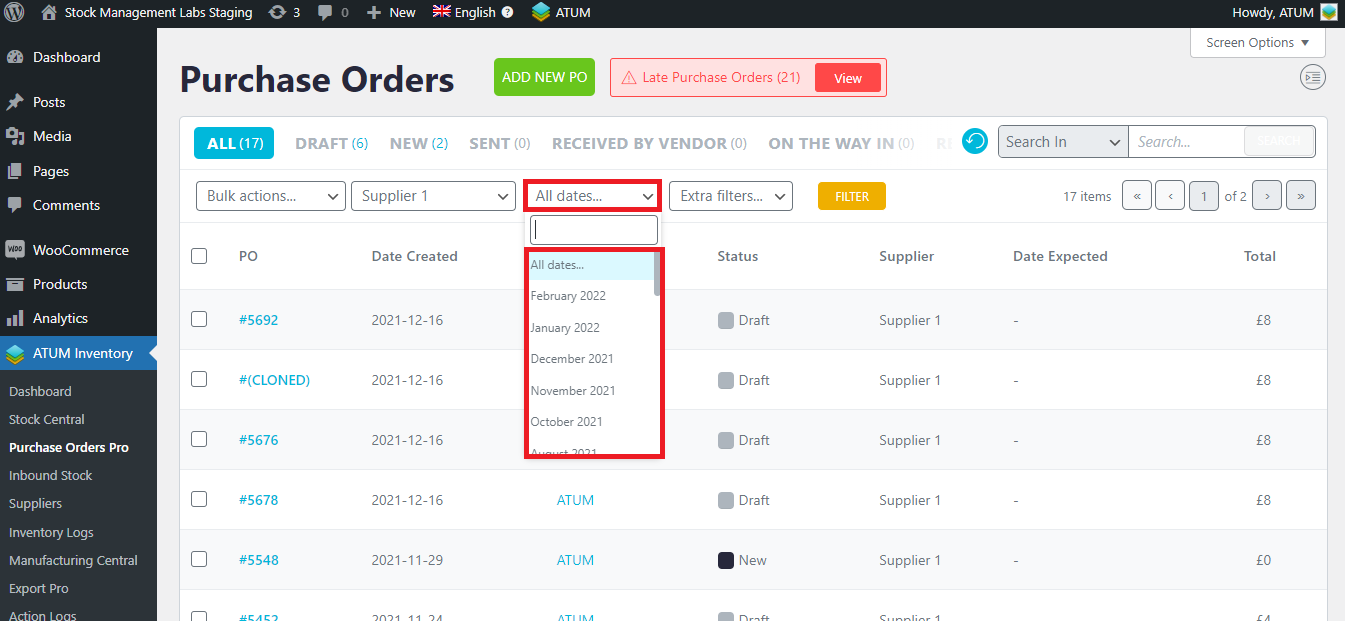
Extra Filters
Also, you can filter by Due Soon PO’s (it will be displayed purchase orders which items are about to arrive from the supplier) and by Late POs (it will be displayed purchase orders which haven’t been completed and the date expected has already passed). The Due Soon PO's will depend on what you have set in Purchase Orders Settings (ATUM settings > Purchase Orders)
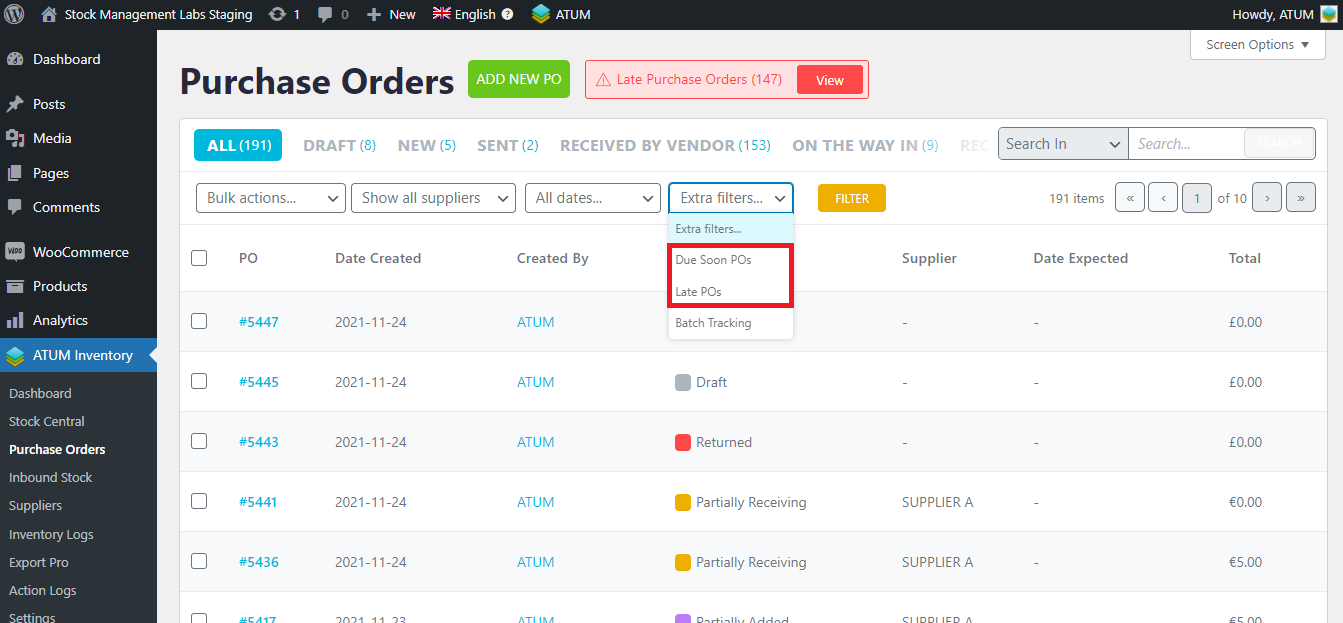
Late POS can also be filtered by clicking on the red square button at the top:
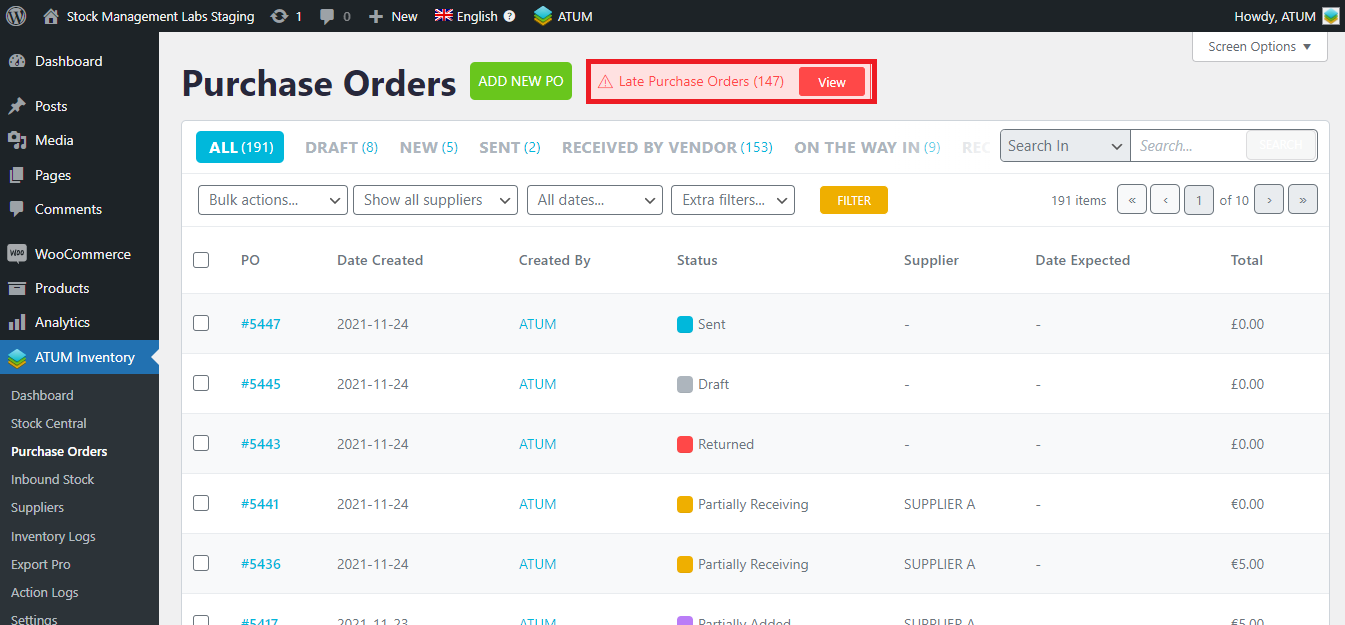
Search
Finally, note that you can also filter your Purchase Orders by searching the PO ID, the Date Created, the user who created the PO, its status, the Date Expected, or the total purchase price of the purchase order.
Select what item you want to use for searching and write your search in the text area. Click on the SEARCH button.