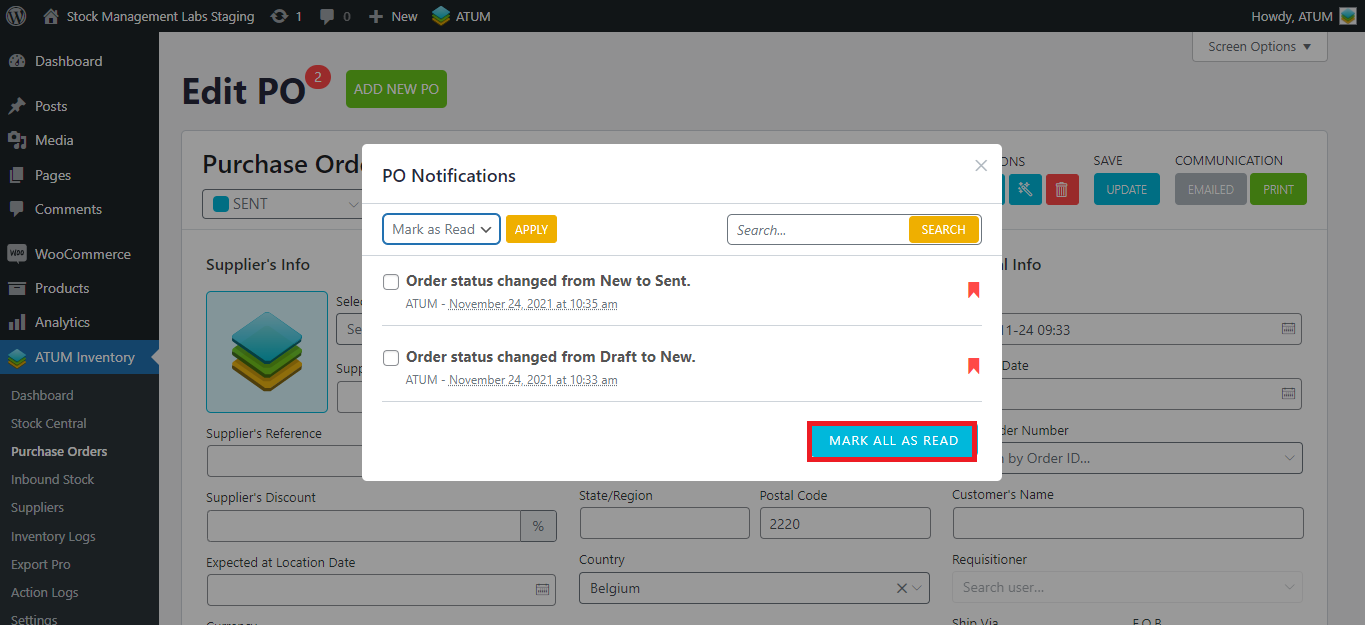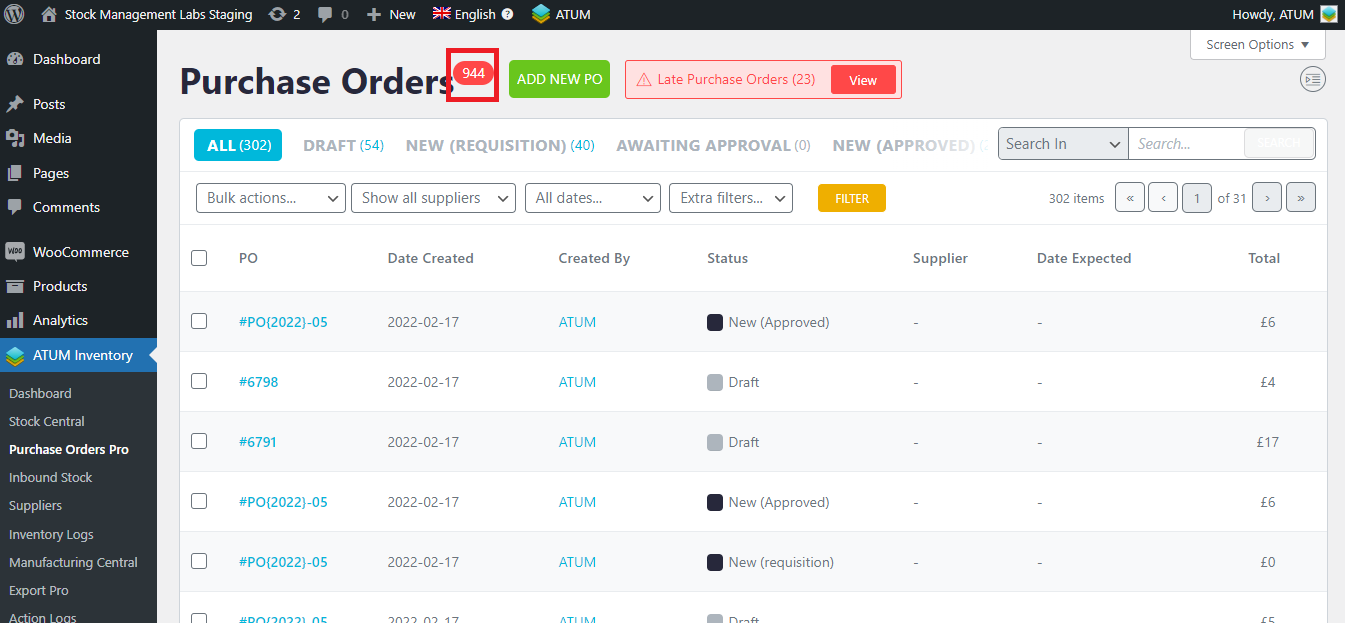At the left top of the Purchase Orders, you will find the notifications. They are in the red badge displayed next to the ‘Edit PO’ title:
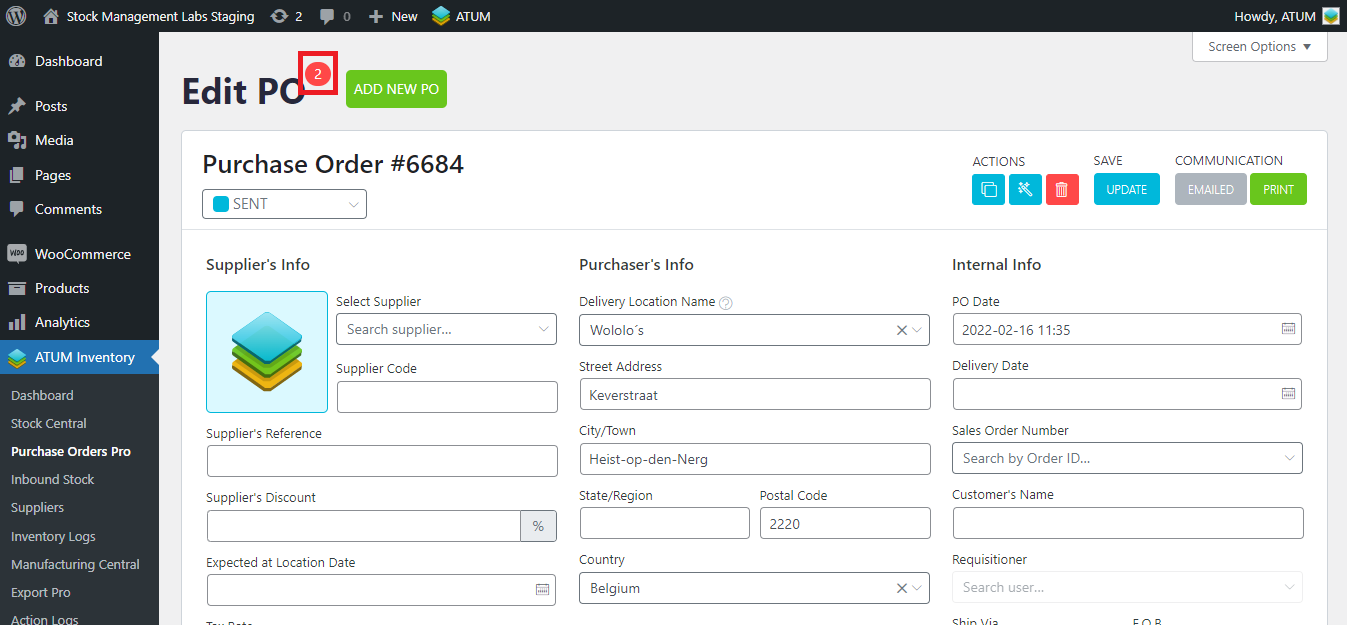
Notifications are generated when the PO status changes, when users make comments…. The red circle means there are unread notifications and green means all notifications were read. The count always represents the sum of all notifications for that PO.
One user can not mark notifications as read for all users, they only do it for themselves. So even you have read a notification, for the other users, it will be displayed as unread.
To see the notifications, click on the red circle button and this pop-up will be displayed:
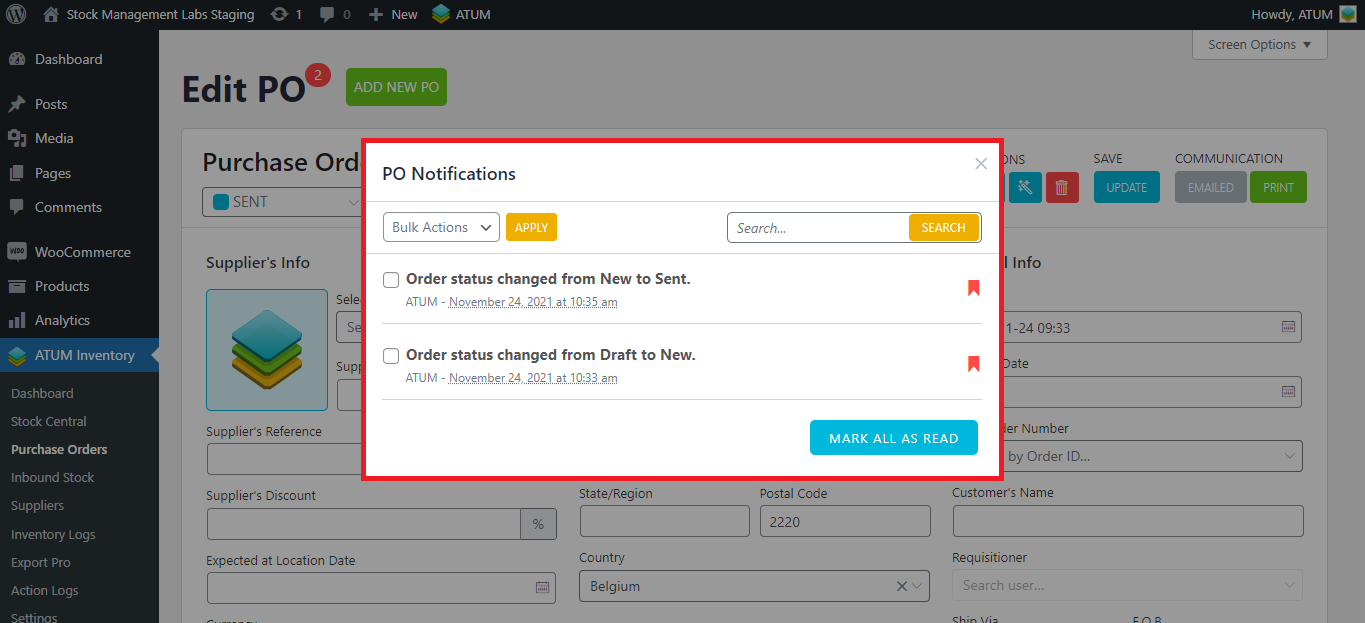
Click on the red icon to mark a notification as read:
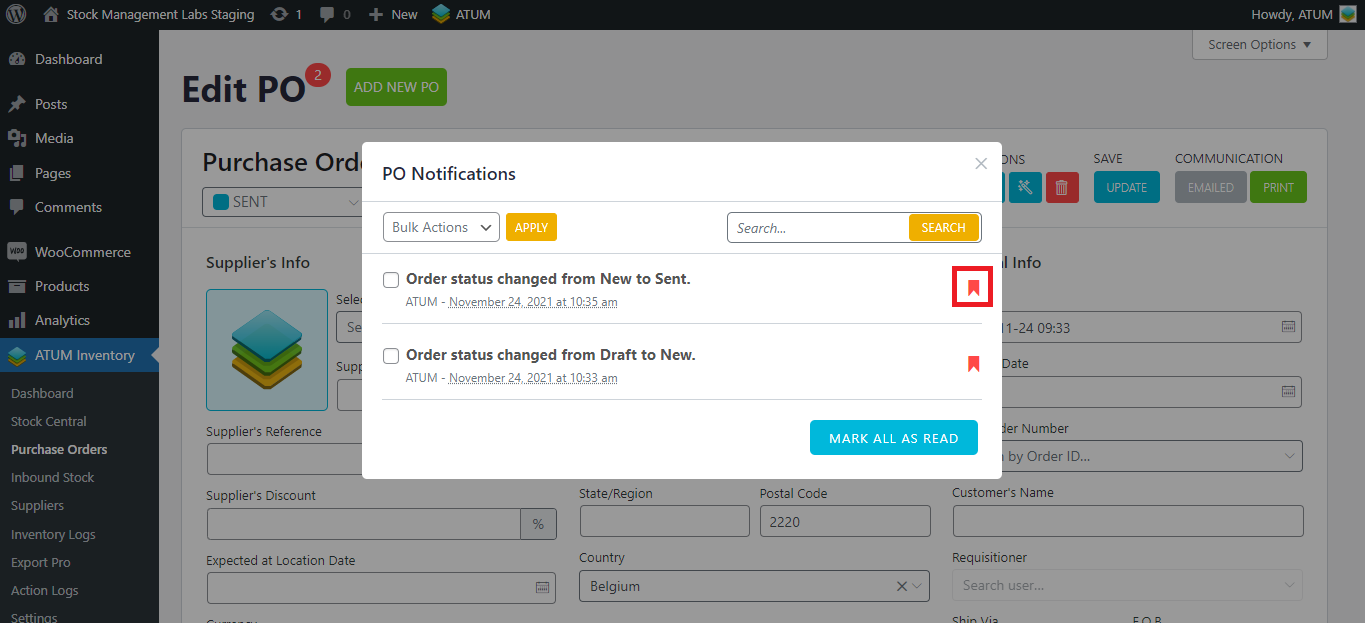
Or select those you want to mark as read, select ‘Mark as read’ in Bulk Actions, and click on the ‘Apply’ button:
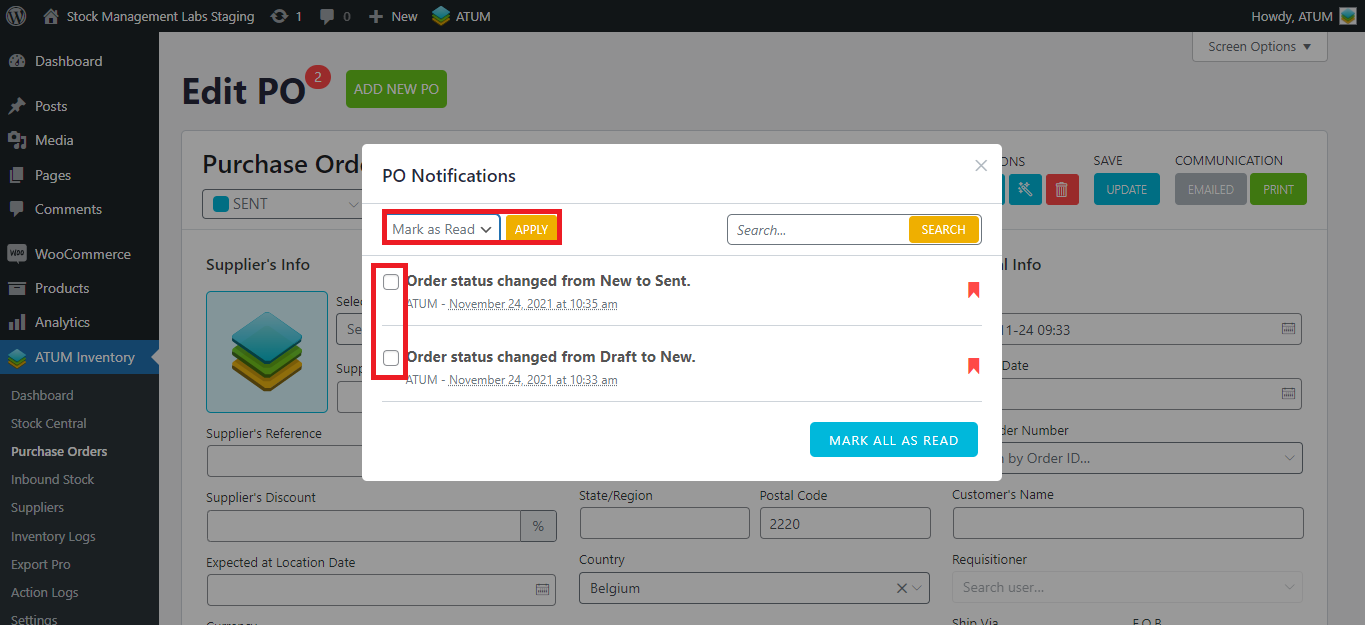
Or you can ‘Mark all as read’: