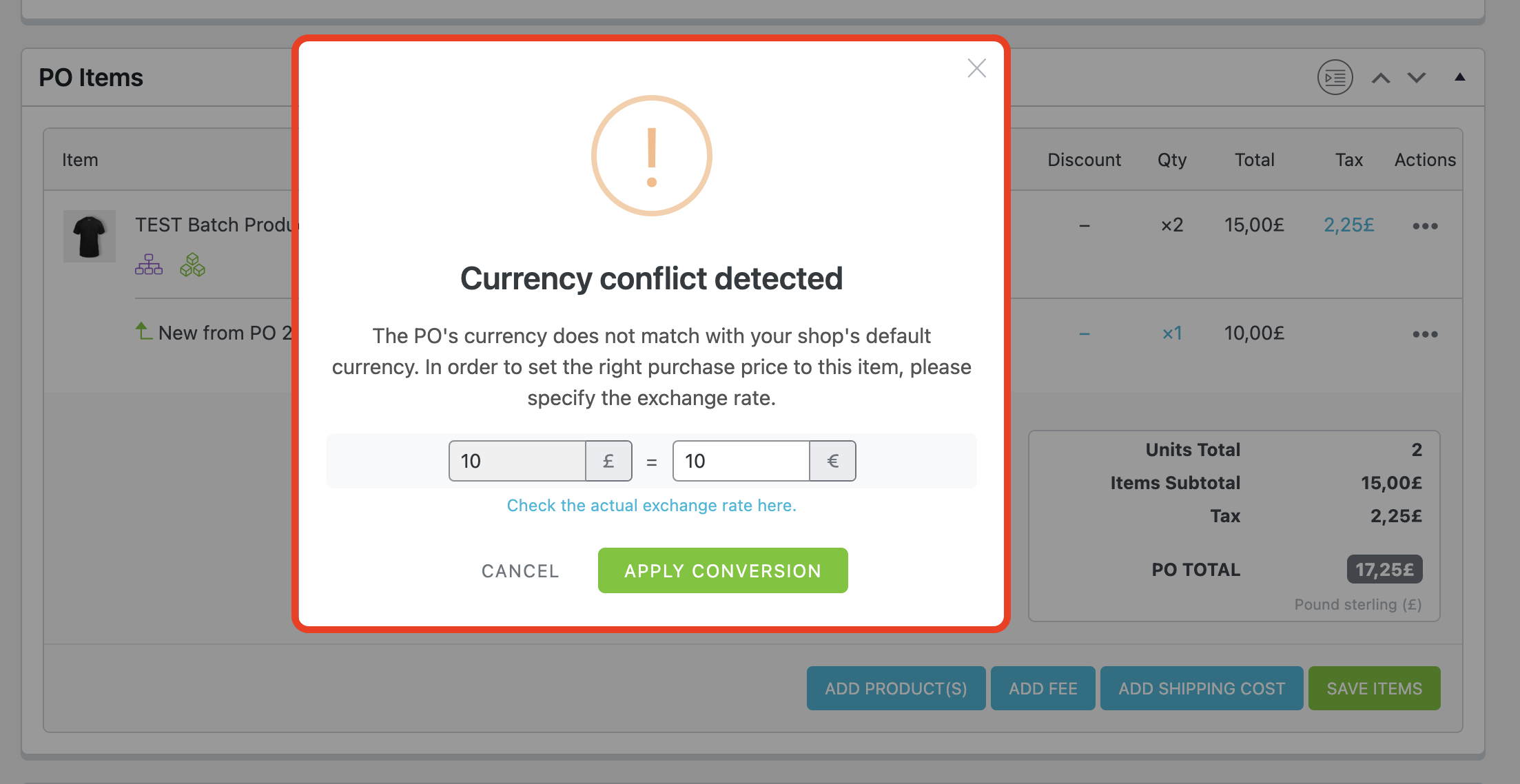Setting a different currency and the exchange rate.
If you need to create a Purchase Order with a currency distinct from your default WooCommerce currency, you now can with Purchase Orders PRO.
When you create your suppliers, you can fill in the currency which will use by default the POs assigned to them:
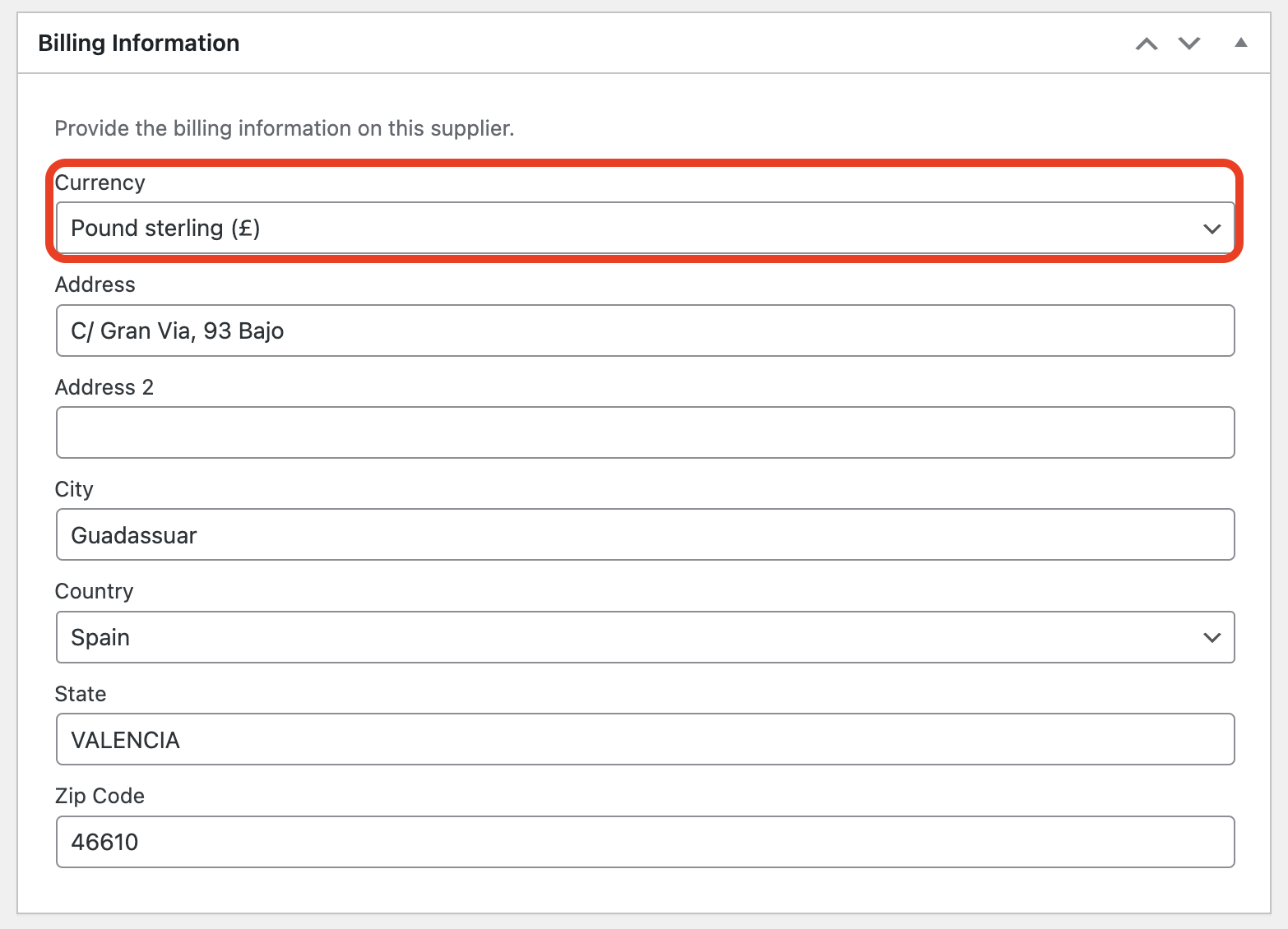
This currency will be automatically added to the PO when you select this supplier from the suppliers' dropdown. And can be manually changed after that to any other currency (if needed).
If you have to change the currency manually within an existing PO for some reason, the system will detect the change. It will automatically ask you for the exchange rate and will make the adjustments to any previously added items accordingly:
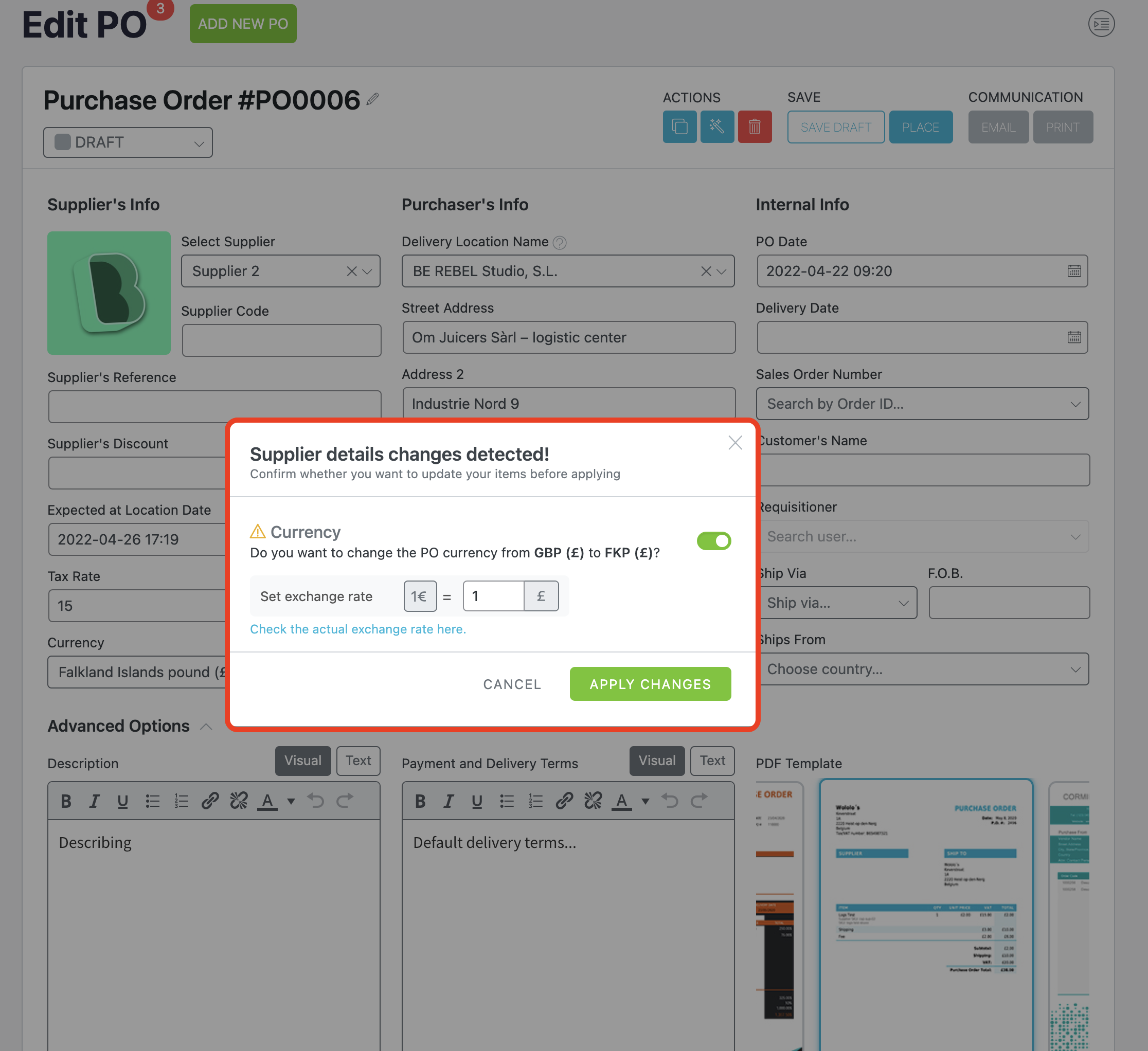
The exchange rate used across all the PO items can be seen or edited at any time from the currency options popover:
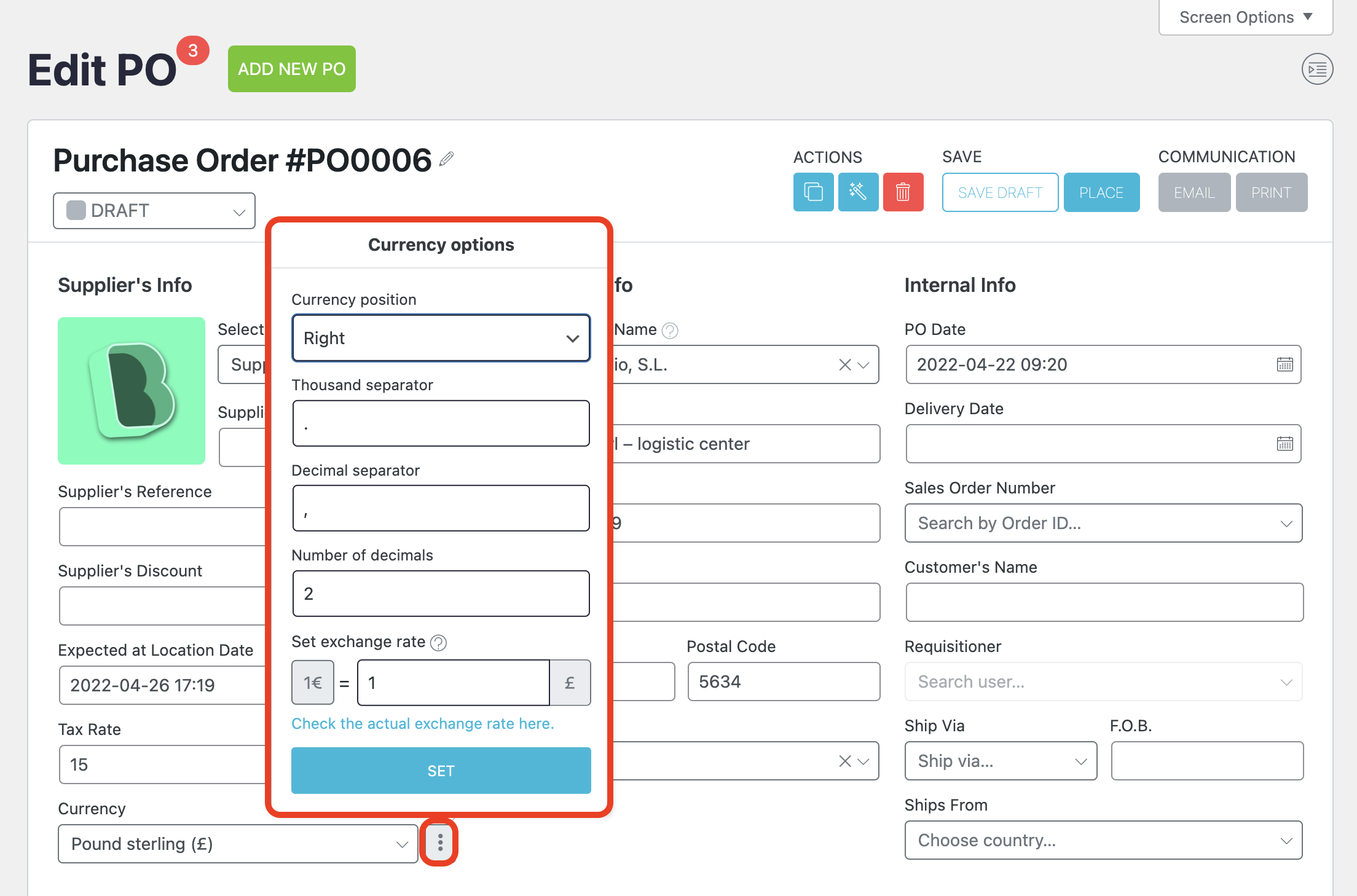
Also, when you are going to add a new item to the PO that is on another currency, you will see the exchange rate section on the modal too:
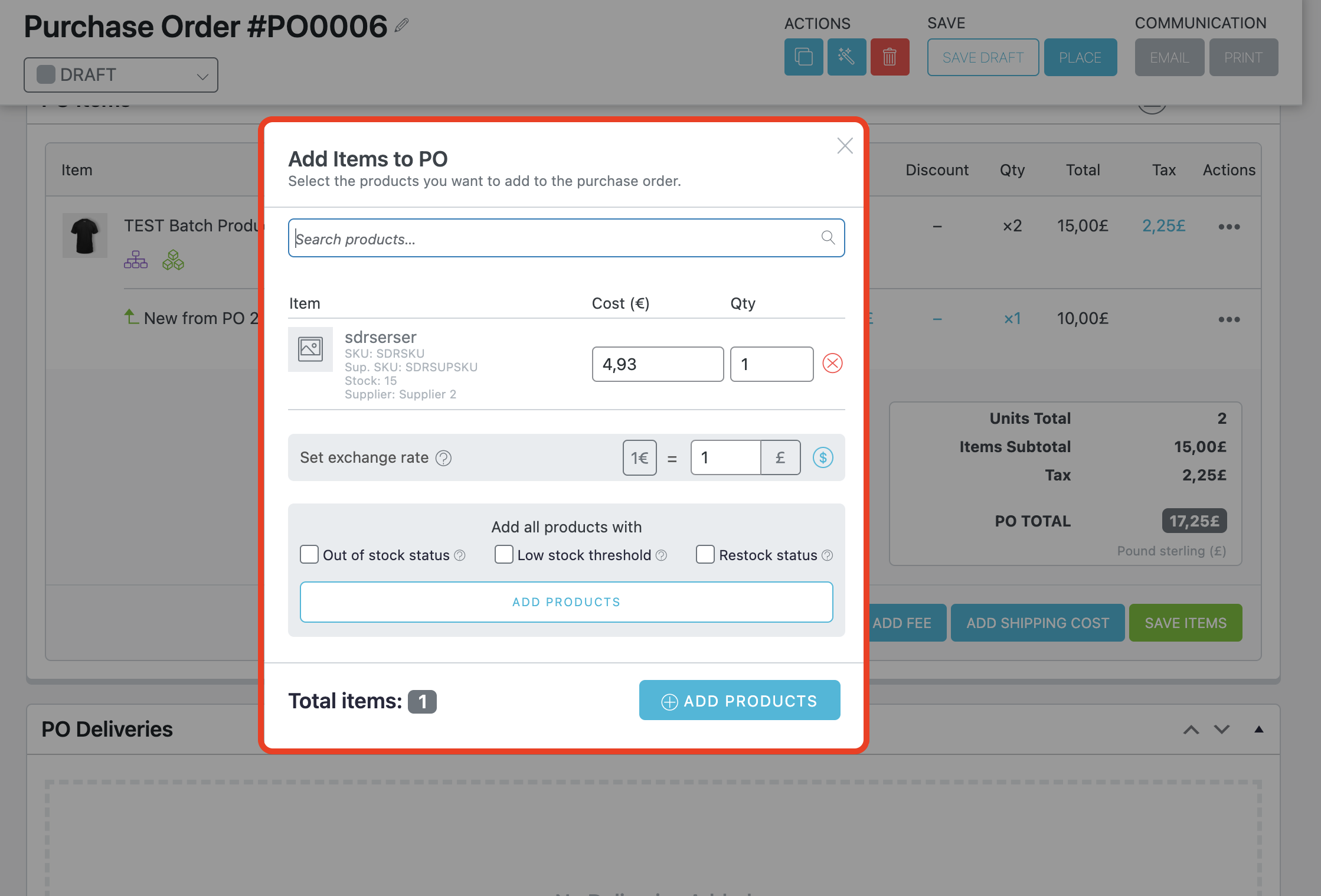
If you change the rate here, the global value found in currency options will be updated too and will ask you if you want to apply the new rate to all the previously added items automatically:
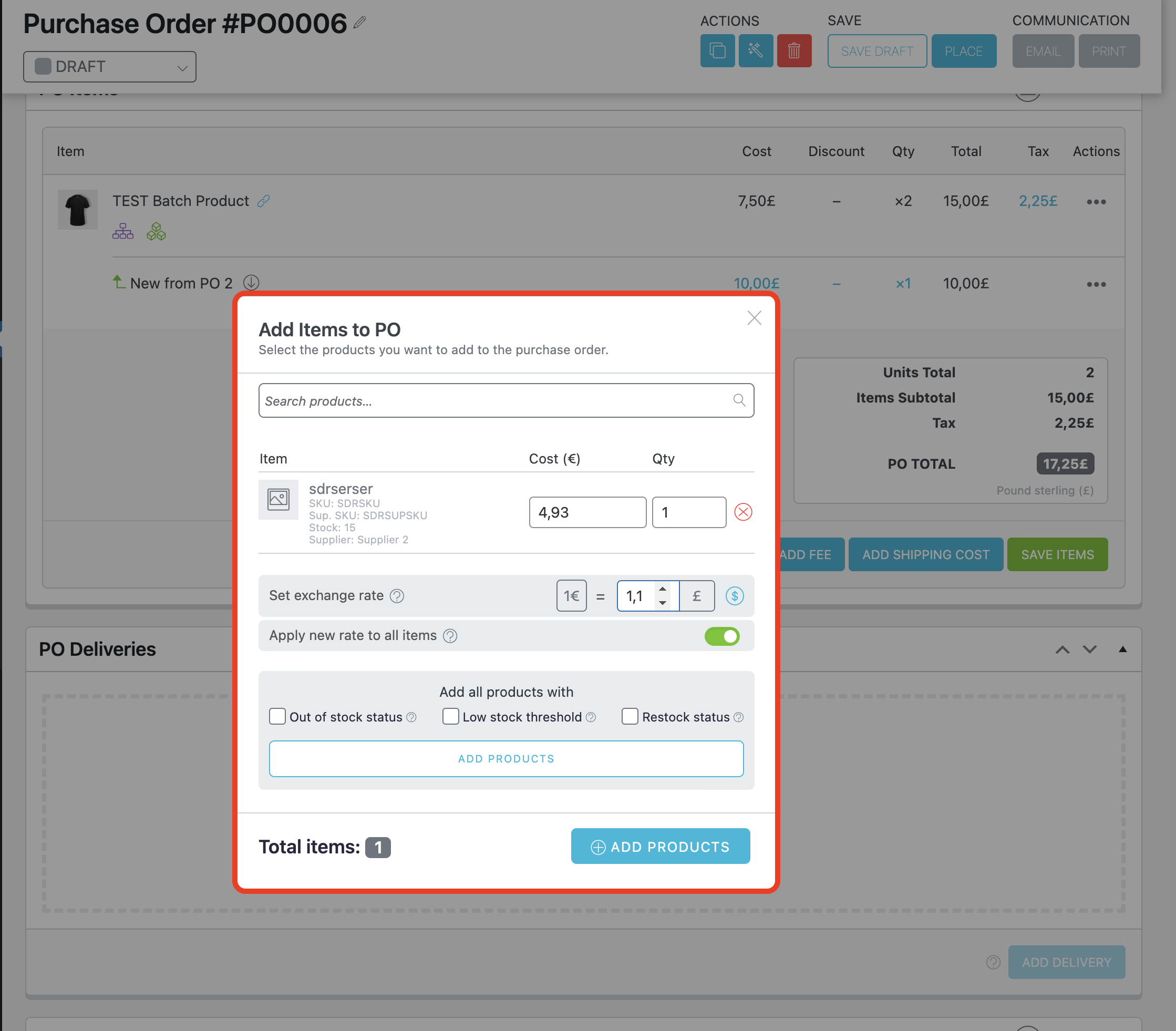
All the new items added to the above modal will be listed there using their purchase prices (in your default shop currency), and when you click on the "Add Products" button, the exchange rate will be applied on top of these prices and added to the PO in the target currency.
Setting the purchase price from a PO item.
If you want to set the purchase price for any PO item, you have to click on the "three dots" button on the right side of the item and click on the "Set Purchase Price" option:

Once you click on it, if the PO has a currency distinct from your default shop currency, our conflicts detection system will notice it and ask you for the conversion rate. This time, we convert the rate from the PO's currency to the shop default currency: