Sometimes, you may need to return specific items from a purchase order to your supplier. In such cases, you can create a new "Returning PO" to facilitate the return process. There are three ways to do this.
CREATE A RETURNING PO FROM ANY RECEIVED PO
On the top bar of a received PO are action buttons where you can click the orange return button to create a new Returning PO for any item delivered within the original PO.
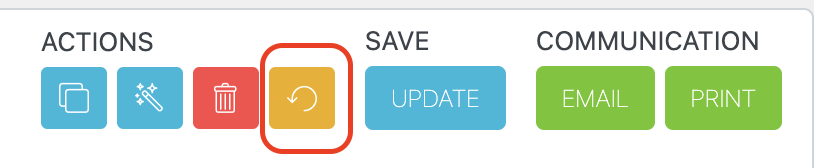
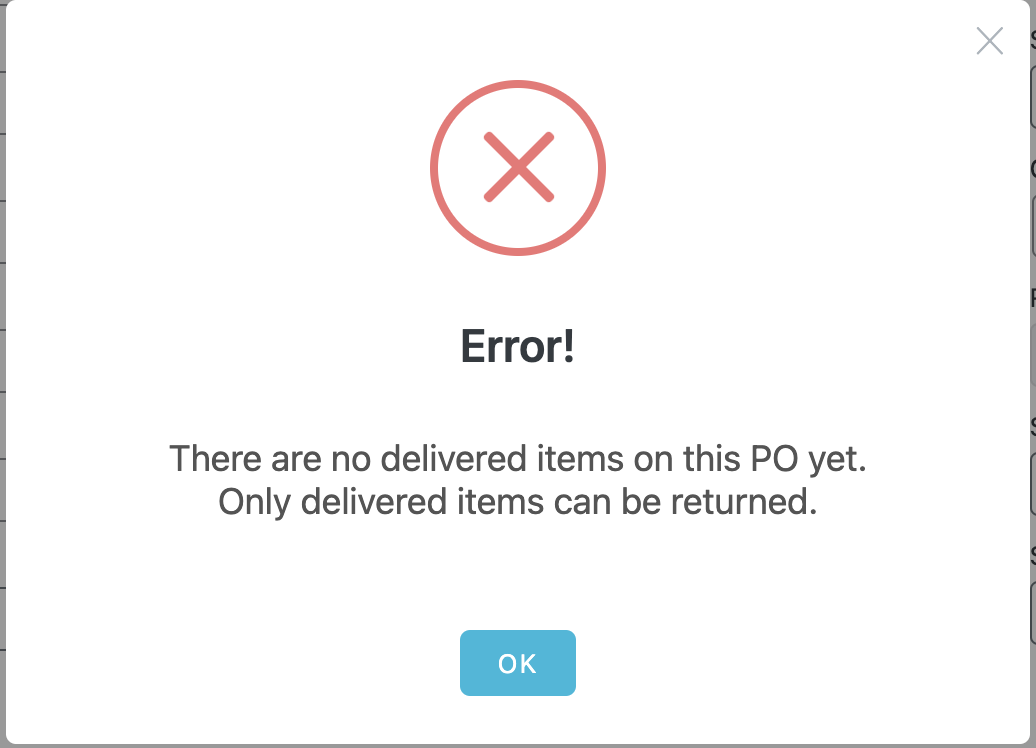
Once you click on the return button, a confirmation modal will appear.

When you click "CONTINUE", all delivered items will be added to a Returning PO. This new PO will have the same number as the original one but with an "R-" prefix.
CREATE A RETURNING PO FROM THE BULK ACTIONS DROPDOWN
To create Returning POs for one or more Purchase Orders at once, select the desired POs from the list and choose the "Create Returning PO" option in the "Bulk Actions" dropdown.
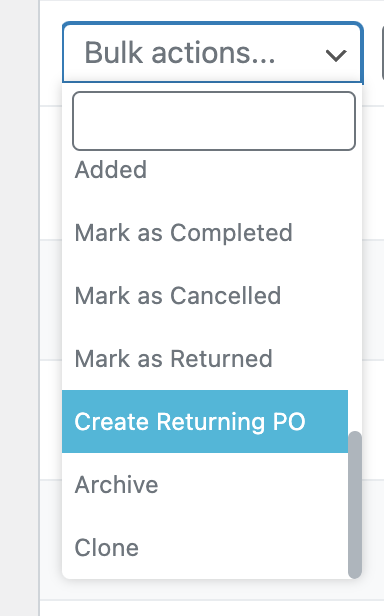
CREATE A RETURNING PO FROM THE ACTIONS MENU
To create a returning PO, open the row actions menu for any "received" PO on the Purchase Orders list. Just click the three-dots icon on the last column, and you'll find the "Create a Returning PO" option available.

RETURNING PO DETAILS
When accessing a Returning PO, you will notice certain distinctions from regular POs. The top sidebar displays the Returning PO number, which can be clicked to open the original PO in a new tab. Additionally, exclusive action buttons are solely accessible for this type of PO.

You can archive the POs, mark them as returned using the "RETURN ITEMS" menu or PO status dropdown, and send them to your supplier through email or print them out.
In addition, the PO items meta box displays all the items from the original PO that can be edited based on your requirements. You can eliminate items or modify their quantities and retain only what you need to return.
After an order is labelled as "Returned," it becomes unmodifiable. However, you may switch it back to "Returning" anytime if you require alterations.
CONTROL THE RETURNING POs CREATED FROM ANY GIVEN PO
We have added links at the top of the original PO to enable control over all the returning POs created for any given regular PO.
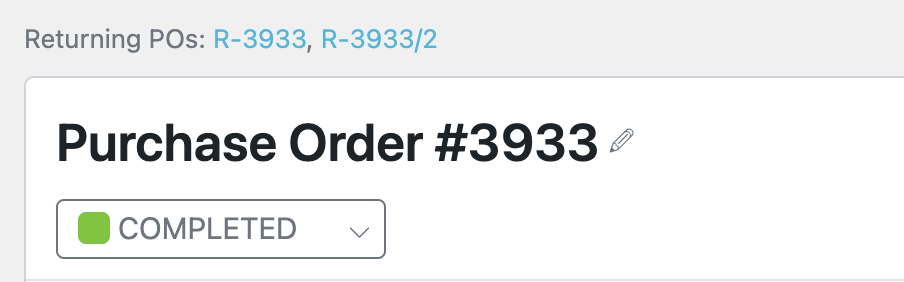
The corresponding PO will open in a new tab by clicking on any of those links.