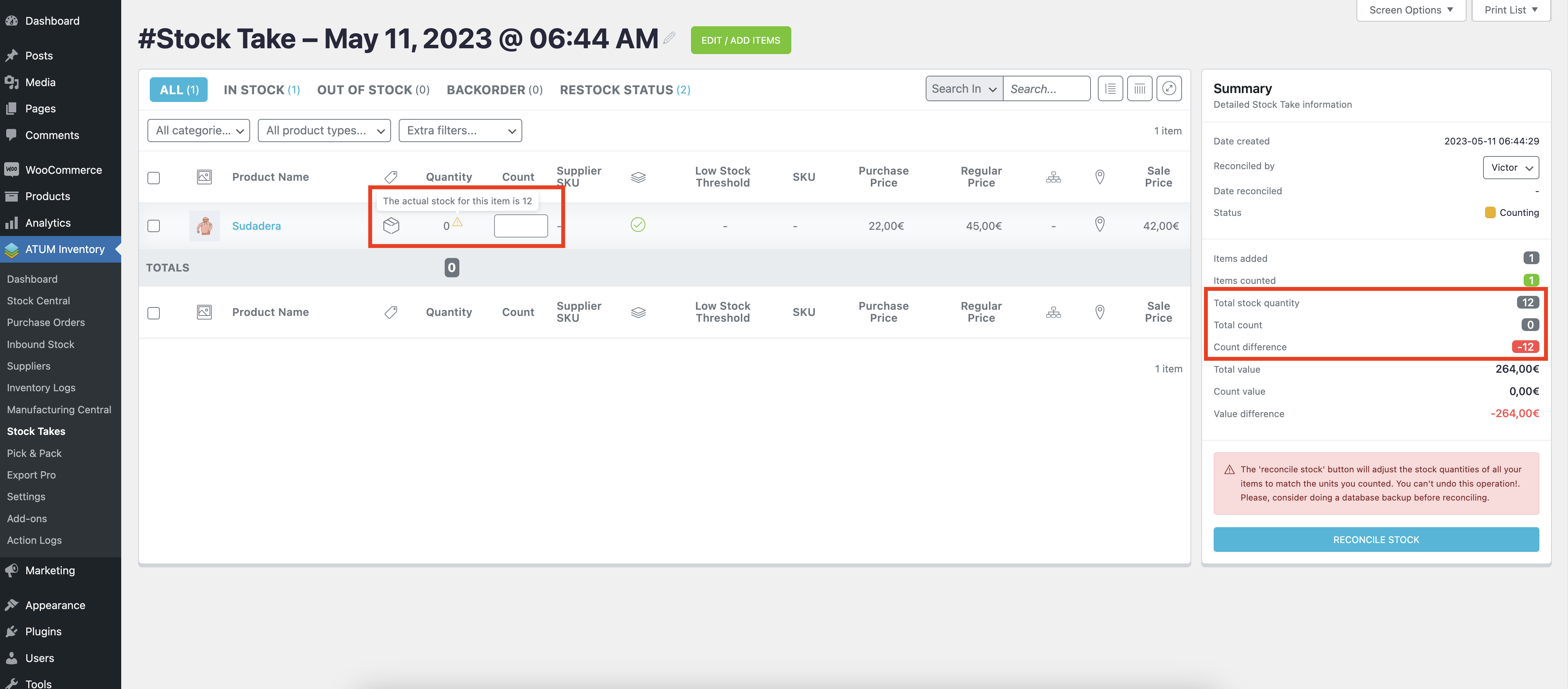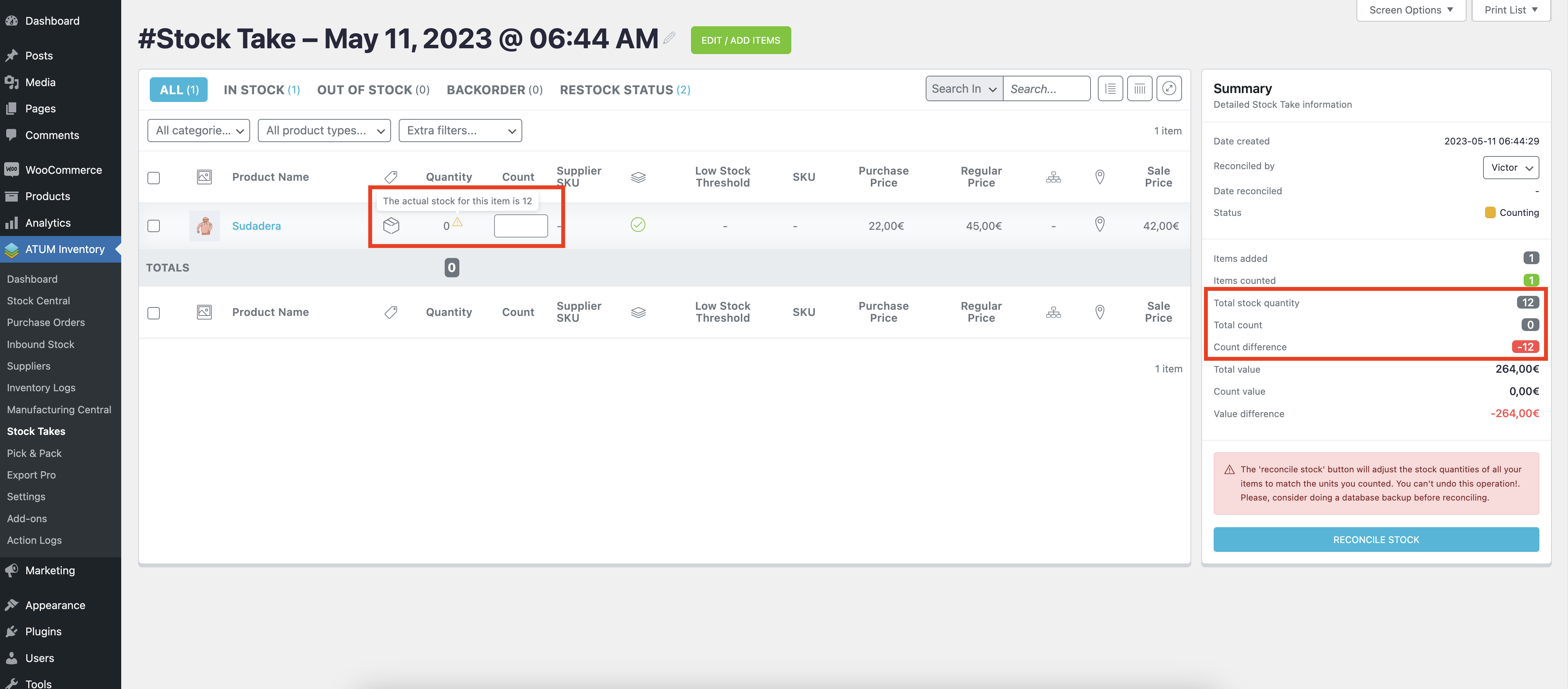If you need to edit/remove/add items on an existing Stock Take, go to ATUM Inventory >> Stock Takes.
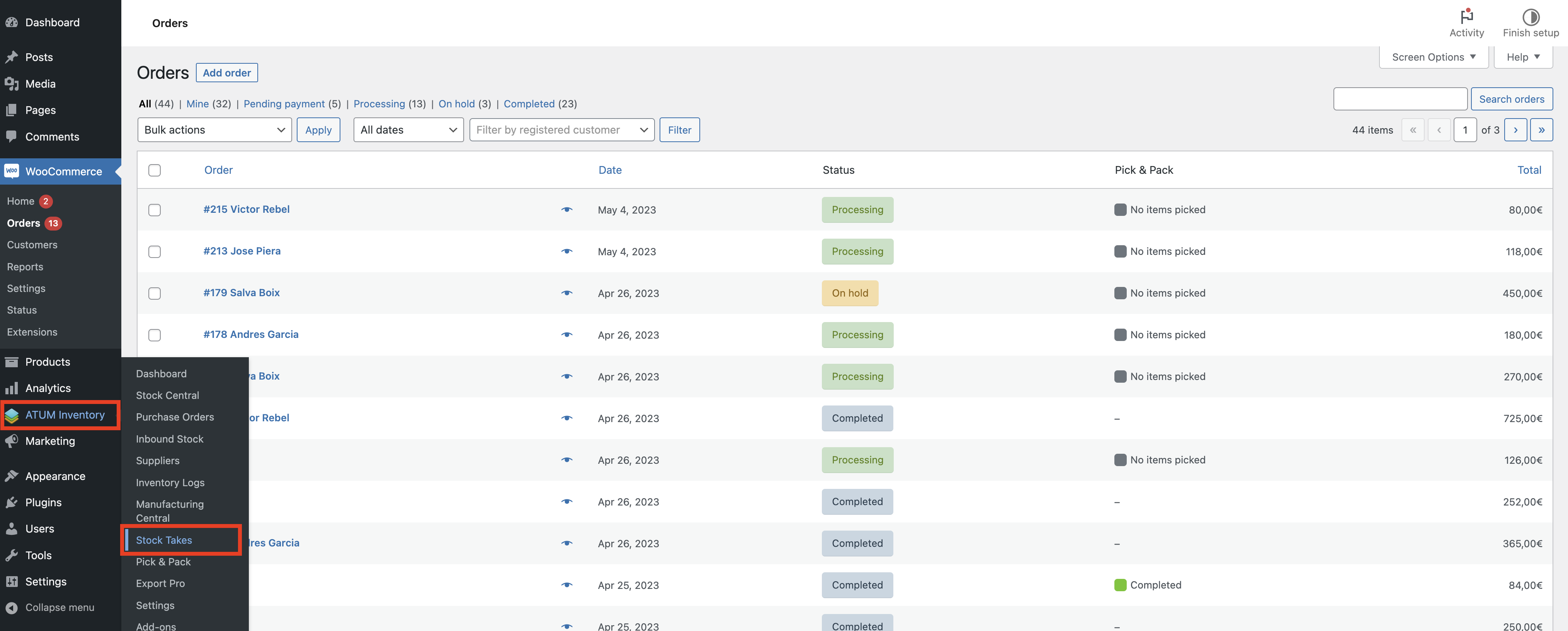
Open the Stock Take you want to edit (it should not be reconciled yet).

Click on the “EDIT / ADD ITEMS” at the top to open the Stock Take builder.
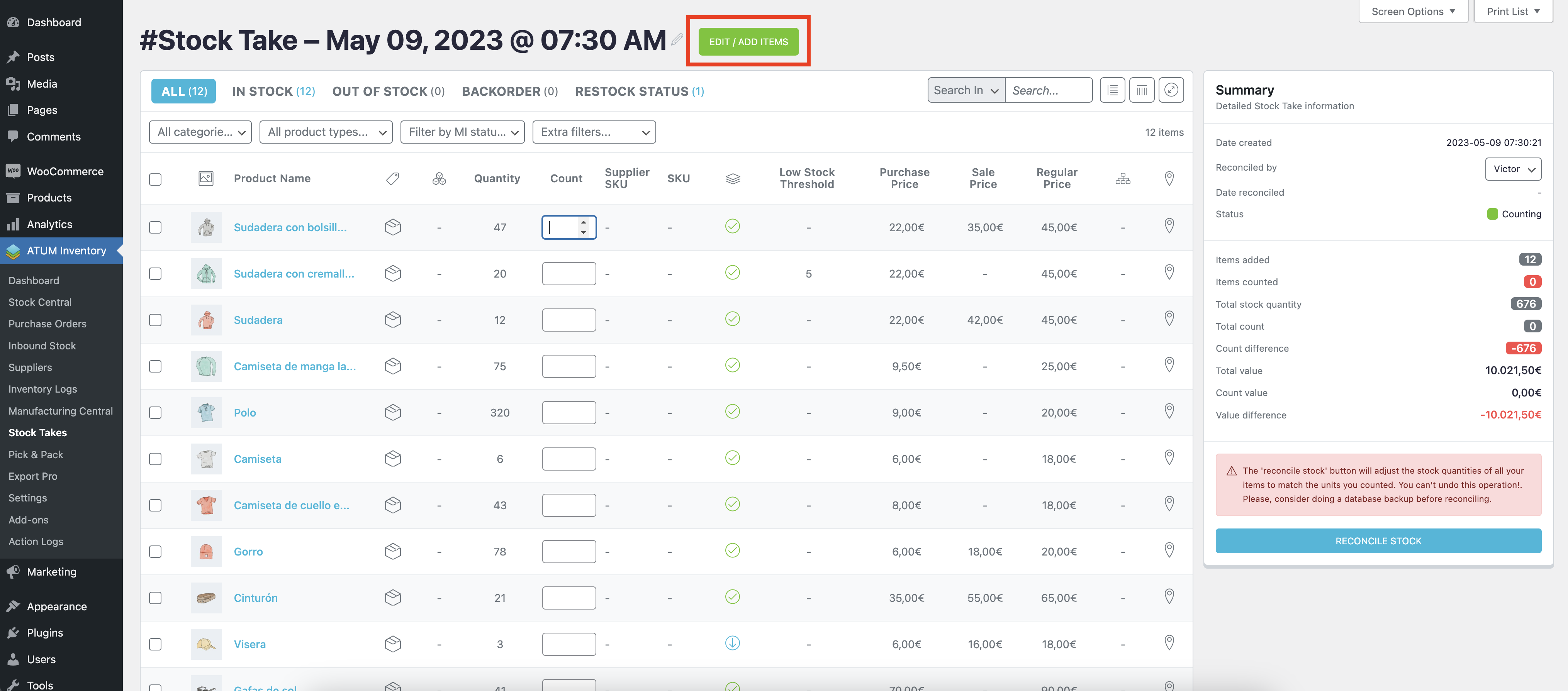
Alternatively, hover over the Stock Take name to display some useful actions. Click on the “Edit/Add Items” link from there to directly access the Stock Take builder.
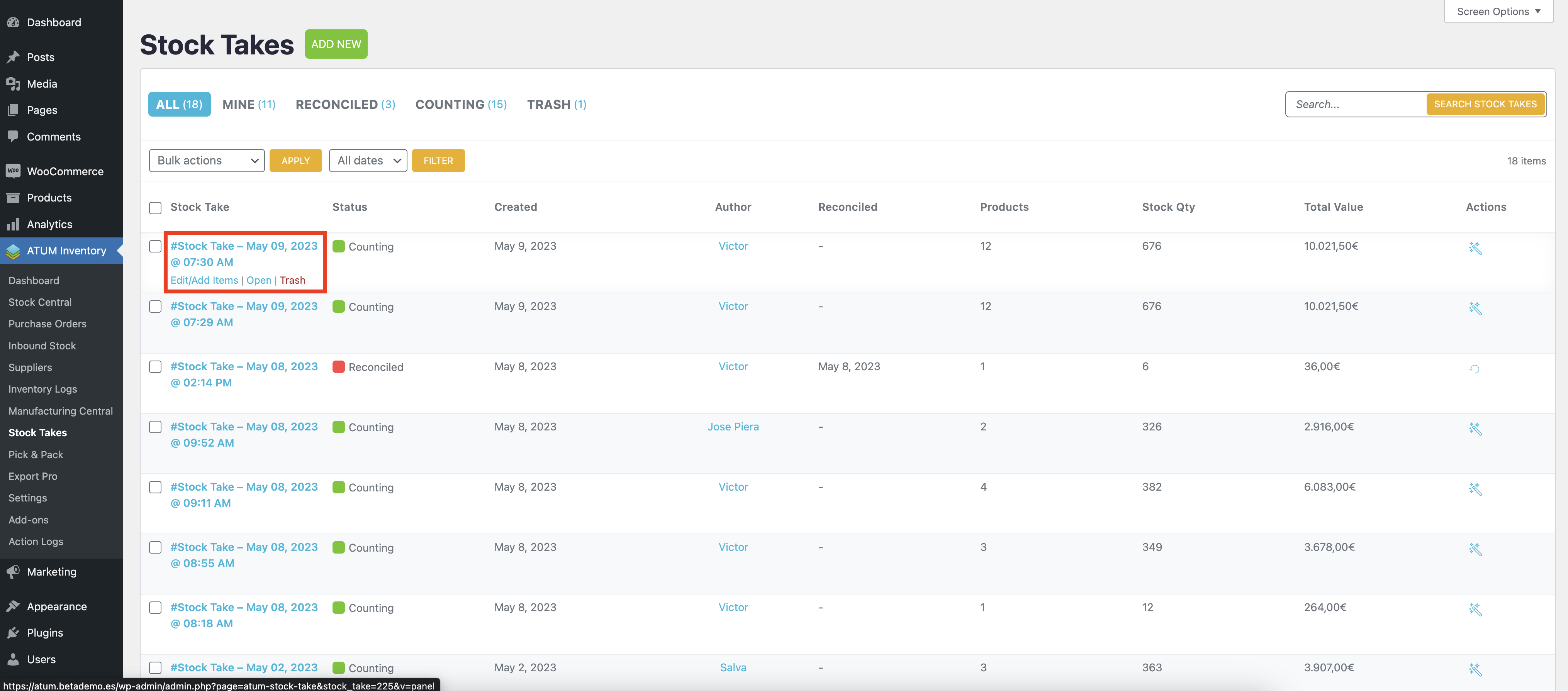
Any item can be added/edited/removed from the builder normally.
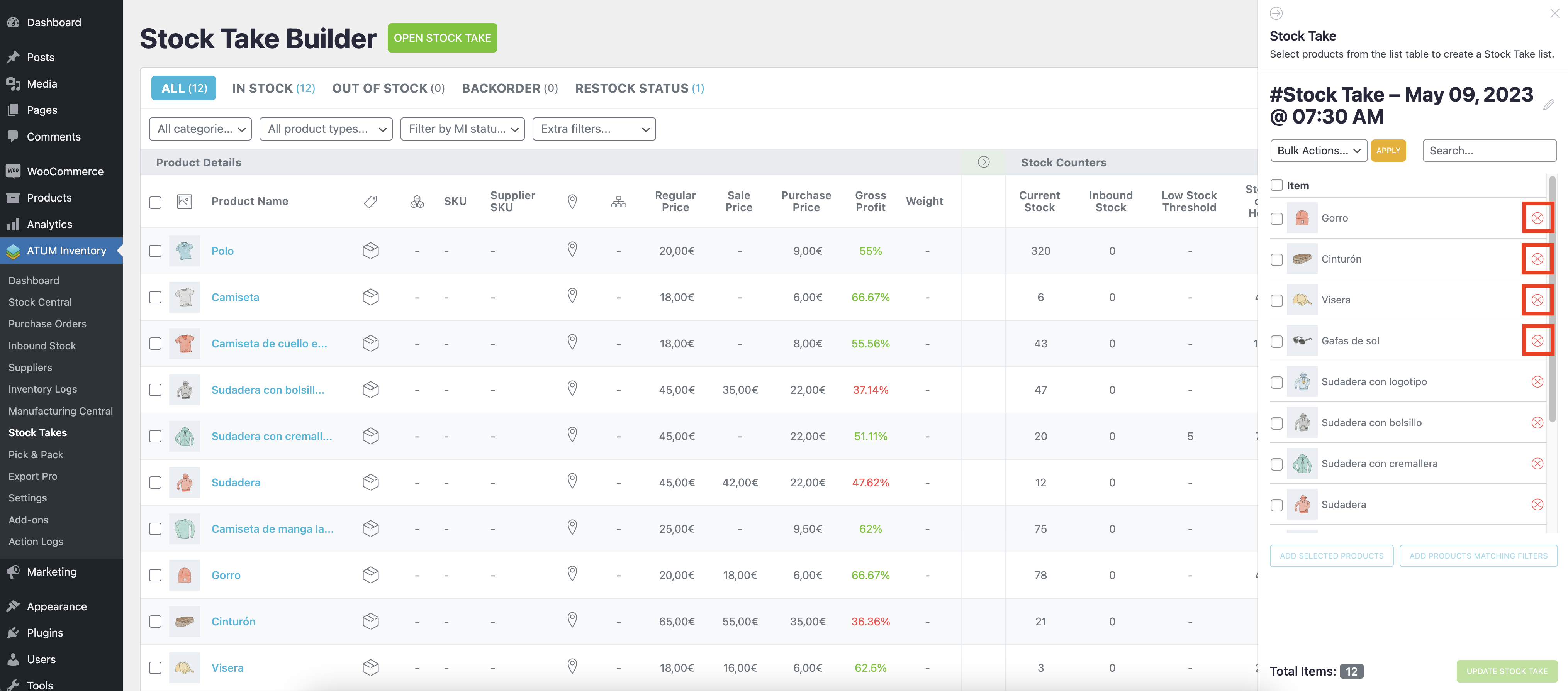
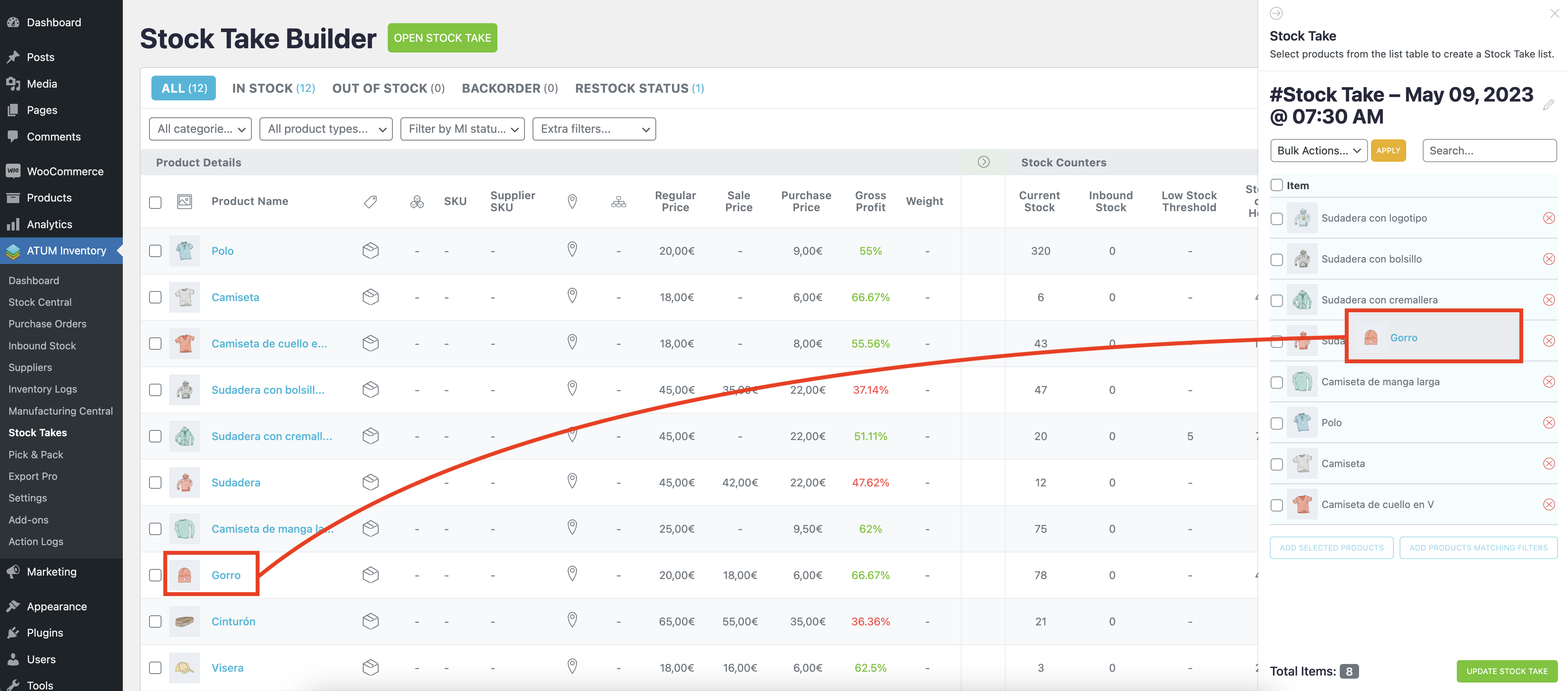
When you are done, click on the “UPDATE STOCK TAKE” button.

Click “OPEN STOCK TAKE” at the top to go to the list.
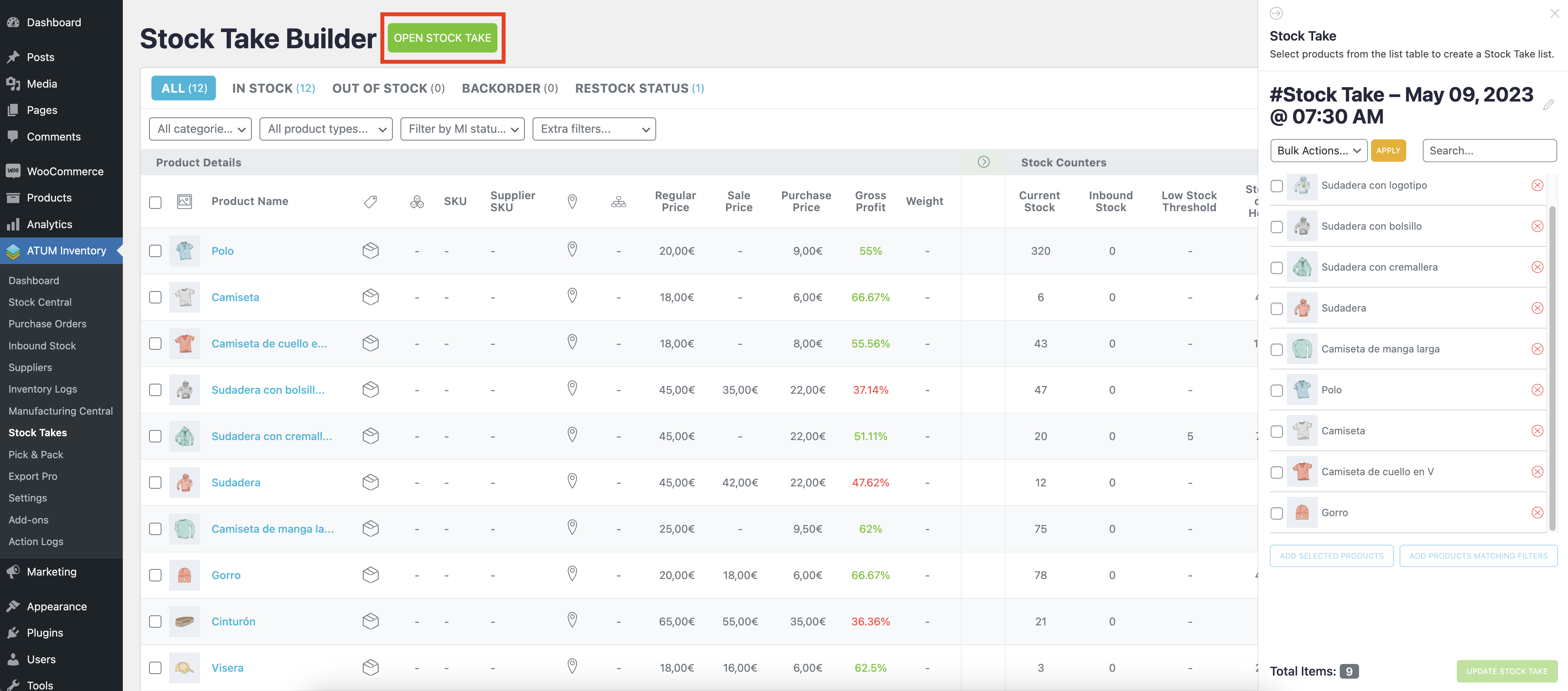
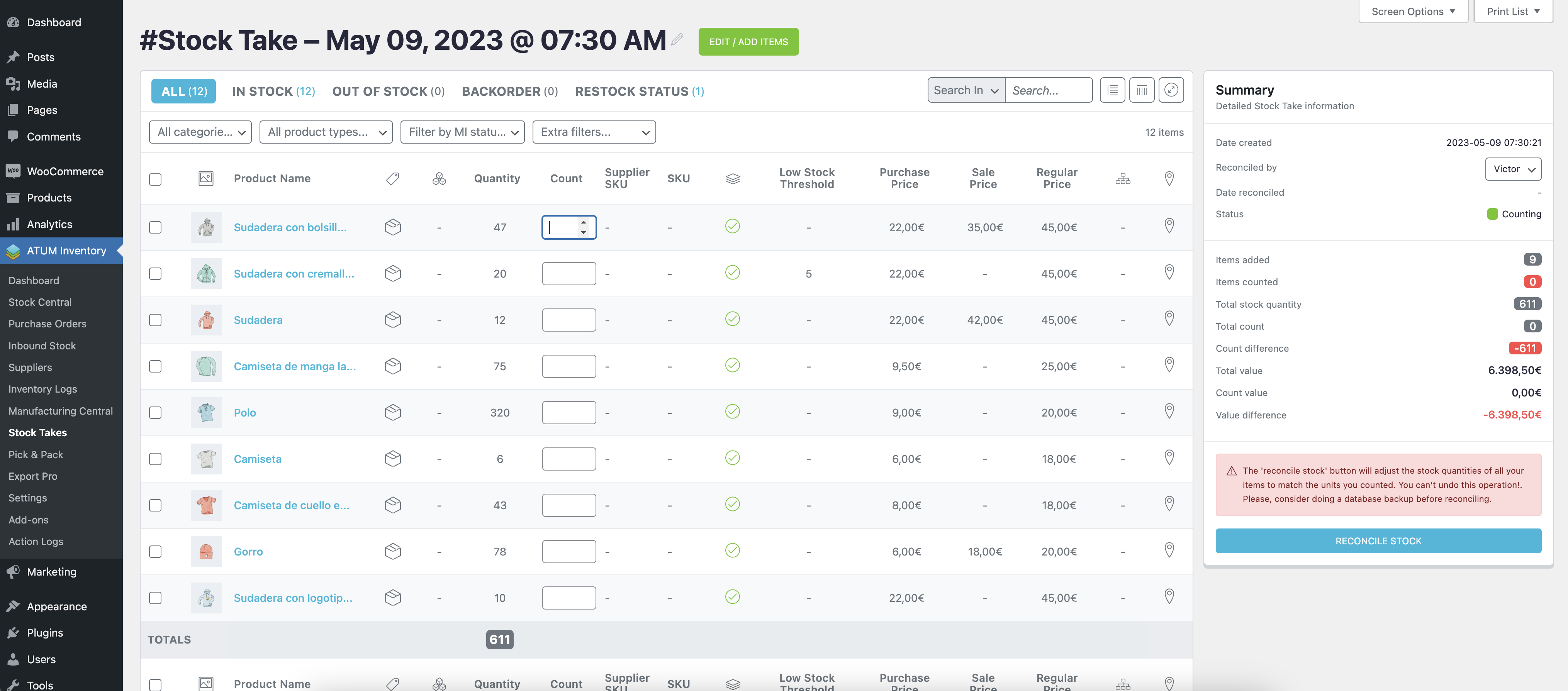
If the stock of any item changes externally after it is added to the Stock Take list, an icon will appear next to the quantity number. Hovering on this icon will display a tooltip with the actual stock quantity. In the Summary, the Total Stock Quantity will reflect the actual quantity.