If required, it is easy to uninstall ATUM’s Stock Takes premium add-on.
Removing all ATUM Stock Takes data from your WordPress site (optional)
In some cases, ATUM settings and data are saved in different places in WordPress. If you plan to reinstall ATUM Stock Takes at a later date and want to keep your data and configuration intact when uninstalling, skip this section and continue with the uninstall process in the next section.
To ensure that all ATUM Stock Takes settings and data are completely removed:
- Navigate to the ATUM Inventory menu and hover above it to make all active submenus appear.
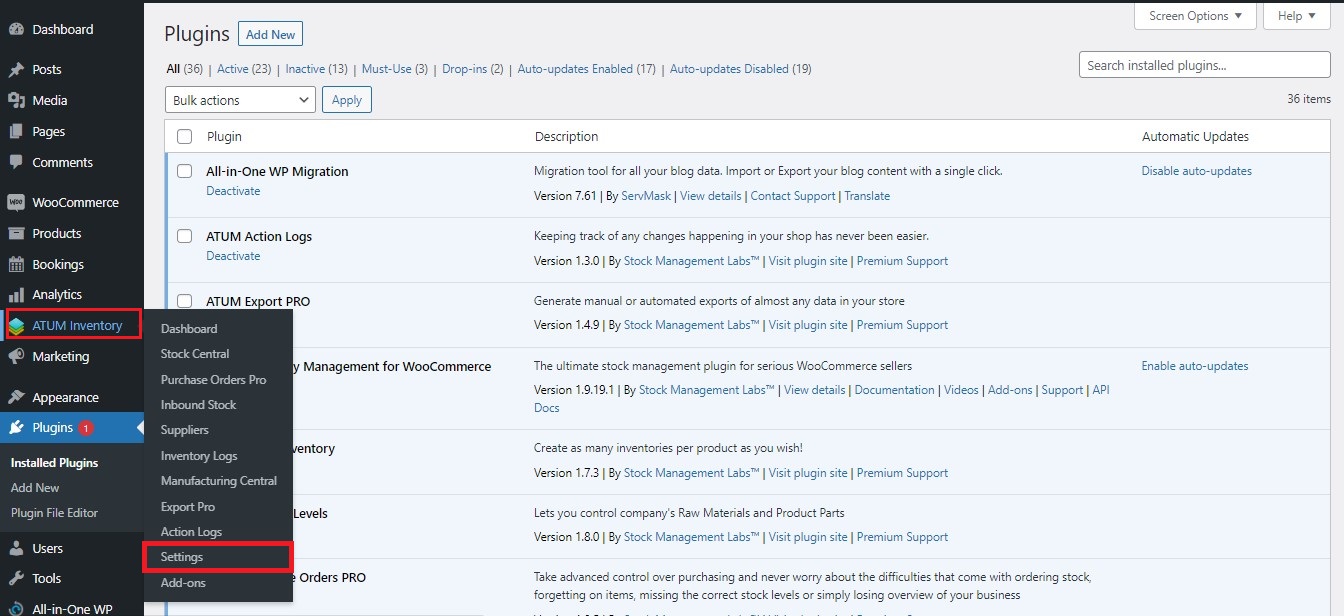
- Select the Settings submenu to reveal all options.
- Go to the Advanced tab and enable the option Delete data when uninstalling.
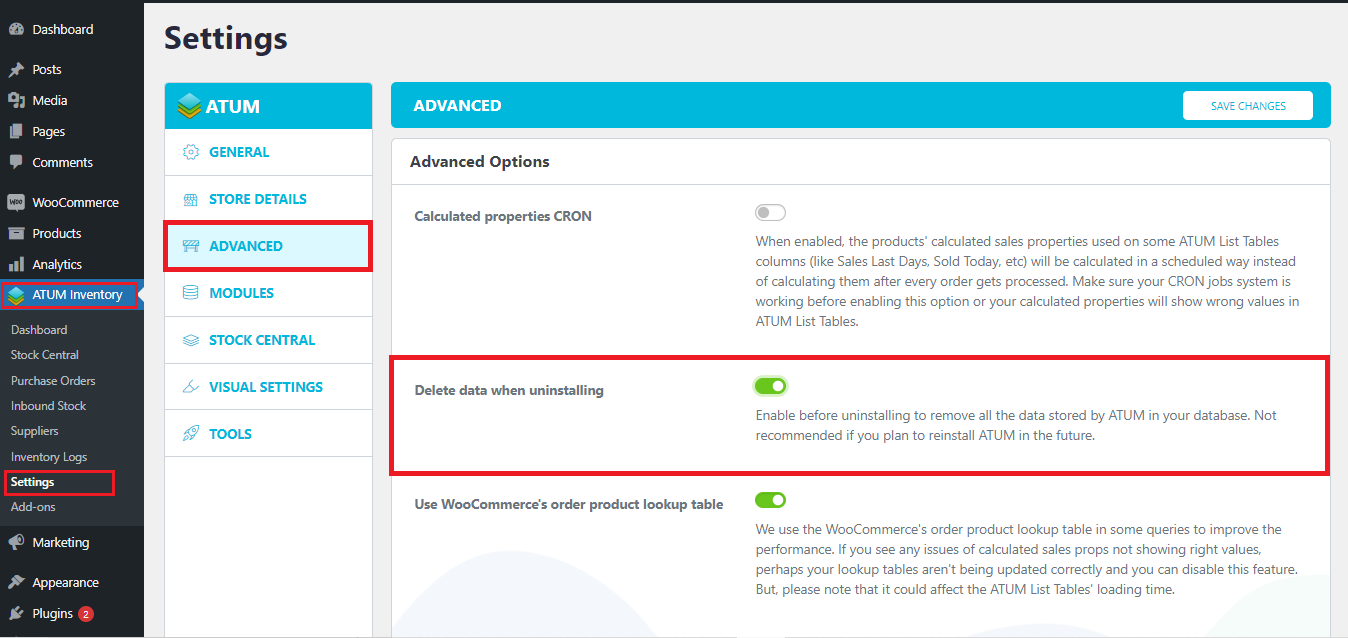
- Click Save Changes.
Uninstalling from the Plugins menu
- Go to your WordPress Dashboard.
- Select Plugins > Installed Plugins.
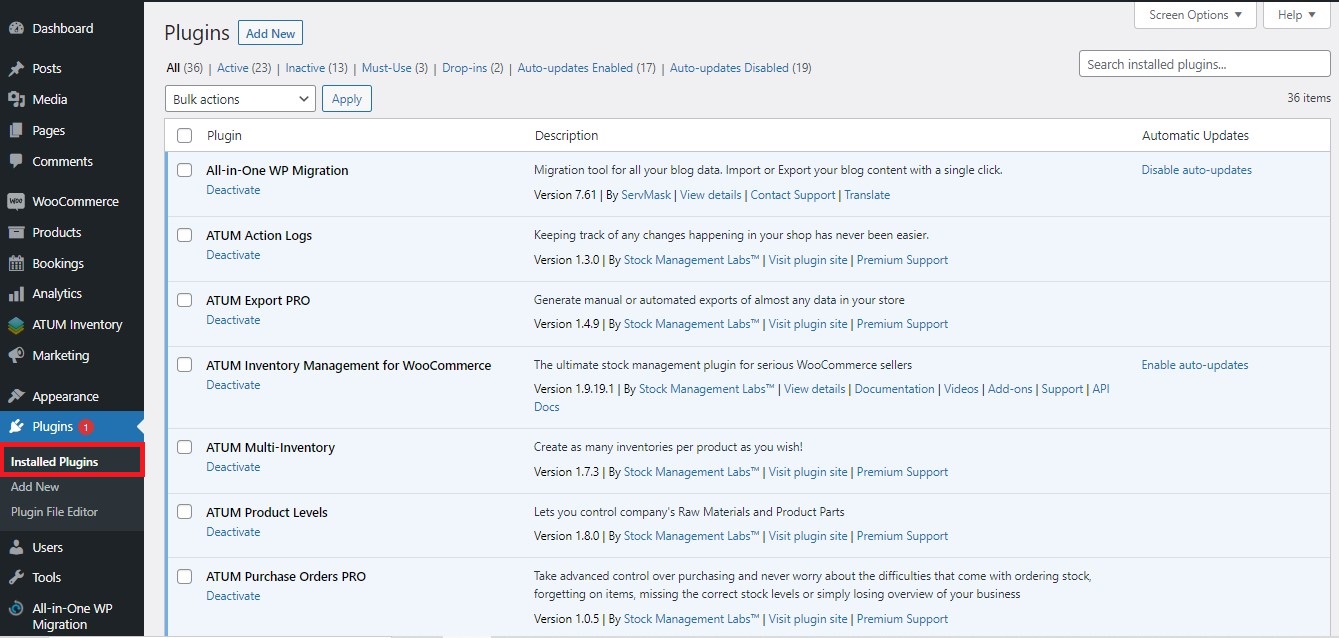
- Locate the ATUM Stock Takes plugin and deactivate it.
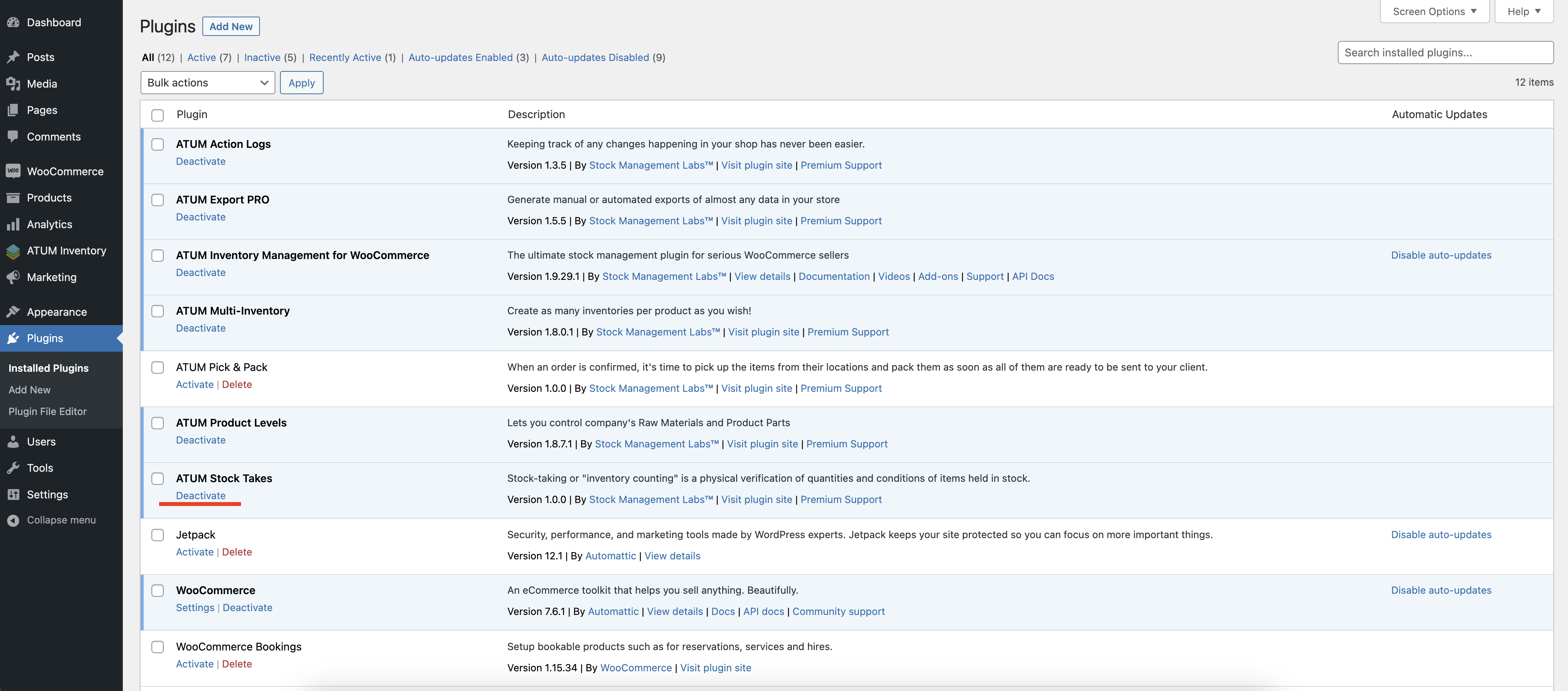
- Then click Delete.
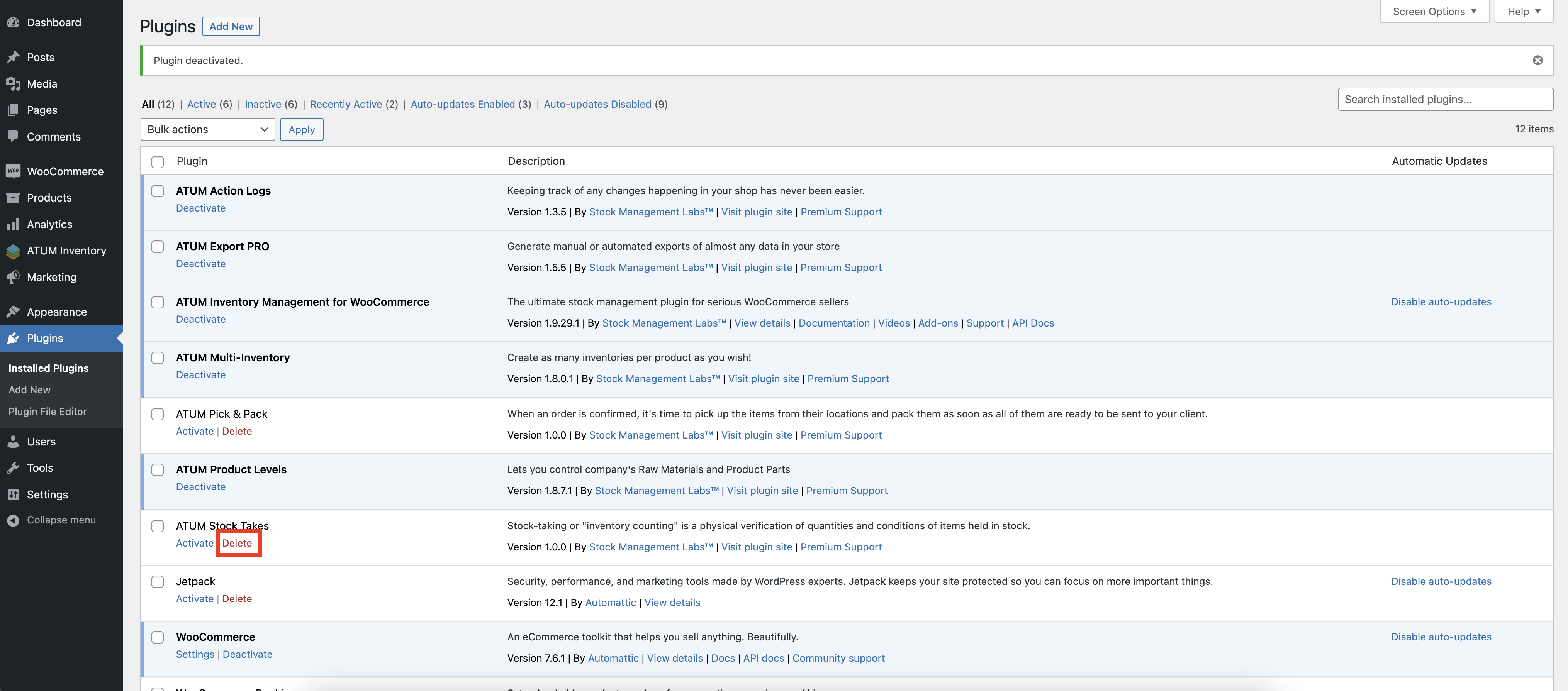
At this point, ATUM Stock Takes has been uninstalled and the files have been removed from your server. Keep in mind that some data and settings might still be contained in the WP installation. To completely remove all the data and settings, follow the instructions in the “Removing all ATUM data from your WordPress site” section above.
ATUM Stock Takes can be reinstalled from the add-ons page if you are uninstalling to remove all data in preparation for a clean install after deleting the plugin.
Uninstalling from the server
This section is for users with technical experience only.
Please note that when uninstalling manually, ATUM Stock Takes data might not be fully removed from the database, as mentioned in the first section.
Navigate to your server WordPress installation files and delete the ATUM Stock Takes files from /wp-content/plugins/atum-stock-takes.