If required, it is easy to uninstall ATUM's Barcodes PRO premium add-on.
REMOVING ALL ATUM BARCODES DATA FROM YOUR WORDPRESS SITE (OPTIONAL)
In some cases, ATUM settings and data are saved in different places in WordPress. If you plan to reinstall ATUM Barcodes PRO in the future and want to retain your settings and data, you can skip this section and continue with the uninstall procedure in the next section.
To fully remove all ATUM Barcodes settings and data:
- Go to the ATUM Inventory menu and open the Settings submenu
- Go to the Advanced tab and enable the option Delete data when uninstalling.
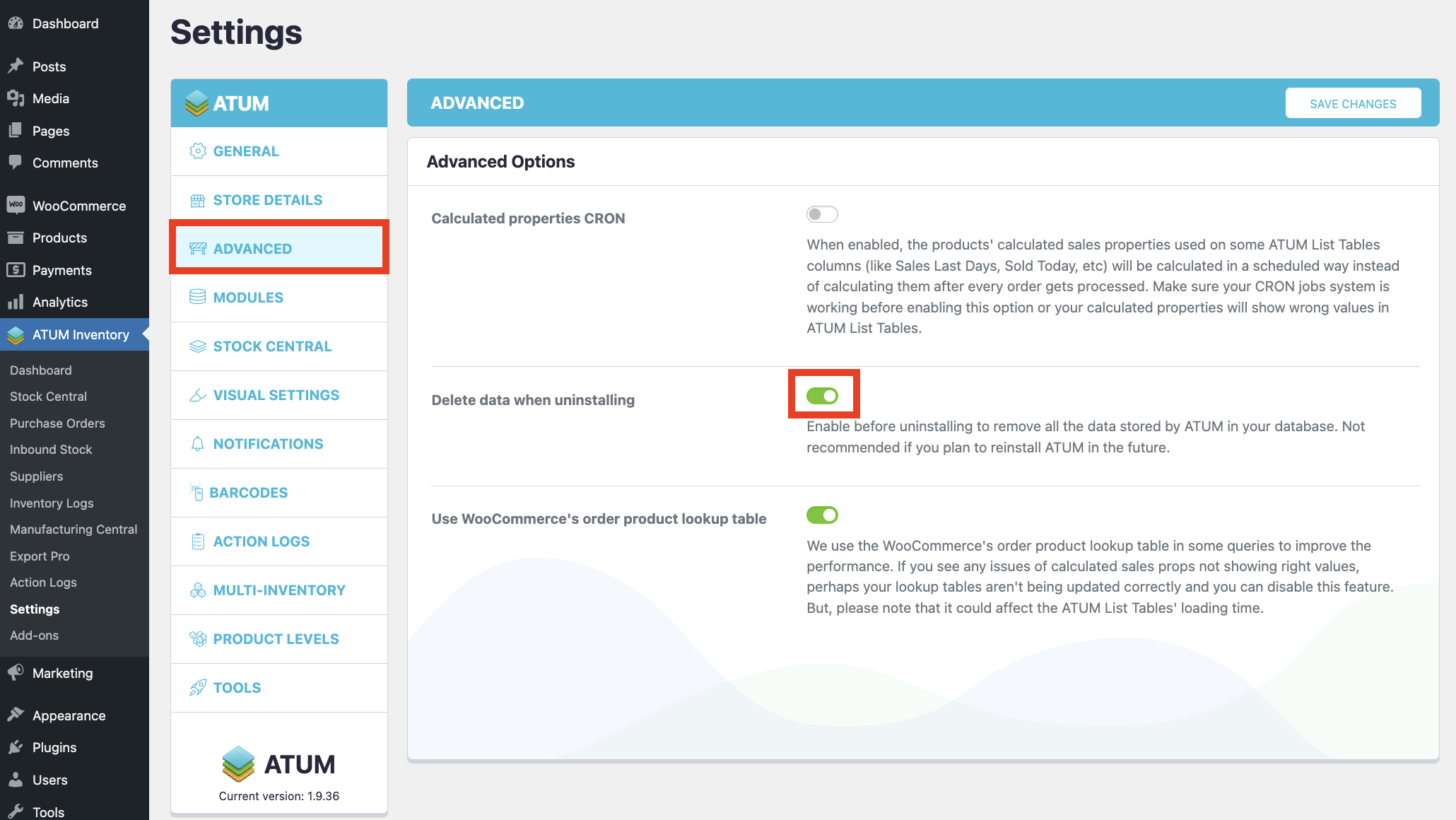
- Click Save Changes.
UNINSTALLING FROM THE PLUGINS MENU
- Go to your WordPress Dashboard.
- Select Plugins >> Installed Plugins.
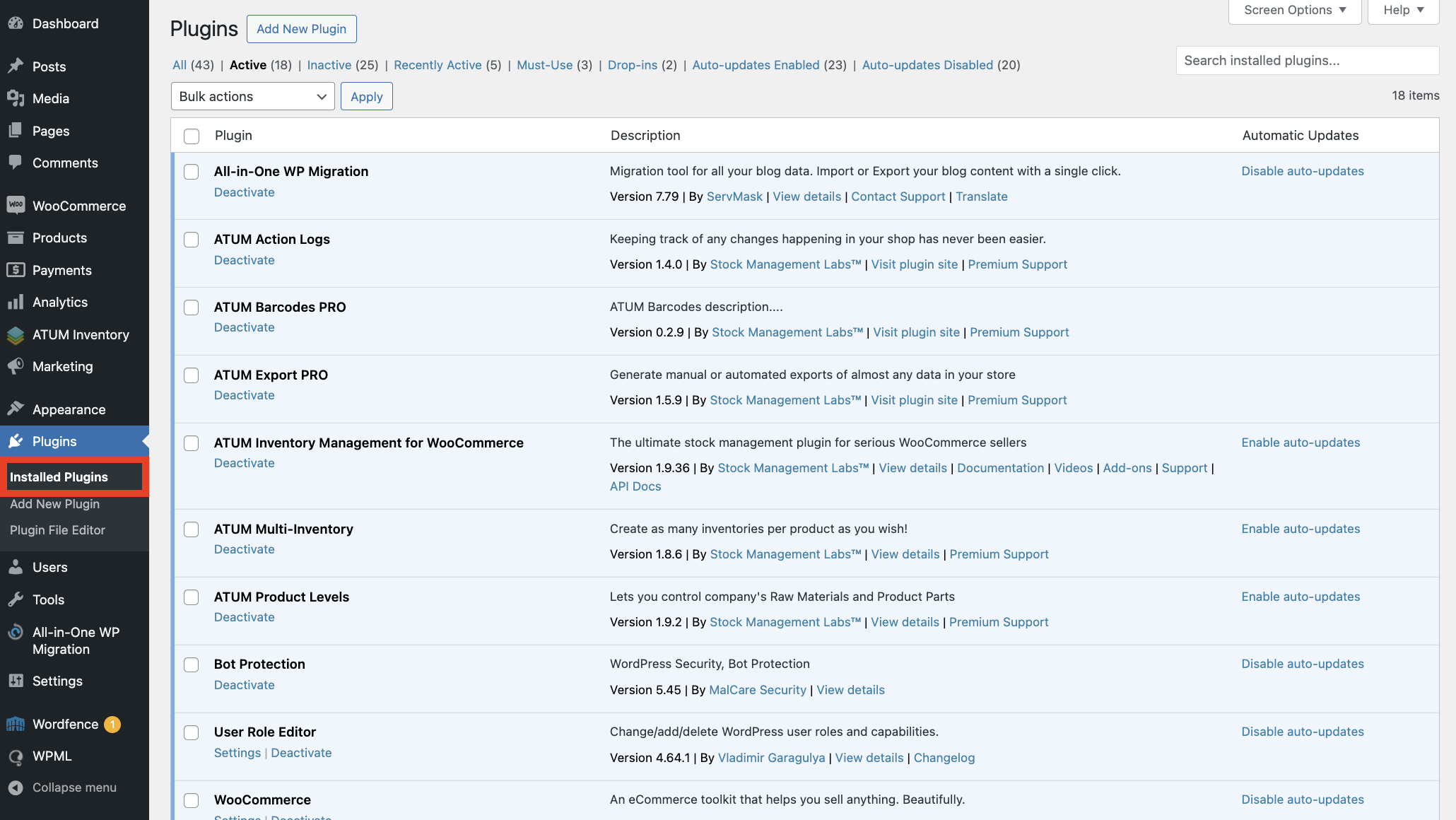
- Locate the ATUM Barcodes PRO plugin and click Deactivate.
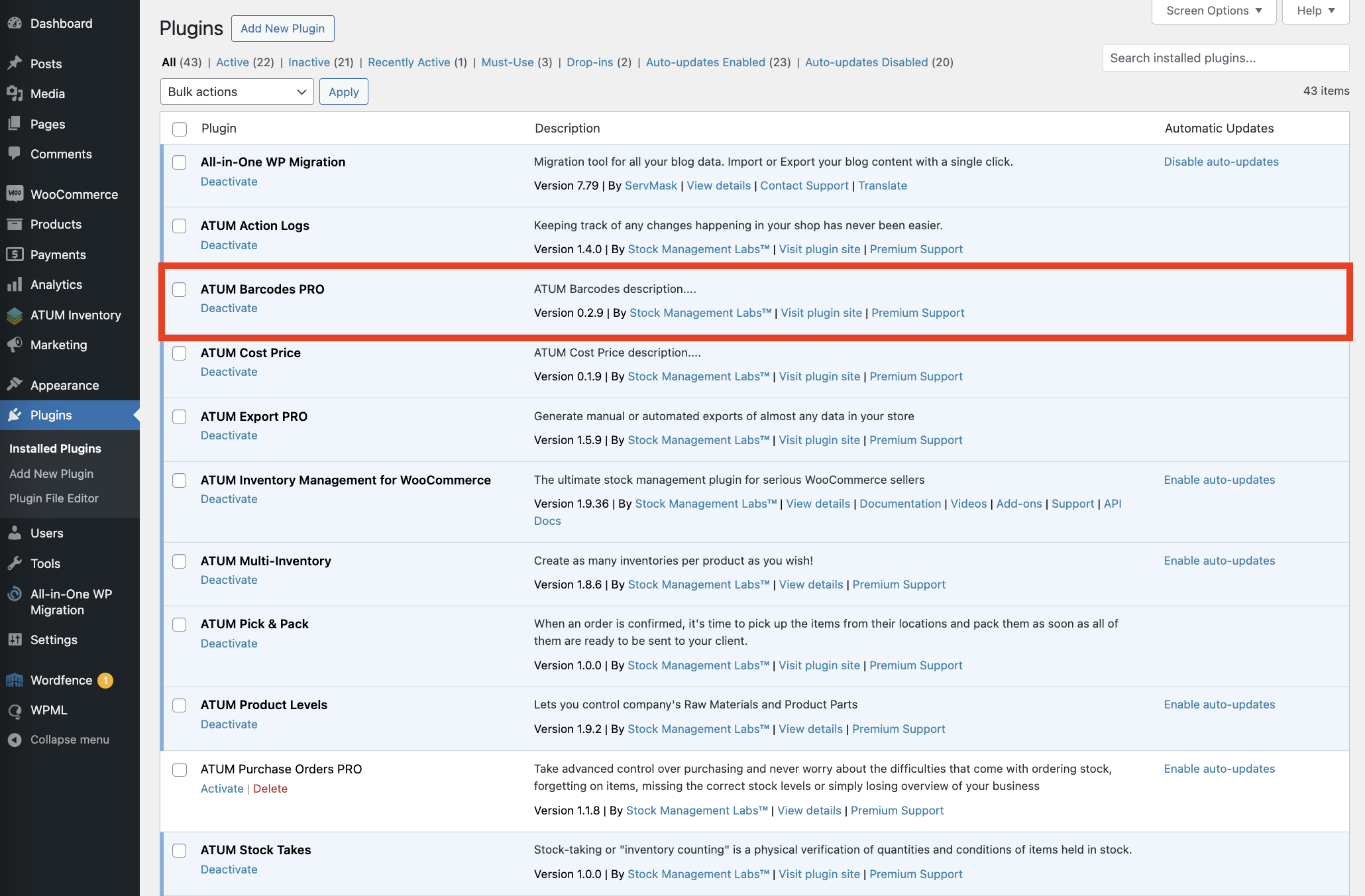
- Finally, click Delete.
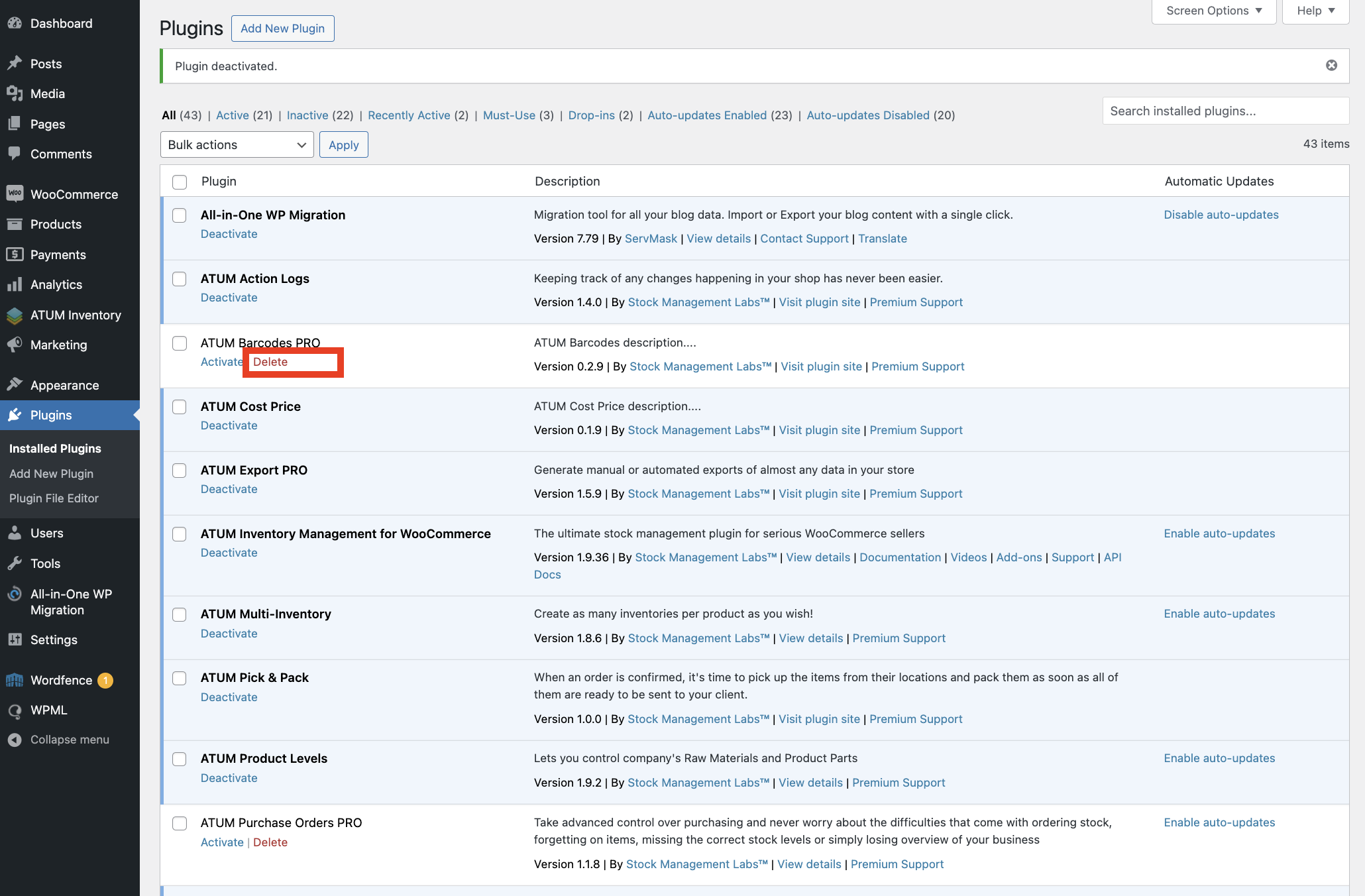
At this point, ATUM Barcodes PRO has been uninstalled and the files have been removed from your server. Some settings and data may remain in your WordPress installation. To fully remove all data, follow the steps in the "Removing all ATUM data from WordPress" section above.
UNINSTALLING FROM THE SERVER
Please note that manually uninstalling ATUM Barcodes PRO might not fully remove its data.
Go to your server WordPress installation files and delete the ATUM Barcodes PRO files from /wp-content/plugins/atum-barcodes-pro