After you have purchased a premium add-on, you have to activate the license on your website to install it and get live updates.
To activate a license:
-
Go to the Stock Management Labs website and sign in with your credentials.
-
Hover your avatar on the top menu and go to the Add-ons Licenses page.
-
Look for the add-on you want to activate and copy its license number.
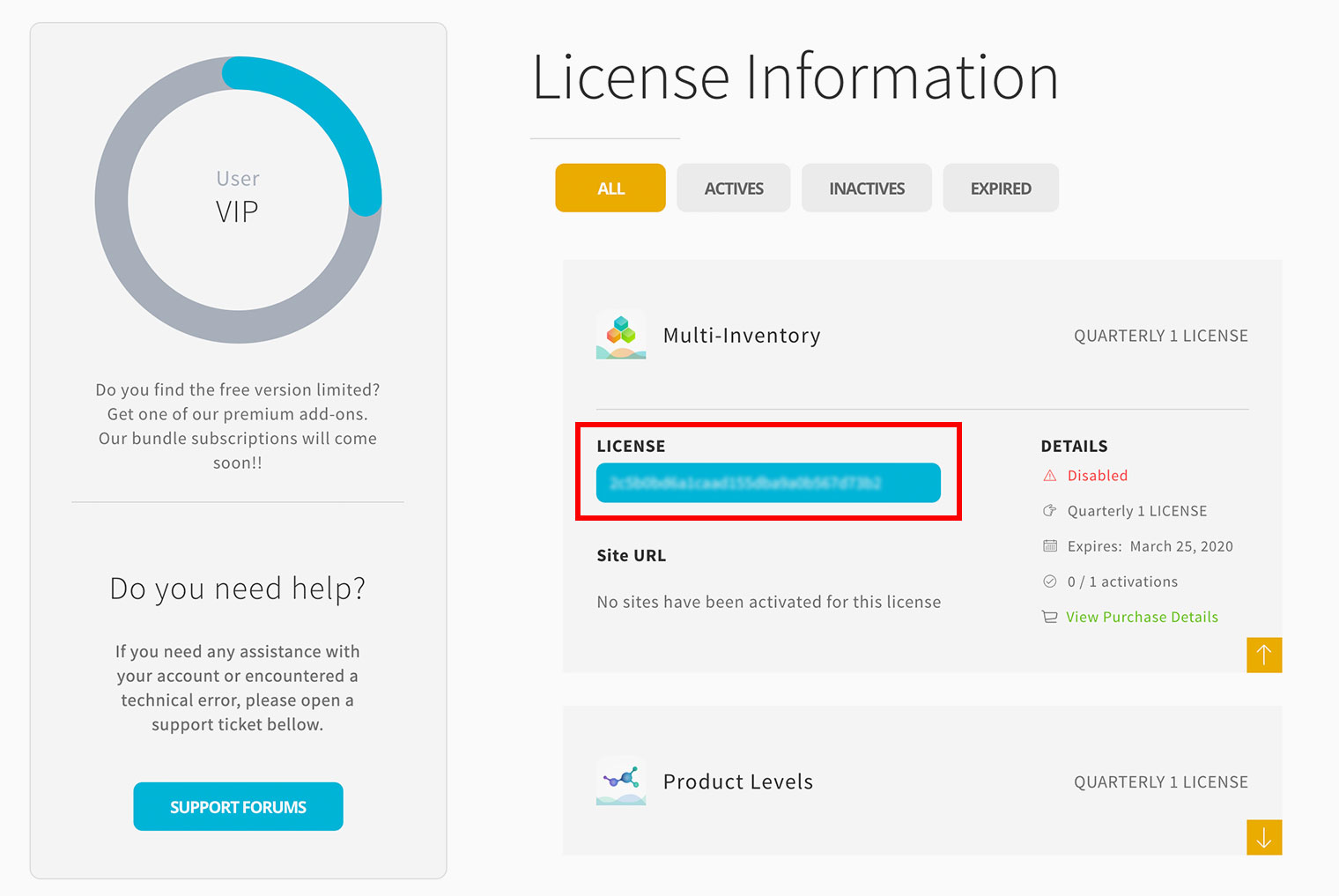
-
In your WordPress admin panel, go to ATUM Inventory > Add-ons.
-
Look for the add-on you want to activate and click the "Enter License" button.
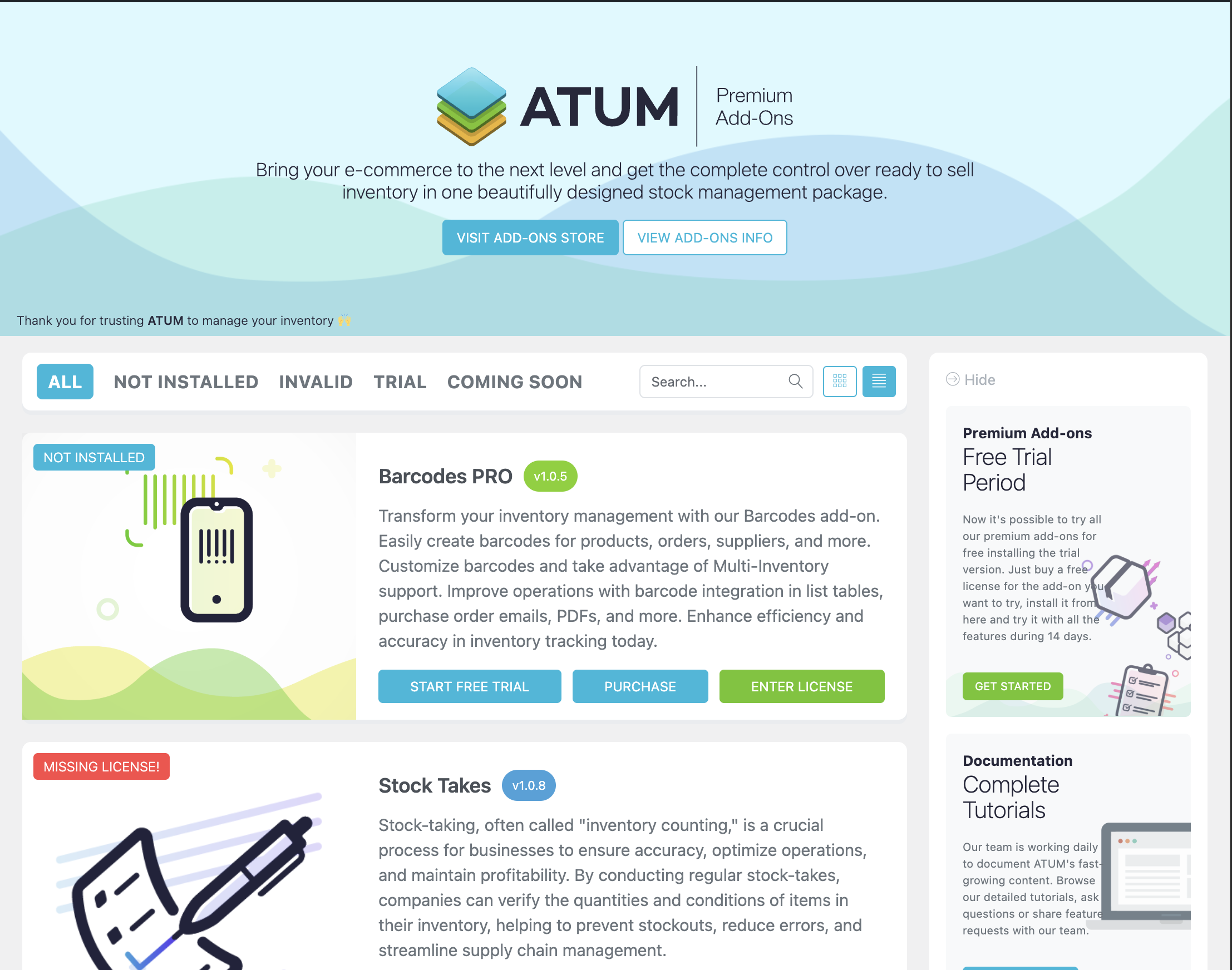
- An input field will appear. Add your license number, and click the "Activate and Install" button.
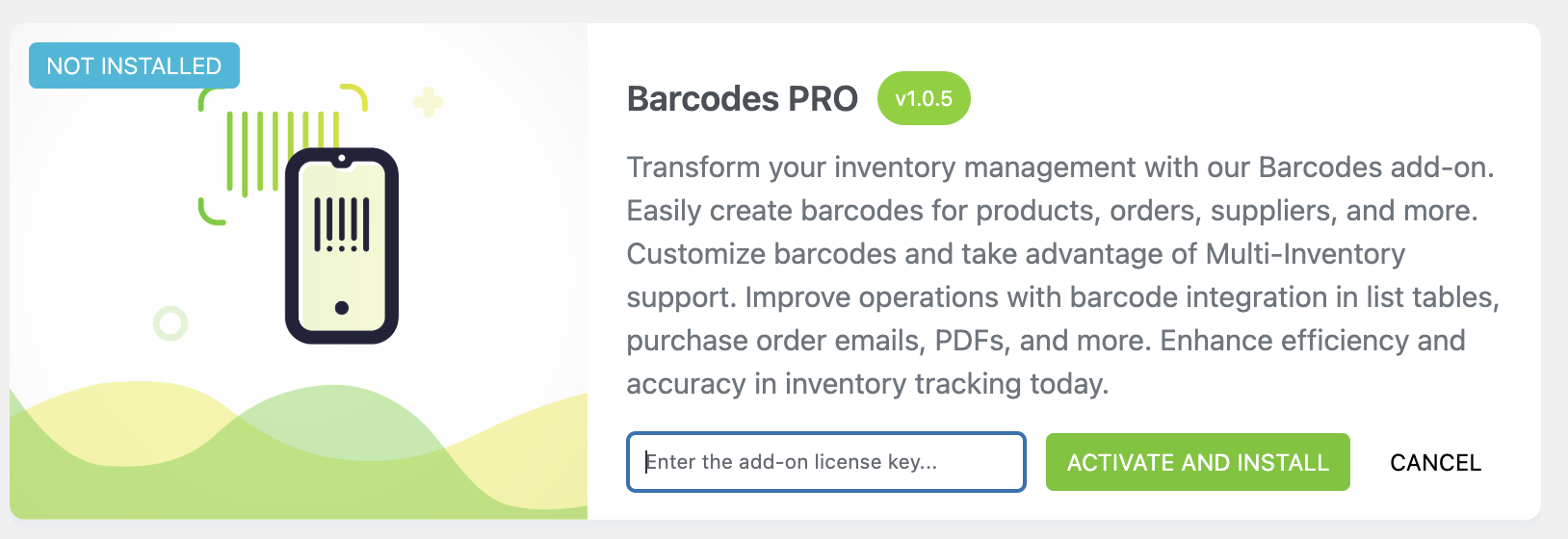
- Once the license is activated, ATUM will also install the add-on automatically.
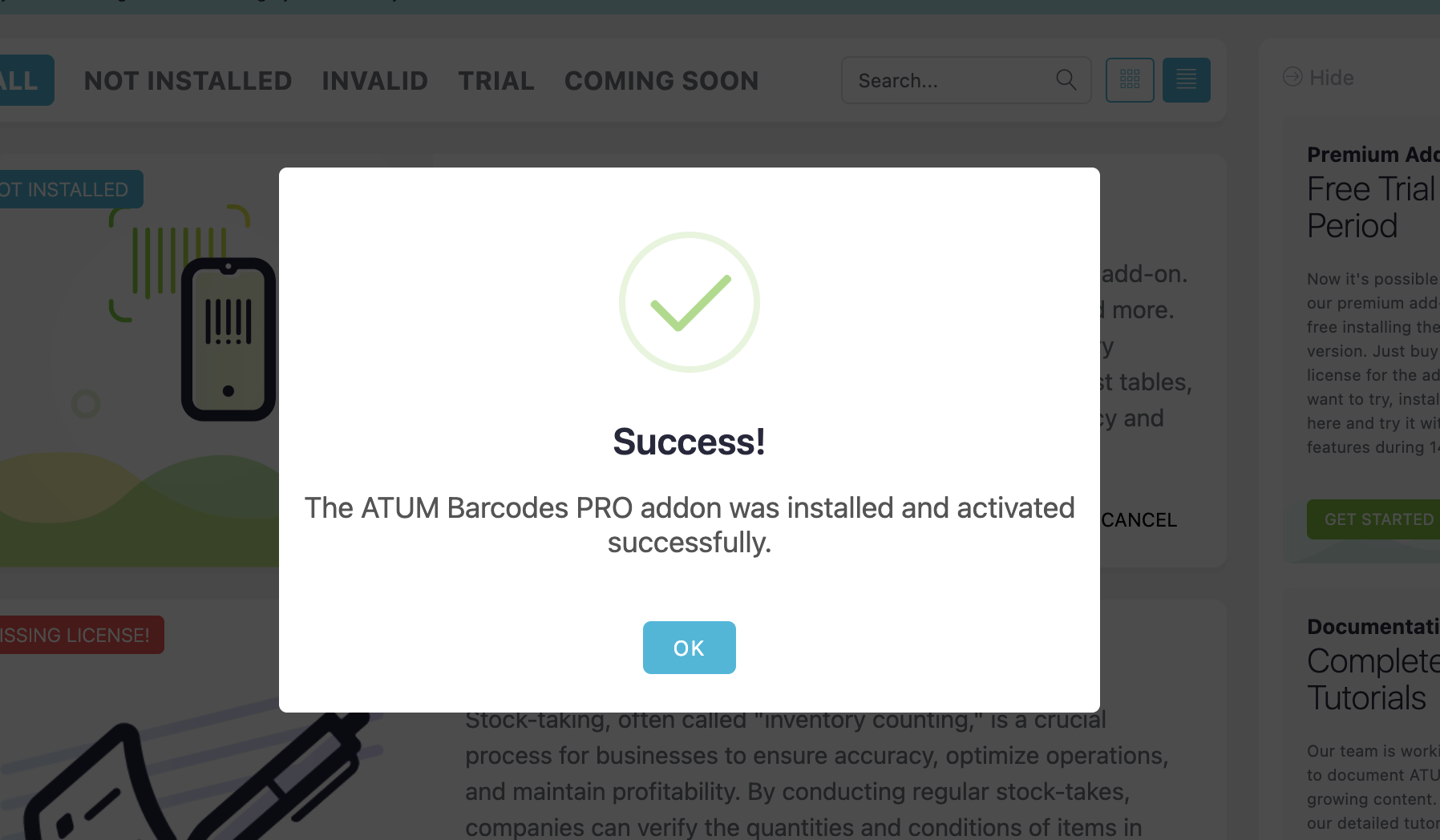
If you experience any issues during the activation and installation process, make sure:
1. You have the latest ATUM version. If not, update it first.
2. Check if you have any caching plugin or system that could be affecting the "wp-admin" side (like W3 Total Cache). In this case, you just have to flush the cache or try to disable the cache plugin temporarily and try to activate the license afterwards, and install it while it's disabled. We'd also recommend you exclude the "wp-admin" side from caching to avoid issues like this.
1. You have the latest ATUM version. If not, update it first.
2. Check if you have any caching plugin or system that could be affecting the "wp-admin" side (like W3 Total Cache). In this case, you just have to flush the cache or try to disable the cache plugin temporarily and try to activate the license afterwards, and install it while it's disabled. We'd also recommend you exclude the "wp-admin" side from caching to avoid issues like this.
HOW TO ACTIVATE YOUR LICENSE IN A STAGING SITE
You can create as many staging sites as you need, and they won't count for licensing, but these staging sites must follow some criteria on their domain names. So they must follow any of these formats:
- localhost
- 10.0.0.0/8
- 172.16.0.0/12
- 192.168.0.0/16
- *.local
- *.localhost
- staging*.*
- test.*
- *.test.*
- dev.*
- www.dev.*
- *.wpengine.com
- *.cloudwaysapps.com
- *.cloudwayssites.com
- *.wpenginepowered.com
- *.pantheonsite.io
- *.flywheelsites.com
- *.flywheelstaging.com
- *.kinsta.com
- *.kinsta.cloud
- *.azurewebsites.net
- *.wpserveur.net
- *-liquidwebsites.com
- *.myftpupload.com
- *.dream.press
- *.sg-host.com
- *.platformsh.site
- *.wpstage.net
- *.bigscoots-staging.com
- *.wpsc.site
- *.runcloud.link
- *.onrocket.site
- *.singlestaging.com
- *.nxcli.net