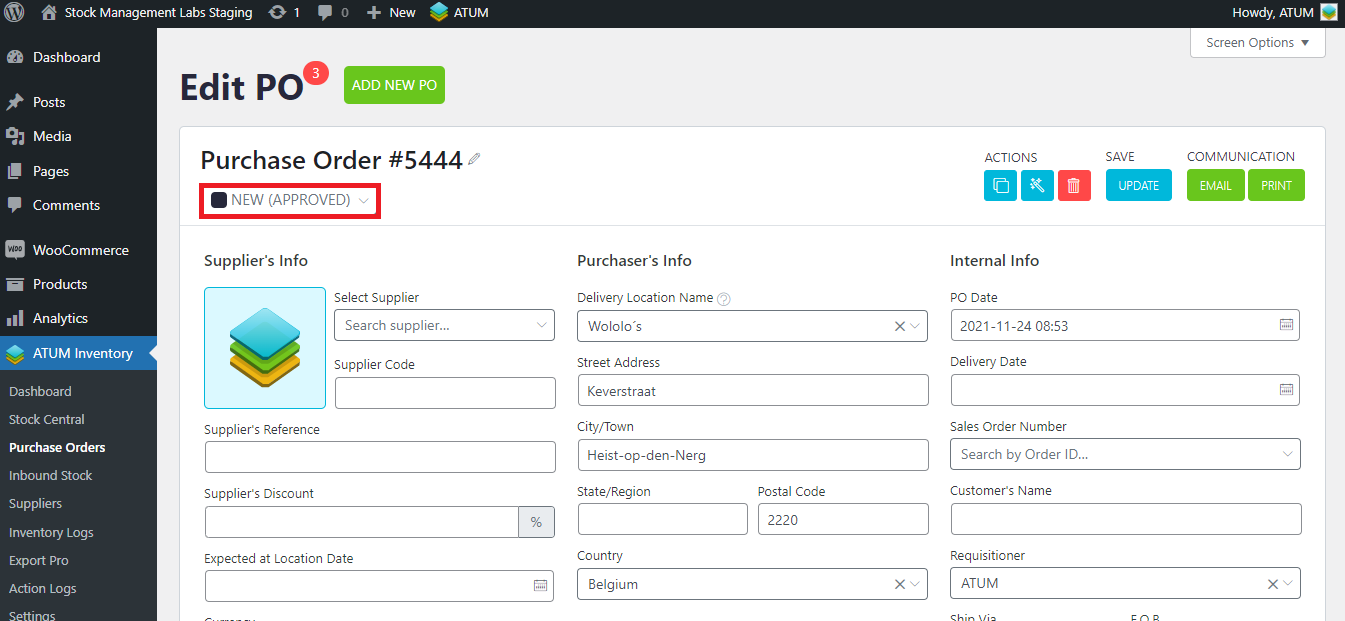With ATUM Purchase Orders PRO, the shop owner or any employee who creates a Purchase Order can use many statuses for the purchase orders, in order to track them better. In the following documentation, we will explain the new statuses.
The shop owner, or the person in charge of the POs, should go through the statuses as the order progresses in its process until it reaches the warehouse.
To change from one status to another manually, just click on the current status, and a dropdown with the rest of the status will be displayed. Note that not all of them are available, as it will depend on the status flow that has to be followed. Click on this link in order to know more about the internal logic of the new PO Status.
If you disable the PO status flow restriction in Settings > Purchase Orders, you will be able to go to one status from another, as all of them will be available.
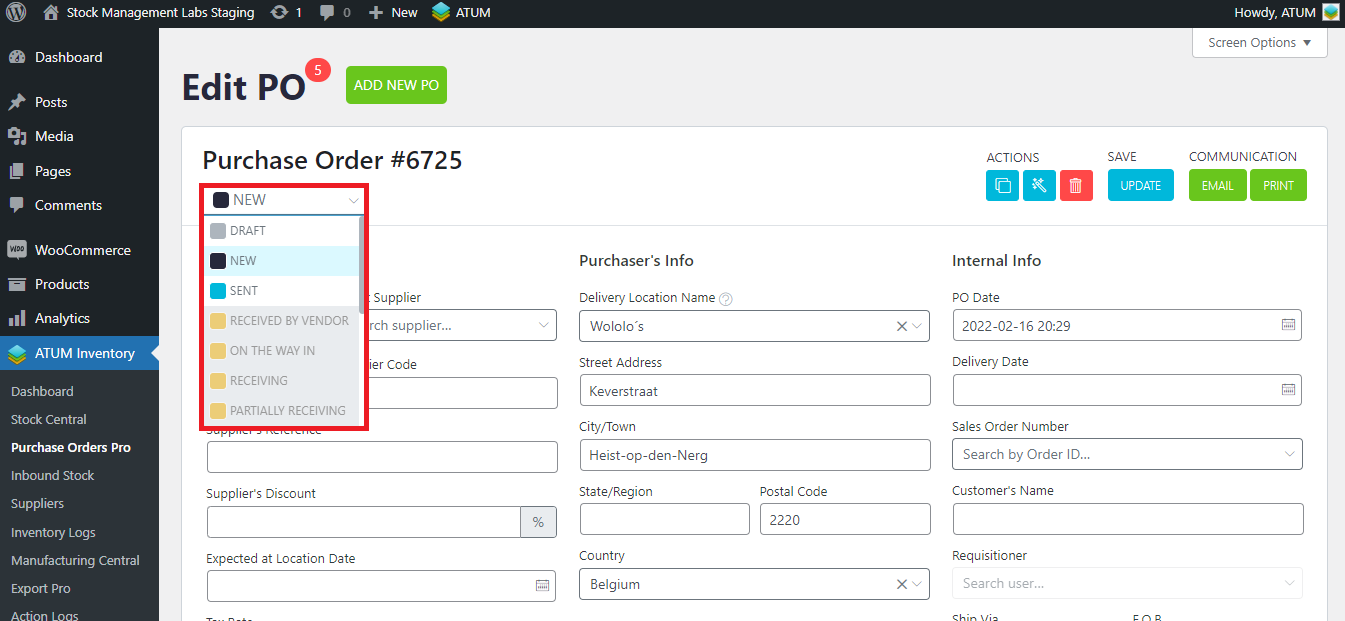
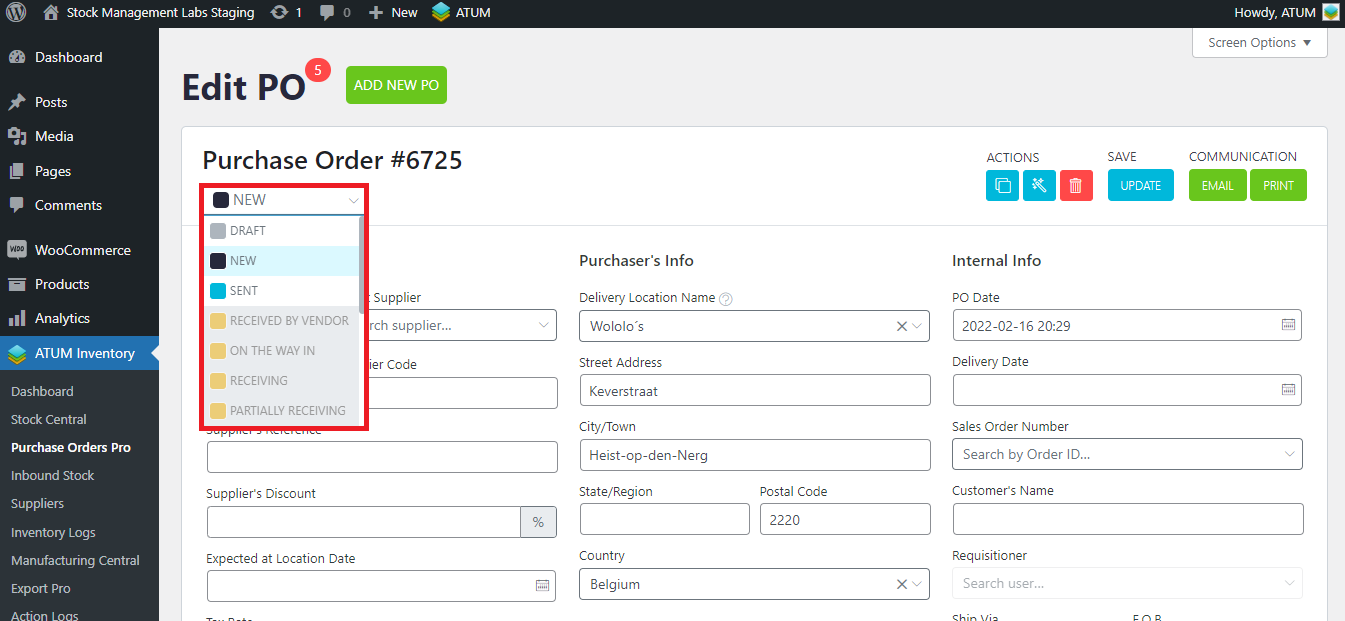
PURCHASE ORDERS STATUS (REQUISITIONER DISABLED)
- Draft (old Pending): This status is used when you have clicked on the ‘CREATE PO’ button, but you haven’t finished editing the PO, so you can save it as a draft. When the status is as draft you won’t be able to download a PDF. In order to pass to the next status, click on the ‘Place’ button.
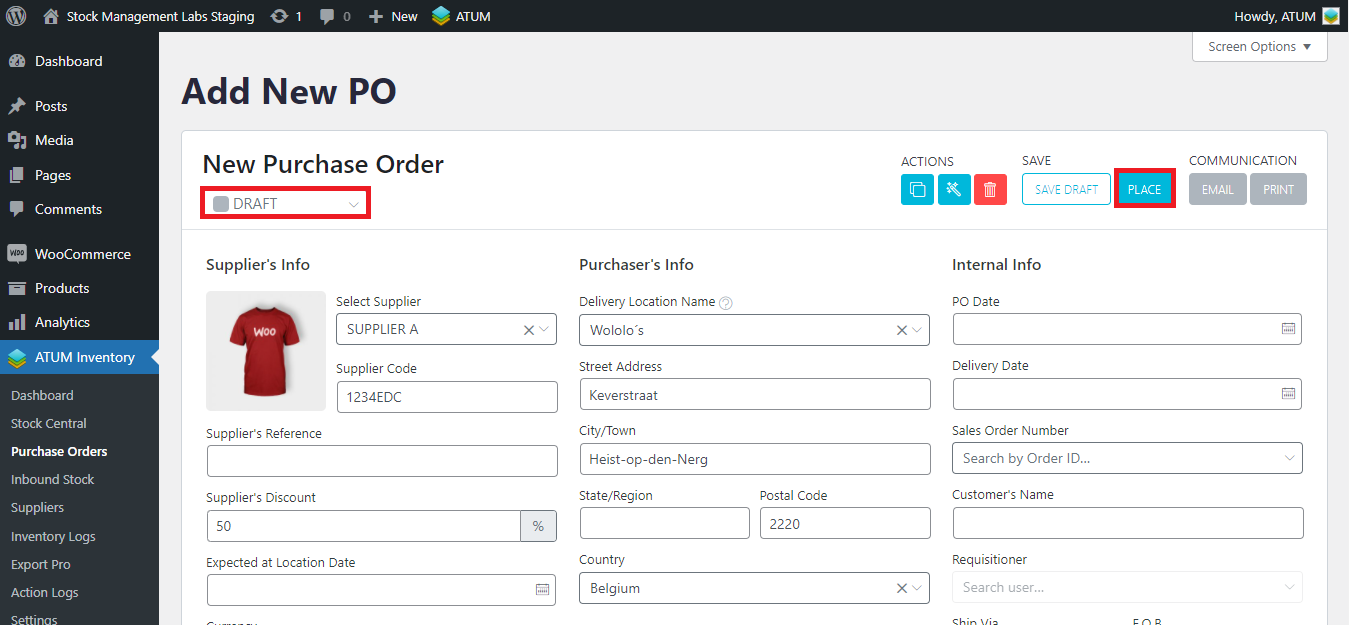
- New: This status will appear when you have finished editing and have saved the PO, so it has all the details it needs, however, it has not yet been sent. The PDF now can be downloaded.
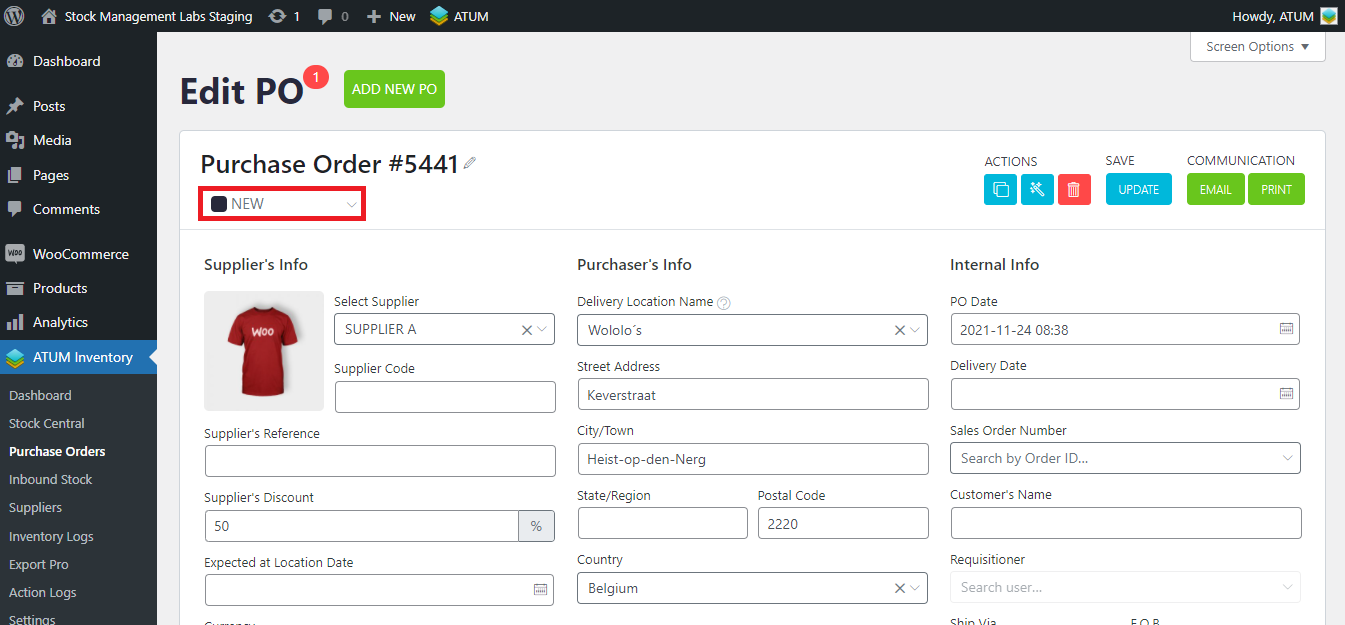
- Sent (old Ordered): Set this status once you have ordered the Purchase Order to the supplier. In this status, you have the option to email the Supplier directly from the PO interface, or the PO list interface to the supplier. After pressing the EMAIL button, the email interface popup appears.
This status is changed when you send the email. If you close the email modal without sending it, it won't change.

- Received by Vendor: Set this status when the PO has been received by the supplier.

- On the way in: In this status, the supplier has already sent the products, but they have not yet been delivered.
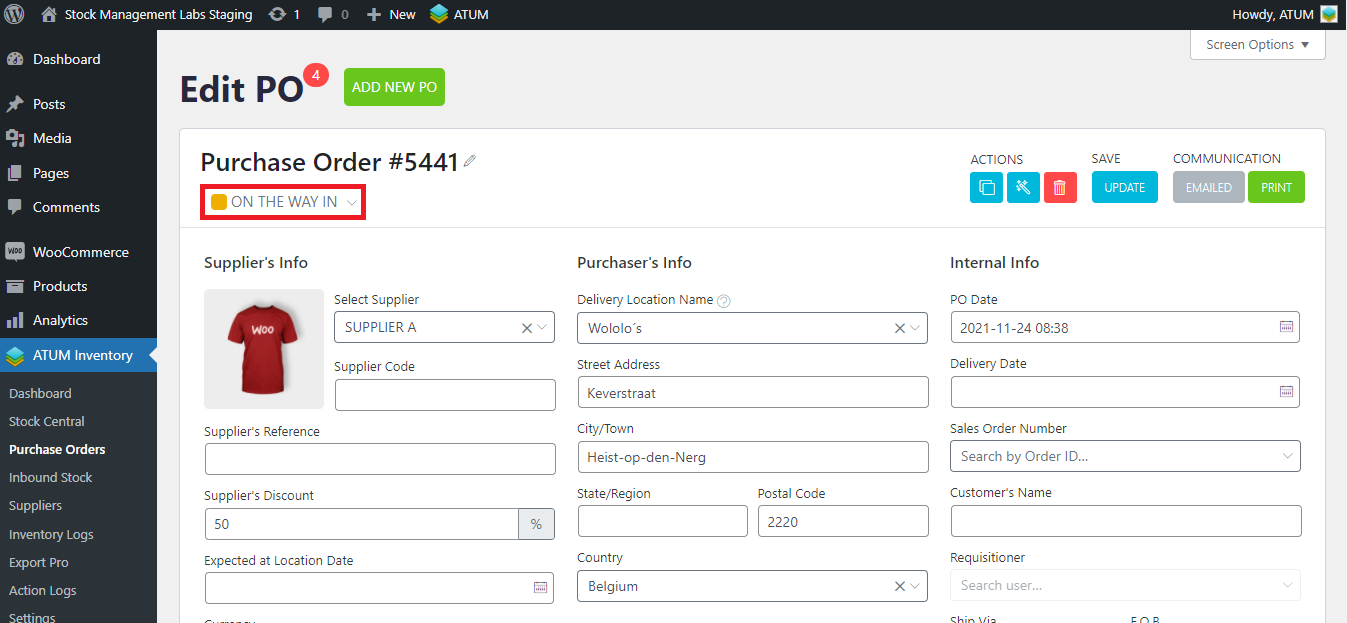
- Receiving: This status is set by the shop owner, or the person in charge of the PO, upon the receipt of the goods ordered.

After ‘On the way’, instead of selecting ‘Receiving’ status, you can select Partially Receiving. It means only a part of the ordered PO items has arrived from the supplier.
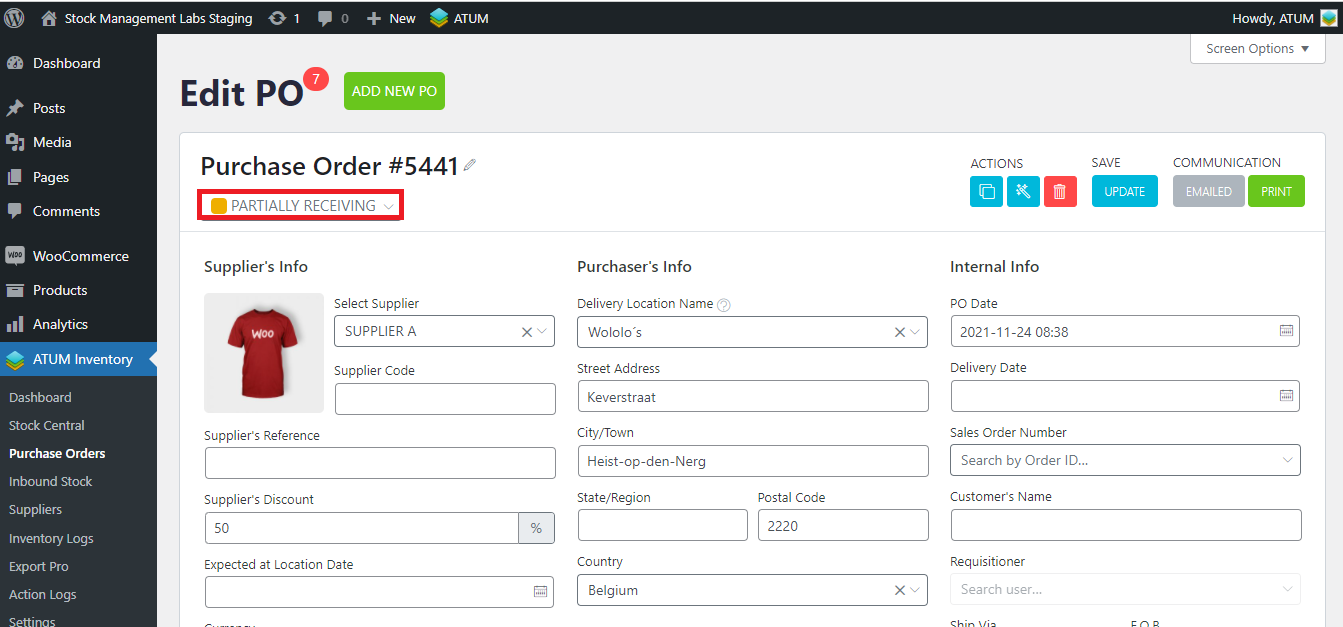
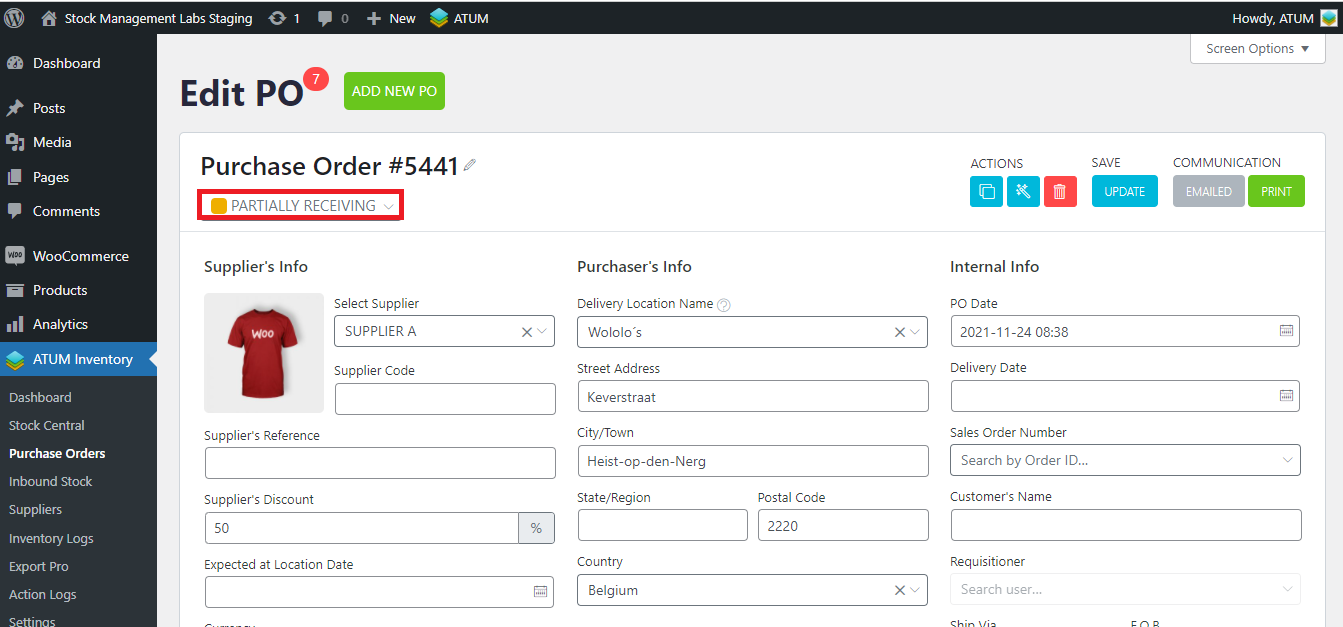
- Quality check: This status is an option for the internal team of the e-commerce.

- Added: Something you should know is that this status is automatically applied when the user adds all the products in the Purchase Order to the stock (from PO deliveries, stock can be added when you receive it). So this means, that when a user edits the PO, as soon as the amount of remaining products is less than or equal to those added, the status will change. However, it can be changed manually using the dropdown as well.
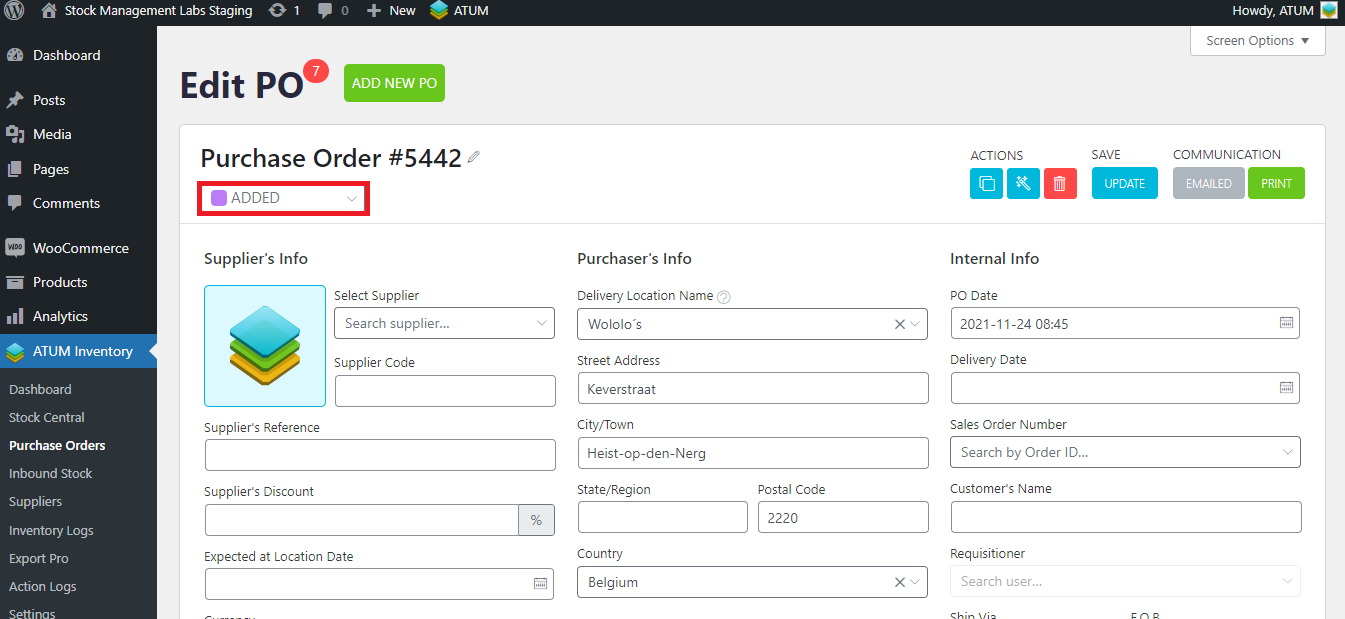
There is also a ‘Partially added’ status. It appears automatically when PO products are added to stock. However, it can be changed manually using the dropdown as well.
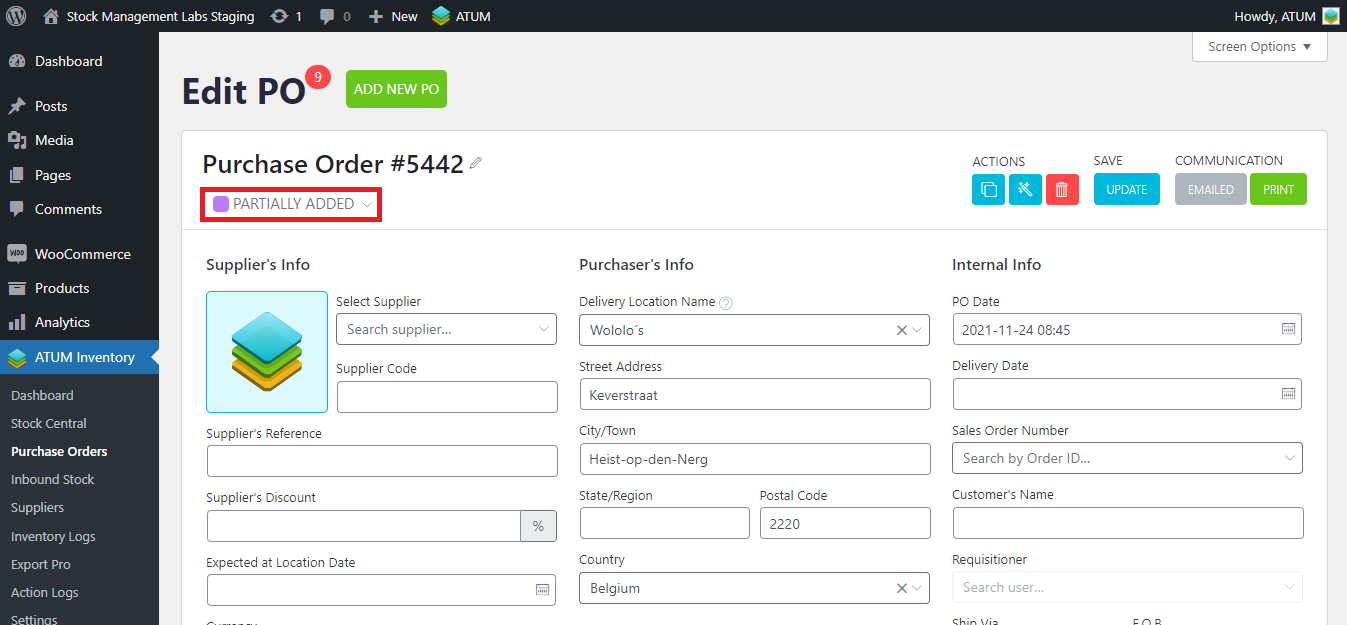
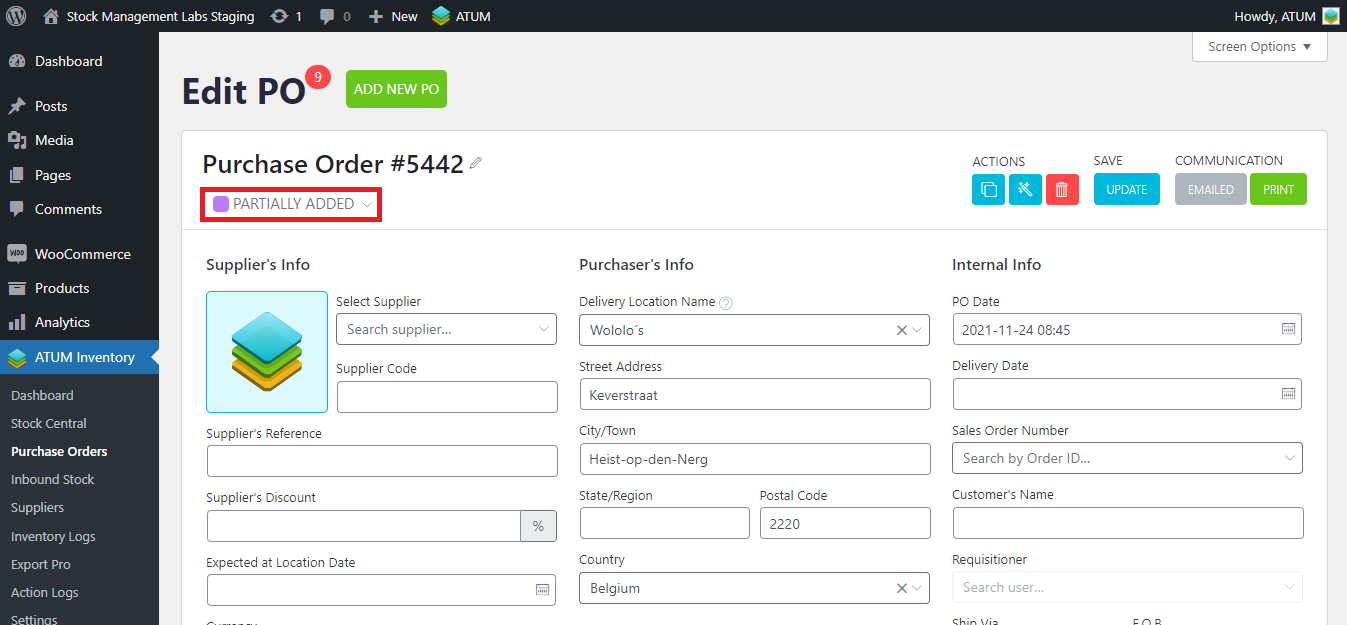
- Canceled: This status is used to cancel the PO. In this case, no incoming stock is shown, as if the Purchase Order never existed
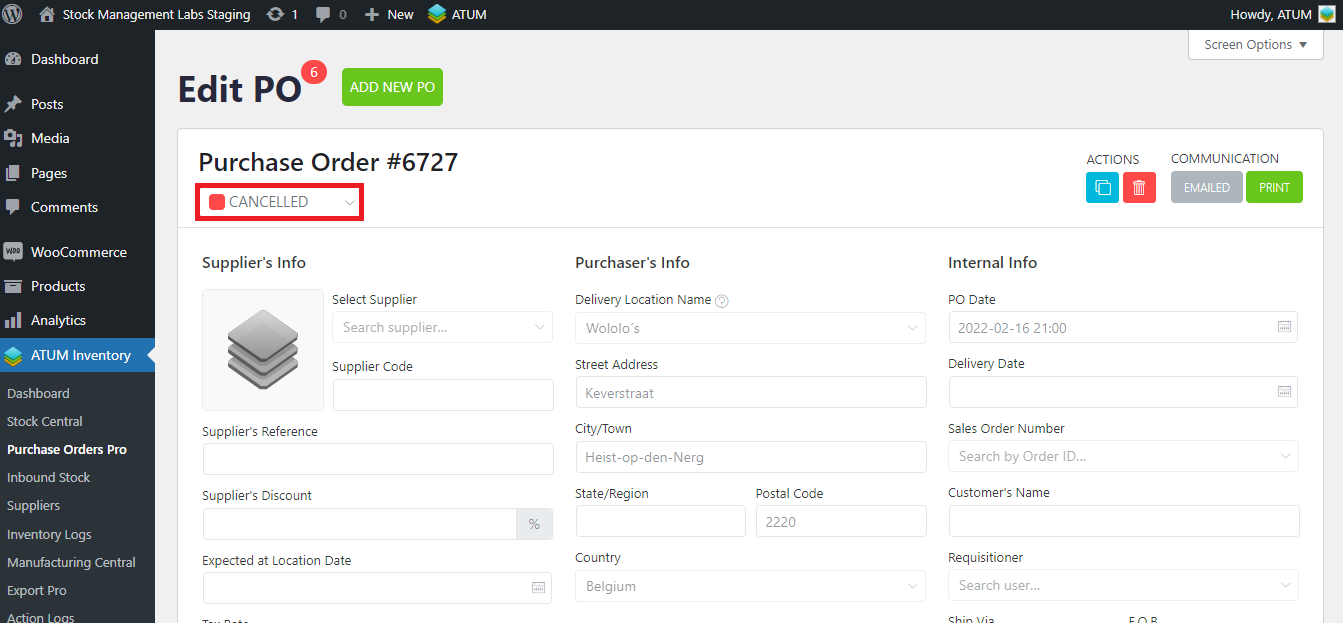
- Completed (Old Received): This status is for closing the Purchase Order as soon as you have finished working with the PO. In case not all products have been received or added, you will receive a message to confirm the completion. When confirmed, the status will change to Completed. Any products that were outstanding to receive or add to stock will get ignored and removed from statistics.
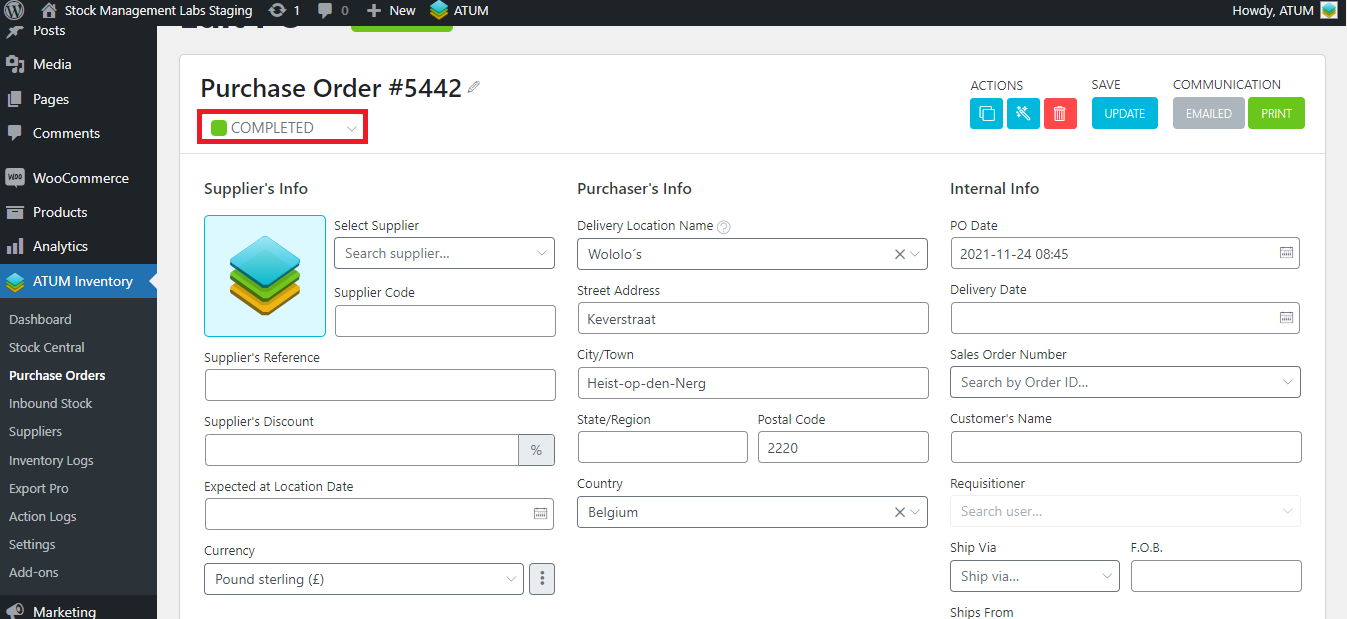
- Archived (Old Trashed): You can archive the PO. It is the equivalent to sending a PO to the trash. You will find it in the ‘Archived’ filter in the Purchase Orders view. You can unarchive it from here by clicking on bulk actions.
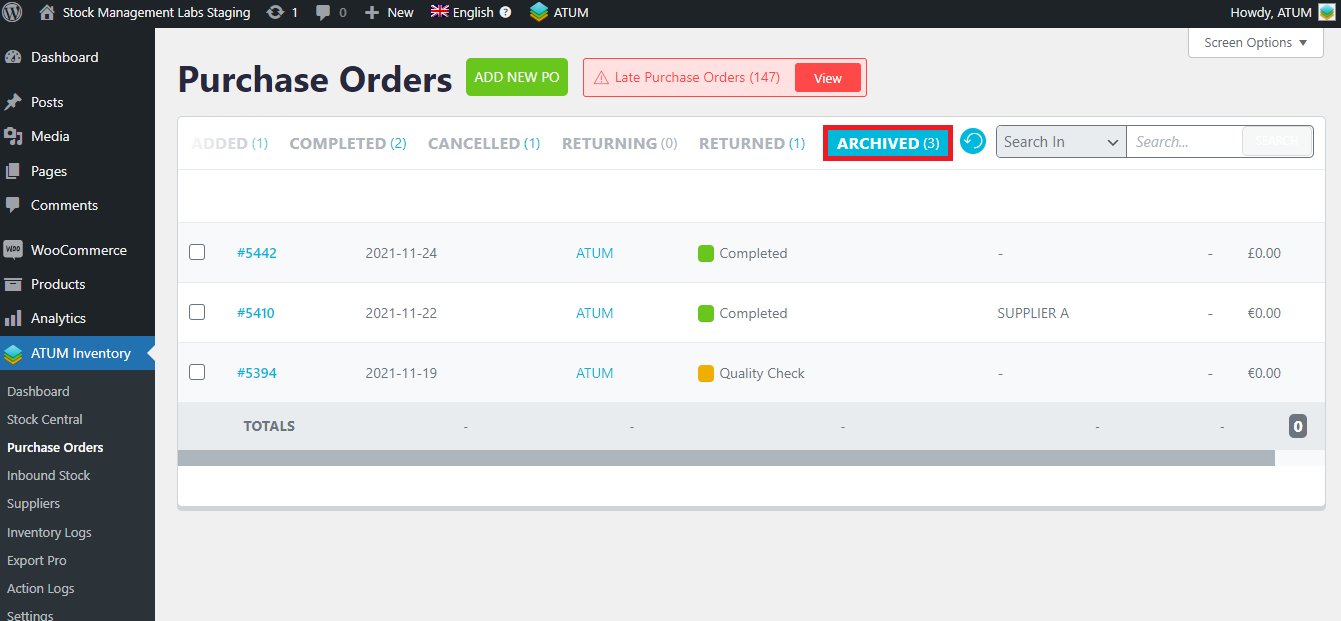
EXTRA STATUSES FOR SPECIAL CASES
- Returning: A returning PO is made when the shop owner wants to return to the supplier one or several items that have been received. So here, the shop owner has not sent the goods yet. This status appears when the supplier accepts the return request.
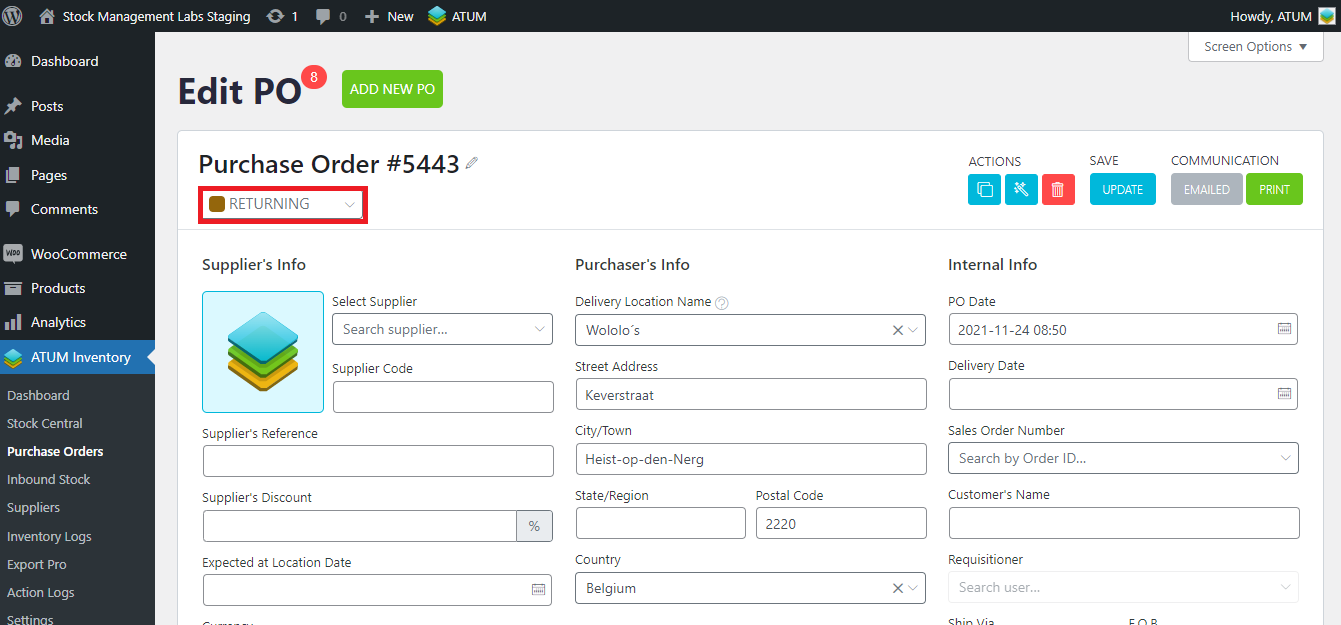
- Returned: The shop owner has sent the goods and the returned case is now closed.
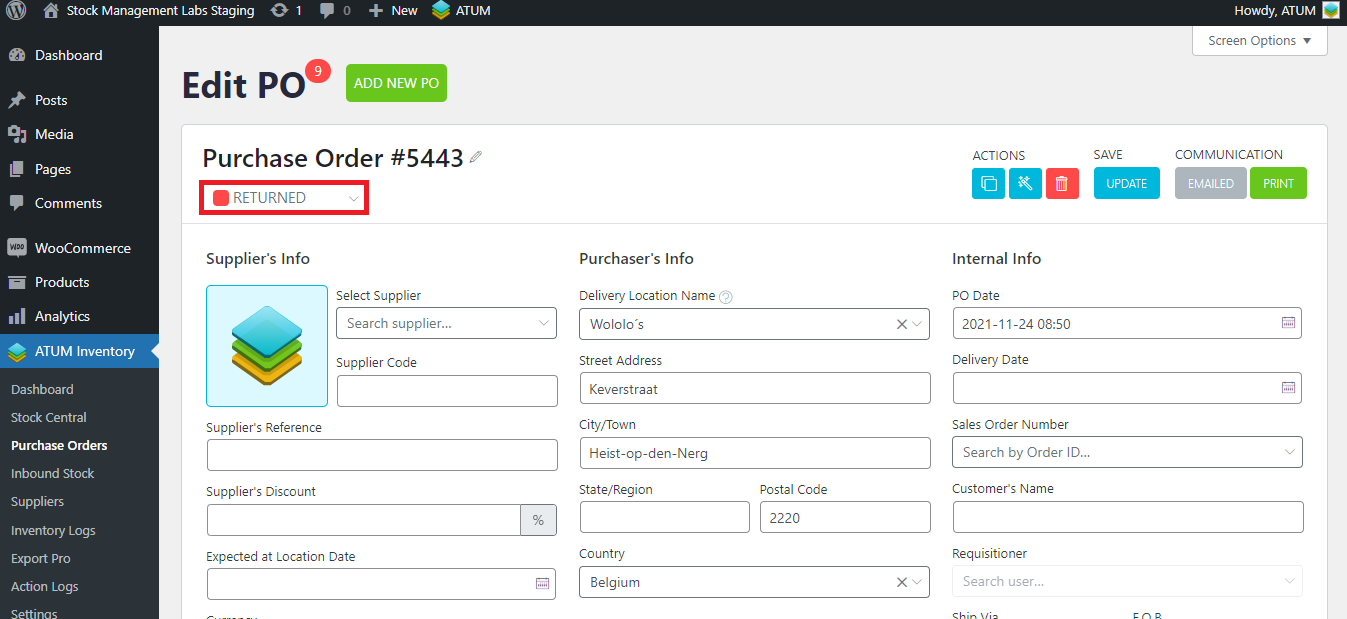
PURCHASE ORDERS STATUS (REQUISITIONER ENABLED)
If the requisitioner option is enabled, the PO statuses are slightly modified. You always have to select first a requisitioner in order to change the PO status.
Among New and Sent status, we find the following ones:
- New (requisition): In this status, the Purchase Order is pending approval. The shop owner, or the employee who created the PO, has to check all the PO details before passing them to the requisitioner.
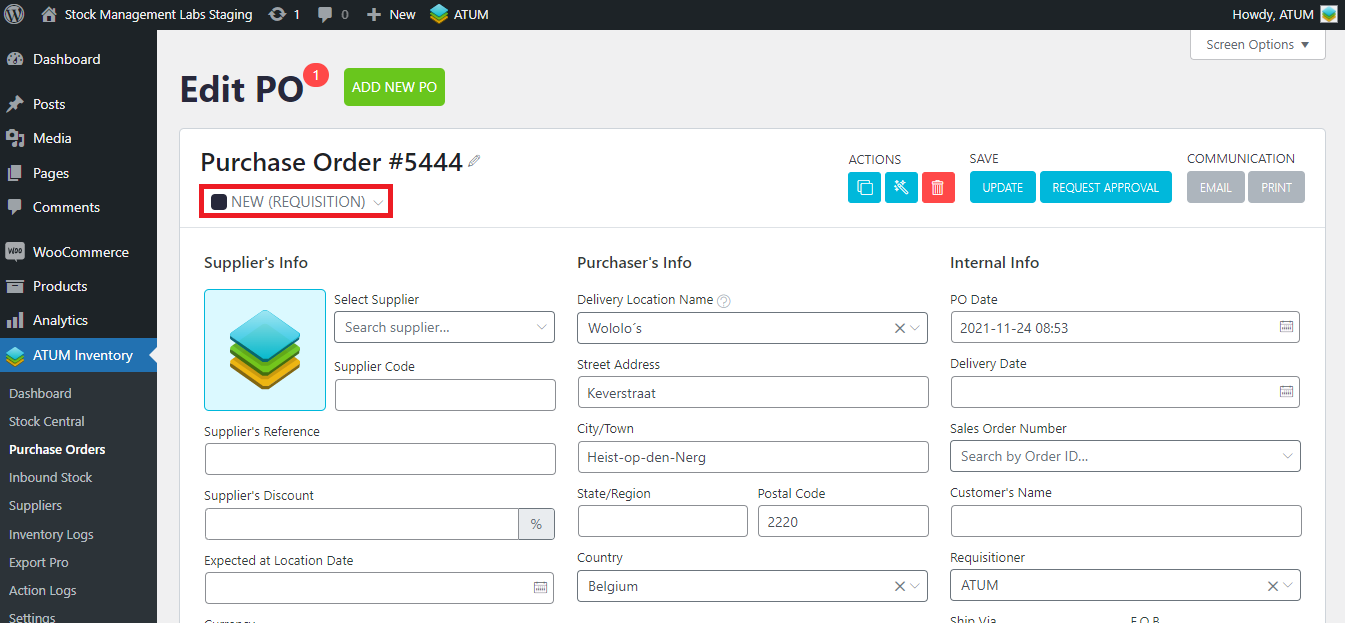
- Awaiting approval: Once the user who has created the PO has checked all the PO details, the PO is summited for approval. The requisitioner has to accept the creation of the Purchase Order.
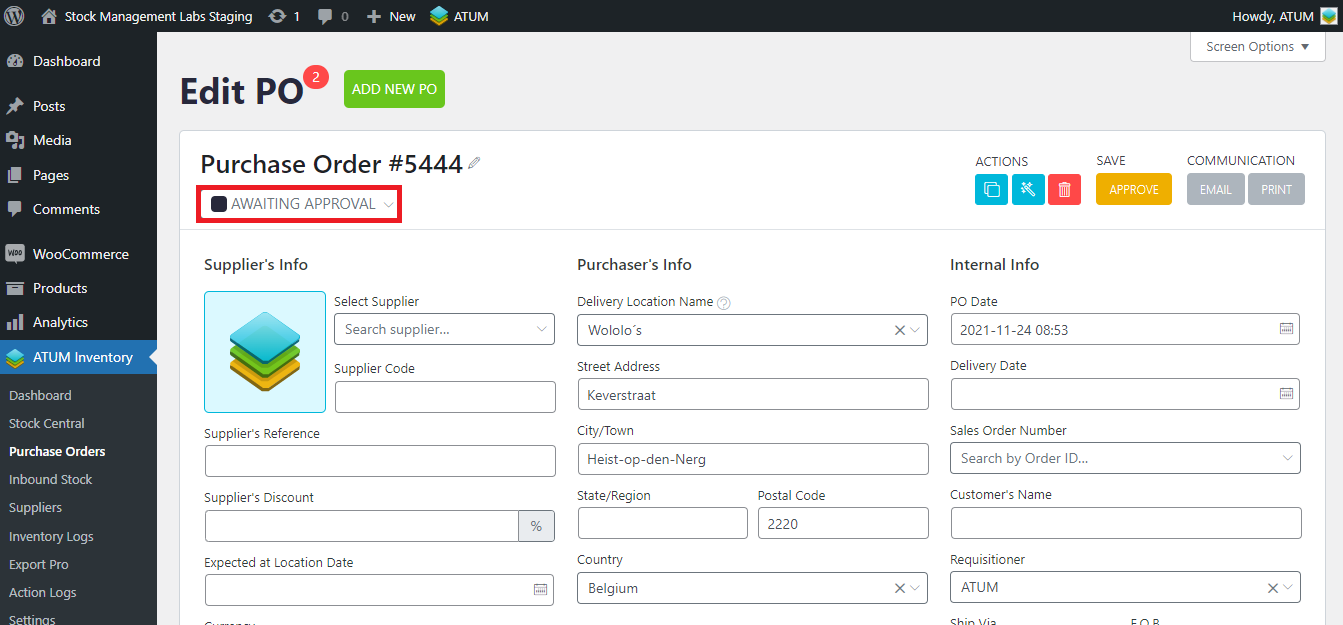
- New (approved): The requisitioner accepts the Purchase Order when it has all the details it needs, however, it has not yet been sent.