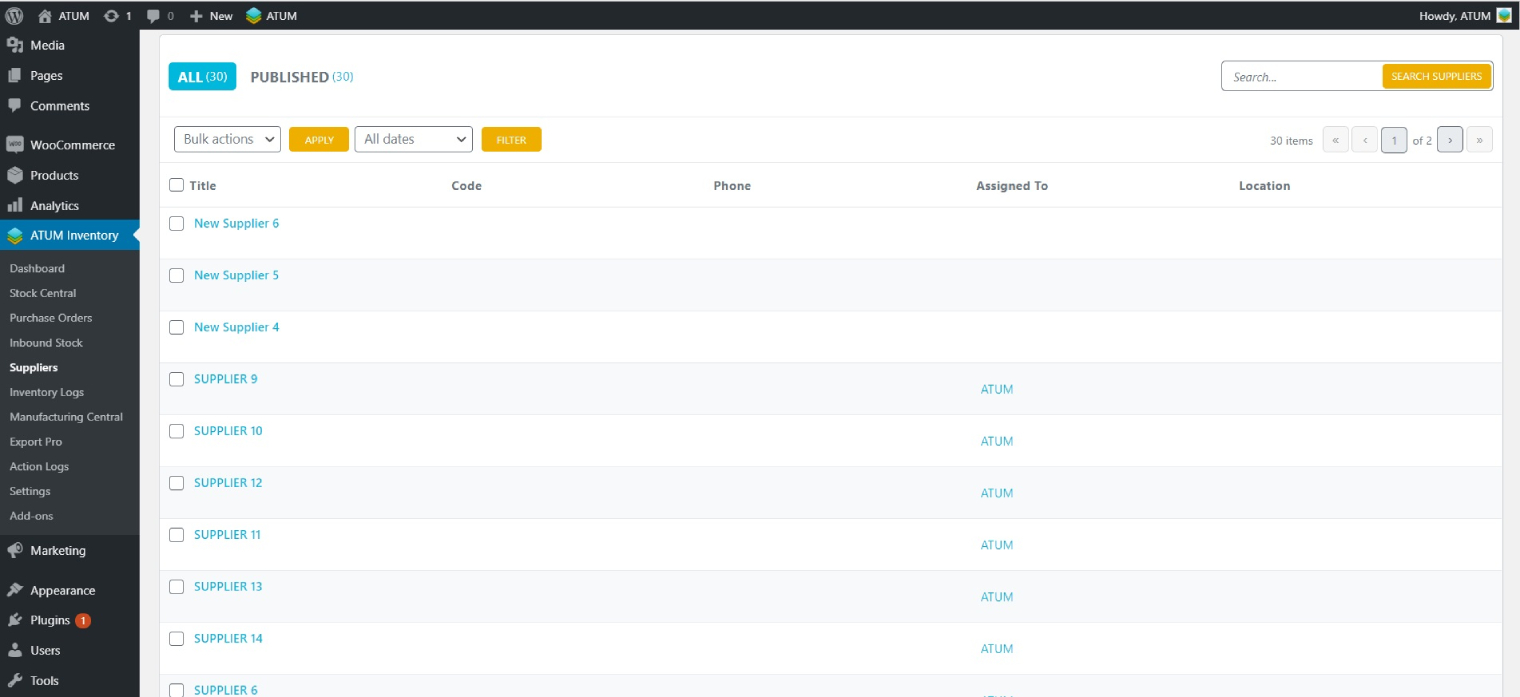The potential of ATUM Export Pro allows you to export data, modify it or add more data in bulk, and later import it on your site or on a new site. Undoubtedly, this functionality will save you a lot of time and will help you optimize the stock management of your online store.
You can bulk-import any kind of data, and in this article, we will explain to you how to add suppliers with bulk-import. What we are going to do is to export the suppliers we already have, and we will take the opportunity to add more. Follow the next steps:
If you export from a template the Supplier entity is already chosen. If you export from scratch you will need to choose the Supplier entity.
From Scratch:
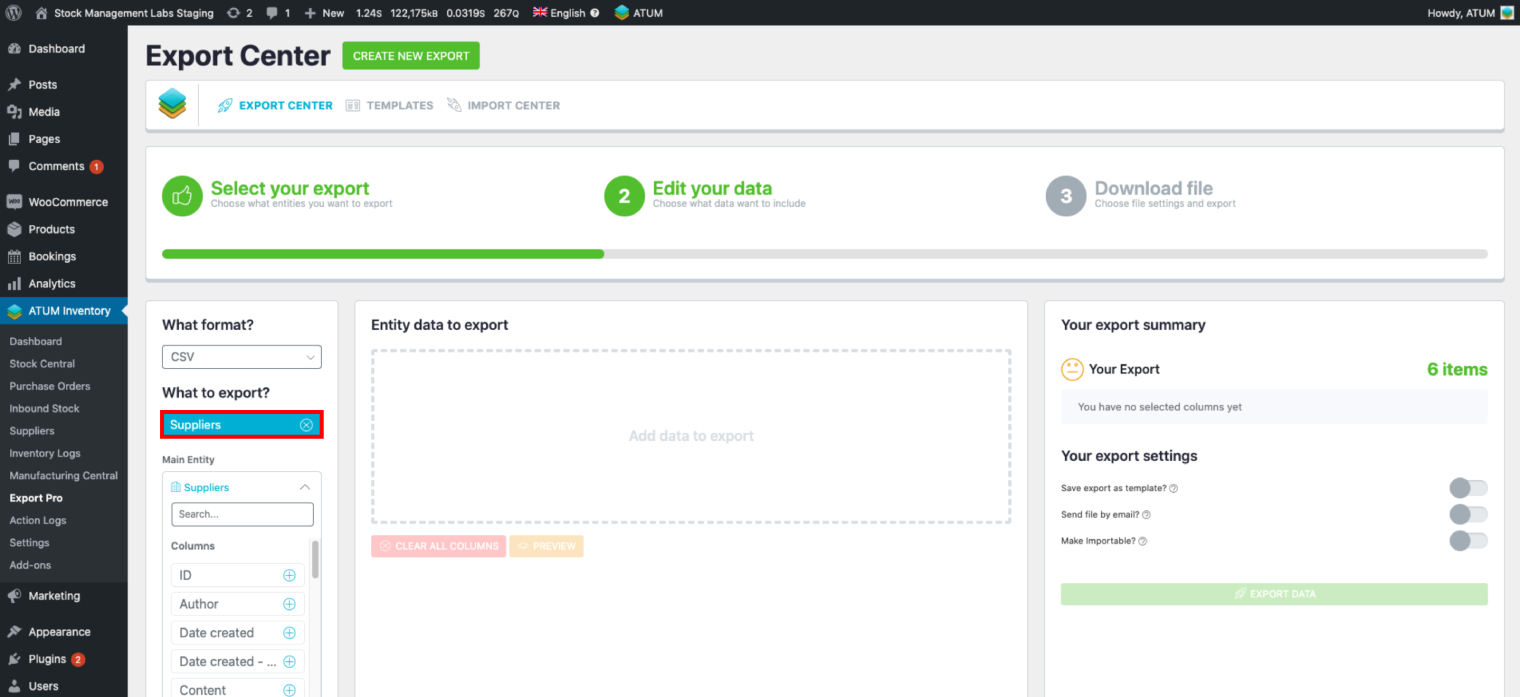
From a template:
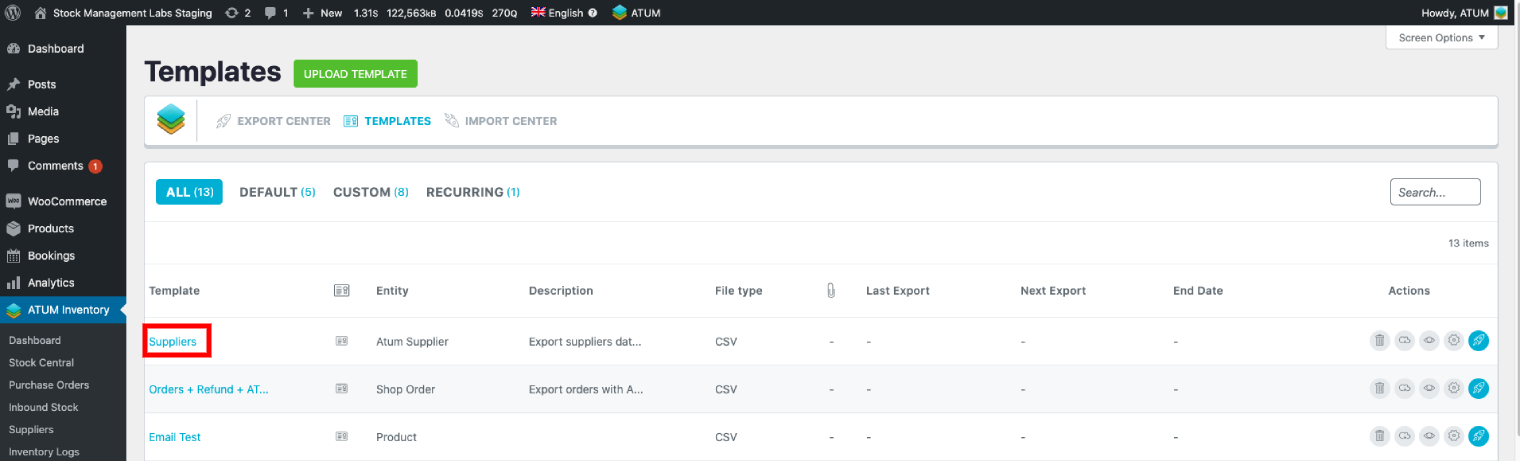
Once exported, import the archive to Google Sheets. In the next image you can see the suppliers that were already set:
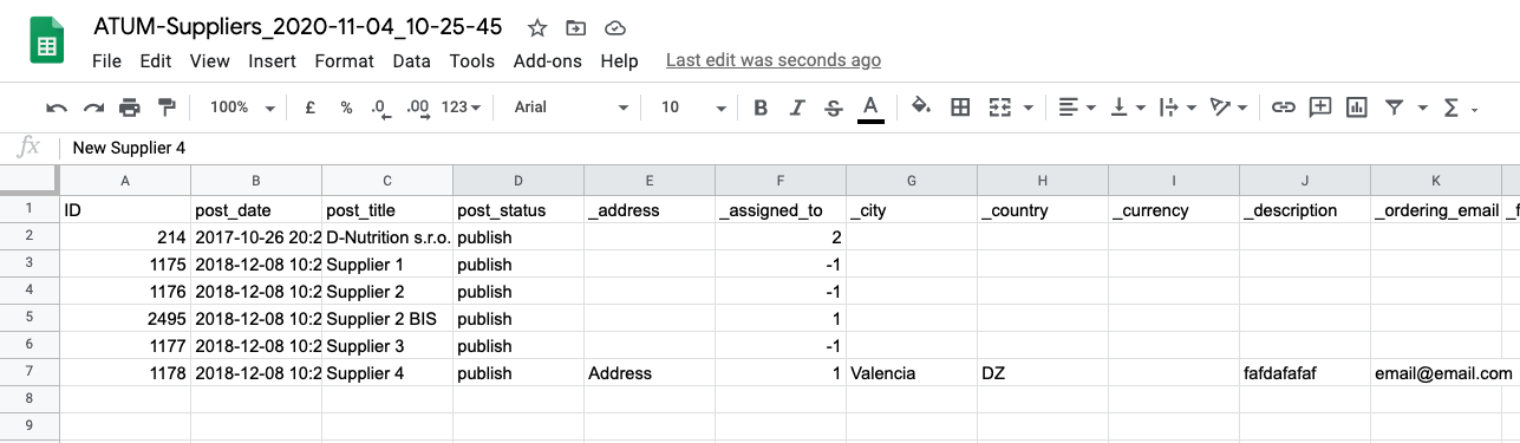
Now, we will add more suppliers and their info:
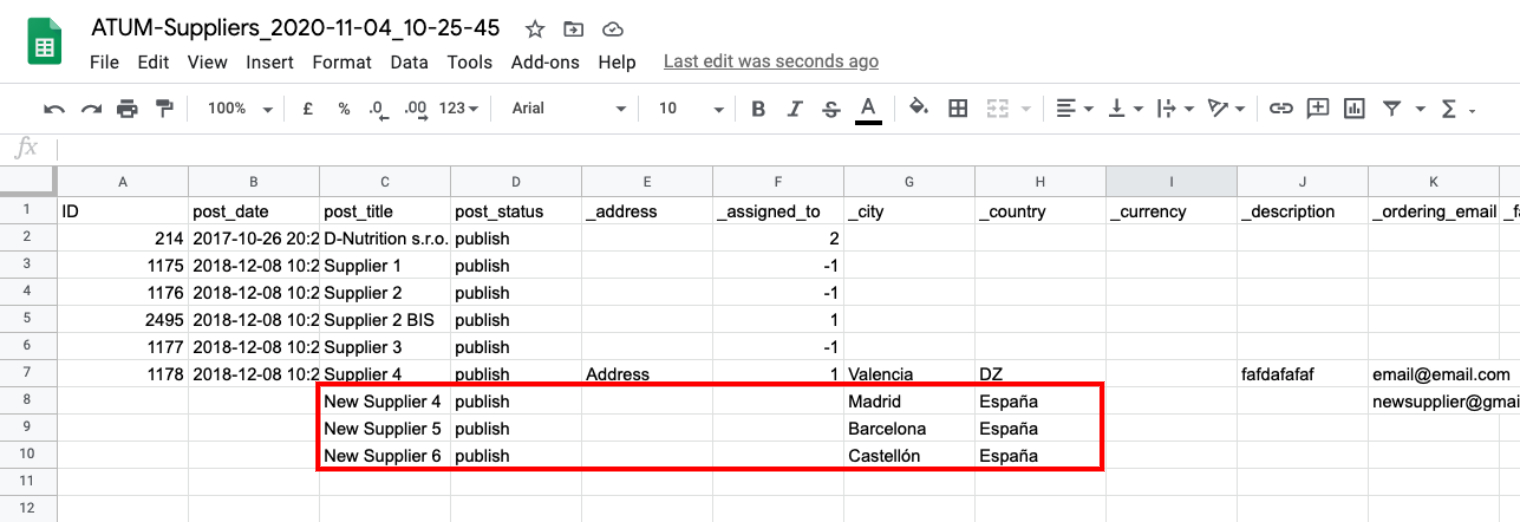
Export the spreadsheet in .csv format.
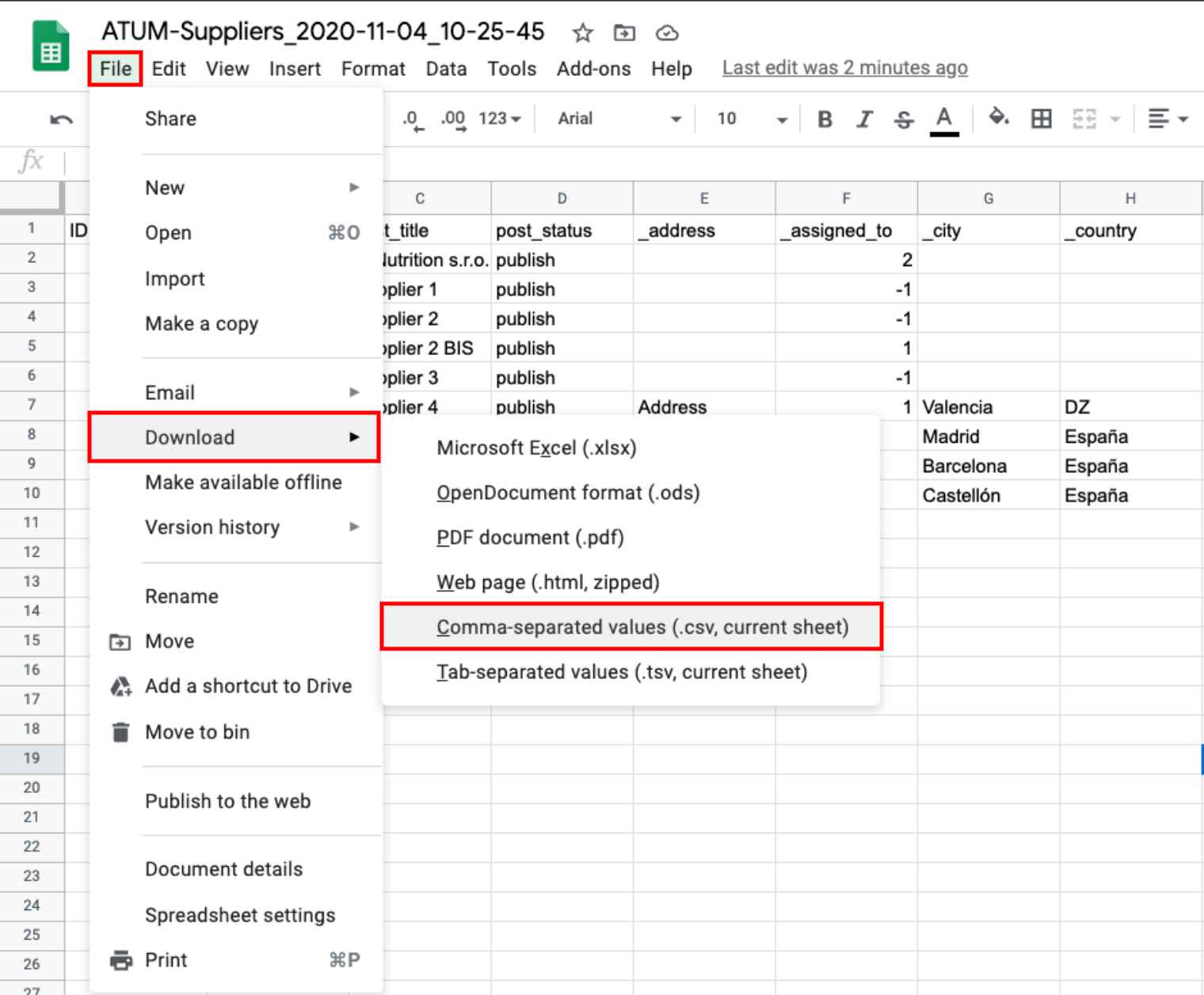
Import the created CSV file using ATUM Export with the default ATUM Suppliers template or the custom one you’ve created. As always, before importing data make sure that you have a backup.
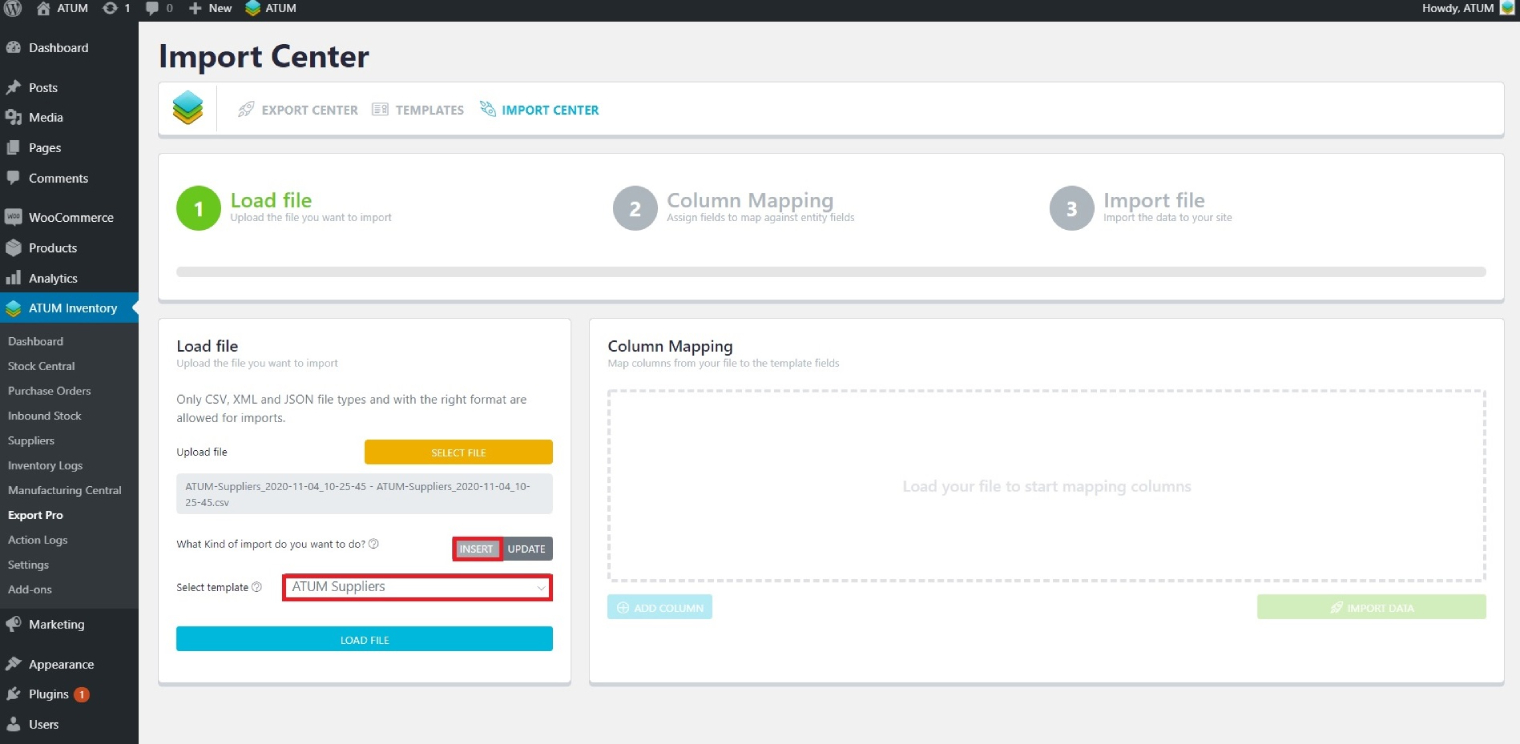
Go to the Suppliers page and update it, now you will see the suppliers that you have added.