Inventory logs help you track your inventory that you want to set aside as reserved, been returned by customers, damaged at the warehouse, or lost during delivery. Inventory logs can remove/add the affected items from/to your stock.
Inventory logs' items are counted in Stock Central when they are in Pending status. When their status is changed to Completed, they are no longer counted there.
To create an inventory log:
- Go to ATUM Inventory > Inventory Logs.
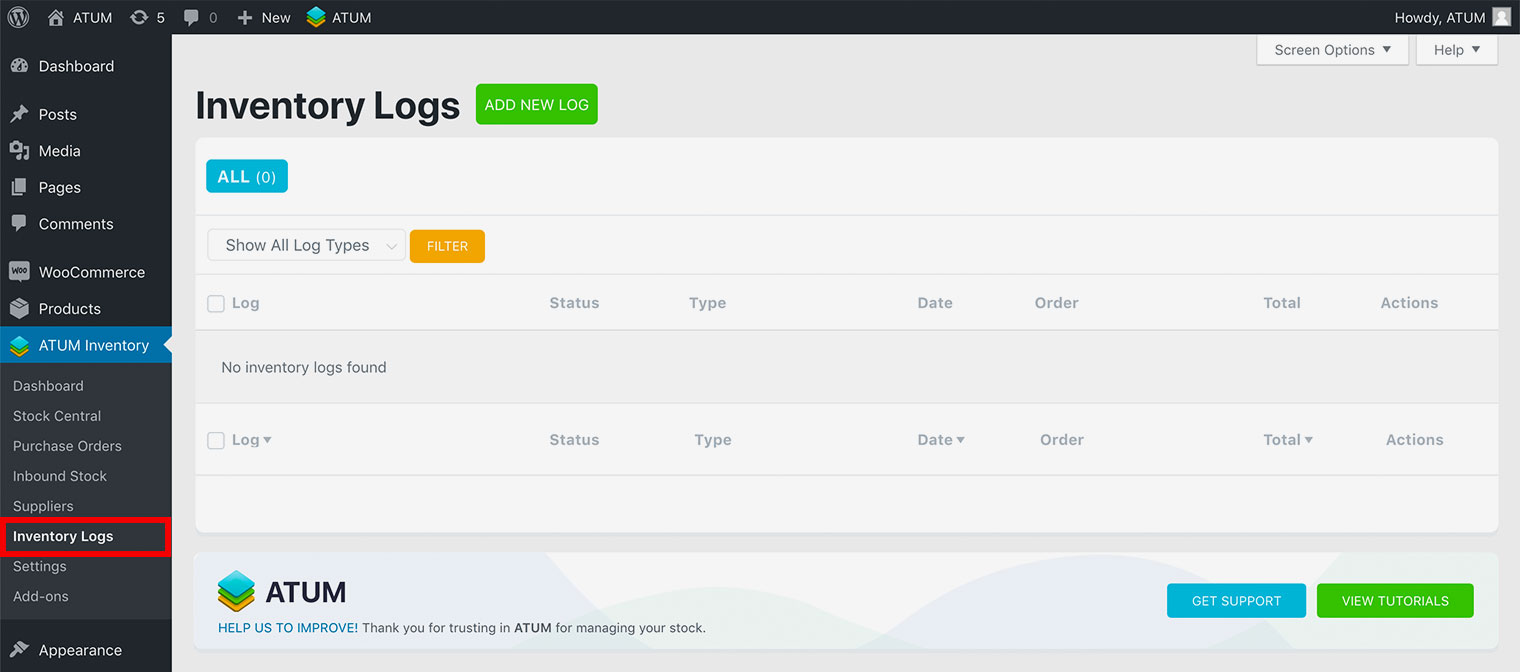
- Click Add New Log button.
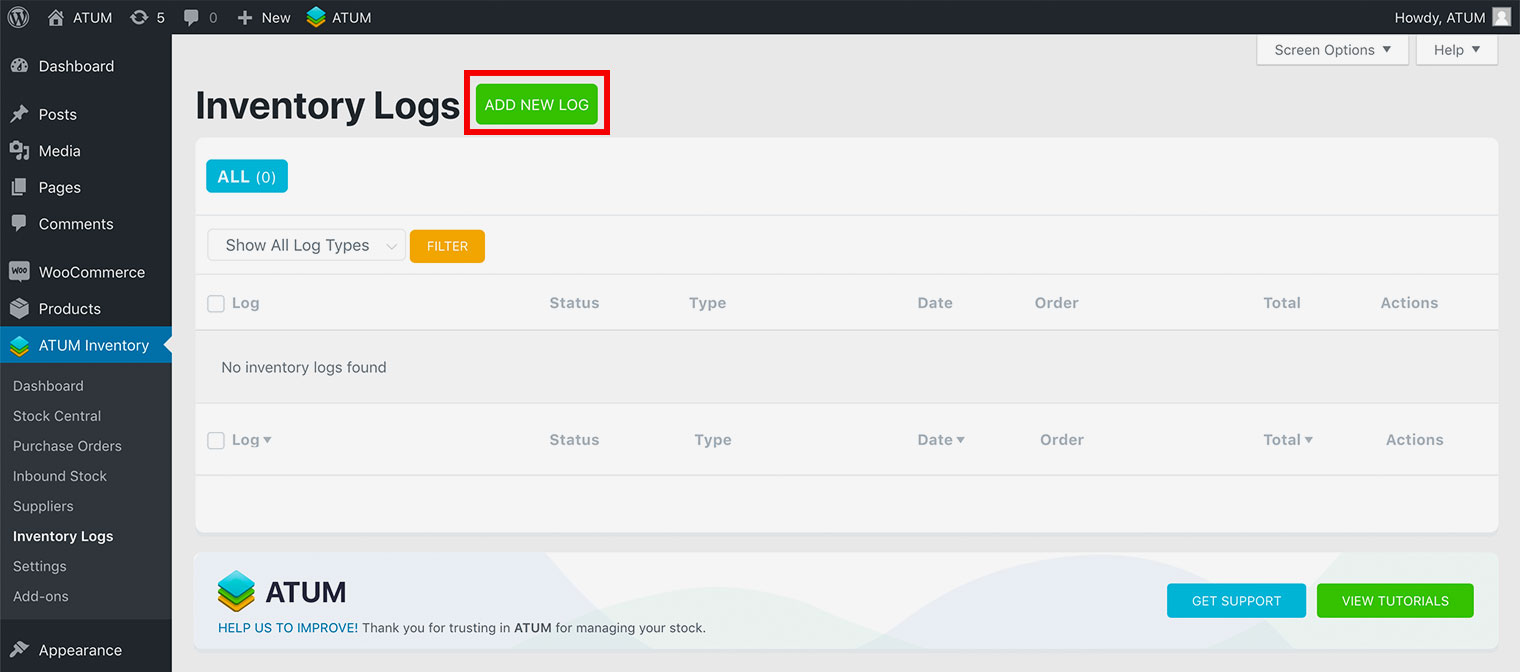
- Fill in the Inventory Log details and click Create.
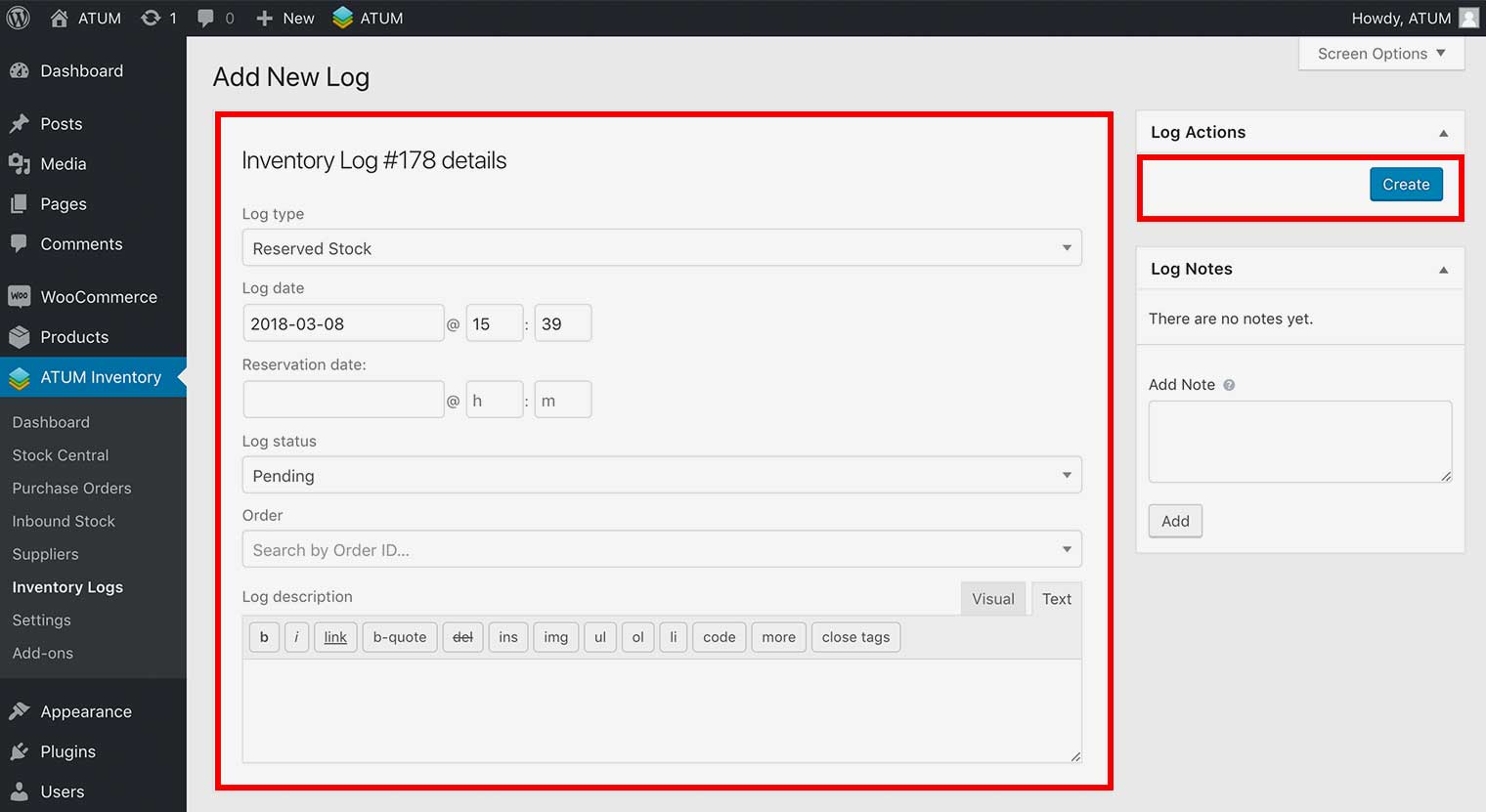
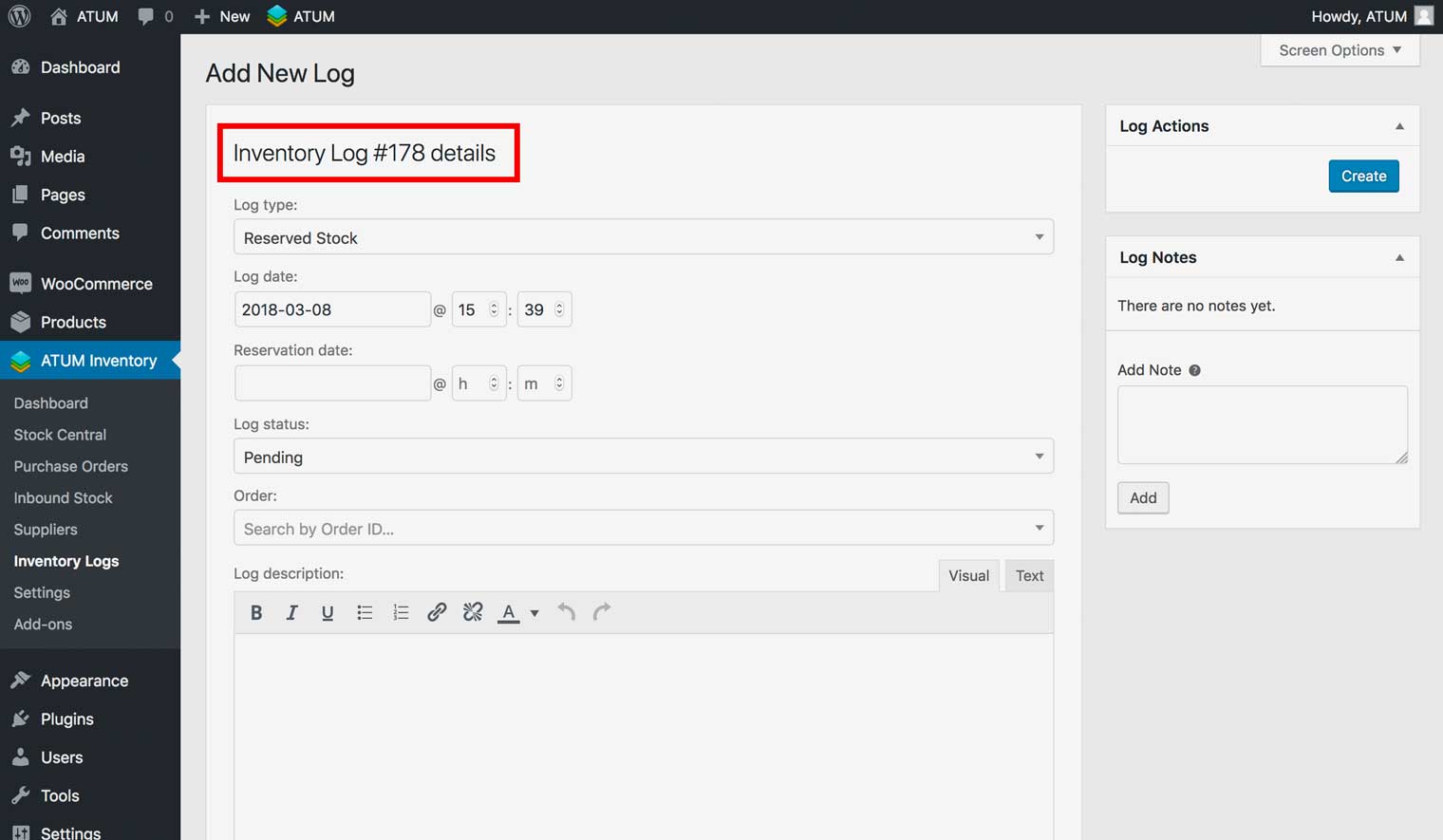
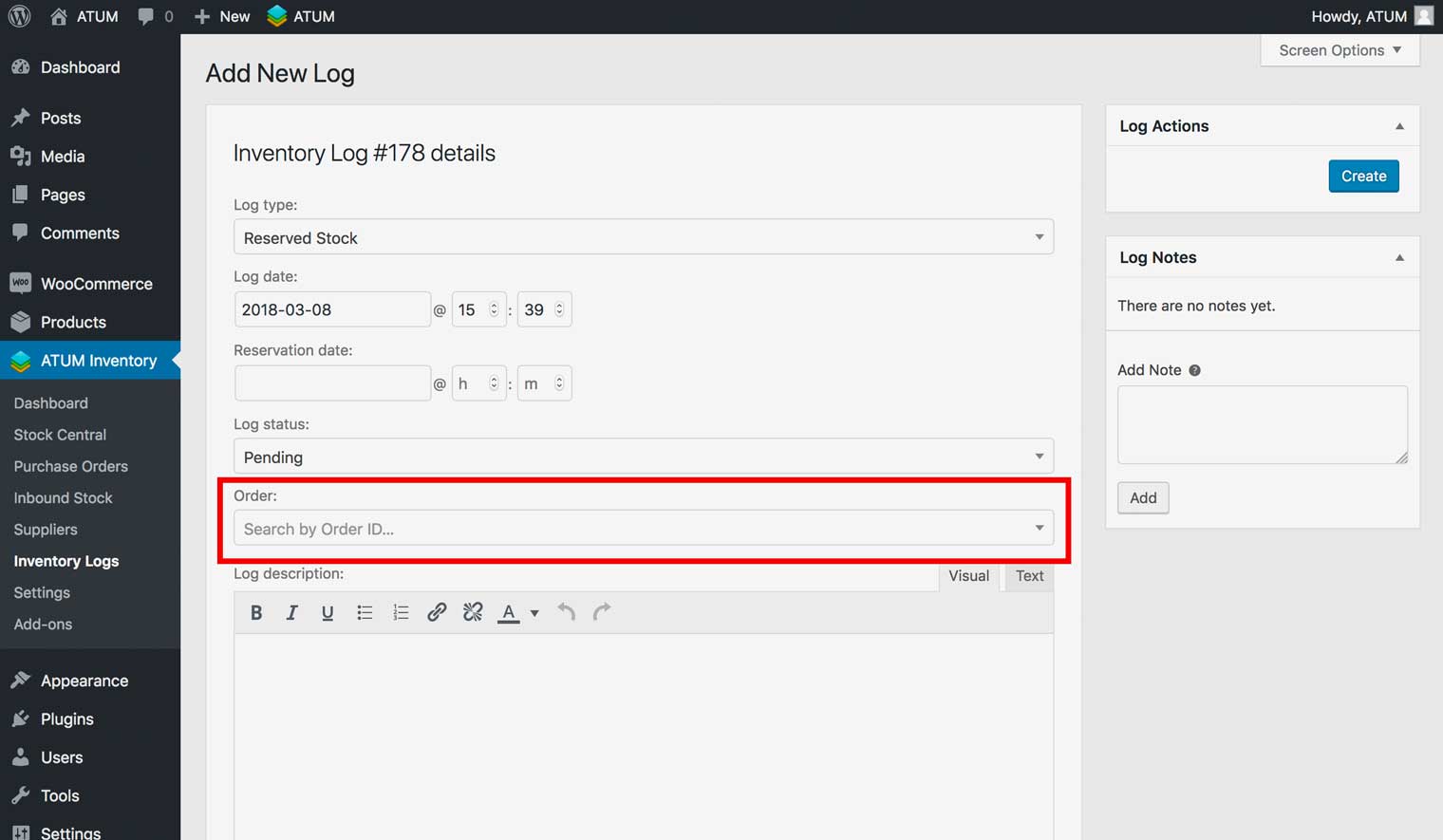
INVENTORY LOGS TYPES
There are five types of inventory logs:
-
Reserved Stock: Learn how to create a Reserved Stock inventory log here.
-
Customer Returns: Learn how to create a Customer Returns inventory log here.
-
Warehouse Damage: Learn how to create a Warehouse Damage inventory log here.
-
Lost in Post: Learn how to create a Lost in Post inventory log here.
-
Other: Learn how to create an "Other" inventory log here.